Download Music and Podcast from Spotify and Listen to them Offline and On the Go
There are many reasons why we love to listen to music. We do it because we want relaxation on the way to work and home, or we want to get energy or inspiration at work. We listen to different types of music, such as international pop, hip-hop, rock, Christian rap, and country music. Sometimes, we repeat our certain favorite songs for days, but sometimes, we get tired of it and then dive into discovering the new music. Spotify is not only just playing music, and it is about discovery, curation, and social interaction. So when you have no idea about what you should listen to, you can go to Spotify to discover something new, because it has nearly 99% songs you want to listen to, the songs from small artists, and big names.
If you have found the songs, playlists, or podcasts on Spotify, then you would like to be able to listen to them offline. Spotify does allow the Premium users to download their favorite songs so that they can listen to them on the airplane, train, or elsewhere without any internet connection. If you are a heavy user who usually downloads music or podcast from Spotify, you can take a look at this ultimate tutorial on how to download Spotify music and podcast with and without the Premium.

• Part 1: How to Download Spotify Music and Podcast on Desktop and Mobile Phone with Premium
• Part 2: How to Download Spotify Music and Podcast on Desktop without Premium
• Part 3: Other Solutions to Download Music from Spotify with and Premium
Part 1: How to Download Spotify Music and Podcast on Desktop and Mobile Phone with Premium
With Spotify Premium, you can listen to any track, playlist, album, or podcast you like at any time, any supported devices with unlimited skips. However, one of the best features of the Spotify Premium account is that you can download any song for offline listening on both desktop and mobile devices. Here is how to download Spotify music on the computer and mobile phone or tablets with Spotify Premium.
On the computer:
1: Log into your Premium account on your Windows PC or Mac.
2: Find the playlist that you want to download.
3: After selecting the playlist, click on the Download button on the right so that the toggle turns green. Then Spotify will begin downloading the songs.
4: A green arrow next to a downloaded playlist indicates the download was successful, and the songs in the playlist are now available offline.
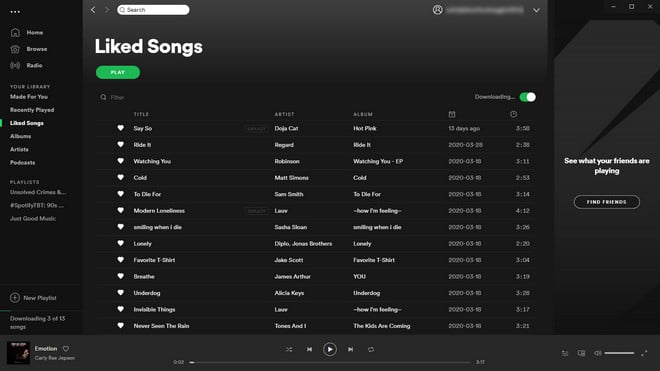
On mobile phone or tablet:
1: Launch the Spotify app on your iPhone, iPad, iPod touch, or Android device and log into your Spotify Premium account.
2. Go to the playlist, album, or podcast you want to download in Your Library tab.
3. Tap the Download button to download a playlist, album, or podcast.
4. A green arrow indicates the download was successful.
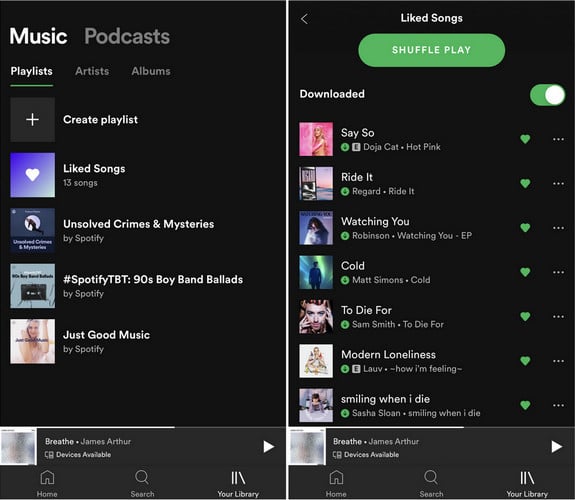
How to download a podcast on mobile phones or tablets?
Spotify is also one of the best places to discover some good podcasts. You can download your favorite podcast on your mobile phone or tablets and listen to them offline and on the go.
1. Tap Search. Under Browse All, tap Podcasts.
2. Browse the featured podcast episodes, or scroll download to browse by category.
3. Select a podcast to view its page and all available episodes.
4. Tap the Download button to start downloading the podcast.
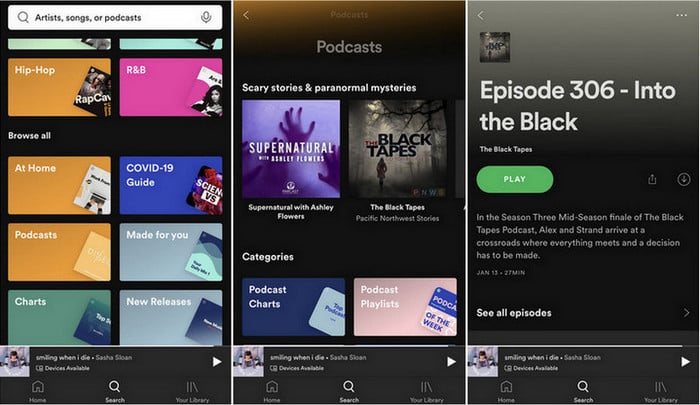
Spotify has increased the number of songs users can download to 10,000 per device on a total of five devices. Previously, the limit was 3,333 songs on three devices. This is very useful for users who live in areas with an unstable network or want to save mobile data.
Part 2: How to Download Spotify Music and Podcast on Desktop without Premium
For both Spotify Free and Premium users who love to listen to music, a Spotify Music Downloader is highly recommended here download Spotify music and podcast to MP3, AAC, FLAC, and WAV with the lossless sound kept. Please note that this way is only applied to home users.
Spotify Music Downloader and Converter 
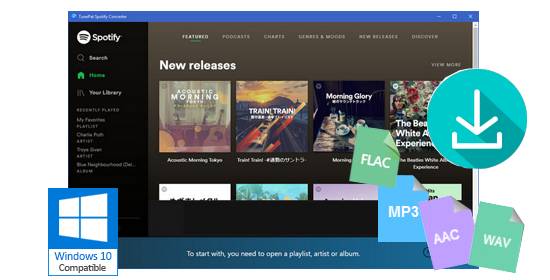
- ✔ Download Spotify song, playlist, podcast as MP3, AAC, WAV or FLAC
- ✔ Convert music files at 10X faster speed and preserve lossless quality
- ✔ Support batch conversion & keep ID tags and metadata
- ✔ Easy to use with intuitive interface for Windows and Mac users
- ✔ No need to install Spotify client
- ✔ Free update & technical support
Here is how to download music and podcast to Windows PC or Mac with the Spotify Music Downloader.
Step 1: Download Spotify Music Downloader
Download and install the music downloader on your PC or Mac from the Download button above, then launch this Spotify downloader on your computer. Here we will take the Windows version as an example to illustrate in the following tutorial.
Step 2: Customize the output settings
Click on the Setting button on the upper-right corner of the main interface, on the prompt, you can select the output format to MP3, AAC, FLAC, or WAV, and output quality to 256kbps, 192kbps, 128kbps.
You can also change the output folder to save the download Spotify music, and choose to save the output files into organized folders based on the album, artist.
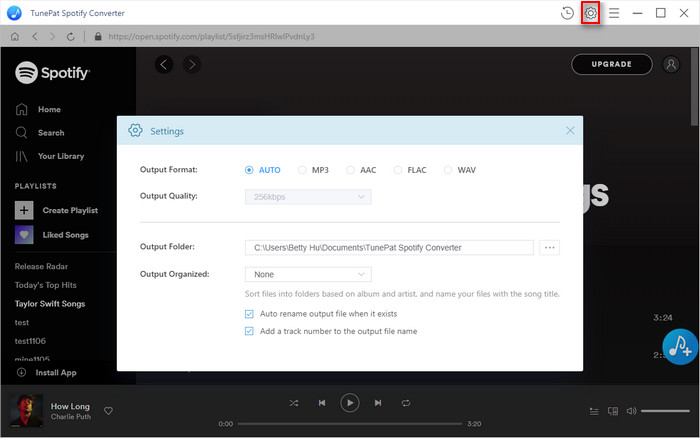
Step 3: Add Spotify song, album or playlist
Open a playlist, artist, or album, then click on ![]() button on the lower-right corner and select the specific songs you want to download from the list.
button on the lower-right corner and select the specific songs you want to download from the list.
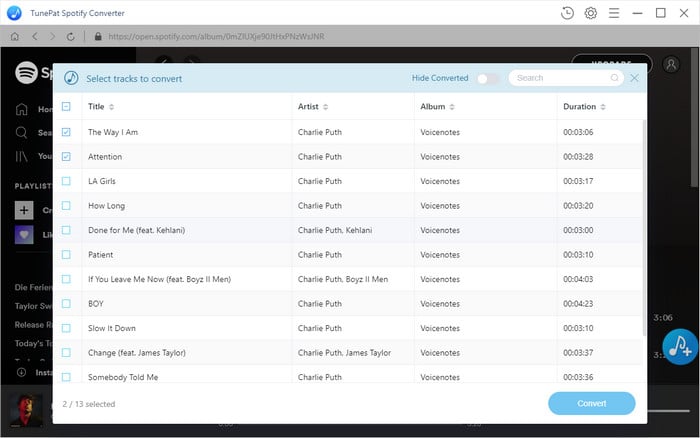
Step 4: Start downloading songs from Spotify
Click on the Convert button to start downloading Spotify music to the digital audio format. After the downloading is complete, you can click on the ![]() button to find the well-download Spotify music.
button to find the well-download Spotify music.
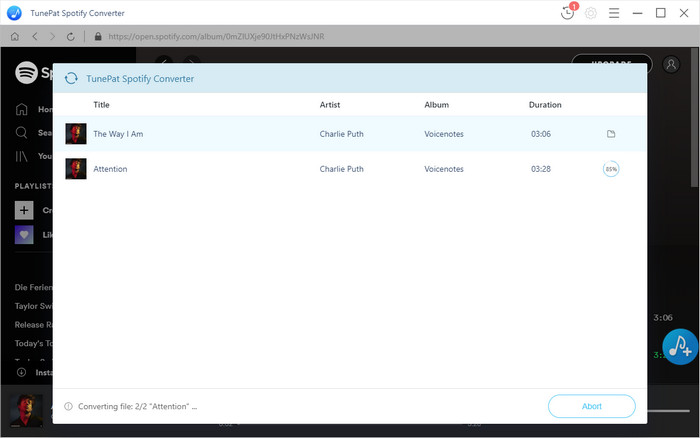
After downloading Spotify music to your computer with the Spotify Music Downloader, you can keep the music files on your computer forever, or transfer the downloaded music to your mobile phone, iPod, USB cable for listening to Spotify music offline and on the go.
Part 3: Other Solutions to Download Spotify Music without Premium
We also pick out other best downloaders you can use to download Spotify music with Spotify Premium and Free account. You can choose an appropriate one based on your individual needs.
1. Sidify Music Converter for Spotify
Sidify Music Converter for Spotify is the best popular Spotify Music Downloader as well as the converter. It not only allows users to download and save Spotify music track, playlist and podcast to the computer with 100% original sound quality (up to 320kbps) kept, but also has some useful additional toolkits that the competitors can not beat.
It supports reading, adding, or editing ID3 tag information including title, artist, album, year, genre, and track number of both your local music or the converted Spotify music.
With the built-in Format Converter, you can convert your local audio files to MP3, M4A, WAV, AIFF or OGG.
Sidify Music Converter also has the built-in burning engine which allows you to burn audio files to CD. Thanks to this amazing feature, you do not need to seek the additional CD burner.
Wanna share the downloaded music with your friends? Now Sidify Music Converter is capable of uploading the music to One Drive.
You can also choose to export the downloaded Spotify music to iTunes Library. And with the built-in audio player, you can play the downloaded Spotify music within the application.
Pros: Download Spotify music and podcast with the best audio quality; Useful additional features added to allow users to fix ID3 tags, convert audio, burn audio to CD, share & upload audio.
Cons: Only supports recording music from Spotify.

2. NoteBurner Music One
NoteBurner Music One is the ultimate music download solution for PC users, offering seamless access to popular streaming apps like Spotify, Apple Music, Amazon Music, Tidal, YouTube Music, Deezer, Pandora Music, and Line Music. This software is optimized for Windows 11 and macOS 13, allowing effortless music downloads. It converts streaming music to six formats, including MP3, AAC, FLAC, WAV, AIFF, and ALAC, at up to 10x speed with high audio quality. Moreover, Music One offers 1-click burning of music into CDs, editing ID3 tags, and converting local music.
Pros: Versatile format conversion (MP3, AAC, FLAC, etc.), swift download speeds (up to 10x faster), high audio quality maintenance, easy CD burning, user-friendly interface, and broad multi-language support (25 languages).
Cons: Only supports recording music from 8 Streaming music platforms.
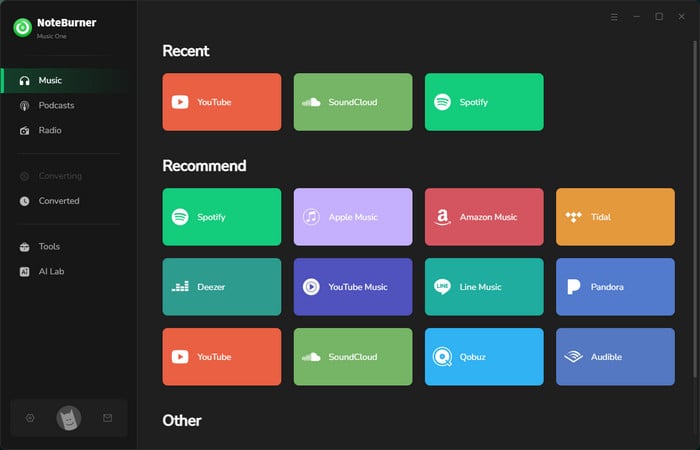
3. AudiFab Spotify Music Converter
With AudiFab Spotify Music Converter, users can quickly and conveniently download and save their favorite Spotify music up to 10x faster than previous models. And the best part? AudiFab keeps the original audio quality intact and even retains all of the usual ID3 tags. So now both Spotify Free and Premium can have all music saved in popular formats like MP3, AAC, WAV, FLAC, ALAC, and AIFF. Finally, AudiFab even offers free updates and technical support, so you don't have to worry about getting stuck along the way.
Pros: Speedy downloads (up to 10x faster), maintains original audio quality, preserves ID3 tags; Supports popular formats (MP3, AAC, WAV, FLAC, ALAC, AIFF) for both Spotify Free & Premium, includes free updates and technical support.
Cons: Only supports recording music from Spotify.

4. Audials One
Audials One is an all-in-one multimedia application for your music, TV and movie streaming. You can use it to stream music, movies, TV shows from popular streaming services such as Spotify, Amazon Music, Deezer, Netflix, Amazon Video, Hulu, and almost any other video and music streaming service you know. The program offers users two ways to record music from Spotify. The first one is to playback the music and record them simultaneously. Another method is recording music from Spotify by dragging & dropping the playlist and albums from Spotify to Audials One. You can also connect Audials One to your Spotify account, then you can browse and search for specific songs, playlist, album from Spotify and then record it to your PC.
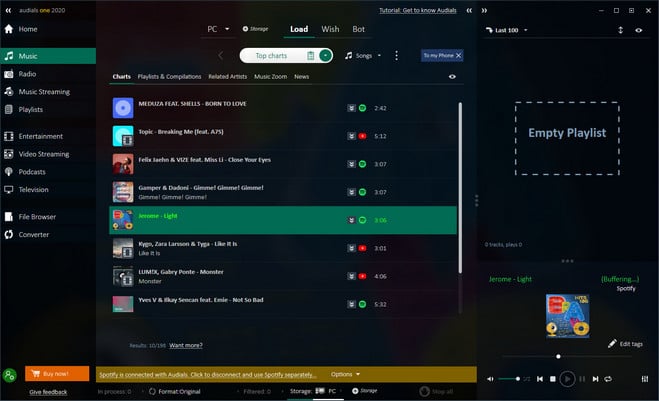
Pros: A great Spotify music recorder with a variety of amazing features.
Cons: Only has the Windows version.
5. Replay Music
Replay Music is also a recorder specially designed to record music and videos from popular streaming services. If you want to record and download music from Spotify and keep it as MP3, you can also use Replay Music to click on the record button and to play Spotify music, and Replay Music will record them as MP3 files with the ID3 tags, lyrics and album cover preserved. It also allows you to automatically tag the recorded files.
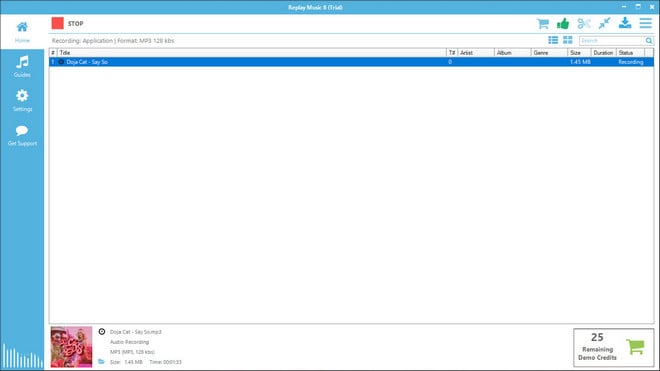
Pros: Record the music with ID3 tags, album covers and lyrics kept.
Cons: It does not support to convert the recorded songs to other formats.
Conclusion
This is the most complete guide emphasized on the best ways to download and record music from Spotify to your computer and mobile phone. Whether you are Premium or free users, you can use the Spotify music downloaders or recorders mentioned above to download or record Spotify music to your computer. It should be noted that the above Spotify music downloaders are only for home use and the downloaded files are for personal use only.