7 Reliable Ways to Convert YouTube to WAV with Ease
"Are there any websites and/or software that can help me download audio as WAV from YouTube?"
Yes, there are many ways to convert YouTube to WAV, both online and offline, free and paid. But which methods are truly reliable? Here we found the most dependable options backed by proven performance.
🚨Disclaimer: Don't use any tool to download or convert any content that is copyrighted or unauthorized.
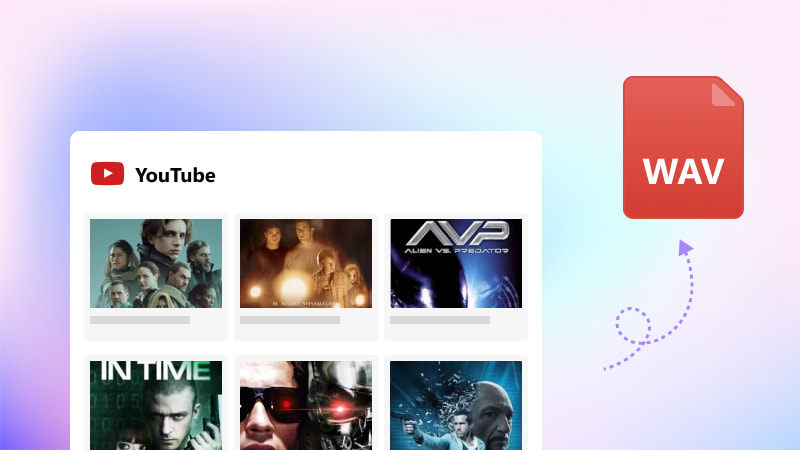
- • Part 1: Why Choose WAV over MP3?
- • Part 2: Is Converting YouTube to WAV Actually Necessary?
- • Part 3: Best YouTube to WAV Converter for PC and Mac (Safest and Best Quality)
- • Part 4: Best YouTube to WAV Converter Online (Free and Mobile Compatible)
- • Part 5: Tips and Tricks with the Best Practices
- 5.1 How to Convert YouTube to WAV at Higher Quality?
- 5.2 How to Safely Extract Audio (WAV) from YouTube?
- • Part 6: FAQs about YouTube to WAV
Part 1: Why Choose WAV Over MP3?
The primary reason you convert video or audio to WAV instead of MP3 is the sound quality. In short words, WAV is lossless audio (high quality extraction), which sounds as close to the original recordings, while MP3 is compressed.
Quick Comparison between WAV and MP3
| Features | WAV | MP3 |
| Audio Quality | Lossless, uncompressed, full detail | Compressed, some detail lost |
| Dynamic Range | Wide, preserves original depth | Reduced dynamic range |
| File Size | Large (approx 30–70 MB) | Small (2.5 - 7MB) |
| Editing & Re-Export | No quality loss | Loses quality each re-export |
| Sound Clarity | Clean, natural, accurate | May sound flat or muddy |
| Equipment Compatibility | Great for studio gear and Hi-Fi | Good for phones and basic devices |
| Best For | Editing, mixing / high-end listening | Casual listening, compressing to small files to save storage |
*Speed test spec:
- Test environment: 13th Gen Intel(R) Core(TM) i9-13900HX (2.42 GHz) & NVIDIA GeForce RTX 4060
- Test network speed:0.61 Mbps download
- Test file: GLXXMSTRIDER - DON'T STOP - Slowed
- Test output format: WAV
*Note:
- 1. I can’t show the exact audio quality from a YouTube to WAV conversion, so I included a spectral analysis to give you a visual reference.
- 2. Actually, these 3 conversions can get the original audio from YouTube, no matter what output format you choose. The key point lies in the source audio quality.
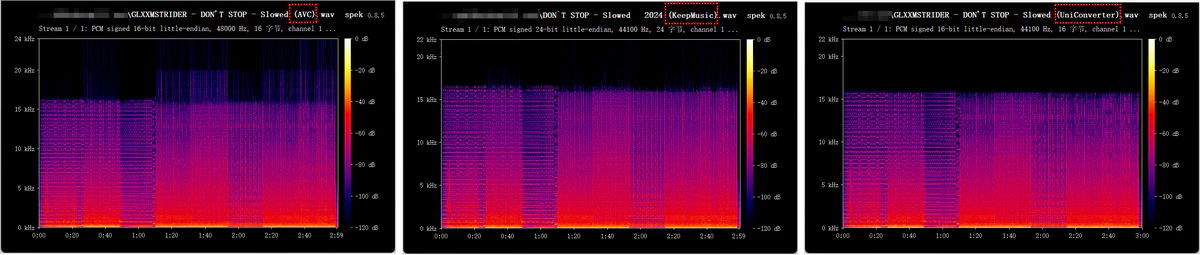
Part 2: Is Converting YouTube to WAV Actually Necessary?
The answer depends on how you plan to use the audio.
If you need the track for video production, mixing, or any workflow that involves further editing, converting it to WAV helps prevent additional quality loss. WAV is uncompressed and retains all audio data during editing.
However, if you’re converting purely for listening, there’s no real benefit to using WAV. MP3 or AAC will sound the same in most cases and take up far less storage.
🚨Note: It’s important to understand YouTube’s source quality. YouTube Free typically delivers audio at around 128kbps or less, while YouTube Premium and YouTube Music offer up to 256kbps AAC/Opus. Both are compressed, lossy formats. Converting these streams to WAV only increases the file size, often up to 50–55 MB per song, but cannot restore the quality that was already lost during YouTube’s compression. The bitrate after converting may appear higher (up to 2116kbps), but the actual audio fidelity remains unchanged.
Part 3: Best YouTube to WAV Converter for PC and Mac (Safest)
If you prefer a safe and dependable way to extract WAV from YouTube faster, skip the risky free or online options. Instead, we’ve selected trusted desktop tools that genuinely support WAV output with the original audio quality kept, reliable options recommended by reputable sources, so that you can convert with confidence and complete peace of mind.
Quick Comparison Table of the YouTube to WAV Converters
| Features | Any Video Converter | KeepMusic | UniConverter |
| Safety | 🛡️ 100% Secure Guarantee | 🛡️ 100% Secure Guarantee | 🛡️ 100% Secure Guarantee |
| *Quality Score | 5/10: Typical lowpass at 16 kHz | 5/10: 24-bit adds no detail | 5/10: Just resampled |
| *Speed | 90s/song | 110s/song | 120s/song |
| Bulk Download | ✅ | ✅ | ✅ |
| Support for YouTube Music | ✅ | ✅ | ✅ |
| Best for | Heavy downloads | Users who subscribe to YouTube Music | Casual downloads |
| Platforms | Windows, macOS | Windows, macOS | Windows, macOS |
3.1 Any Video Converter
Any Video Converter delivers exceptional value by balancing stable performance with an affordable cost. It brings many useful tools together, including video downloading, converting, enhancing, and editing, so you can work in one streamlined place. With its major upgrade in 2026, the download engine is faster, more reliable, and now competitive with leading dedicated downloaders.
| Pros: | Cons: |
|
🔴 Download videos for free from 1,000+ supported sites. 🔴 The success download rate can reach up to 99%. 🔴 Extract high-bitrate WAV audio from YouTube Music. 🔴 Save playlists and channels in bulk, simultaneously. 🔴njoy advanced features like a built-in browser and presets. |
⚫ It does not support Windows 7 and 8.1. |
How to Convert YouTube to WAV with Any Video Converter
Step 1: Add URL(s)
Install and launch Any Video Converter on your computer. Then open the Video Download tool to begin.
Go to YouTube and copy the video link from the top address bar. You can add multiple URLs at once, or even import an entire playlist or channel for bulk parsing and downloading.
Tips: You can also click the '![]() ' icon to use the built-in browser (also can access YouTube Music) and add videos directly to your parsing list.
' icon to use the built-in browser (also can access YouTube Music) and add videos directly to your parsing list.
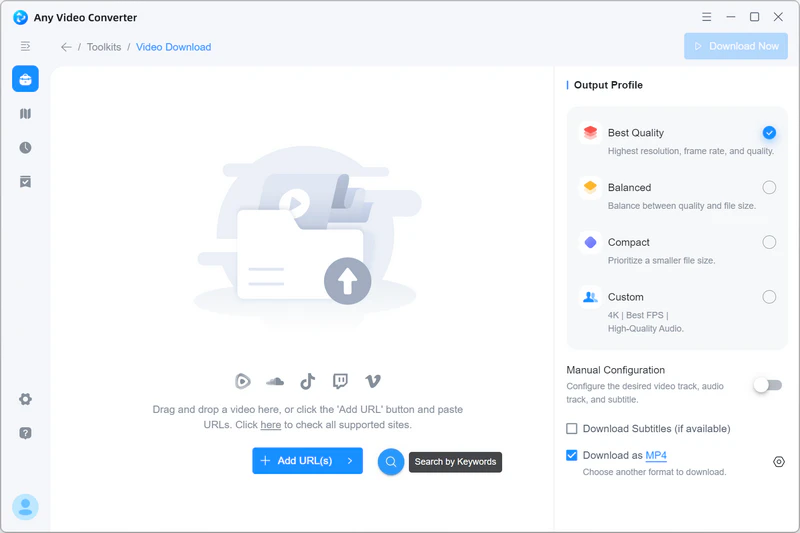
Step 2: Select 'Custom' Mode
Click the 'Parse Now' button to start fetching details. After successful parsing, select 'Custom' to set the best audio quality and select WAV as your output format.
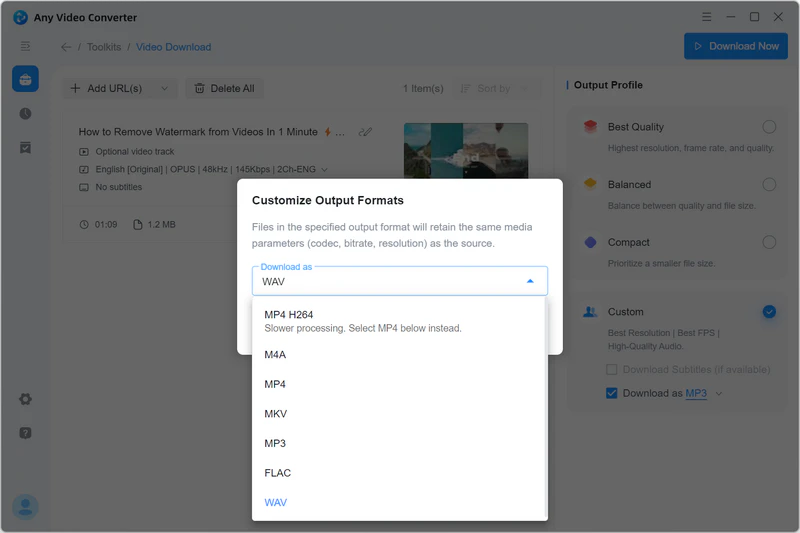
Step 3: Convert YouTube to WAV
Click the 'Download Now' button to start extracting the WAV original audio from YouTube.
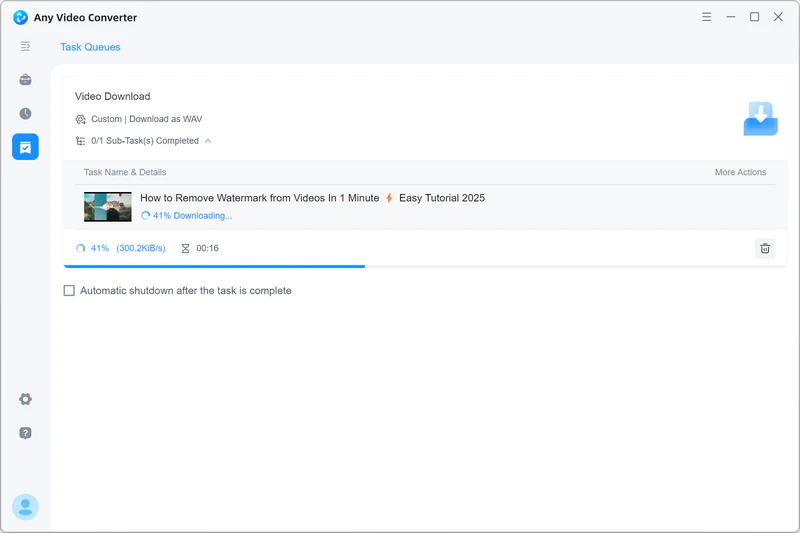
After downloading, you can click the '![]() ' icon to add the WAV files to another tool for further editing.
' icon to add the WAV files to another tool for further editing.
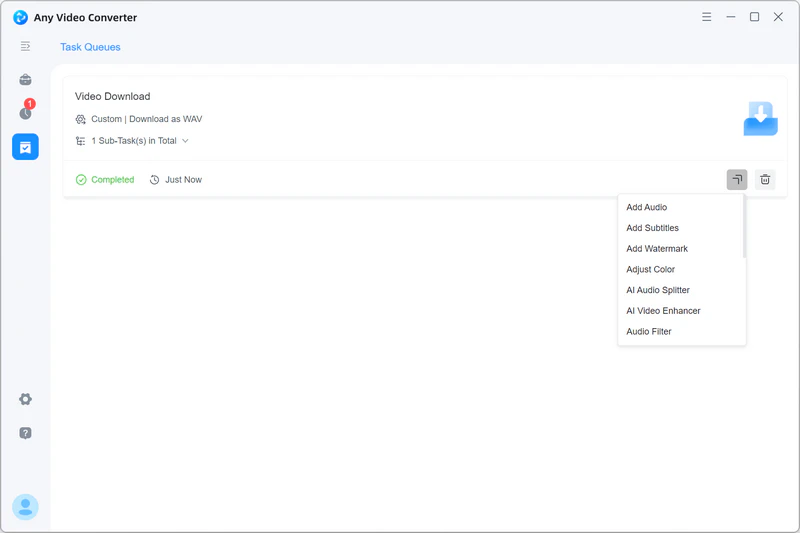
3.2 KeepMusic
If you want to extract high quality WAV audio from YouTube Music, KeepMusic is an excellent choice. It works for both Free and Premium users, so you can start right away. For the best audio quality, you are recommended to upgrade to Premium for high-quality WAV downloads.
| Pros: | Cons: |
|
🔴 Convert YouTube Music to WAV without quality loss. 🔴 Preserve ID3 tags (for the downloaded WAV audio keep organized) and save song lyrics. |
⚫ It supports only YouTube Music and does not work with other platforms. |
How to Convert YouTube Music to WAV with KeepMusic
Step 1: Launch KeepMusic and log in to your YouTube account. The Premium account is recommended.
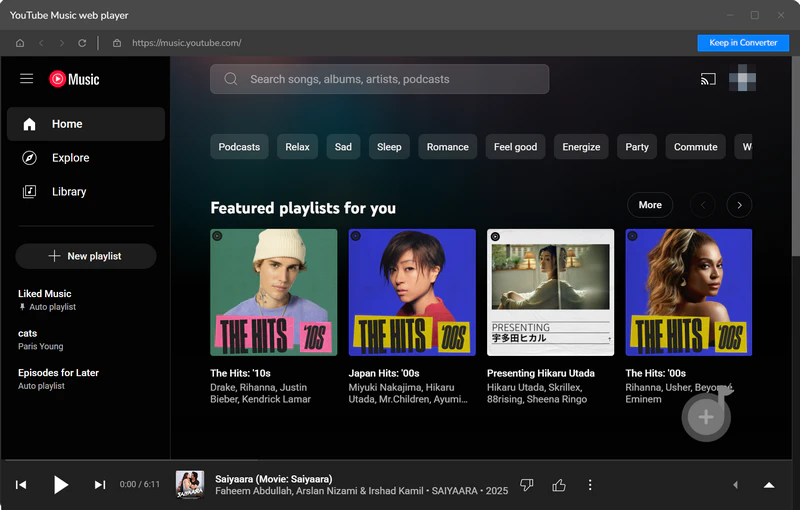
Step 2: Search for the music you would like to convert to WAV, and add them to KeepMusic.
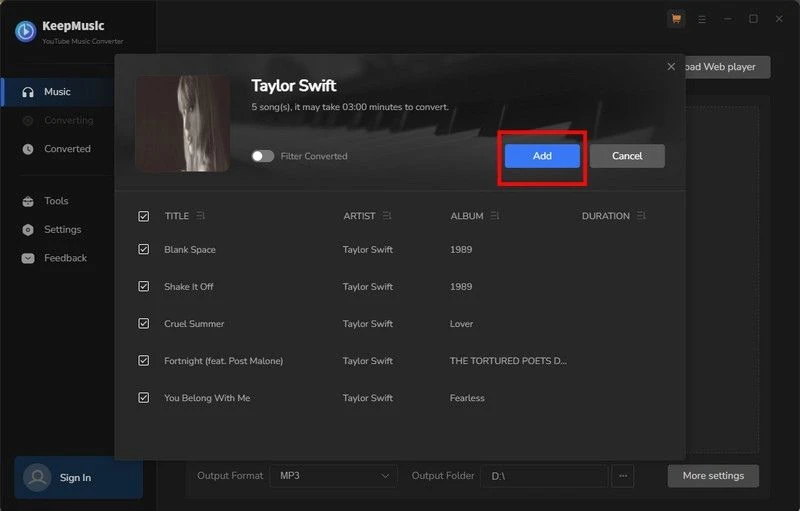
Step 3: Choose WAV as the output format, and the audio quality as 256kbps.
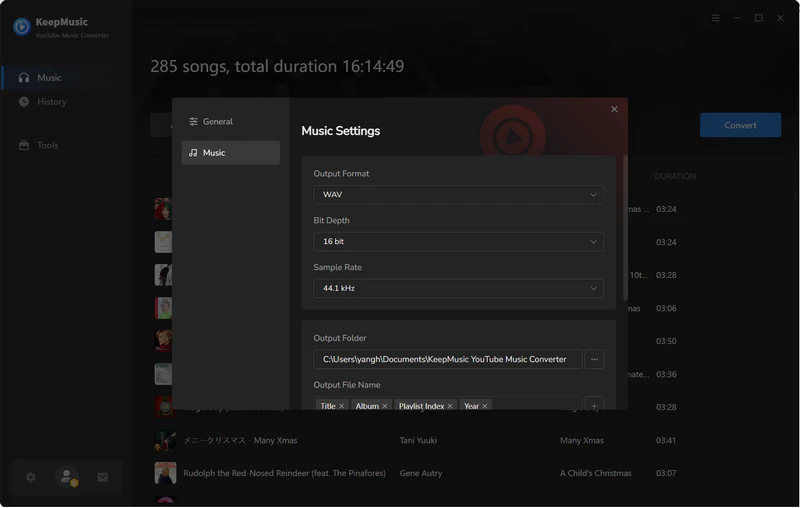
Step 4: Click the download button to start converting songs from YouTube Music to WAV.
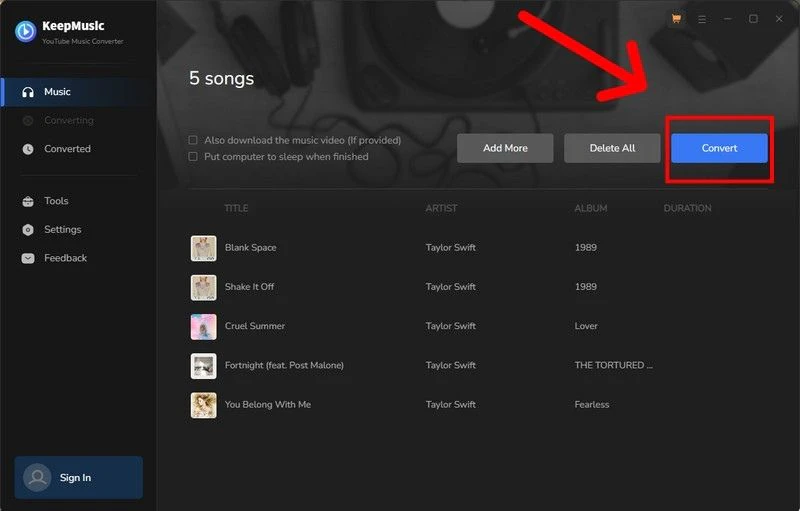
3.3 Wondershare UniConverter
Although Wondershare UniConverter doesn’t download YouTube to WAV directly, you can turn on the 'Convert after download' option at the bottom of the window. This lets you download and convert to WAV in one smooth workflow, without switching to the conversion tools or running a second conversion.
| Pros: | Cons: |
| 🔴 The conversion to WAV is built into the download tool, which allows you to convert YouTube to the various formats you want. | ⚫ The download tool lacks the advanced features. |
How to Convert YouTube to WAV with Wondershare UniConverter
Step 1: Copy and paste the URLs from YouTube.
Step 2: Switch the file type from Video to Audio.
Step 3: Turn on the 'Convert after download' option and select WAV from the supported list.
Step 4: Click the 'Download' button to start the YouTube to WAV conversion.
Part 4: Best YouTube to WAV Converter Online (Free and Mobile Compatible)
If you prefer the online YouTube to WAV converter to the desktop versions, we also handpicked the relatively safe ones, ensuring your safe conversion as far as possible.
4.1 wav.ninja
wav.ninja is a straightforward online converter that extracts original WAV audio from YouTube videos with fast processing and a clean interface. It is one of the safest choices among the online YouTube to WAV converters.
| Pros: | Cons: |
|
🔴 The easiest and safest way to download WAV audio from YouTube. 🔴 Support YouTube to WAV or MP3 with trim. |
⚫ No support for YouTube Music. ⚫It may respond a little slowly at times, but that’s a small trade-off for how reliable it is overall. |
How to Convert YouTube to WAV with wav.ninja
Step 1: Copy the URL of a video from the address bar of YouTube, and paste it to wav.ninja.
Step 2: Click the WAV button with a download icon, and the download will start automatically.
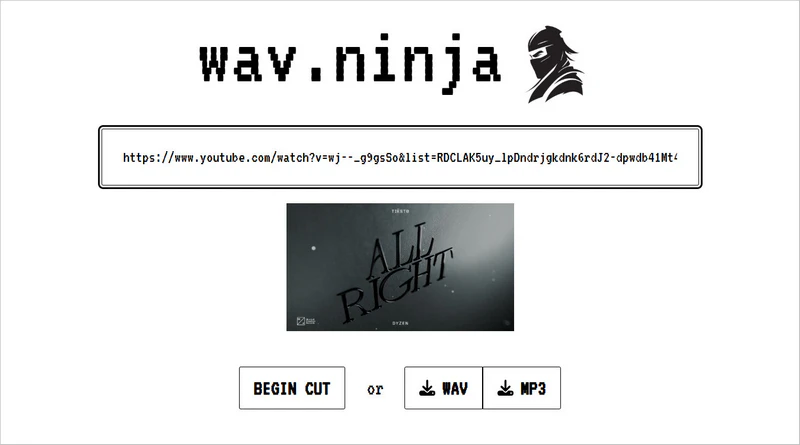
4.2 Y2WAV
Y2WAV is a clean and safe YouTube to WAV converter with no ads or redirects throughout the download process. It’s fully responsive, easy to use, and delivers fast, reliable downloads from start to finish.
| Pros: | Cons: |
|
🔴 It is fully responsive with fast downloads. 🔴 No ads, a safe choice to convert YouTube to WAV. |
⚫ No support for YouTube Music. ⚫ Some videos may not be downloadable. |
How to Convert YouTube to WAV with Y2WAV
Step 1: Open YouTube and search for the video you would like to download, then copy the video URL from your browser address bar.
Step 2: Paste the URL into Y2WAV and choose WAV, and click Convert.
Step 3: Click the Convert button and wait for the conversion to complete.
Step 4: Once the conversion is complete, click Download to get your file.
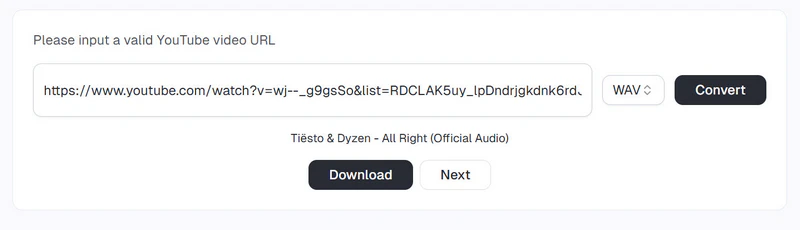
4.3 Loader.to
Loader.to is one of the best online tools for downloading high-quality video (up to 4K) and audio from YouTube. After clicking the download button, you’ll be directed to a new tab. Simply close it, and the download will begin right away.
| Pros: | Cons: |
| 🔴 A relatively stable online downloader with a lower risk of being banned. |
⚫ Slower analysis than other online YouTube to WAV converters. ⚫ No support for YouTube Music. ⚫ Direct you to suspicious sites after clicking the download buttons. |
How to Convert YouTube to WAV with Loader.to
Step 1: Copy the video URL from YouTube, and then paste the URL into the address bar.
Step 2: Choose WAV audio as the output format, and click the download button to start the analysis.
Step 3: After the analysis is complete, click the download button again to start downloading the WAV file to your computer.
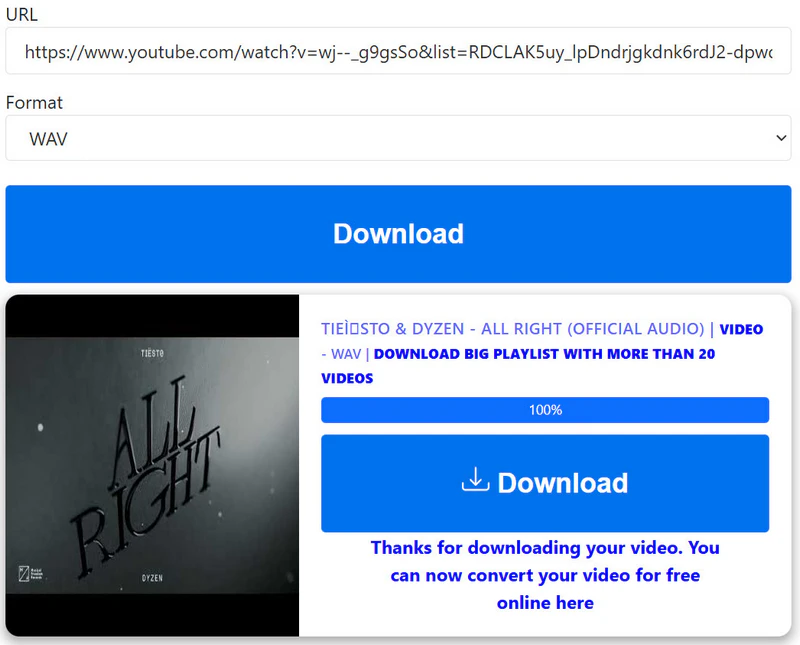
4.4 TubeRipper
The main interface of TubeRipper includes an ad banner, but it’s easy to spot and ignore. Once you select WAV as the output format, the download can be done directly, with no extra clicks.
| Pros: | Cons: |
| 🔴 Stable performance and fast response. |
⚫ It will direct you to suspicious sites after clicking the download buttons. ⚫ No support for YouTube Music. |
How to Convert YouTube to WAV with TubeRipper
Step 1: Copy the URL of the YouTube video, and then paste the URL into the conversion box.
Step 2: Choose WAV audio as the output format, and the download process will start automatically.
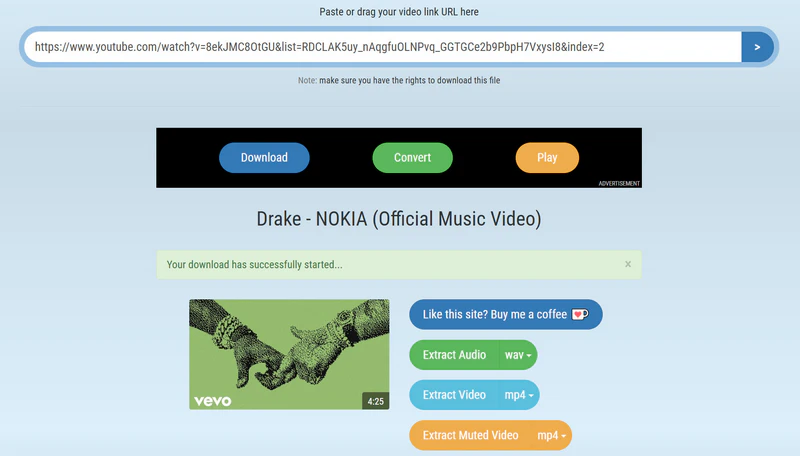
Part 5: Tips and Tricks with the Best Practices
5.1 How to Convert YouTube to WAV at Higher Quality?
Here are some tips you can follow to get 256kbps AAC audio on YouTube and convert it to WAV without quality loss.
Preparation:
1. Use Chrome to access music.youtube.com.
2. Log in to your Premium account.
3. Choose High as audio quality. Click your profile picture and go to Settings, then choose 'High' under 'Audio Quality'.
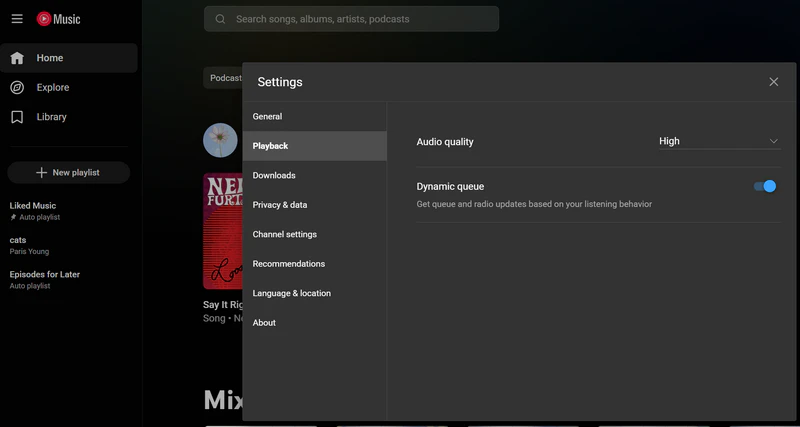
4. Ensure you have strong internet, no VPN, no blockers.
Convert Songs from YouTube Music to WAV:
You can use the desktop software like Any Video Converter or KeepMusic to convert YouTube to WAV, with the original sound quality kept.
5.2 How to Safely Extract Audio (WAV) from YouTube?
From the aspect of legitimacy, it is recommended to convert the audio from the public domain, or the source of royalty-free or permitted to be downloaded or converted.
To avoid ads, suspicious directions, or the risk of privacy leaks, it is recommended to use desktop software like Any Video Converter.
Part 6: FAQs about YouTube to WAV
Q1: Is converting YouTube to WAV legal?
If you convert the copyrighted content from YouTube without permission from the copyright holder, the answer is NO. The safe way to convert YouTube to WAV is to convert the content from royalty-free or public domain, or the content you have obtained download permission for.
Q2: What is the best way to convert YouTube to WAV?
Through the side-by-side and in-depth comparison, you will find that Any Video Converter is outstanding among the various converters, no matter from its features, accessibility, or the download success rate and conversion speed. If you are looking for a reliable tool to convert YouTube to WAV, do not hesitate to try Any Video Converter.
Q3: Should I use an online YouTube to WAV converter?
If your network is stable and fast, the online YouTube to WAV converter is a better choice, but keep in mind to choose the safest one. You can refer to the third part of this blog to pick a safer one.
However, if your network is unstable or even slower, it is recommended to use Any Video Converter or other software that supports WAV as the output format.
Final Thoughts
With these reliable tools, users can effortlessly transform their favorite YouTube content into WAV files for offline listening, remixing, or other creative projects. Among the recommended tools, Any Video Converter (AVC) stands out with its robust download capabilities (more advanced features you can rarely find in other tools) and stable performance (up to 99% download success rate).
Download Any Video Converter right now to convert YouTube to WAV without hassle.







