How to Download Netflix Videos to MP4
Netflix is one of the most popular video streaming services and original contents creators. It started out as an online DVD rental service and later transformed into the streaming entertainment tycoon which provides the most popular movies, TV shows, documentaries from all around the world. As the entertainment market develops, Netflix also invested the big funds into the big-budget original productions like House of Cards, Stranger Things, Orange is the New Black, American Vandal, and etc. Compared with Amazon Prime Video, HBO, Hulu and Disney Plus, Netflix is still the king of the online streaming entertainment.
How does Netflix compare to Amazon Prime Video and Disney Plus?
There are a huge range of devices on which you can access your Netflix account download movies or TV shows for offline viewing while you travel, commute, or just the leisure time on weekends. However, due to the internet connection issue or download limitations from Netflix, you are probably seeking a more effective way to download Netflix videos in higher resolution. To play the downloaded Netflix videos in the most video players and portable device, we would like to show you the way to download Netflix videos to MP4.
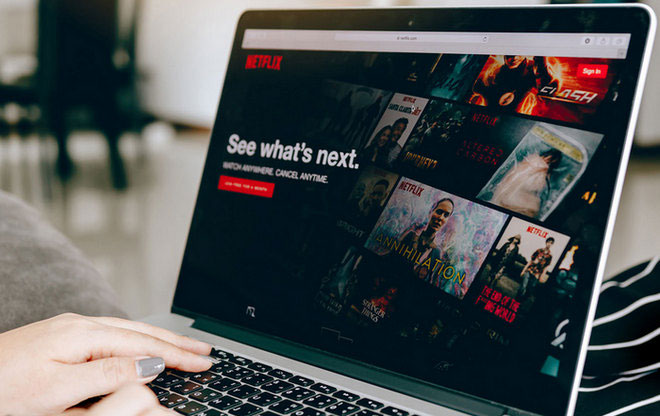
If you are the one who is looking for a program to download Netflix videos to MP4, you can not miss Netflix Video Downloader. It offers a totally different and unique way of downloading Netflix videos to MP4 or MKV by grabbing the videos from Netflix directly and download to MP4 with up to 1080p resolution.
To see how to download Netflix videos to MP4 with higher resolution, now let’s move to the tutorial:
Netflix Videos Downloader
- Download Netflix movies, TV shows documentaries and more
- Download Netflix videos with HD (up to 1080p) quality kept
- Support downloading subtitles and audio tracks
- Save the subtitles as the internal, external, or hardcode subtitles
- Support fast multi-stream and multi-video downloading
- Smart search for Netflix movies, TV shows, documentaries

Download and install a Netflix Video Downloader on computer
Download and install this downloader on your computer. After the installation is complete, launch the Netflix downloader on your computer. Then click "Sign In" and follow the indicates to log into your Netflix account.
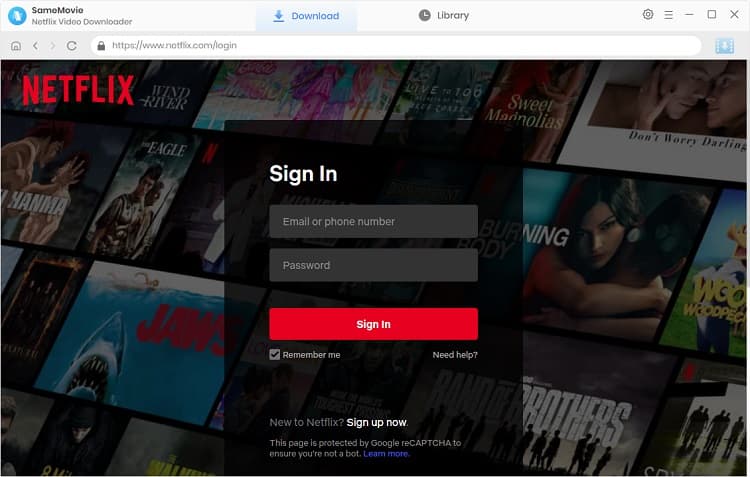
Customize the output settings
Click on the "Setting" icon in the upper right corner to open the setting-window in which you can customize the output quality to High, Medium, and low. Lower quality requires less storage space and takes less time to download, and higher quality requires more storage space and takes more time to download.
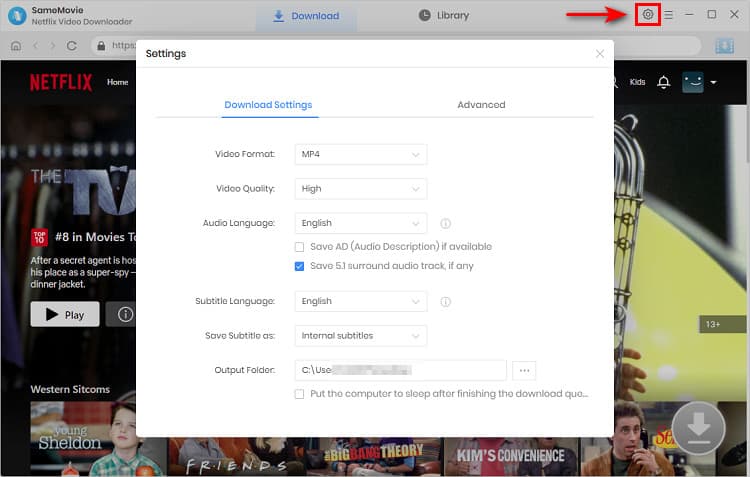
Search for the movies and TV shows
On the search box of Netflix Video Downloader, you can search for the movies and TV shows you want to download by name or title. You can also locate the video by browsing the built-in web player in the program. Tap the video you want, and the Download icon will be available.
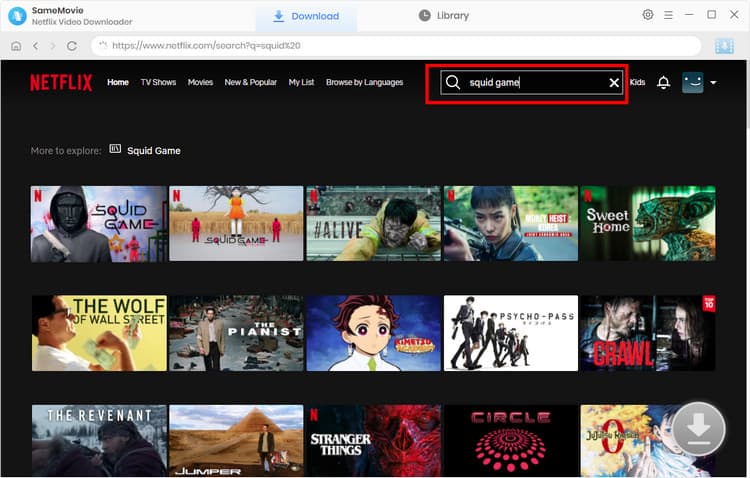
Select season, titles, video quality, audio track and subtitle
For downloading TV shows, please click the Download icon and select season, title. Then you can access the Advanced Download button to select video quality, audio track and subtitle.
For downloaing movies, just click the movie to access the window.
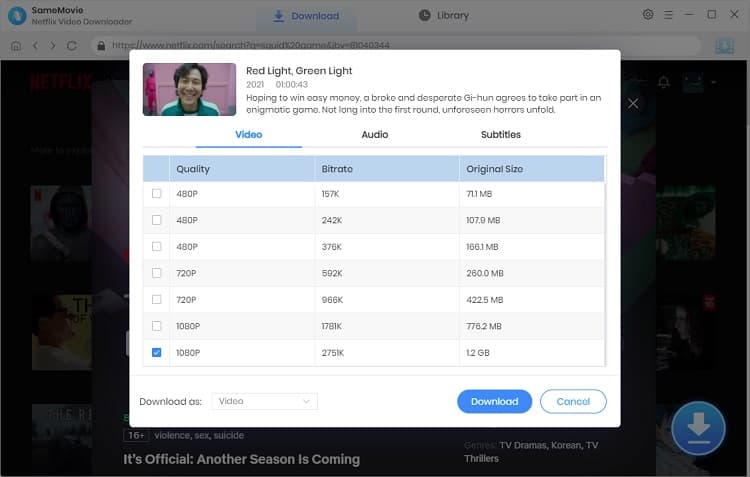
Start downloading
Click on the "Download" icon and the program starts to download Netflix videos. After the download is complete, click on "Library" tab in the top to find the download Netflix videos (.mp4 suffix to the name) from the local directory.
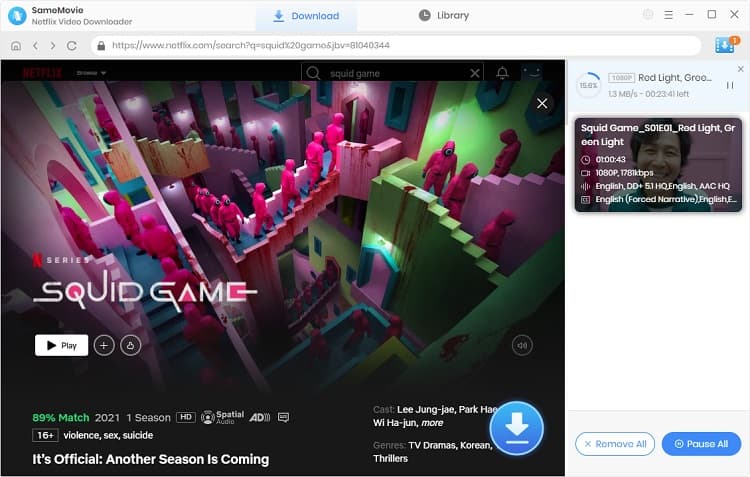
That’s all. Now you can watch Netflix videos on your computer without the internet connection, or you can copy the downloaded videos to your USB drive and other portable devices for offline watching!
Related Articles & Tips
 Highly Recommended
Highly Recommended

Download Videos from Disney+ to MP4
To download videos from Disney+ for offline listening on various media players and portable devices, you can use DispCam Disney+ video downloader to download Disney+ videos in MP4 format. This Disney Plus Video Downloader adopts the innovative and unique recording technology which allows users to save a collection videos from Disney+ so as to watch them offline on more devices.
Read More





