
User Guide: Any Video Converter
Audio Filter: Adjust Volume, Loudness, and Add Audio Effects
Don't let loudness or volume ruin your audio project! If you're dealing with a recording that's too quiet, parts much louder than the rest, and other annoying issues – Any Video Converter has got you covered. Discover an easy way to adjust sound levels for whatever situation comes up in this helpful tutorial guide.
Open the Audio Filter Tool
Launch the Audio Filter tool from Any Video Converter Toolkits.

Add Files
Drag & drop to add audio files or click the "+ Add Audio" button to select audio files and import to the program.
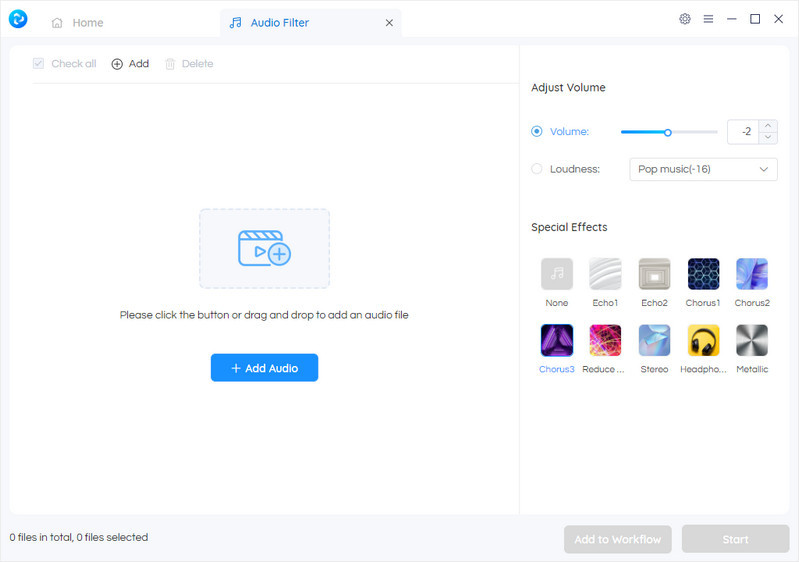
Adjust Volume
The Audio Filter tool has the ability to modify an audio file's volume level, whether it be too low or high. It offers an easy way to adjust the sound level of music with a simple adjustment in decibel (dB) and loudness. Whether you need louder beats or softer melodies, this tool allows you to get perfect acoustic levels for any project.
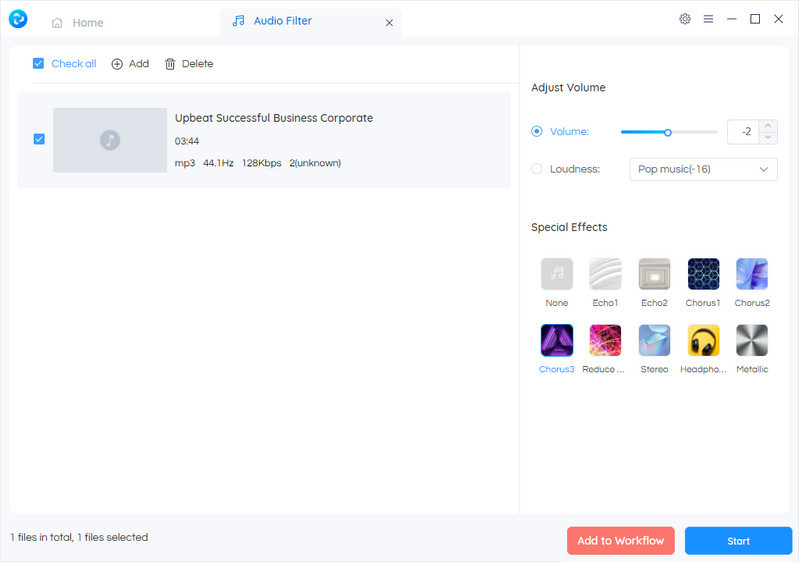
Save the Changes
Click the Start button to save the changes.
 Get Started
Get Started
 Video Tools
Video Tools
- Video Converter
- Video Cutter
- Video Cropper
- Video Merger
- Compress Video
- Record Video
- Trim Video
- Overlay Video
- Add Subtitle
- Extract Track
- Burn Video
- Change Video Speed
- Speech to Text
- Video Downloader
- Adjust Color
- Watermark Video
 Audio Tools
Audio Tools
 Workflow Tools
Workflow Tools