
How to Remove Vocal from Audio with Any Video Converter
AI Audio Splitter can both remove the vocals from the audio to create an instrumental-only version. Also, it can remove the instrumental from the audio to extract the pure vocals in MP3, FLAC, and WAV formats. You just need to upload your audio files, and it will automatically analyze with AI and separate the vocal. Here are some steps.
Step 1: Download and Install Any Video Converter
Once the download is complete, open Any Video Converter and select "AI Audio Splitter".

Step 2: Upload Audio Files and Customize AI Options
You can upload multiple audios at once. Then, start setting the audio format, audio quality, and output files on the right.
Audio Format: Currently, Any Video Converter supports extracting vocals and instrumental to MP3, FLAC, and WAV formats.
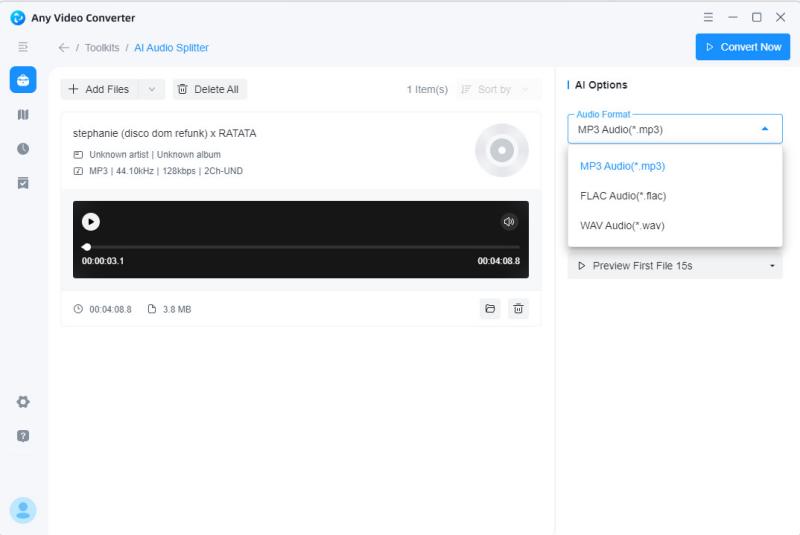
Audio Quality: You can customize the bitrate in MP3 format, including 128kbps, 192kbps, 265kbps, and 320kbps.
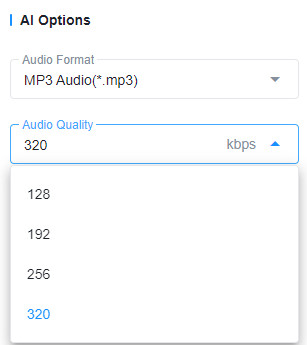
Output Files: Choose output only vocal, instrumental, or vocal + instrumental
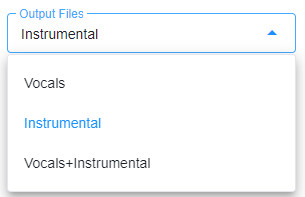
Step 3: Preview and Remove Vocals from Audio
You can preview the first file in a 25-second audio track or the full length to make sure the result meets your expectations. Then click the "Convert Now" button in the upper right corner to start removing vocals from audios.
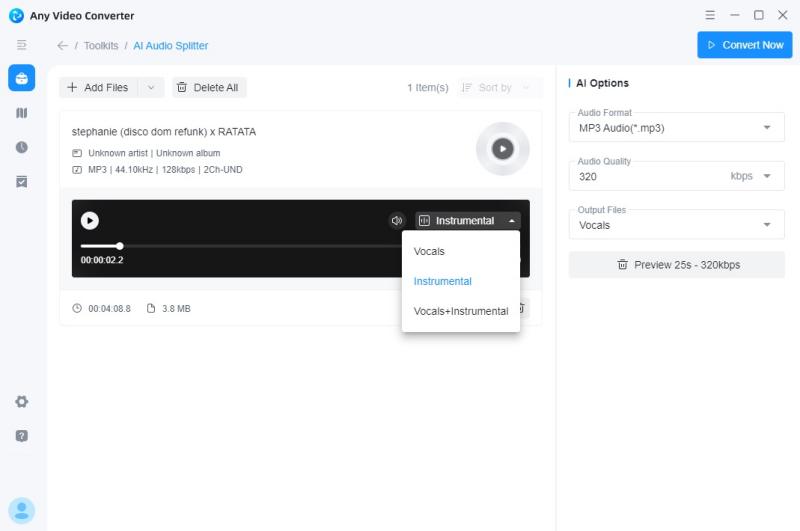
Step 4: Check Audio File
Click the "![]() " button on the menu bar and click the "
" button on the menu bar and click the "![]() " icon to open your audio file.
" icon to open your audio file.
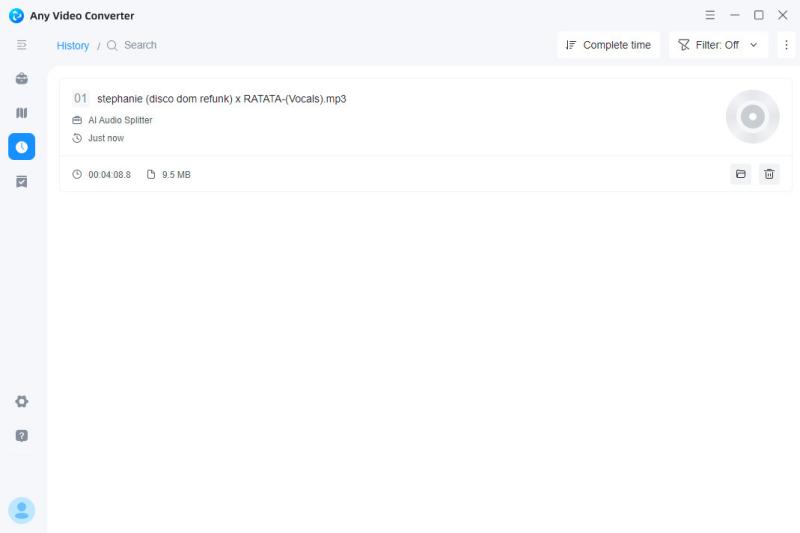
 Get Started
Get Started
 Video Tools
Video Tools
- Video Converter
- Video Downloader
- Video Trimmer
- Video Merger
- Video Compressor
- Add Subtitles
- Track Editor
 AI Tools
AI Tools
