How to Download Netflix Videos to Android Phone and Tablet?
Wanna download movies or TV shows from Netflix so you can watch them on your Android phone or tablet on the go without internet connection. The best part is that the downloading feature is already available on Android devices with the latest version of the Netflix app installed. But beyond that, here we also provide another easy way to limitlessly download Netflix movies and TV shows to your Android phone or tablet.
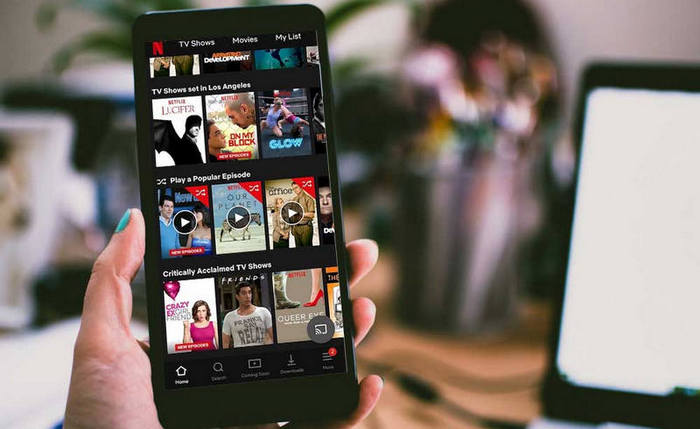
Part 1. How to Convert DVD to MP4 on Windows PC
Step 1: Open Netflix app on your Android phone or tablet.
Step 2: Find the movies or TV shows you want to download, then tap on it to open the description page.
Step 3: Tap on download button to start downloading Netflix movies and TV shows. If you want to download TV shows, there are several separate download buttons for each episode. Before start downloading, you can click on "App Setting" to choose the download quality (standard and HD), and this all depends on the available storage space of your phone or tablet.
Step 4: Once you have downloaded a movie or TV shows to your Android phone or tablet, you can return to the movie or TV show you tap on it to start playing. Or tap on "Downloads" at the bottom of the screen to check the list of all downloaded videos.
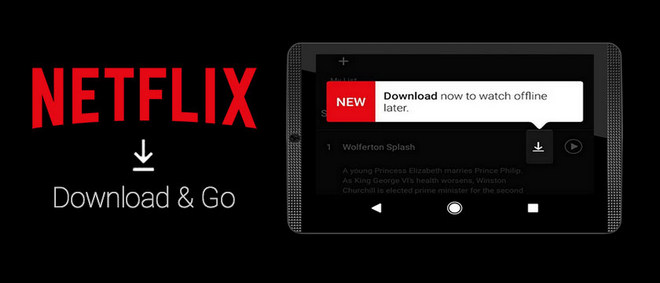
Part 2. Limitlessly Download Netflix Videos to Android Phone and Tablet
However, the download feature has some limitations, for example, not every video on Netflix can be downloaded, and you can download a maximum 100 titles on a single device. Therefore, if you are a heavy user who use Netflix app to download a bunch of movies and TV shows, you might have encountered the download limits and errors on Netflix.
So how can you get around the limits o watch movies or TV shows from Netflix on your Android phone or tablet?
The answer is via using Netflix Video Downloader to keep Netflix movies and TV shows downloaded and stored onto your devices without worrying the limits. Here is a tutorial on downloading and transferring Netflix movies and TV shows to Android phone or tablets for permanent offline viewing.
Netflix Video Downloader
- Download Netflix movies, TV shows to MP4 and MKV
- Download Netflix videos with HD (up to 1080p) quality kept
- Support downloading subtitles and audio tracks
- Support fast multi-stream and multi-video downloading
- Smart search for Netflix movies, TV shows, documentaries
- Modern, clean and user-friendly interface

Startup Netflix Video Downloader on Desktop
Download and install Netflix Video Downloader from the download button above, then startup this downloader after the installation completes. Then click "Sign In" and enter necessary information to log into your Netflix account.
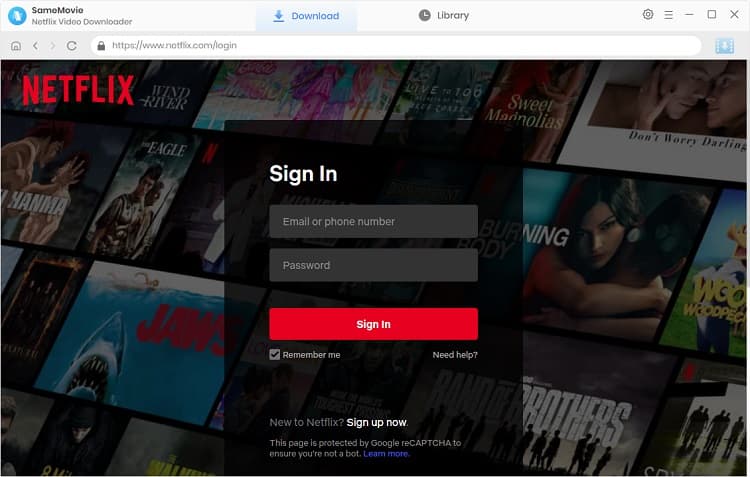
Customize the Output Settings
Before start downloading, just simply click on "Setting" button to customize the output format (MP4 or MKV), output quality and output path. According to the available disc storage and network speed, you can choose the output quality as High, Medium and Low. The highest resolution supported is 1080p.
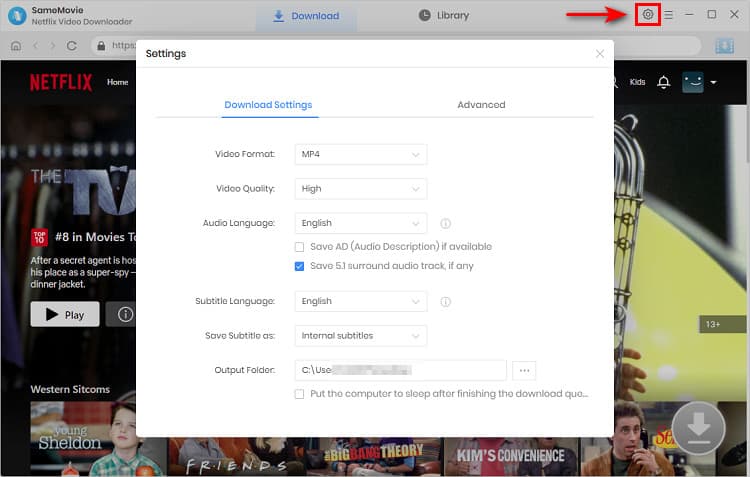
Search for the Movies and TV Shows
On the search box of Netflix Video Downloader, you can search for the movies and TV shows you want to download by name or title, then a full list of search results will be shown. It is also accessible if you want to browse the Netflix content from the Home page and download the video by accessing its detail page.
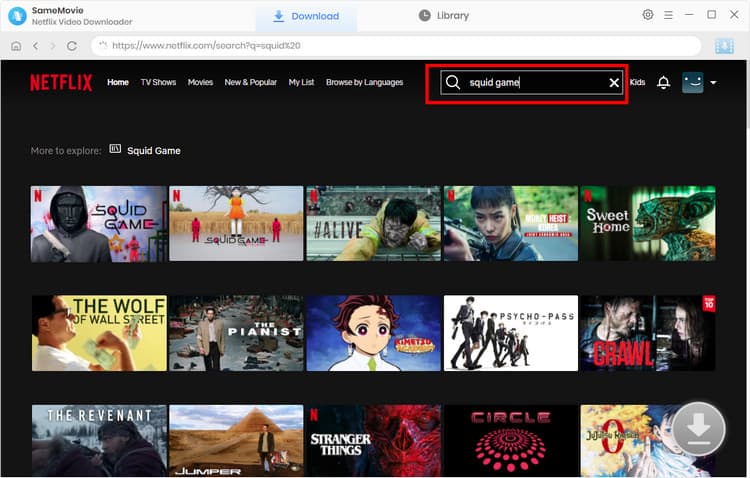
Select Season, Titles, Video Quality, Audio Track and Subtitle
For downloading TV shows, please click the Download icon in the bottom right and select season and title. Then you can access the Advanced Download button to select video quality, audio track and subtitle.
For downloaing movies, simply click the Download icon to access the window.
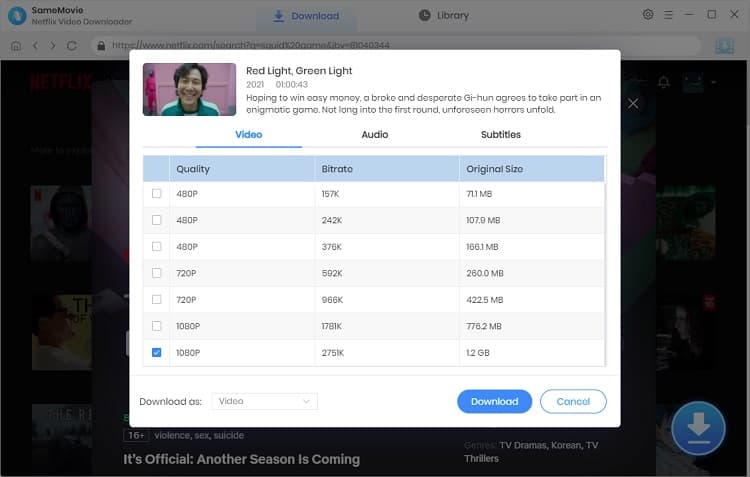
Start Downloading
Find the accurate video you want to download and click on "Download" icon to start downloading movies from Netflix.
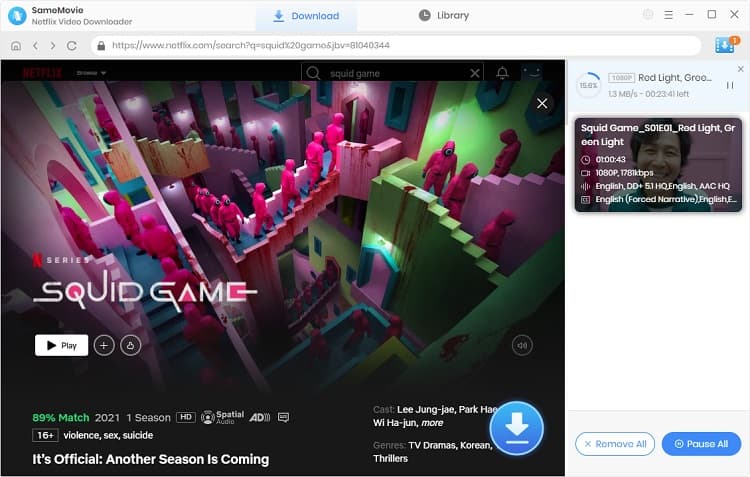
Transfer Netflix Videos to Android Phone or Tablets
After the downloading completes, you can click on "Library" tab to check the download history and view the downloaded files on the output folder.
Finally, you can plug you Android phone or tablet to computer, then transfer the downloaded Netflix videos to your devices or use Mobile Phone Manger to transfer videos to Android!
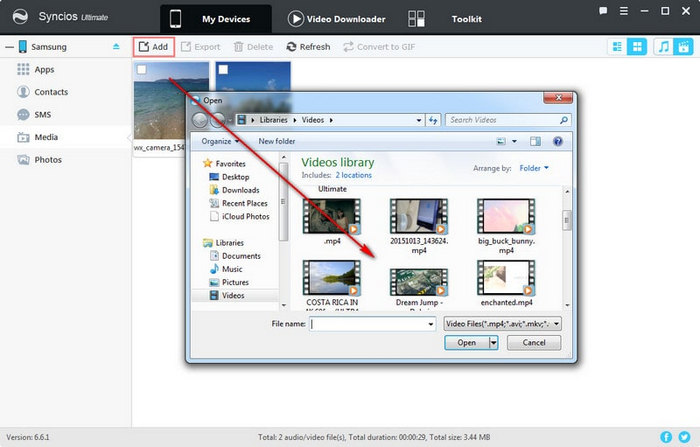
That's all! Here are the best 2 approaches available to download Netflix HD videos to Android devices. To unlock more limitations, just try Netflix Video Downloader for a sample test!
Related Articles & Tips
 Highly Recommended
Highly Recommended

Download Videos from Disney+ to MP4
To download videos from Disney+ for offline listening on various media players and portable devices, you can use DispCam Disney+ video downloader to download Disney+ videos in MP4 format. This Disney Plus Video Downloader adopts the innovative and unique recording technology which allows users to save a collection videos from Disney+ so as to watch them offline on more devices.
Read More





