Video2X Review & Guide (2026): How to Upscale Videos
Is there any free AI video upscaler? What is video2X?
Video2X has become one of the most popular free and open-source AI tools for video upscaling, especially among creators and tech enthusiasts who want to upscale video without investing in expensive software. But what exactly is Video2X? How does Video2X work? Is Video2X the right solution for you to upscale video?
This article aims to provide an
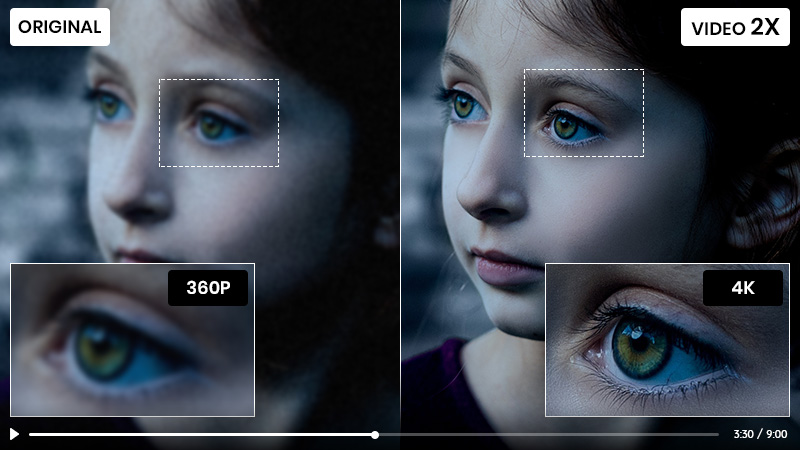
Part 1: Introduction to Video2X
1.1 What is Video2X
Video2X is a powerful AI-based video upscaling software that utilizes advanced AI algorithms to enhance the resolution and quality of videos, images, and GIFs. Unlike traditional upscaling methods, Video2X employs deep learning techniques to analyze and extrapolate missing details in low-resolution videos, resulting in improved visual fidelity. Comparatively, Video2X stands out as a free and open-source solution in the market of video upscaling tools.
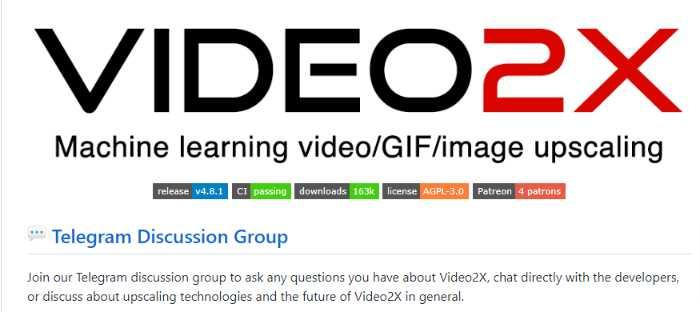
1.2 Supported Formats
Video2X can accept virtually any video format that FFmpeg can decode.
- Video Formats: MP4, MKV, AVI, MOV, WEBM, FLV, WMV, TS, M4V, VOB, MPEG, OGV...
- Image Formats: JPG/JPEG, PNG, BMP, TIFF, WebP, GIF
1.3 OS Compatibility
Windows (Fully Supported): Compatible with Windows 7, 8, 10, and 11 (64-bit recommended);
Linux (Partial Support): Users need to manually set up Python, FFmpeg, and dependencies;
macOS (Not Officially Supported): If you’re looking for a reliable AI video upscaling solution that runs seamlessly on macOS, AVCLabs Video Enhancer AI is a strong choice.
1.4 System and Hardware Requirements
| CPU | GPU |
|
Intel: Haswell (Q2 2013) or newer AMD: Excavator (Q2 2015) or newer |
NVIDIA: Kepler (GTX 600 series, Q2 2012) or newer AMD: GCN 1.0 (Radeon HD 7000 series, Q1 2012) or newer Intel: HD Graphics 4000 (Q2 2012) or newer |
1.5 Key Features of Video2X
AI-Powered Upscaling: Utilizes multiple deep learning models (waifu2x, Anime4K, SRMD, RealSR, Real-CUGAN) to enhance resolution and detail.
Video and Image Support: Works with video files, still images, and GIFs
Frame Rate Conversion: Increase frame rates (eg, convert FPS from 30 to 60) for smoother playback, especially in animations.
GPU Acceleration (CUDA Support): Supports NVIDIA GPU acceleration to speed up rendering times.
Part 2: How to Download and Install Video2X
In this guide, we’ll use Windows as an example to walk you through the step-by-step process of downloading and installing Video2X.
Our Device Specification:
- System: Windows 11 (64-bit)
- CPU: 13th Gen Intel(R) Core(TM) i9-13900HX 2.42 GHz
- Onboard RAM: 16.0 GB (15.7 GB available)
- GPU RAM: 8GB
- GPU: NVIDIA GeForce RTX 4060 Laptop GPU
Step 1: Download the latest installer for Windows
Go to the Video2X project page on GitHub to download the latest version of Video2X. The installer file's name is "video2x-qt6-windows-amd64-installer.exe".
Double-click the exe file to start the installation process.
Step 2: Start Video2X Qt6
After the installation is complete, you can start Video2X Qt6.
Part 3: How to Use Video2X to Upscale Video (Detailed Tutorial)
Let's check out how to upscale videos for free with Video2X.
Step 1: Import video files to Video2X. You can drag and drop to add one or multiple videos.
Step 2: Processing and encoding settings. After dragging a video to Video2X, you can customize the processing settings and encoding options. The key settings are also explained in detail.
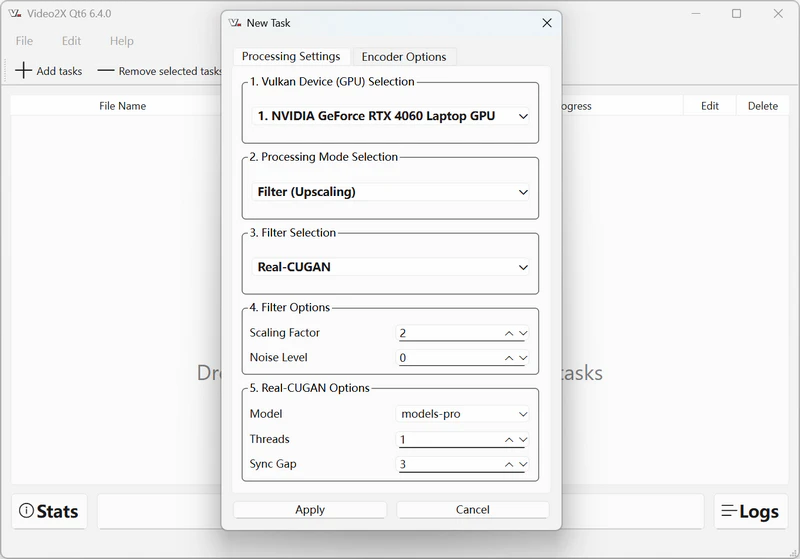
Processing Settings:
* Vulkan Device (GPU) Selection: If your computer has a dedicated GPU, make sure to select it for Video2X to achieve faster processing.
* Processing Model Selection: Select Filter (Upscaling).
* Filter Selection: Select "Real-CUGAN" or "Real-ESRGAN" as the filter.
- Real-CUGAN: Slower processing, but sharper lines, superior texture retention, and preserved out-of-focus areas.
- Real-ESRGAN: Faster processing, but the over-sharpened outlines may lead to unnatural effects.
* Filter Options: Select the scaling manipulation and noise level.
- Filter Scaling: If Real-CUGAN is chosen, you can select scaling to 1x, 2x, 3x, or 4x.
- Noise Level: A higher value means a stronger denoise effect, -1 means no effect.
* Real-CUGAN Options:
- Real-CUGAN Models: models-se, models-pro, and models-nose.
- Threads: The number of CPU cores the program uses simultaneously to process videos or images.
- Sync Gap: The interval at which frames are synchronized during processing. It helps maintain temporal consistency in videos.
Real-CUGAN models eExplanation:
models-se: Balance between speed and output quality.
models-pro: High-quality models optimized for maximum detail and realism, but slower than models-se.
models-nose: Produces less aggressive smoothing or detail enhancement.
Encoder Options:
Under the encoder options, you can customize the encoding options like video container, video codec, video bitrate, frame rate, and more.
After all settings are configured, click the "Apply" button to make the changes take effect.
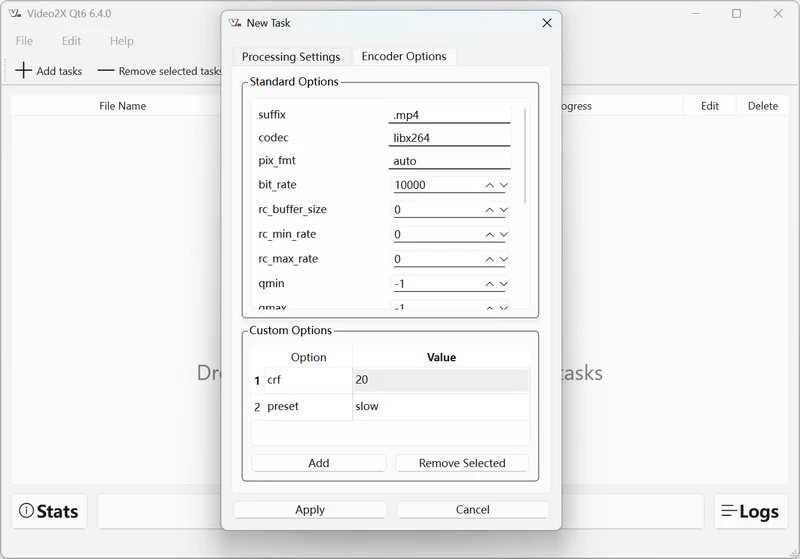
Step 3: Start processing. Click the "Start" button to start upscaling videos with Video2X for free.
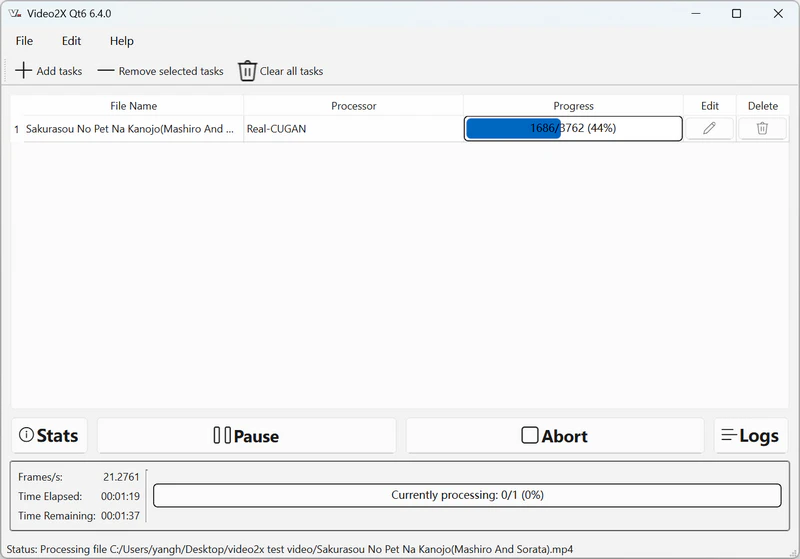
View the comparison between before and after (anime upscaling):

Part 4: Pros and Cons of Video2X
Pros of Video2X:
One of the significant advantages of Video2X is its free and open-source nature. This means that users can access and use the software without any cost, making it an attractive option for individuals or organizations with budget constraints.
Additionally, Video2X focuses on user accessibility, providing an intuitive interface that allows users to easily upscale their videos without requiring extensive technical knowledge.
Furthermore, Video2X has proven to deliver high-quality upscaling results, enhancing the visual clarity and detail of videos, which is a testament to the effectiveness of its AI algorithms.
Cons of Video2X:
While Video2X offers remarkable upscaling capabilities, it does come with certain limitations.
One notable aspect is the processing time and hardware requirements. AI upscaling is computationally intensive, and users with less powerful hardware may experience longer processing times when upscaling high-resolution videos.
Additionally, there might be occasional artifacts or limitations associated with AI-based upscaling, such as over-smoothing or noise amplification, although Video2X aims to minimize these issues.
Comparisons with commercial video upscaling software reveal that Video2X may lack some advanced features found in premium alternatives like Topaz Video AI, AVCLabs Video Enhancer AI.
Part 5: Best Alternative to Video2X
While Video2X is an excellent free tool, especially in anime upscaling, there are cases in which you might want to look into commercial alternatives, especially if you need more specific enhanced features, faster processing time, and advanced features/customization, or professional-level quality. In the following, we are going to compare the top alternative that might suit your specific needs.
For users seeking superior video quality, customization, and efficiency, AVCLabs Video Enhancer is their ultimate solution. Designed with both power and usability in mind, it offers a range of advanced AI models that consistently deliver stable performance across a variety of video types, including animations, 3D footage, low-resolution clips, game videos, movies and TV shows, and even older web videos from YouTube and other sites.
Additionally, its intuitive, user-friendly interface makes it accessible to all users, regardless of technical expertise. With easy-to-understand encoding options and a straightforward workflow, AVCLabs Video Enhancer AI allows users to achieve professional-quality upscaling without the steep learning curve.
Key Features of AVCLabs Video Enhancer AI
- It is available on Windows, macOS, and web
- Multiple AI models for tailored enhancement and upscaling
- Dedicated Anime model for upscaling anime videos
- Cutting-edge AI face detection, recognition, and recovery model
- Optimized GPU acceleration (NVIDIA CUDA/TensorRT, Intel, AMD)
- Ongoing support, regular updates, and bug fixes
Upscale anime from 240p to 1080p with Anime model and convert FPS from 23.97 to 60:
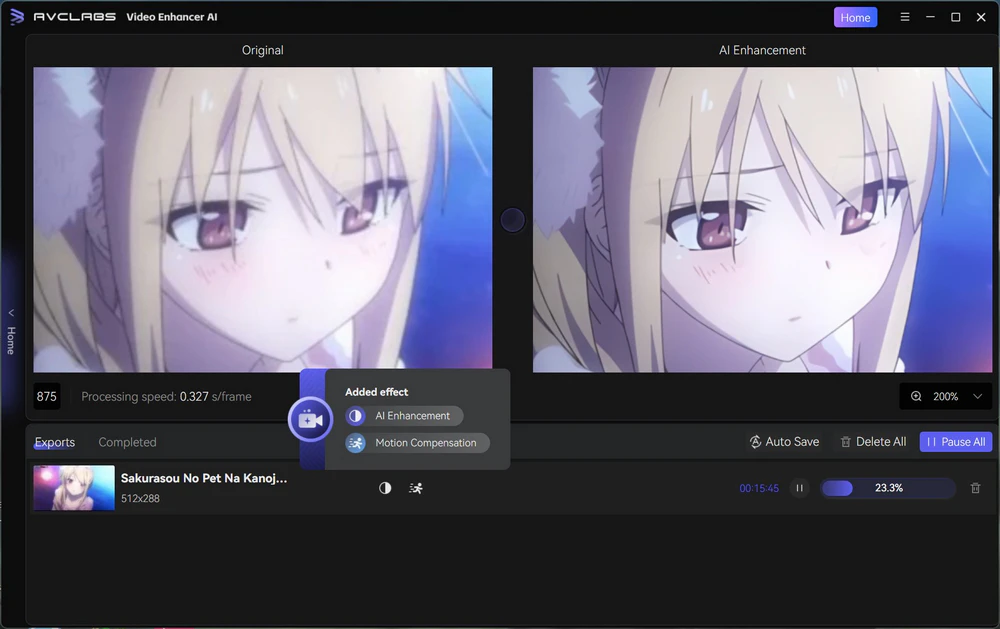
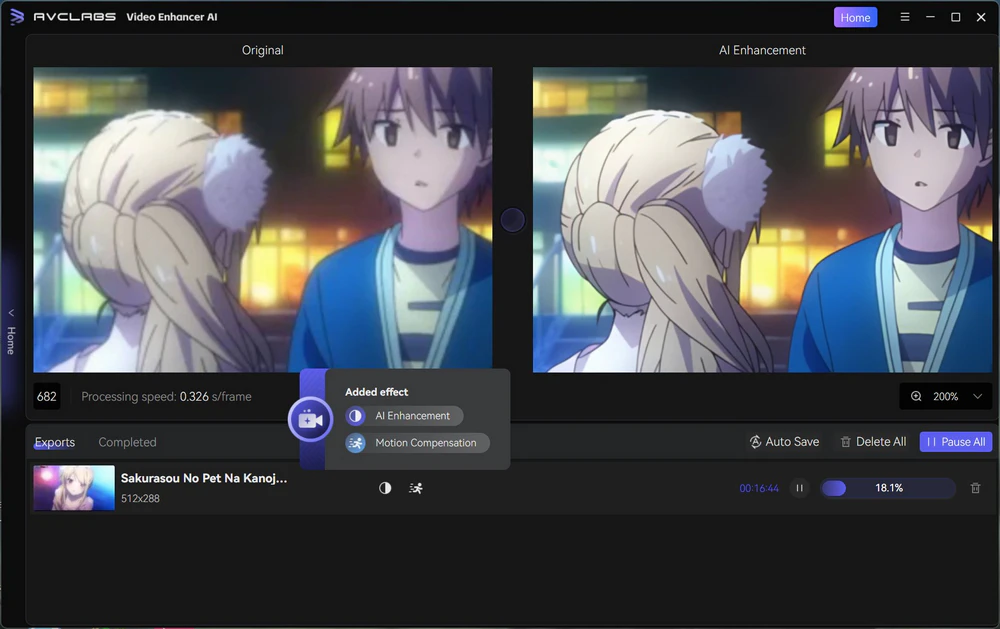
Upscale music video from 360p to 1080p with face enhancement:
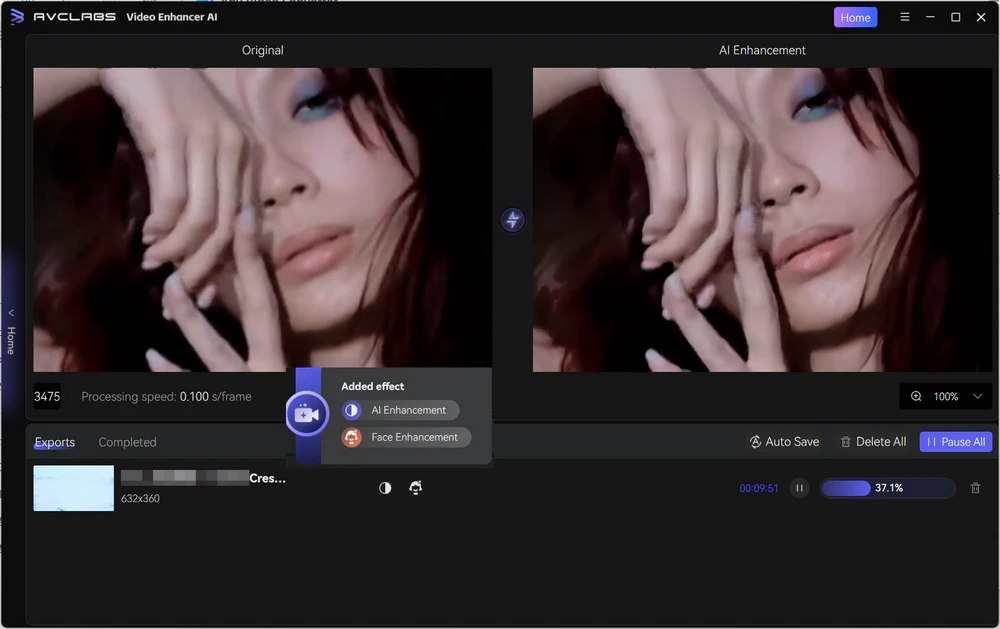
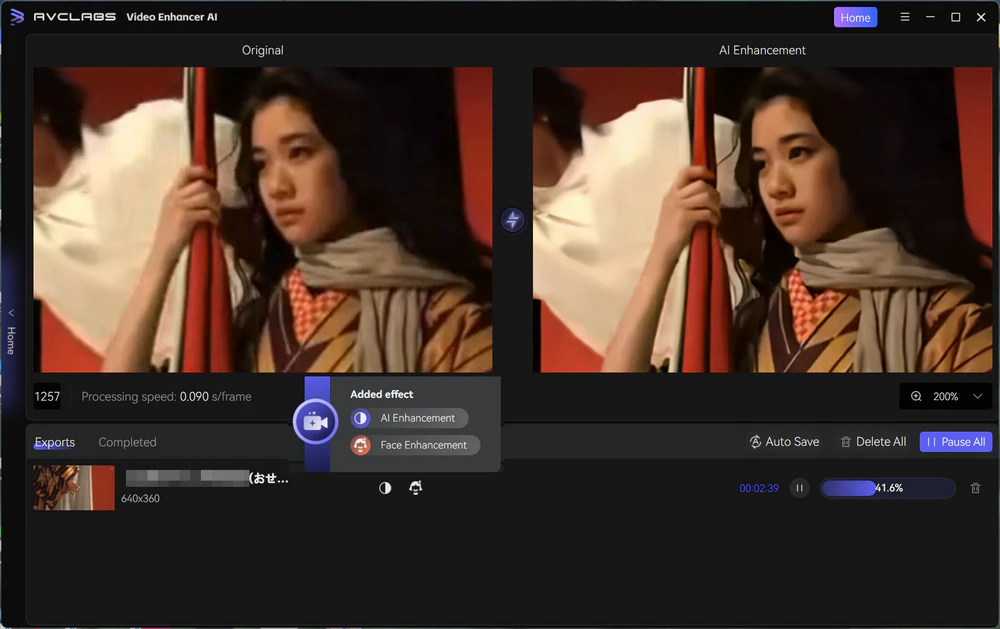
Upscale video from 480p to 4K with the Ultra (Multi-Frame) model:
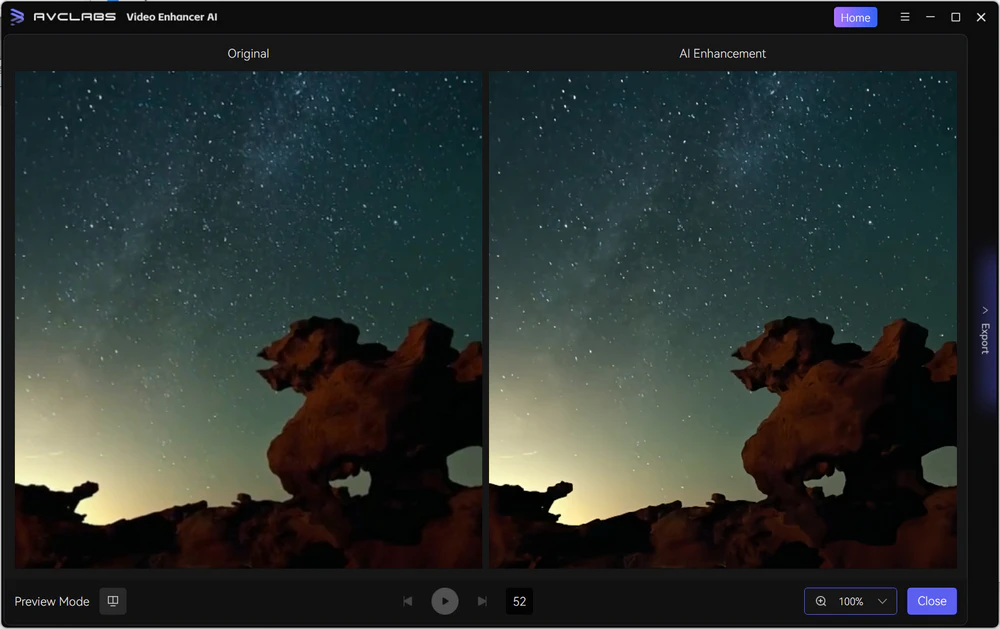
Upscale B&W video from 360p to 4K with AI Colorize model:
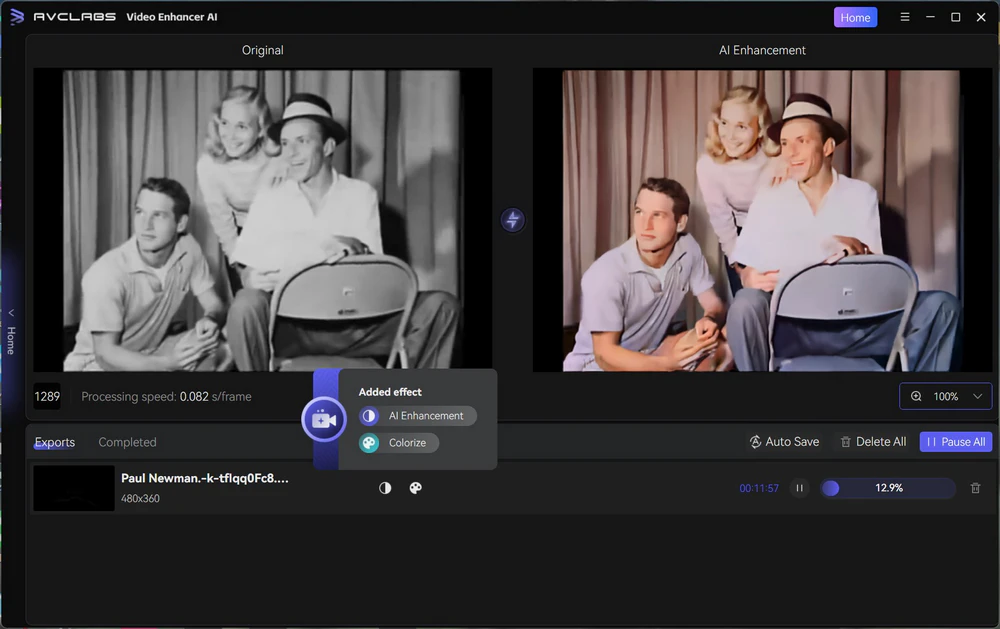
Part 6: FAQs about Video2X
1. Is there a free video upscaler?
Yes, Video2X and Any Video Converter are free video upscalers you can use to upscale videos from low resolution to 1080p, 4K, and 8K. Video2X is best suited to upscale anime-style videos, and Any Video Converter is best for old web videos you downloaded from YouTube or any other sites.
2. Is Video2X safe?
Yes, Video2X is safe to use. To ensure security and reliability, it’s best to download the official Windows installer (Video2X Qt6) directly from the project’s GitHub repository. Installing from the official source guarantees you’re getting the latest, verified version without the risks that may come from third-party sites.
3. Is there a Mac version of Video2X?
No, Video2X does not officially support macOS. If you’re looking for a reliable, dedicated video upscaler for your Mac, consider alternatives like Any Video Converter or AVCLabs Video Enhancer AI, both of which offer full Mac compatibility and high-quality AI-powered video upscaling.
Conclusion: Is Video2X Right for You?
Honestly, Video2X is a powerful, free, and open-source tool that makes AI video upscaling accessible to everyone. In this article, we’ve covered everything you need to know before getting started. If you have old anime episodes, gaming clips, or other low-resolution videos, Video2X is definitely worth trying.
That said, if you’re looking for faster processing, advanced customization, or professional-grade results, we’ve also highlighted the best alternative to Video2X. With more robust AI models and smoother performance, it’s a great option for creators who want to streamline their video enhancement and upscaling process.







