In-Depth Review in 2026: Topaz Video Enhance AI and Alternatives
"Is Topaz Video Enhance AI worth it?" - Scott Hall
Videos play a vital role in promotion, advertising, and education. The quality of the video is a key factor to success. Thankfully, with the help of AI, the stunning video convent creation becomes a breeze. An AI-driven video enhancer helps creators to produce high-quality and compelling videos effortlessly, engaging engagement and boosting conversion rates.
With numerous video quality enhancing software available, it is difficult to find a right one. Topaz Video Enhance AI (Topaz Video AI) stands out among these software because of its professional functionality. The purpose of this article is to provide an in-depth review of Topaz Video Enhance AI, examining its advantages and disadvantages, as well as the optimal use of the software. Additionally, it will present an alternative to Topaz Video Enhance AI that offers comparable functionality.
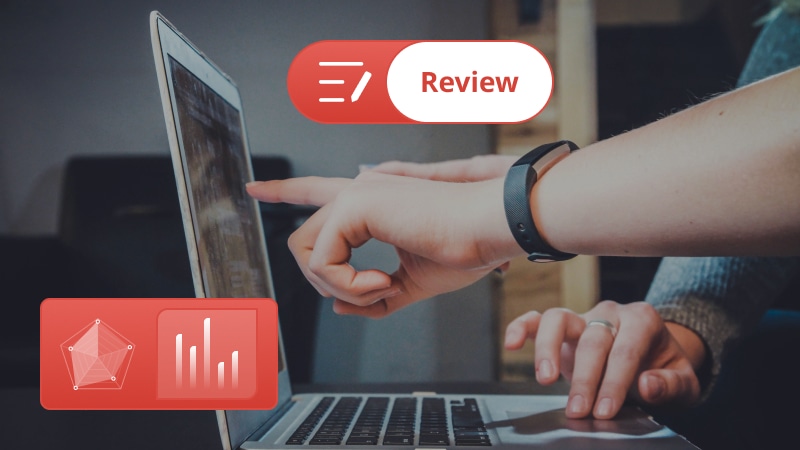
 Part 1: What is Topaz Video Enhance AI
Part 1: What is Topaz Video Enhance AI
Topaz Video Enhance AI, now called Topaz Video AI, is one of the most popular AI-powered video enhancement software in the market. Utilizing the cutting-edge technology and continuously updating AI models, it enables users to enhance the quality of different kinds of videos, including old blurry home videos, classic low-res movies, shaky videos with ease. Intuitive interface and automated processing make it a go to solution for videographers, vloggers, film producers, movie enthusiasts.
 Part 2: Key Features of Topaz Video Enhance AI
Part 2: Key Features of Topaz Video Enhance AI
In this part, let's get an overview of main features of Topaz Video Enhance AI.
1. Upscale video to 16K
Leveraging the ultra upscaling technology, Topaz Video Enhance AI is capable of upscaling videos from 480P, 720P, 1080P to 4K, 8K, even up to 16k without sacrificing the quality. It significantly increases the resolution of the videos while maintaining the original details.
 Recommend: How to Easily AI Upscale Videos from 1080p to 4K?
Recommend: How to Easily AI Upscale Videos from 1080p to 4K?
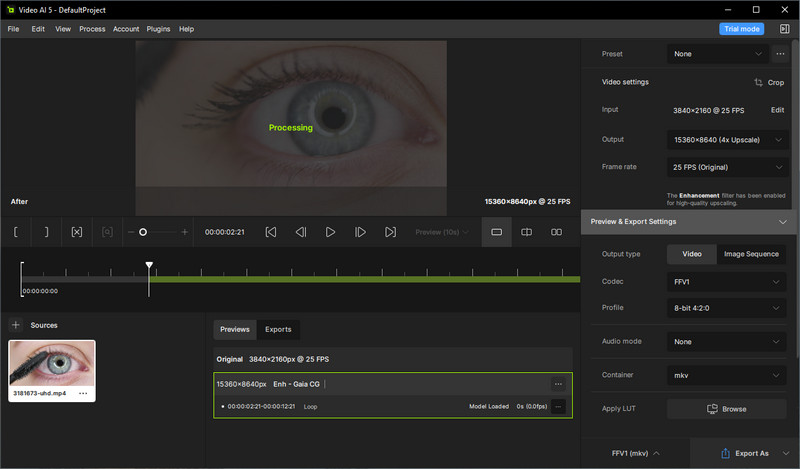
2. Denoise Videos
The Nyx model of Topaz Video Enhance AI is specially designed to fix grainy videos by removing noise from videos with high ISO settings. It allows users to raise the slider of "Recover detail" to increase the restoring amount of the original details.
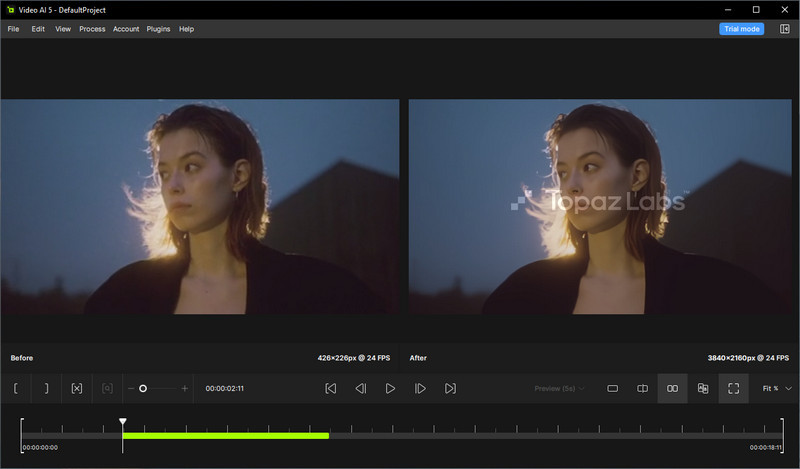
3. Beautify Portraits in Videos
For vloggers, creating and sharing a visually-appealing portrait video on the social media platforms takes a crucial role in attracting the viewers' attention and boost followers. The Iris model comes in handy to help users to beautify portraits in videos. Equipped with advanced face recognition technology, it can precisely recognize and enhance the facial details, achieving crystal clear results.
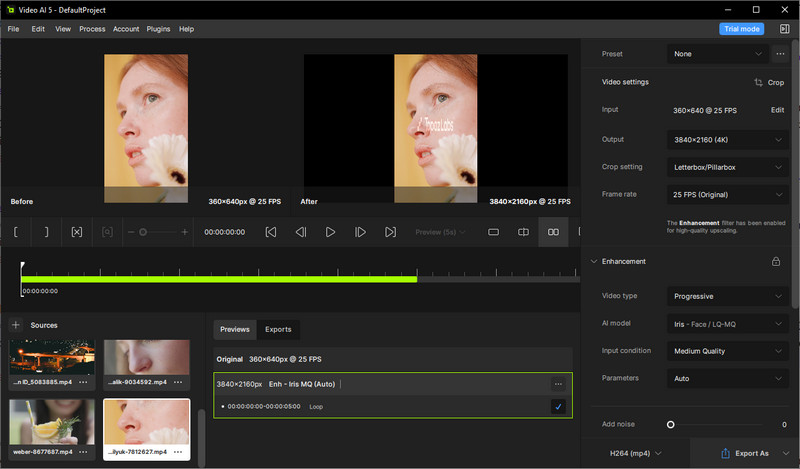
4. Create Slow-motion Videos
The "Frame Interpolation" model is used to generate a fluid and smooth video. Based on machine learning, it automatically analyzes the movement of people and objects, and recognizes where need to place a keyframe, the puts the keyframe. This model assists users in creating slow-motion videos and enhancing the video quality. The most impressive part is that it can result in a slow-motion video with 16X fps interpolation.
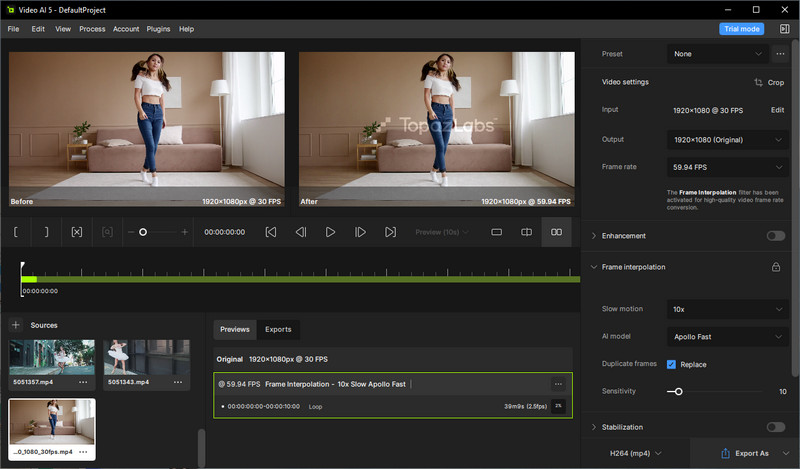
5. Stabilize Videos
The "Stabilization" model aims to stablize shaky videos captured with camera, drone, mobile phone. It provides users with 2 ways(Full-Frame, Auto-Crop) to get rid of shaky issue caused by the fast camera movement or tilting motion. The Full-Frame option helps users to maintain the original resolution but leads to blurry outcome. The Auto-Crop option will generate sharper video but decrease the resolution.
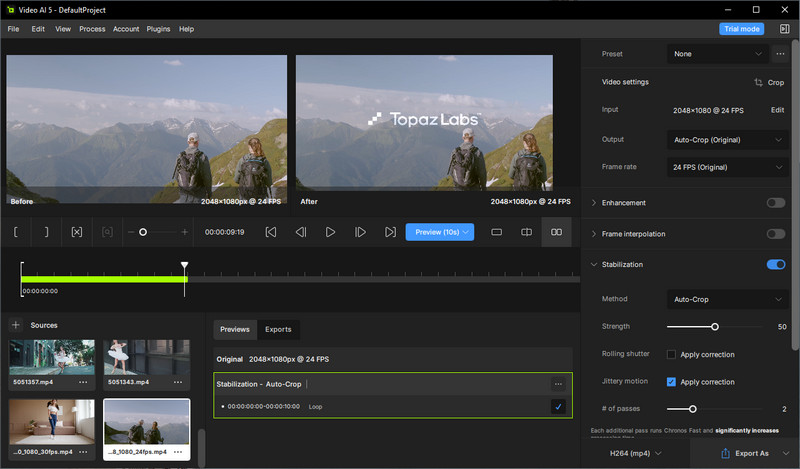
 Part 3: Pros and Cons of Topaz Video AI
Part 3: Pros and Cons of Topaz Video AI
Here are the pros and cons of Topaz Video AI. Please carefully review and consider before making a purchase.
Pros of Topaz Video Enhance AI
- Clean Interface, User-friendly for Beginners
Topaz Video AI comes with a simple interface and layout, making it easier to navigate and use. - Three Preview Modes are Available
It offers users 3 optional preview modes, including single view, split view and side-by-side view to check the before and after results. - Multiple AI Models are Offered to Fulfill Different Needs
Various AI models (Enhancement, Frame Interpolation, Stabilization, Motion Deblur) are available to enhance all kinds of videos. - Built-in Video Editing Tools
It provides users with some basic video editing tools, including trimming videos, cropping videos, applying the grain effects to videos. - Third-party Adobe After Effects and DaVinci Resolve Plugins
It is integrated with the Adobe After Effects and DaVinci Resolve, giving users seamless video editing experience. - Compatible with Windows PC and macOS Computer
Cross-platforms are supported, it works pretty well on both Windows PC and macOS computer. User can select the proper version to download and use. - Stable Performance, Less Crash Issues Occur
Thanks to the professional development teams and regular updates, it performs reliably and stably, reducing the crash problems.
Cons of Topaz Video AI
While Topaz Video Enhance AI is a powerful tool for enhancing videos, it does have some drawbacks to consider:
- Need to Pay to Get Rid of Watermark
The video will be exported with watermark under the free trial mode. - One-time Purchase and High Price
Topaz Video AI is a one-time purchase costing around $299, which can be a significant investment compared to subscription-based models or free alternatives. - Higher System Requirements for the Computer
To enhance videos smoothly and fast, it requires relatively higher system for the computer. - Limited Improvement on Very Low-Quality Videos
While Topaz Video AI can significantly improve video quality, it may not work wonders on extremely low-quality or heavily damaged videos. The results might be underwhelming in such cases. - Professional Knowledge or Learning Curve Required
While the interface is generally user-friendly, there are various settings and options to explore. It may require some time and effort to learn to get the most out of the software.
 Part 4: How to Use Topaz Video AI
Part 4: How to Use Topaz Video AI
Now, just explore the simple steps on how to use Topaz Video AI.
Step 1. Launch Topaz Video AI on your computer.
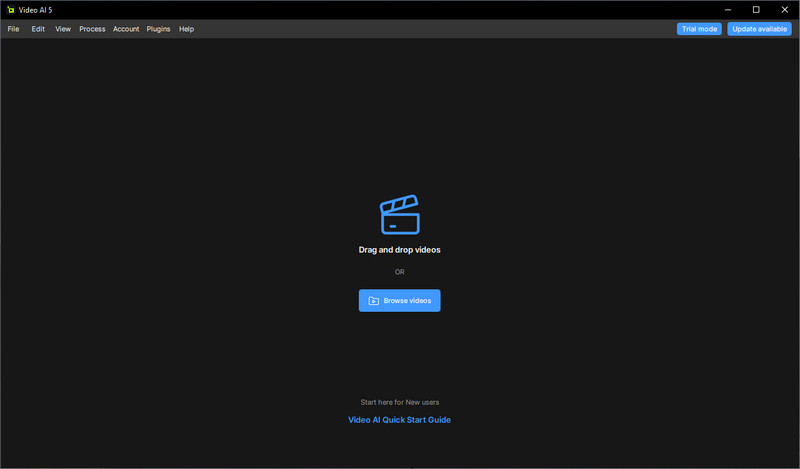
Step 2. Go to "File" > "Import..." to upload one or multiple videos to it.
You can also add videos to the program by clicking the "Browse Videos" button or directly dragging and dropping videos.
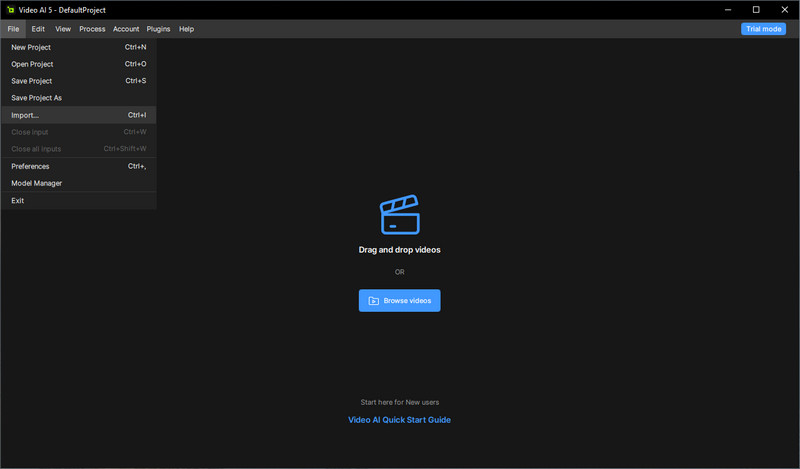
Step 3. Choose an AI model according to your preference.
And then configure the output settings, such as resolution, cropping setting, frame rate, format.
Tips: You are able to do some video editing works, like trimming, cropping.
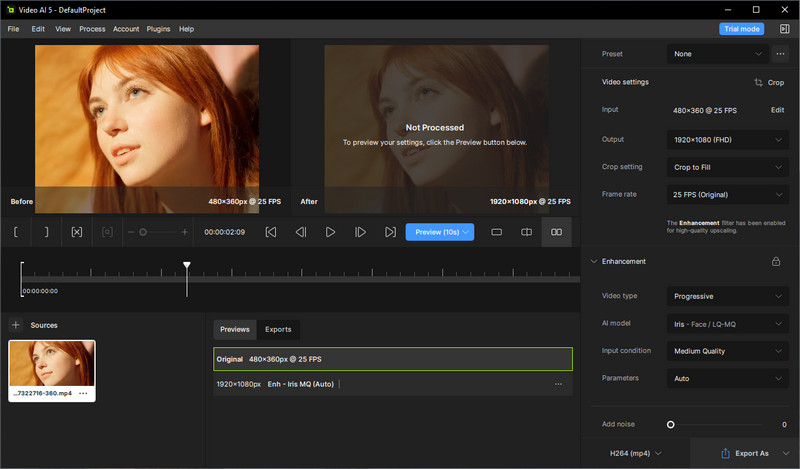
Step 4. Click the "Preview" button and choose a preview mode to view the video enhancing effect. If you are happy with the result, click the "Export" button to save the video to your computer.
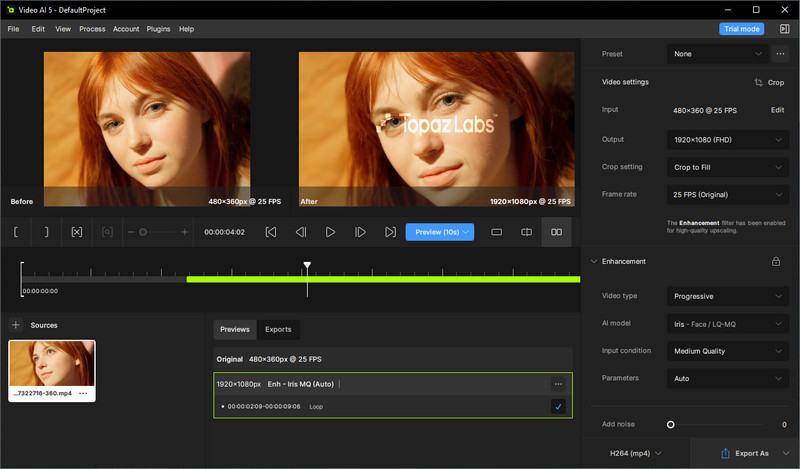
 Bonus: Best Topaz Video AI Alternative - AVCLabs Video Enhancer AI
Bonus: Best Topaz Video AI Alternative - AVCLabs Video Enhancer AI
Topaz Labs Video AI is suitable for users who can justify the cost and have the necessary processing power, or are willing to invest some time in learning the software. If you are on a limited budget and looking for short-term use, then don't miss AVCLabs Video Enhancer AI.
Delivering the same or better results and more customization options, AVCLabs Video Enhancer AI is the best alternative to Topaz Labs.
- Multiple pricing options: AVCLabs provides three subscription options—monthly, yearly, and lifetime—starting at $39.95 for the monthly plan. The Basic tier offers comprehensive features at a budget-friendly rate, making it suitable for individuals who edit videos as a hobby or for short-term use.
- Feature-rich: AVCLabs Video Enhancer AI includes functionalities like video noise reduction, upscaling resolutions from SD to HD, FHD, 4K, 8K, sharpening faces in video, colorizing black and white videos, creating slow-motion effects, and cropping for social media platforms.
- Color correction tools: AVCLabs llows users to adjust video brightness, saturation, and contrast.
- Performance boost: It also supports GPU acceleration for faster processing.
More Features about AVCLabs Video Enhancer AI
- Enhance the video quality automatically.
- Change the video aspect ration to 9:16, 4:3,. etc.
- Upscale videos from SD to HD, HD to 4K.
- Adjust brightness, saturation, contrast of a video.
- Convert video to 60, 90 and even 120 FPS.
- Sharpen faces from blurry video.
- Colorize B&W videos to make revive again.
- Support GPU & TensorRT acceleration.
How to Use AVCLabs Video Enhancer AI
Step 1 Install and Run AVCLabs Video Enhancer AI
Download and install the AVCLabs Video Enhancer AI on your Windows PC or Mac, then launch it.

Step 2Import One or Multiple Videos
Import the video file to the program by dragging & dropping or clicking the Browse button.
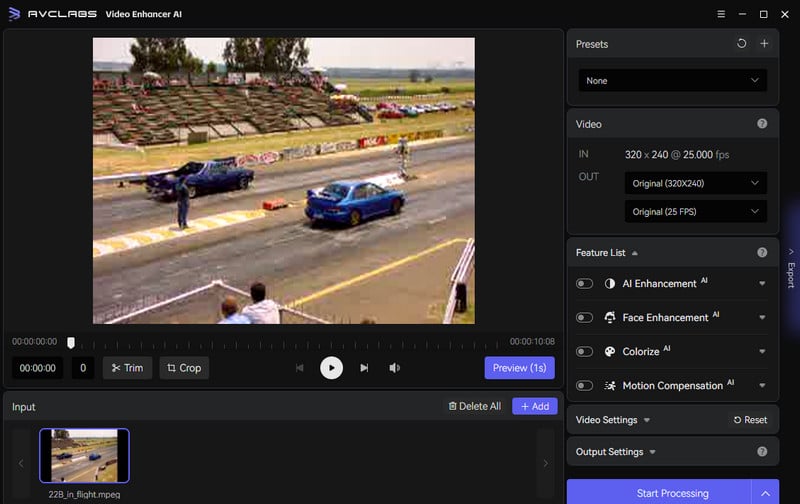
Step 3Select the Processing AI Feature and Set the Output Parameters
Now, you need to choose the processing model, output resolution, output format and output path.
In the right panel of the program, you are able to choose a preferred AI model.
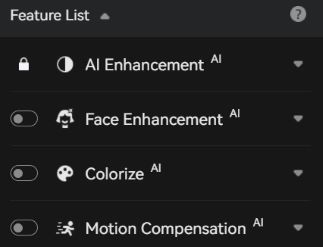
You are also allowed to unfold the output preset and adjust the output resolution to 200%, 400%, SD, HD, 4K UHD, 4K, and 8K.
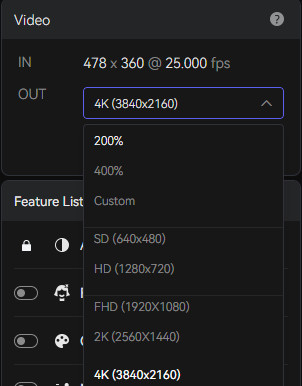
Step 4Start Enhancing the Video Automatically
After configuring all the settings, simply click the Export button to start enhancing the video quality.
Once the video rendering process is done, you can click the Open Output Video button to check the result.
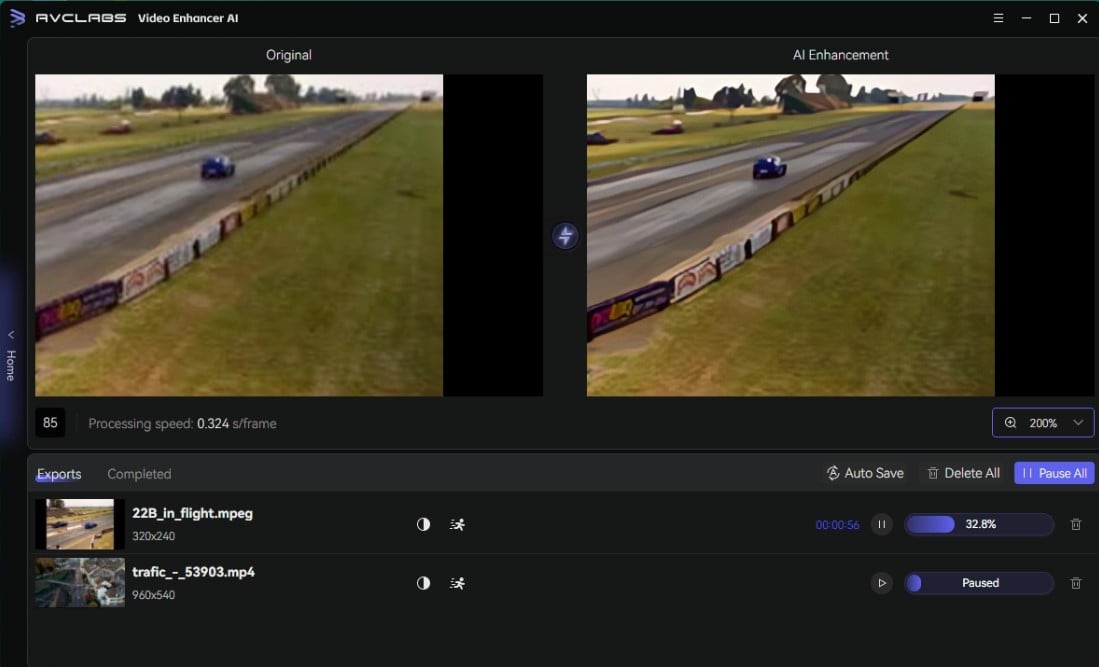
 6. FAQs about Topaz Video Enhance AI
6. FAQs about Topaz Video Enhance AI
Let's take a look at the frequently asked questions about Topaz Video AI:
What are the differences between Topaz Video AI and Topaz Video Enhance AI?
Topaz Video Enhance AI is the previous version of Topaz Video AI. Starting with V3.0.0, the name changes from Topaz Video Enhance AI to Topaz Video AI. Topaz Video AI optimizes and changes the interface to a brand new one and adds more models.
Is Topaz Video Enhance AI free?
Topaz Video Enhance AI is not free, you have to pay for it to use its full features. The output video under the free mode will be covered with watermark.
How much is Topaz Video Enhance AI?
$299 for a one-time purchase and one year of unlimited upgrades. No subscription required.
Is TopazLabs AI video enhancer worth it?
Topaz Labs AI Video Enhancer is a worthwhile investment for users who can justify the cost and possess the necessary processing power. Alternatively, for those with limited budgets or casual users seeking short-term solutions for specific projects, AVCLabs Video Enhancer AI is a suitable option.
Is it safe and legal to use Topaz Video Enhance AI crack?
Using Topaz Video Enhance AI crack is neither safe nor legal. Here are some reasons:
- Legal Issues: Using cracked software violates the copyright laws.
- Security Risks: The cracked software are often from unverified sources and might come with malware, virus, ads, which are the potential threats to the computer and personal data.
- Lack of Updates and Support: The licensed software users will get regular updates, professional customer support, while the cracked software users will not enjoy all of these official support.
- Performance and Reliability Issues: As the cracked version does not have access to updates and technical support, it will not be as stable and reliable as the licensed version.
Tips: for a safe, legal and reliable performance, it is recommended to use the licensed version of Topaz Video Enhance AI.
Conclusion:
In conclusion, Topaz Video Enhance AI is a versatile and innovative video enhancement tool. Super upscaling capability, accurate face recovery, fantastic video quality improvement, frame interpolation, real-time preview modes, and more makes it an ideal choice for video content creators, filmmakers. The results are worth it. Like other software, it has some drawbacks. It provides users with a one-time purchase and the price is too high for casual users. AVCLabs Video Enhancer AI is a budget-friendly tool that has similar functions with Topaz Video Enhance AI. It offers users three pricing plans: monthly plan, annual plan, and perpetual plan. Users can select a desired plan based on their budget and usage frequency.
Whether you are willing to create professional videos or enhancing personal homemade videos, Topaz Video Enhance AI and AVCLabs Video Enhancer AI are worth considering. Simply choose the one that is most suitable for you. Should you have any questions about Topaz Video Enhance AI, you can switch to the FAQs sections to find the answers.
Try AVCLabs Video Enhancer AI to breathe new life into your footage!
Related Articles & Tips
- • AVCLabs Video Enhancer AI Review
- • 6 Top-notch Video Stabilization Software and Video Stabilizer Apps
- • TikTok Video Quality Enhancer | How to Make TikTok Videos Clearer
- • 5 Best AI Video Denoise Software to Denoise Video Effectively
- • AI Anime Video Upscaler | How to Upscale Anime Videos to 4K
- • How to Make A Blurry Video Clear on Desktop, Mobile, and Online
 Video Converter
Video Converter
- MP4 Converters
- MKV to MP4 Converters
- AVI To MP4 Converters
- MOV to MP4 Converter
- Best Free AV1 Converters
- HEVC/H.265 Converter
- H.264 Video Converter
- Android Video Converter
- Samsung Video Converter
- Sony PS4 Video Converter
- Nokia Video Converter
- MPEG Video Converter
- Convert 4K to 1080P
- Convert MP4 to MP3
- Convert M2TS to MP4
- Convert MVI to MP4
- Convert WebM to MP4
- Convert Videos to MP3
- Convert MP4 to 3GP
- Convert M4V to MP4
 DVD Converter
DVD Converter
 Video Editor
Video Editor
- Best AI Video Editors
- Free AI Video Generators
- Best AI Slideshow Makers
- Replace Face in Video
- AI Cartoon Video Generators
- Text-to-Video AI Generators
- Best Free Voice Changers
- Text-to-Video AI Generators
- Sites to Download Subtitles
- Add Subtitles to Video
- Free Online Video Compressor
- Convert Your Videos to GIFs
- Blur Video Backgrounds
- Video Editing Apps for YouTube
 Video Enhancer
Video Enhancer
- Best 10 Video Enhancer
- Improve Video Quality
- Fix Blurry Videos
- Remove Noise from Footage
- Upscale Video from HD to 4K
- Upscale Video from 480P to 1080P
- Best AI Video Upscaling Tools
- Make a Blurry Video Clear
- Best Old Video Restorer
- How to Sharpen Video
- Fix Bad Quality Videos
- Increase Video Resolution
- Convert Videos to 4K
- Upscale Anime Videos to 4K
 Photo Enhancer
Photo Enhancer
- Fix Blurry Pictures Online
- Make Blurrys Picture Clear
- Increase Image Resolution Online
- Remove Blur from Images
- AI Image Sharpener Online
- Topaz Gigapixel AI Alternatives
- Fix Low-resolution Photos
- Colorize Historical Photos
- Remove Noise from Photos
- AI Image Sharpener
- AI Face Retoucher
- AI Image Enlargers
 Mobile & PC
Mobile & PC










