How to Fix Low-resolution Photos Online or Offline [Ultimate Guide]
"How do I improve low resolution photos online? How do I fix this warning that says my photo has a low resolution? Any ideas?" - Haley
Fixing low-resolution photos or converting low-resolution photos to high-resolution ones for printing, banners, marketing campaigns, eCommerce, presentations and more are easy jobs now. There are plenty of online and offline AI photo upscalers that use artificial intelligence to enlarge photos without losing quality. Here we would like to introduce how to fix low-resolution photos online for free as well as how to fix low-resolution photos on Windows PC or Mac.
You can directly move to the specific part according to your need.
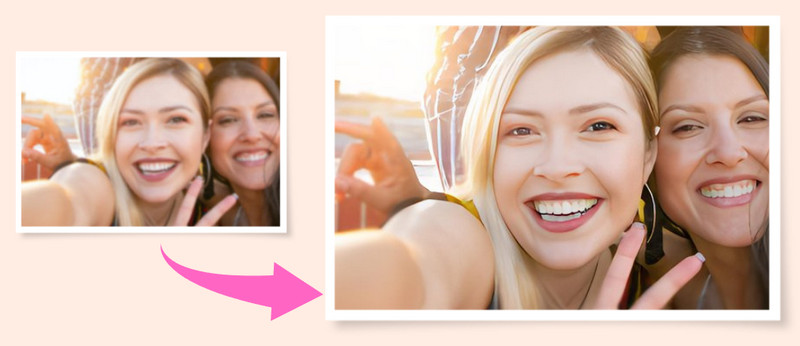
- • Part 1: What Cause Low-resolution Photos
- • Part 2: Can Low-resolution Images Be Fixed
- • Part 3: How Can I Improve the Resolution of A Photo
- • Part 4: How to Fix Low-resolution Photos Online for Free
- Video Tutorial: Fix Low-resolution Photos Online for Free
- • Part 5: How to Fix Low-resolution Photos on Mac and PC
- Video Tutorial: How to Fix Low-resolution Photos without Photoshop
 Part 1: What Cause Low-resolution Photos
Part 1: What Cause Low-resolution Photos
There are various possible reasons which may cause low-resolution photos. The most 6 common causes of low-resolution photos are listed as below:
1. Downloaded from A Website
An example of a low-resolution photo would be one that you downloaded from Facebook. While they often look great on your computer monitor, most online photos are sized at 72 PPI, which isn’t great for enlarging or printing.
2. Photo Enlargement
A common cause for images to be of low quality is when it is enlarged without proper tools.
3. Unstable Camera Shots
Shaky camera work is all that is needed for low-resolution photos.
4. Blurry Photos
In instances when the subject is not properly focused, photos can come out to be imminently blurry and low quality.
5. Poor Camera Settings
Lack of proper and advisable camera settings can greatly affect the quality of an image produced. Taken on a phone or camera with the photo size set too small.
6. Photo Damage
Severe damage or corruption to the file can also result in the image appearing to be pixelated or grainy.
 Part 2: Can Low-resolution Images Be Fixed
Part 2: Can Low-resolution Images Be Fixed
If you plan to resize a low-resolution photo to a larger size, it may appear blurry. Fortunately, you can increase the resolution of images to ensure that a photo you want to use can be adapted to your project.
If you have already taken some low-resolution photos with an iPhone or Android phone or download low-resolution photos from some websites, the AI technology enables you to make low-resolution images online to a higher one through learning millions of details and performing complex adjustments, it also provides different options for the magnification, such as 2x, 4x in details while perfectly maintaining the highest photo quality.
 Part 3: How Can I Improve the Resolution of A Photo
Part 3: How Can I Improve the Resolution of A Photo
Photoshop by Adobe is one of the esteemed tools by which you can fix several aspects related to your low-resolution photos. It can certainly help you to increase your image resolution. But it is not user-friendly for beginners who need to master advanced and complicated photo editing skills.
Thanks to AI technology now, users can get rid of Adobe Photoshop and fix low-resolution photos without Photoshop. There are various AI Photo Upscalers on the market for users to increase the image resolution automatically in a smart way.
 Part 4: How to Fix Low-resolution Photos Online for Free
Part 4: How to Fix Low-resolution Photos Online for Free
If you are looking for a free way to fix low-resolution photos online, then this free AI photo enlarger - AVCLabs Online AI Image Enhancement should be a perfect choice for you. This AI Photo Upscaler helps users to enlarge photo size by 2X, 4X and increase the photo resolution without any quality loss. Using the super-resolution AI technology, this tool could upscale photos and fix the photo resolution automatically in one click. It also improves the quality of your low-resolution photos by removing noises and sharpening details.
Fix Low-resolution Photos Online for Free via AVCLabs Online AI Image Enhancement
Simply follow the steps below to increase the resolution of a picture online for free via AVCLabs Online AI Image Enhancement.
Upload A Low-resolution Photo to AVCLabs Online AI Image Enhancement
Simply go to the free online photo enhancer with any browser (such as Google Chrome, Firefox, Safari). Just click on the Click to upload button to add a small and blurry photo that you need to upscale to this online AI photo upscaler tool.
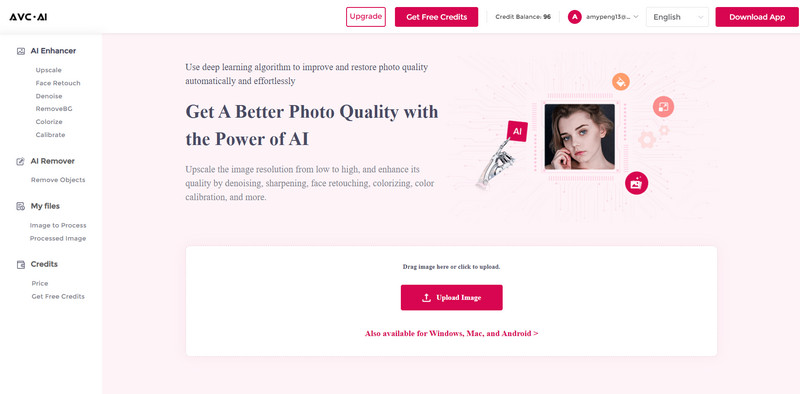
Choose the AI Model and Select the Enlargement Factors to Fix Low-resolution Photos Automatically
To increase the low-resolution photo, just select the AI Image Upscale model to continue.
There are four scale options available. By default, the tool will enlarge the photo by 100%. If needed, you are able to choose more scales value, like 200% and even 400%.. More importantly, this free online AI photo upscaling tool can also fix the small, blurry and low-quality photo while increasing the photos' resolution.
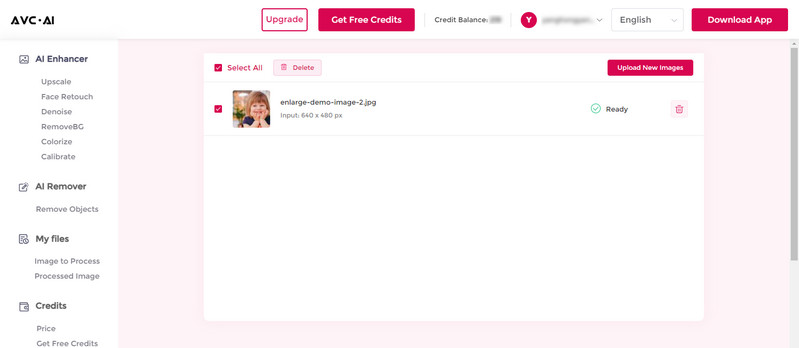
Once all the settings are done, just click on the Start Processing button to start to increase the photo resolution online automatically by using the latest AI technology.
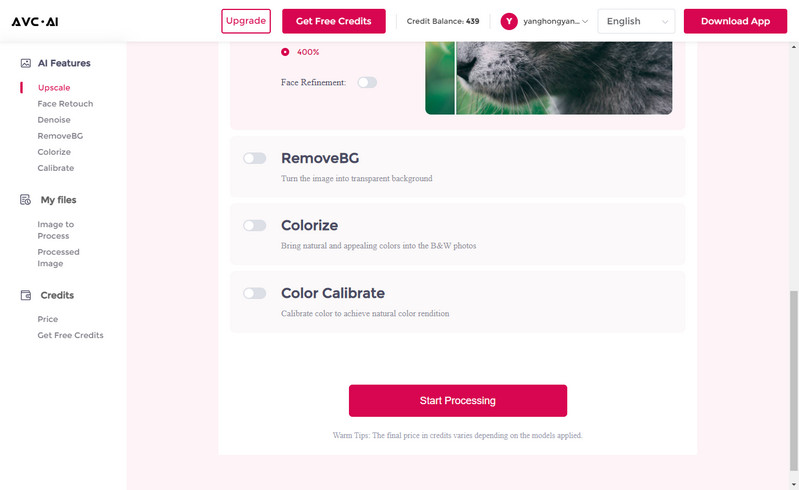
Preview the Result and Download the High-resolution Photo to Your Computer
Once the upscaled process is done, simply switch to the Processed Image tab. You'll see 3 buttons beside the image. You can preview, download and deleted the upscaled image. Before saving the improved high-resolution photo to your computer, you are capable of previewing the original and enlarged image result by dragging the slider bar.
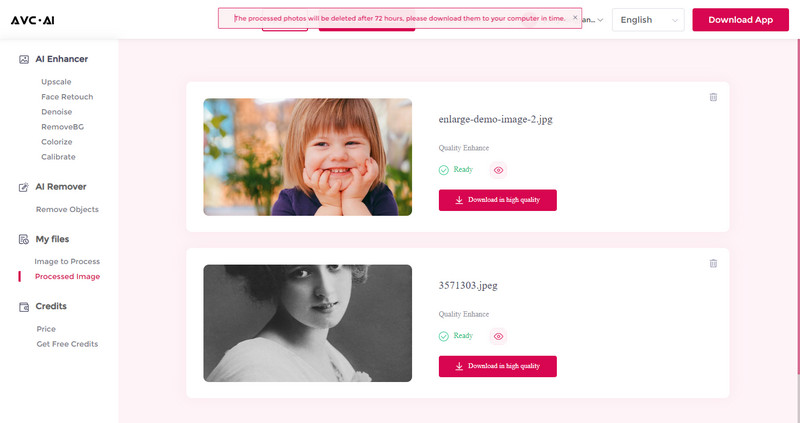
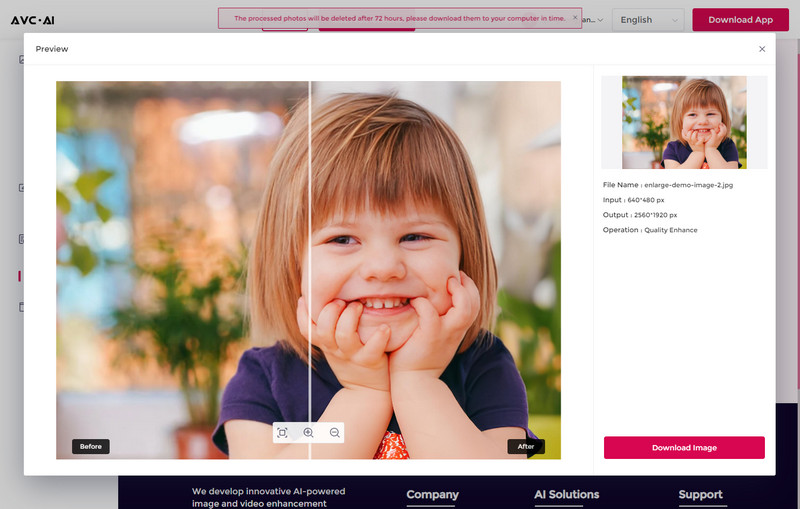
If you are satisfied with the result, just click on the Download Image button to download the enlarged high-resolution photo to your computer. The output format is *.jpg.
Note: The processed photos will be deleted after 72 hours, please download them to your computer in time.
Pros:
• Powerful AI to increase the photo resolution
• Enlarge photo online up to 4x
• Sharpen the low-resolution photos intelligently
Cons:
• Do not support to choose the format for the output
• Cropping the photo is not supported
Video Tutorial: Fix Low-resolution Photos Online for Free
 Part 5: How to Fix Low-resolution Photos on Mac and PC
Part 5: How to Fix Low-resolution Photos on Mac and PC
When it comes to fixing Low-resolution photos on the computer, restoring low-resolution photos to high-resolution ones, or enlarging small, old, and blurred photos for better quality, you can rely on the desktop AI Photo Upscaling tool: AVCLabs PhotoPro AI. Powered by the advanced AI Super Resolution technology, it allows users to increase image resolution by 1X, 2x, 3X or 4x without losing quality. What's more, this AI image upscaling tool will automatically enhance the photo quality and remove noise and blur in your Low-resolution photo while increasing their resolution.
It supports various input photo formats such as PNG, JPG, JPEG, BMP, RAW and more. Before fixing the photos, you can set the output photo format you prefer. If you want to colorize the old black and white photos, AVCLabs PhotoPro AI can also help you out. Now, just get started.
PhotoPro AI
- A wide array of selection tools for easy editing.
- Enlarge and upscale images without losing quality.
- Enhance photo quality with artificial intelligence.
- Remove unwanted elements in a click.
- Add vibrant colors to black-and-white photos.
- Remove or change image backgrounds instantly.
- No editing skills are needed.
Fix Low-resolution Photos on Mac and PC Using AVCLabs PhotoPro AI
Here are the simple steps to improve the resolution of the photo using AI Image Upscaling Software.
Install and Run AVCLabs PhotoPro AI
Download AVCLabs PhotoPro AI from the link given above and then launch it after the installation is completed.
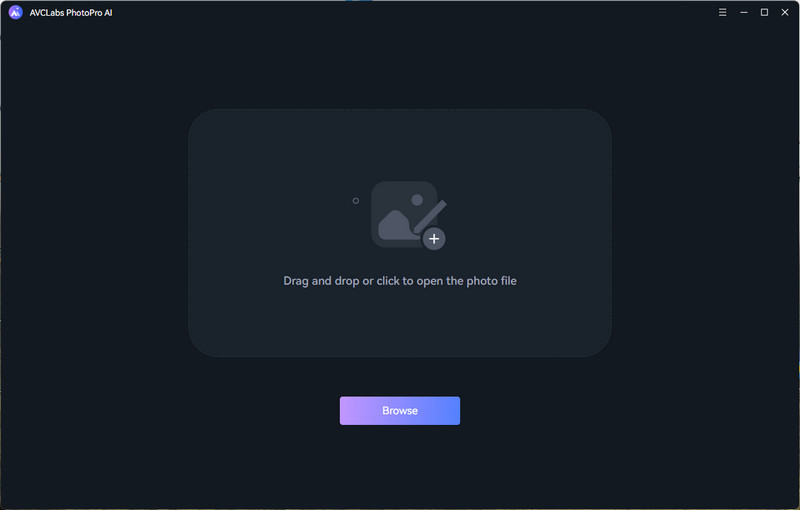
Add One Low-resolution Photo to AVCLabs PhotoPro AI
Click on the Browse button in the middle of the program to add one low-resolution photo to the program. You are also able to directly drag and drop the images you need to fix from the computer to the program.
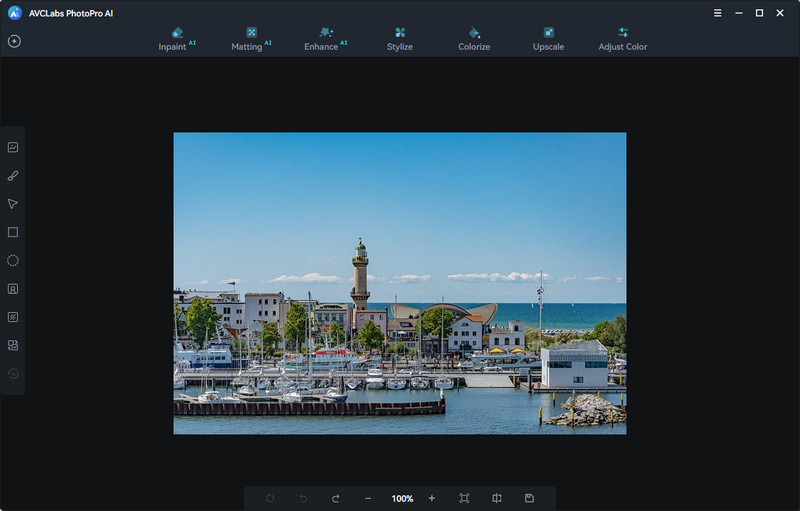
Select the Magnification Level
In the upper-right panel of the software, you are allowed to choose the magnification level you prefer.
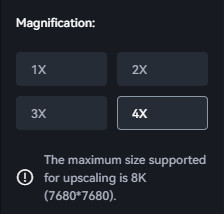
Apply and Preview the Photo Effect before Saving
Simply select a magnification level and click Apply, it will automatically enhance the quality of the photos while increasing their resolution. After the photo is upscaled, you can click on the Contrast tab on the bottom toolbar to preview the effect before saving.
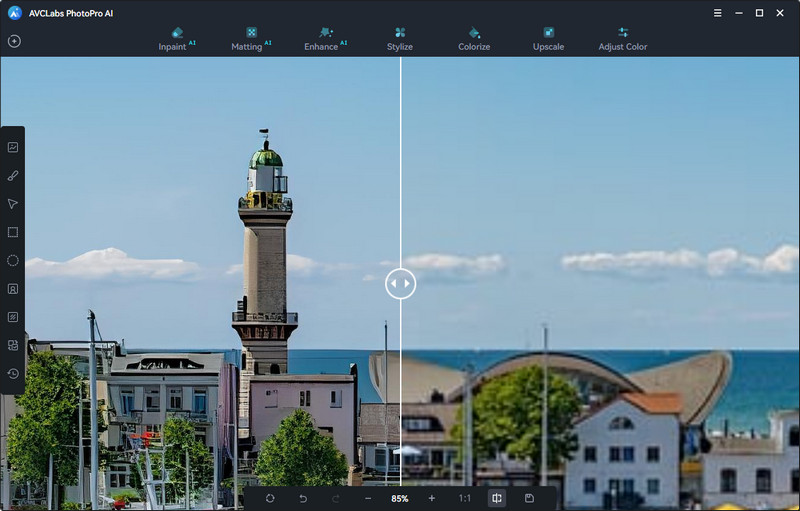
Save the Upscaled Photo
If you are satisfied with the result, click Save button in the bottom toolbar and choose Save Image, there will be a pop-up window where you can set the output format, output size and output path.
Once the setting is completed, you can click on Save to save the upscaled photo.
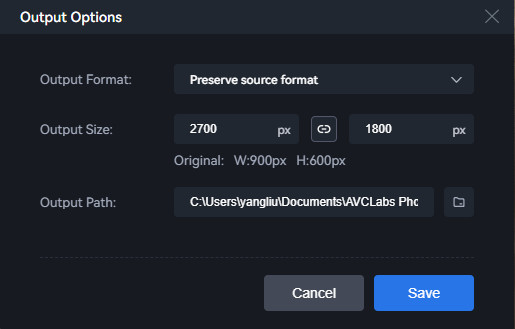
Pros:
• Fix low-resolution photos automatically
• Support enlarging the photos losslessly by 3X, 4X
• Suppress noise and remove blur when increasing photo resolution
• Offer free trial service
Cons:
• Add watermark to result in the free trial version
Video Tutorial: How to Fix Low-resolution Photos without Photoshop
Conclusion:
After reading this article, you must learn how to fix low-resolution photos. AI-based online photo enhancer - AVCLabs Online AI Image Enhancement, which supports upscaling different photos, including low-resolution images, blurry photos, and old ones online for free. AI Image Upscaling Software - AVCLabs PhotoPro AI, which will make it quite simple and fast to increase the resolution of photos, animes, cartoons. It also comes with advanced features, such as object removal, background replacement, colorizing, portrait photo enhancement, stylization, color calibration and adjustment. Just get it to have a try.
Try AVCLabs PhotoPro AI to breathe new life into your old photos!
Related Articles & Tips
- • 5 Best Free Photo Editing Apps to Enhance Your Images (iOS, Android, Mac & Win)
- • Best Online and Offline Image Colorizer to Restore Old Photos
- • How to Make Photos Higher Resolution on Windows PC/Mac or Online for Free with AI
- • AI Real Estate Photo Editor to Edit Real Estate Photos Automatically
- • AVCLabs Photo Enhancer AI Online | Photo Retouching Online Free
- • How to Easily Remove Watermarks from Photos without Losing Quality
- • How to Quickly Remove Background Objects from Photos Online for Free
- • How to Easily Remove Image Background Online or On Android and iPhone
- • How To Easily Remove Watermarks From Photos Online (For Free!)
- • Free Alternatives to Topaz Gigapixel AI for Upscaling Images
- • How to AI Upscale Images Online for Free
- • AI Image Enhancer Tools to Enhance Image Quality Automatically
- • Best Anime Image Upscaler: Upscale Anime Images without Losing Quality
- • Best AI Image Background Remover to Remove Backgrounds from Photos Automatically
- • How to Fix Old Photos Online & Offline for Free
- • How to Fix Blurry Instagram Photos
- • How to Fix Blurry Pictures Online for Free
 Video Converter
Video Converter
- MP4 Converters
- MKV to MP4 Converters
- AVI To MP4 Converters
- MOV to MP4 Converter
- Best Free AV1 Converters
- HEVC/H.265 Converter
- H.264 Video Converter
- Android Video Converter
- Samsung Video Converter
- Sony PS4 Video Converter
- Nokia Video Converter
- MPEG Video Converter
- Convert 4K to 1080P
- Convert MP4 to MP3
- Convert M2TS to MP4
- Convert MVI to MP4
- Convert WebM to MP4
- Convert Videos to MP3
- Convert MP4 to 3GP
- Convert M4V to MP4
 DVD Converter
DVD Converter
 Video Editor
Video Editor
- Best AI Video Editors
- Free AI Video Generators
- Best AI Slideshow Makers
- Replace Face in Video
- AI Cartoon Video Generators
- Text-to-Video AI Generators
- Best Free Voice Changers
- Text-to-Video AI Generators
- Sites to Download Subtitles
- Add Subtitles to Video
- Free Online Video Compressor
- Convert Your Videos to GIFs
- Blur Video Backgrounds
- Video Editing Apps for YouTube
 Video Enhancer
Video Enhancer
- Best 10 Video Enhancer
- Improve Video Quality
- Fix Blurry Videos
- Remove Noise from Footage
- Upscale Video from HD to 4K
- Upscale Video from 480P to 1080P
- Best AI Video Upscaling Tools
- Make a Blurry Video Clear
- Best Old Video Restorer
- How to Sharpen Video
- Fix Bad Quality Videos
- Increase Video Resolution
- Convert Videos to 4K
- Upscale Anime Videos to 4K
 Photo Enhancer
Photo Enhancer
- Fix Blurry Pictures Online
- Make Blurrys Picture Clear
- Increase Image Resolution Online
- Remove Blur from Images
- AI Image Sharpener Online
- Topaz Gigapixel AI Alternatives
- Fix Low-resolution Photos
- Colorize Historical Photos
- Remove Noise from Photos
- AI Image Sharpener
- AI Face Retoucher
- AI Image Enlargers
 Mobile & PC
Mobile & PC










