How to AI Upscale Images without Losing Quality
"What are the best AI image upscaling solutions for increasing the image resolution without losing quality? Help, please." - Josh Hemingway
The low-resolution image does not have the eye-capturing ability for marketing campaigns, presentations, etc whereas a great and high-resolution picture can fascinate the viewer. If you are wondering how to make an image bigger without making them blurry and save its quality at the same time, you've come to the right place. Here we are going to talk about 2 AI image upscaling solutions to help you turn low-quality images into bigger and higher-resolution results for printing, banners, eCommerce, presentations and more through AI upscaling.
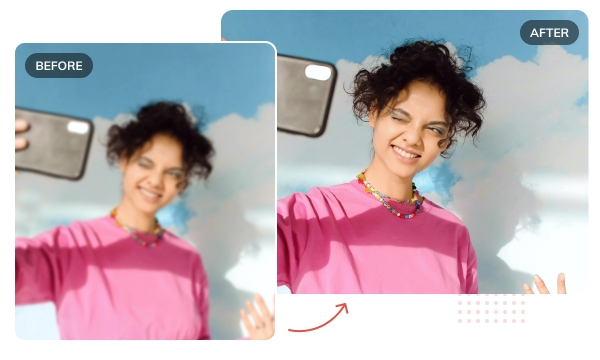
 Part 1: What Are The Advantages of AI Image Upscaling Solutions
Part 1: What Are The Advantages of AI Image Upscaling Solutions
A higher resolution is achieved through AI helps remove noise while the image gets enlargened. Blurs are removed on pictures via adding pixels where pixels are lost during processing. Here we just listed some of the advantages of AI image upscaling solutions.
• Old photos can be enhanced to higher resolutions.
• Images available via social media are often compressed and don’t offer the clarity of the original clicked image. AI image upscaling software can make your downloaded or online shared images look high definition.
• Digital noise gets removed making the images processed look professional.
• Lost pixels are filled during the processing, providing users end up not having pixelated images.
• If you decide to enhance and enlarge small-sized images into large images, now it is possible with Artificial Intelligence powered image upscaling software.
 Part 2: Desktop AI Image Upscaling Solution
Part 2: Desktop AI Image Upscaling Solution
If you are looking to upscale and rescue a low-quality image, no matter it's a product photo, blurry landscape image, anime images, or an old photo for Instagram, AVCLabs Photo Enhancer AI should be a great choice. As an AI-powered image upscaler, it helps users increase image resolution by 2x or 4x without losing quality. Besides that, this AI image upscaling tool will automatically enhance the details, texture and remove noise and blur in your images while increasing their resolution.
If necessary, it also supports cropping unwanted parts before upscaling the image. JPG, JPEG, PNG, BMP, JFIF, WEBP formats are all supported. If you need to convert grayscale pictures to color, AVCLabs Photo Enhancer AI can help it out. Now, just get started.
Photo Enhancer AI
- Enlarge and upscale image without losing quality.
- Sharpen image edges and deblur image online 100% automatically.
- Upscale low-definition photos to HD.
- Enhance color and contrast with only one click.
- Remove backgrounds from a batch of images automatically in one click.
- No editing skills are needed.
Enlarge Images Using AVCLabs Photo Enhancer AI
Here are the simple steps to improve image resolution using AI Image Upscaling Software.
Install and Run AVCLabs Photos Enhancer AI
Download AVCLabs Photo Enhancer AI from the link given above and then run it after the installation is completed.
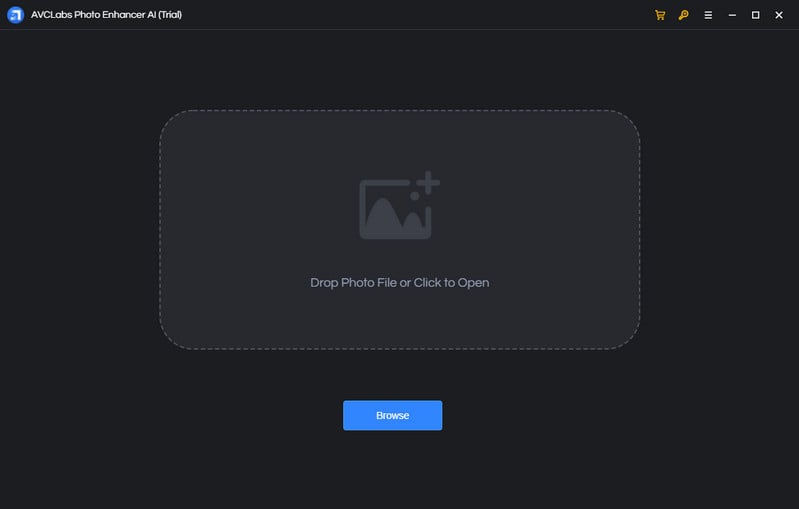
Add One or Multiple Low-resolution Images to AVCLabs Photos Enhancer AI
Click on the Browse button in the middle of the software to add one small image or a bulk of images to the program. You can also directly drag and drop the images you need to improve from the computer to the program.
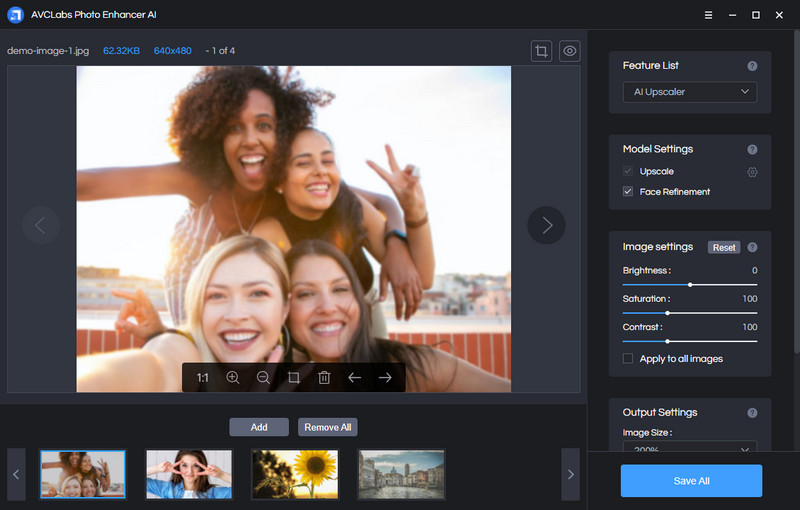
Select the Processing AI Models or Create Workflow
In the upper-right panel of the software, you are able to choose the AI Model you prefer or click "New Workflow" to create workflow.
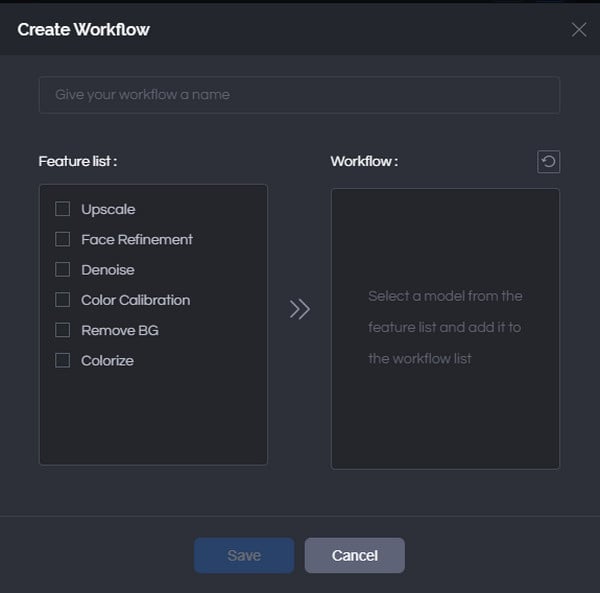
To increase the resolution of the image, simply select the AI Upscaler model. It automatically enhances the details, texture and removes blur in your images while increasing their resolution.
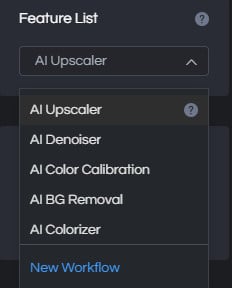
You can also click on Image Size to select to upscale image size to 100%, 300%, and 400%.
For the portraits photos, you can also turn on Face Refinement to detect and enhance every detail to make your subject look great.
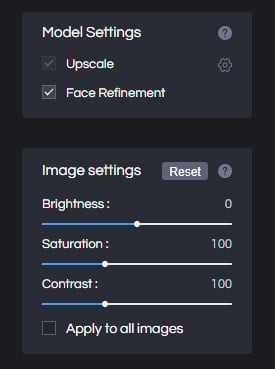
Crop and Preview the Photo Effect before Upscaling the Image Size
There are two little icons in the top right corner of the main interface. You can click on the left little square icon to crop an image.
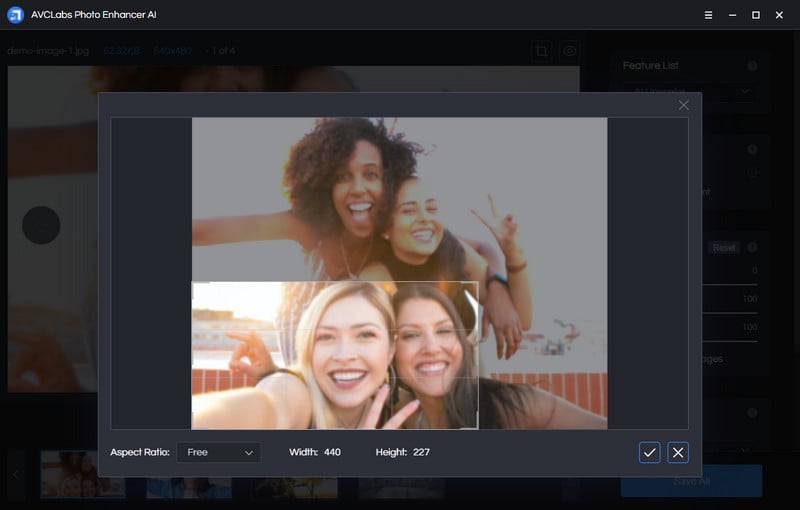
You can also click on the right little eye icon to preview the effect before enlarging the small images.
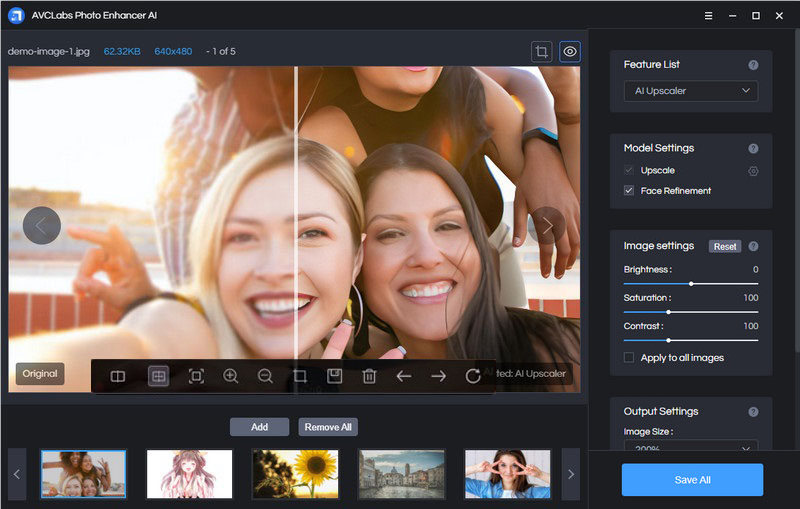
Start to Upscale Images Automatically
Tap on the Save All button to start to resize the image. All you need to do is wait for the AVCLabs Photo Enhancer AI to upscale the image automatically.
Once the image upscaling process is completed, you can click on the Open Output Directory button to find and check the upscaled images by AI.
Pros:
• Bulk upscale images automatically
• Support enlarging the images losslessly by 2X, 4X
• Dedicated algorithms for anime image upscaling
• Suppress noise and remove blur when upscaling images
• Offer free trial service
Cons:
• Add watermark to result in the free trial version
 Part 3: Online AI Image Upscaling Solution
Part 3: Online AI Image Upscaling Solution
There are great online tools available for enlarging images with AI, AVCLabs Online AI Image Enhancement is highly recommended. It is an AI-powered image upscaler that helps you to make small and low-resolution images bigger completely free online. With this one-click online AI image upscaler, you can scale up image resolution by 2x, 4x with greater quality and real detail kept.
Based on a convolutional neural network, it smartly delivers you bigger and high-resolution images for printing, banners, eCommerce, presentations, and more. Random noise and undesired blur can be removed automatically with the help of this AI image upscaling tool.
Upscale Images Online Free via AVCLabs Online AI Image Enhancement
It is very easy to use an AI-powered image upscaling tool. Follow the steps below to upscale images free online using AVCLabs Online AI Image Enhancement.
Upload An Image to AVCLabs Online AI Image Enhancement
Simply visit the free online image upscaling tool with any browser (such as Google Chrome, Firefox, Safari), and then click on the Click to upload button to add a small and blurry image that you need to upscale to this online tool.
Note: The supported input formats are: *.png, *.jpg, *.jpeg, *.bmp, *.jfif and *.webp.
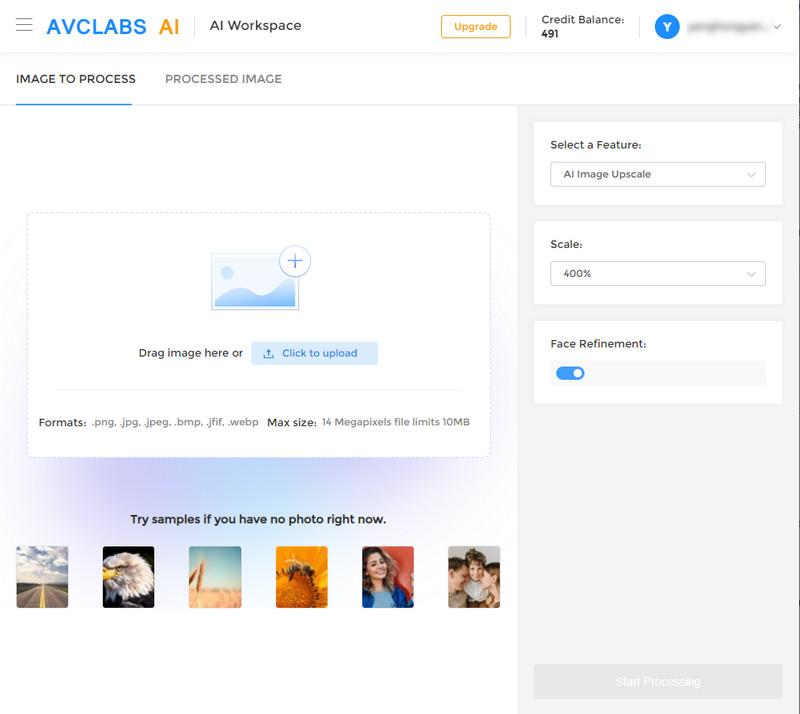
Choose the AI Model and Select the Enlargement Factors to Upscale the Photo
In order to AI upscale images, just select the AI Image Upscale model.
There are four scale options available. By default, the tool will upscale the image by 100%. If needed, you can choose more scales available from this tool, like 200%, 300% and even 400%. What's more, this online AI image upscaling tool can also remove the blur while increasing the photo's resolution.
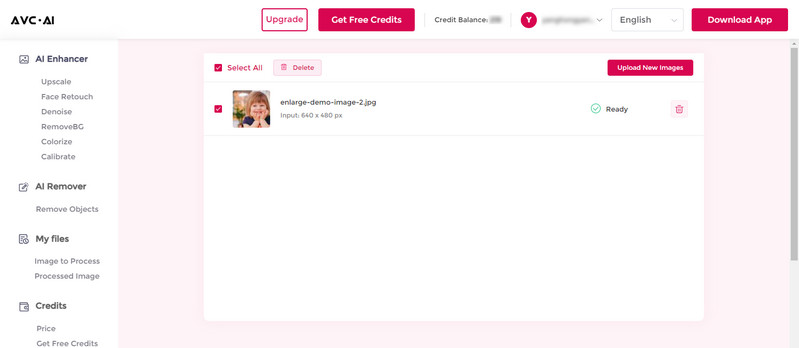
After all the settings are completed, just hit on the Start Processing button to start enlarging the image automatically.
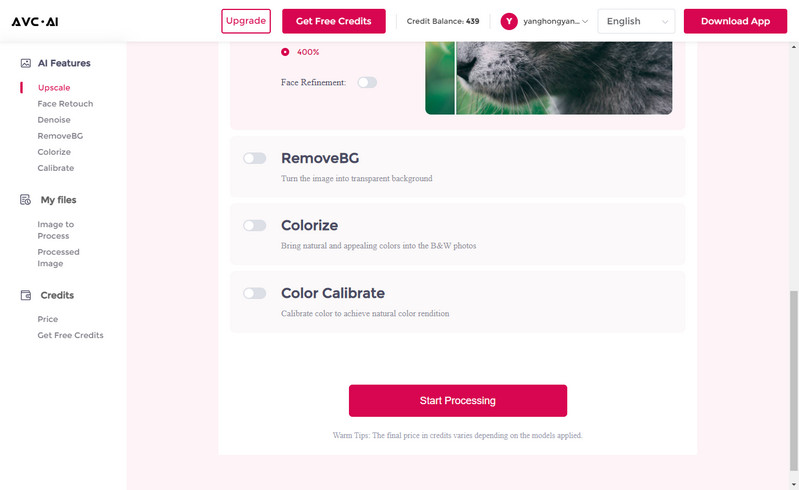
Preview the Result And Download the Upscaled Image to Your Computer
Once the upscaled process is done, simply switch to the Processed Image tab. You'll see 3 buttons beside the image. You can preview, download and deleted the upscaled image. Before you decide to save the enlarged image to your computer, you can preview the result by dragging the slider bar and previewing the original and enlarged image.
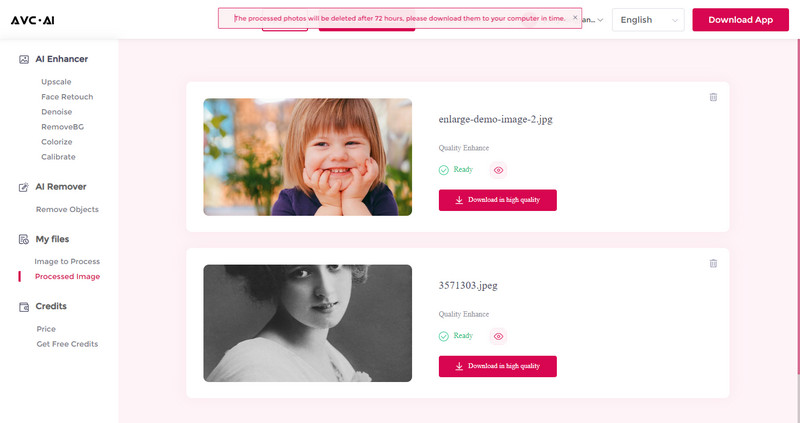
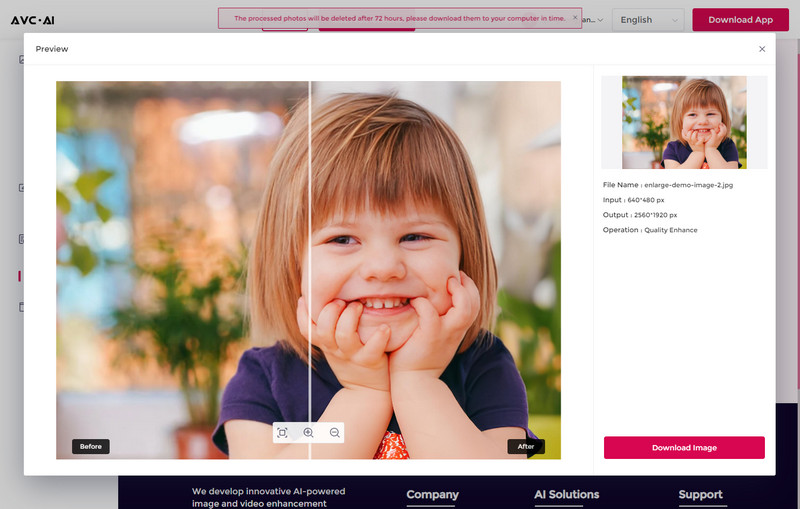
If you are satisfied with the final result, tap on the Download Image button to download the upscaled image to your computer. The output format is *.jpg.
Note: The processed photos will be deleted after 72 hours, please download them to your computer in time.
Pros:
• Powerful AI to increase image resolution without quality loss
• Upscale image online up to 400%
• Support picture deblurring
Cons:
• Do not support selecting the output image format
• Cropping the image is not supported
• A good network condition is required during the whole process
Conclusion:
High-resolution images can be really impressive. With ai image upscaling solutions now, you can generate enlarged images without losing resolution quality. Web-based free online AI image upscaling tool - AVCLabs Online AI Image Enhancement, which not only helps upscale the size of images but also levels up the quality. AI Image Upscaling Software - AVCLabs Photo Enhancer AI, which will make it quite simple and fast to upscale images, animes, cartoons in bulk. It also comes with advanced features, such as cropping, colorizing photos. Why not download it to have a try.
Try AVCLabs Photo Enhancer AI to breathe new life into your old photos!
Related Articles & Tips
- • Free Alternatives to Topaz Gigapixel AI for Upscaling Images
- • How to Fix Low-resolution Photos Online or Offline
- • How to AI Upscale Images Online for Free
- • AI Image Enhancer Tools to Enhance Image Quality Automatically
- • Best Anime Image Upscaler: Upscale Anime Images without Losing Quality
- • Best AI Image Background Remover to Remove Backgrounds from Photos Automatically
- • How to Fix Old Photos Online & Offline for Free
- • How to Fix Blurry Instagram Photos
- • How to Restore Old Photos Online for Free
- • Top 5 Photo Blur Removals in 2026
 Video Converter
Video Converter
- MP4 Converters
- MKV to MP4 Converters
- AVI To MP4 Converters
- MOV to MP4 Converter
- Best Free AV1 Converters
- HEVC/H.265 Converter
- H.264 Video Converter
- Android Video Converter
- Samsung Video Converter
- Sony PS4 Video Converter
- Nokia Video Converter
- MPEG Video Converter
- Convert 4K to 1080P
- Convert MP4 to MP3
- Convert M2TS to MP4
- Convert MVI to MP4
- Convert WebM to MP4
- Convert Videos to MP3
- Convert MP4 to 3GP
- Convert M4V to MP4
 DVD Converter
DVD Converter
 Video Editor
Video Editor
- Best AI Video Editors
- Free AI Video Generators
- Best AI Slideshow Makers
- Replace Face in Video
- AI Cartoon Video Generators
- Text-to-Video AI Generators
- Best Free Voice Changers
- Text-to-Video AI Generators
- Sites to Download Subtitles
- Add Subtitles to Video
- Free Online Video Compressor
- Convert Your Videos to GIFs
- Blur Video Backgrounds
- Video Editing Apps for YouTube
 Video Enhancer
Video Enhancer
- Best 10 Video Enhancer
- Improve Video Quality
- Fix Blurry Videos
- Remove Noise from Footage
- Upscale Video from HD to 4K
- Upscale Video from 480P to 1080P
- Best AI Video Upscaling Tools
- Make a Blurry Video Clear
- Best Old Video Restorer
- How to Sharpen Video
- Fix Bad Quality Videos
- Increase Video Resolution
- Convert Videos to 4K
- Upscale Anime Videos to 4K
 Photo Enhancer
Photo Enhancer
- Fix Blurry Pictures Online
- Make Blurrys Picture Clear
- Increase Image Resolution Online
- Remove Blur from Images
- AI Image Sharpener Online
- Topaz Gigapixel AI Alternatives
- Fix Low-resolution Photos
- Colorize Historical Photos
- Remove Noise from Photos
- AI Image Sharpener
- AI Face Retoucher
- AI Image Enlargers
 Mobile & PC
Mobile & PC










