How to Improve Your YouTube Video Quality
There is no doubt that YouTube is the most famous video-sharing platform in the world and there are billions of users watch videos on this platform every day. As a YouTube lover, I also enjoy watching videos uploaded by YouTubers I have followed.
But one thing that bothers me a lot is that some YouTube Videos are kinda blurry which may cause some negative effects on users’ experience. I have noticed that many users are disappointed at YouTube Video quality and YouTubers are also frustrated since the platform could not provide any help to them. It’s necessary for YouTubers to improve the quality of their videos if they want to promote their fans’ experience.
In this article, I will list 3 excellent methods which have been proved to be efficient to improve YouTube video quality.
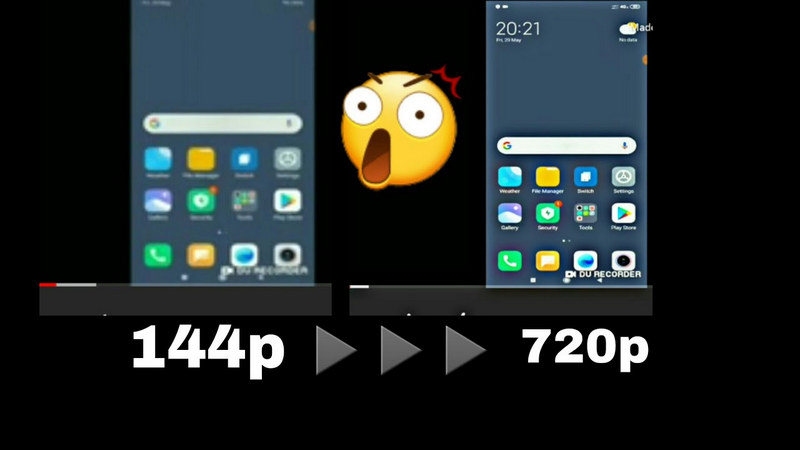
A friendly warning: Please remember that this article is aimed to improve your own YouTube video quality, you cannot download or convert YouTube videos which belong to other people.
Method 1: Improve Your YouTube Video Using AVCLabs Video Enhancer AI
AVCLabs Video Enhancer AI is an AI-based video enhancer software that contains millions of training sets to help repair blurry video. It not only supports making the video more clear but also helps to reduce the negative effects of noise. In addition, this software is so friendly to people who don’t have any background knowledge about video editing since it’s AI-based and can help finish all processes automatically.
AVCLabs Video Enhancer AI
- Enhance the video quality to make them more aesthetically pleasing.
- Deblur your footage frame by frame by using machine learning.
- Intelligently upscale videos from 480p to 1080p, 1080p to 4K, and 8K.
- Upscale low-res videos onto a larger screen without destroying the quality.
- Trim your footage frame by frame to save processing time.
How to Improve Your YouTube Video Using AVCLabs Video Enhancer AI?
Download and install AVCLabs Video Enhancer AI
Download Video Enhancer AI from the link given above and install it on your Windows PC and Mac computer, then launch it and you will see the main interface of this software.

Import a YouTube video you want to improve
Click the ‘Browse’ button to import the video you want to improve, you could review the video directly using Video Enhancer AI.
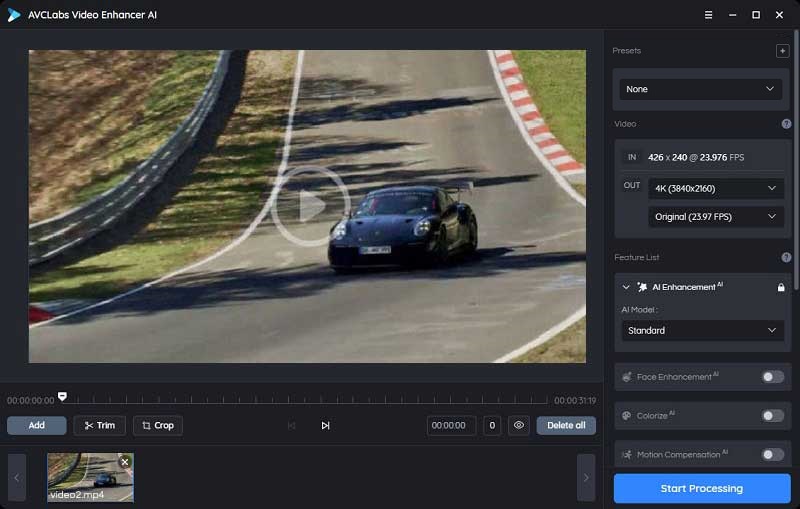
Choose an AI Model to improve the video
After you have successfully imported the video from your computer, you can turn on the AI Enhancement and then select the appropriate AI model.
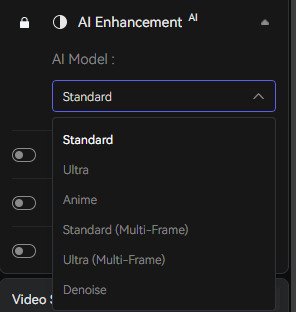
Adjust output settings
Unfold the output preset and adjust the output to 200%, 400%, SD, HD, 4K, UHD, 4K, and 8K.
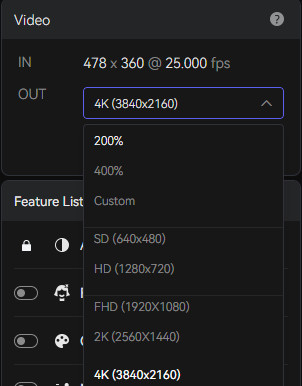
Trim the video
Before processing the video, you can trim the unwanted part frame by frame to save processing time. In the top bar, you can trim your video to the desired length by dragging the slider. Or input the start and end of the frames to set a clipping point accurately.
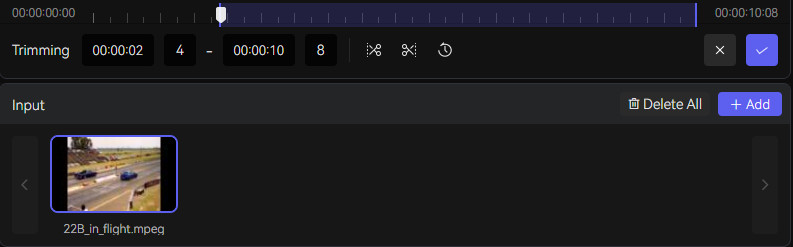
Start to improve the video
Click the ‘Start Processing’ button to improve the YouTube video, the Video Enhancer AI will automatically optimize the video with its strong training model. You need to be patient in this process and once the process is done, you can find the output file in the specified path you select.
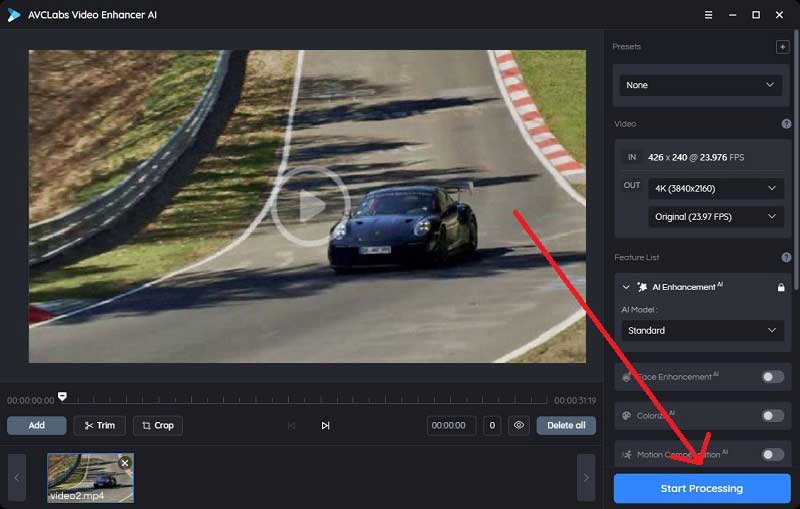
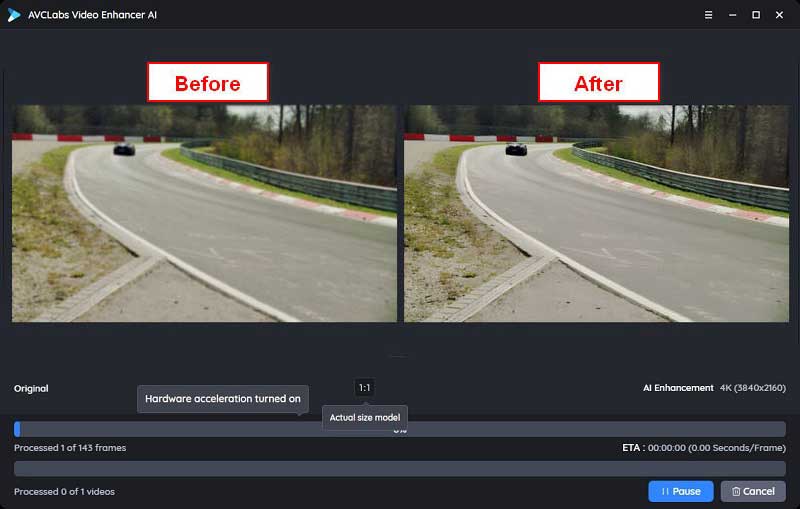
Pros:
- • Support multiple input video formats including MP4, AVI, and MKV
- • Improve blurry videos to 4K perfectly
- • User-friendly interface and easy to operate
- • AI-based processor
- • Multiple features to enhance the video performance
- • Available on Windows PC and Mac
Cons:
- • Relatively high requirement for computer configuration
- • Not free
Method 2: Improve Your YouTube Video Using Filmora Video Editor
Filmora is a commonly used video editor Developed by Wondershare Corp, it allows users to add effects, change the video background, split-screen, control the speed of the video, and optimize the color of the video. Before choosing this software to enhance the performance of the video, make sure that you have enough knowledge about video editing since you should adjust parameters by yourself.
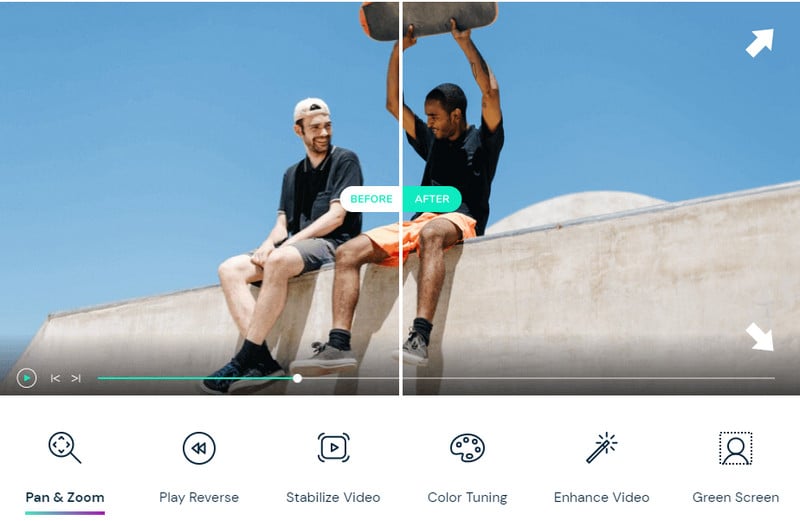
Pros:
- • Comprehensive features about video Editing
- • Fancy operating interface
- • Available on both Windows PC and Mac
Cons:
- • Require basic knowledge about video editing
- • Low Price-to-Performance Ratio
- • Limited features to make the video more clear
Part 3: Improve Your YouTube Video Using Final Cut Pro
Final Cut Pro is a professional video editing software developed by Apple Inc., this software is perfect for people who are knowledgeable about video editing. The video would be high quality after editing through Final Cut Pro.
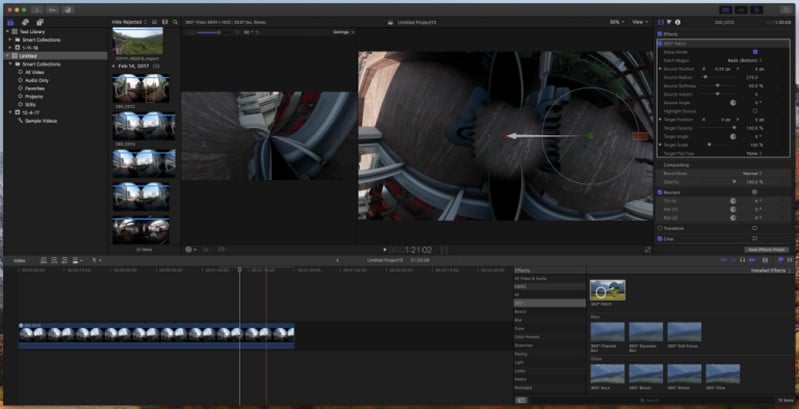
Key Features of Final Cut Pro:
- Moving & Trimming Clips
- Add effects
- VR Headset Playback
- Motion Graphics Templates
- Multicam Editing
- 360 Degree VR Editing
- Advanced Color Grading
Pros:
- • Fast performance
- • Multicam Support
- • Premium organization tools like libraries, ratings, tagging, and auto analysis for faces, scenes
Cons:
- • Low Price-to-Performance ratio
- • No ‘Search’ option in the import dialog
- • Not friendly to the new video editor
- • Only available on Mac or other iOS devices
Conclusion
All these 3 methods have already been proved to be efficient to improve YouTube video quality and each of them has its characteristics. AVCLabs Video Enhancer AI could easily improve your Video to 1080p or 4K with just a simple preset whereas Filmora and Final Cut Pro are welcomed by experienced video editors.
All things considered, based on the information given above, AVCLabs Video Enhancer AI is the optimal choice for people who want to improve their YouTube video quality since most people don’t have any idea about video editing.
Try AVCLabs Video Enhancer AI to breathe new life into your footage!






