Top 8 FREE Video Editing Software with NO Watermark for Beginners, Intermediate and Pros
In the past, video editing was largely considered a domain for professionals. However, the surge in popularity of short-video platforms like TikTok and YouTube shorts has democratized the process, enticing everyday individuals to share aspects of their lives through videos. In today's rapidly advancing digital landscape, video editing has evolved into a fundamental skill.
Free video editing software now plays a pivotal role in breaking down barriers, making it accessible for everyone to learn and edit videos without the complexities and high costs associated with professional tools. This article presents a straightforward list of the top 8 free video editing software options, catering to beginners, intermediate users, and professionals, all without the imposition of watermarks.

- • Part 1: Top 7 Free Video Editing Software for Beginners and Intermediate Users
- 1. CapCut
- 2. Canva
- 3. Any Video Converter
- 4. OpenShot
- 5. ShotCut
- 6. VSDC
- 7. VideoProc Vlogger
- • Part 2: Top 1 Free Video Editing Software for Pro
- 1. DaVinci Resolve
- 2. DaVinci Resolve vs Adobe Premiere Pro: Which One to Choose?
Part 1: Top 7 Free Video Editing Software for Beginners and Intermediate Users
1. CapCut
CapCut, developed by Bytedance, the creators of TikTok, is a versatile and user-friendly video editing software. Personally speaking, it is the best choice for most beginners and intermediate users. Because of its rich resources of media, effects, and stickers, users can get the video effects they want with minimal effort. Initially focused on mobile functionality, CapCut's development expanded to enrich the capabilities of its PC program as its user base grew. Its popularity can be attributed to its ease of use, its wide range of features, and its integration with TikTok.
CapCut's basic features are available for free, allowing users to edit and export videos without watermarks. Some advanced features, such as AI-based object recognition and cutting within frames, as well as certain special effects, require a subscription to the Pro version.
Learn more about how to blur video background in CapCut and how to add text to video on CapCut.
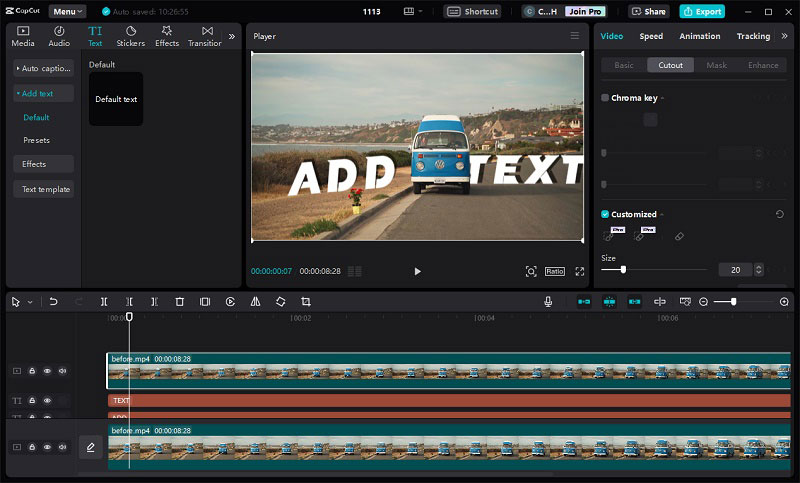
Compatibility: Online, Mac, Win, Linux, Android and iOS
Key Features of CapCut:
• Multi-layer editing: Trim, cut, split, merge video clips and add music, texts, etc. Video, audio, text, and effects are all separate tracks.
• Auto caption: Recognize 17 languages and generate bilingual captions from videos and audio.
• Rich resources library including music, effects, stickers, transitions, filters, etc.
• AI cuts out people and objects and removes the background.
•Auto color adjustment, filler word removal, and image enhancement.
Pros:
• Almost all features are free to use.
• An intuitive and straightforward interface.
• Plenty of tutorials are available on YouTube.
• Easy to share to TikTok without a watermark.
• Rich copyrighted music and a bundle of templates, effects, and resources to use.
Cons:
• Lack of advanced color grading tools.
• Do not support landscape mode on smartphones and pads.
• Accuracy glitches of some features, such as removing background and body effects.
2. Canva
Canva, a user-friendly graphic design platform, is versatile for creating visuals for various purposes such as social media, presentations, marketing materials, and videos.
The online video editor from Canva supports basic drag-and-drop editing and real-time collaboration. It includes fundamental editing features like resizing, trimming, cropping, and flipping. Users can enhance their videos by adding animations, effects, filters, transitions, captions, multiple audio tracks, and even recording their screens. While the editing features may seem basic, primarily catering to beginners, the platform as a whole positions Canva as a powerful tool, offering comprehensive design capabilities beyond video editing.
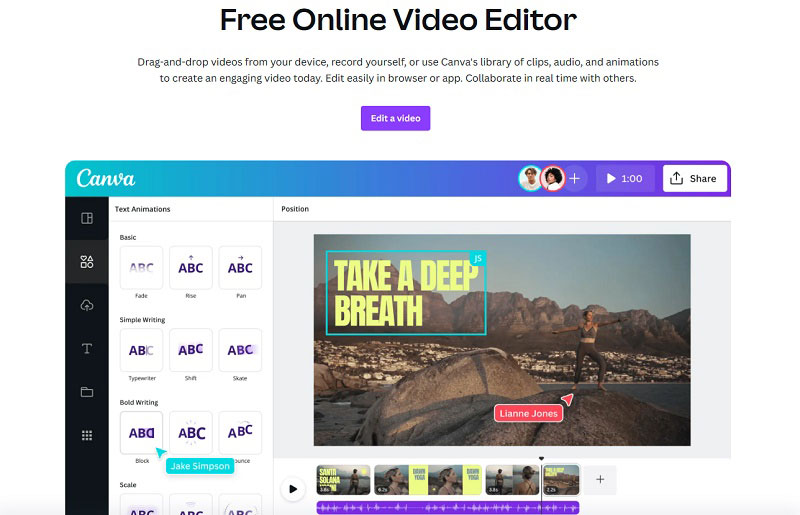
Compatibility: Online, Mac, Win, Android and iOS
Key Features of Canva:
• Basic video editing tasks: Cut, merge, split video clips, and add music tracks.
• Record the whole or specified screen with the editor.
• A diverse library of music, templates, and stickers.
• Creating charts and data visualizations.
Pros:
• Real-time collaboration.
• Pre-designed templates for a quick start.
• Seamless integration with other Canva tools.
• Record the screen and edit it in one place.
• Extensive library of royalty-free images, videos, music, and sound effects.
Cons:
• Does not support multi-track editing.
• The editing interface is not intuitive for people who need to edit larger projects.
3. Any Video Converter
Any Video Converter is a special one in this list. It is not a dedicated video editing software, but a comprehensive video converter that integrates some video editing tools, including video downloader, merge, trim and crop videos, add subtitles and audio effects, change video speed and adjust color, screen and webcam record. The different part is that each of these functions operates as a separate tool within the program. Users can utilize these specific tools individually or combine them to create a new workflow.
This video editing software supports batch processing, making it more suitable for users dealing with a large number of videos simultaneously. For example, if there's a need to add the same text or watermark to multiple videos, users can upload them and process them in one go using Any Video Converter.

Compatibility: Windows and macOS
Key Features of Any Video Converter
- Cut or trim a video into segments
- Crop video files to delete unwanted portions
- Merge multiple clips into one video
- Adjust the audio volume and add audio effects
- Convert videos between any format freely
- Download videos and music from 100+ sites
- Record screen and webcam for further editing
Pros:
• Intuitive and user-friendly interface.
• A Comprehensive tool for different usage.
• Customize the workflow to suit your needs.
• Process multiple video files in batch.
Cons:
• Lack of advanced features.
4. OpenShot
OpenShot is a free, open-source video editor available for Windows, Mac, Chrome OS, and Linux. It offers a user-friendly interface and a wide range of features, including editing, animation, audio, and export options. Although not as feature-rich as some paid alternatives, OpenShot provides a solid foundation for creating videos in various formats and more than 70 languages.
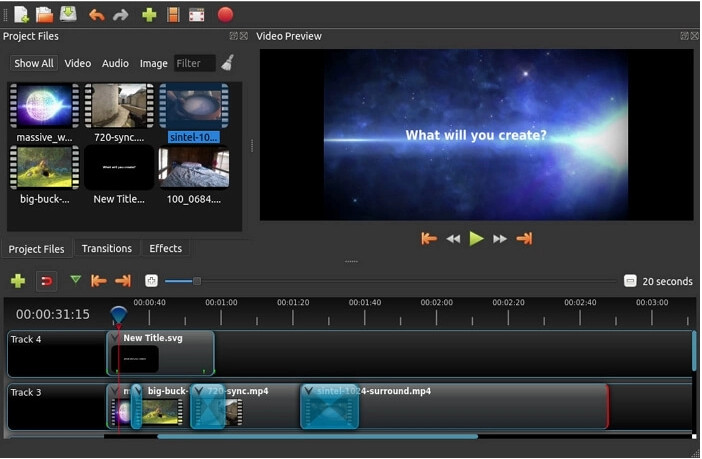
Compatibility: Linux, Windows, and macOS
Key Features of OpenShot:
• Merge video clips, images, and audio; cut and trim off redundant parts.
• Rip the audio file from the video, mute, or reset the volume.
• Fade, slide, bounce, and animate anything in your video with the animation and keyframes.
• Visualize audio files as waveforms and output the waveforms as part of your video.
Pros:
• Unlimited tracks for video editing.
• Available in 70+ languages.
•100% free and has no watermark.
Cons:
• Less powerful hardware acceleration
• Unstable performance when handling large files.
• Best in easy and quick edits, but may not meet intermediate users' and pros' editing needs.
5. ShotCut
Shotcut is another free and open-source video editing software that provides users with a range of tools to edit and enhance their videos. It boasts a wide range of features, including native timeline editing for various video, audio, and image formats, support for Blackmagic Design input and preview monitoring, and extensive filter and effects options. Shotcut is compatible with multiple operating systems, making it accessible to a diverse user base.
While powerful and versatile, ShotCut's interface can be somewhat complex for beginners, requiring some time and effort to master its functionalities. However, its free nature, cross-platform compatibility, and extensive features make it a valuable option for those seeking a free and versatile video editing solution.
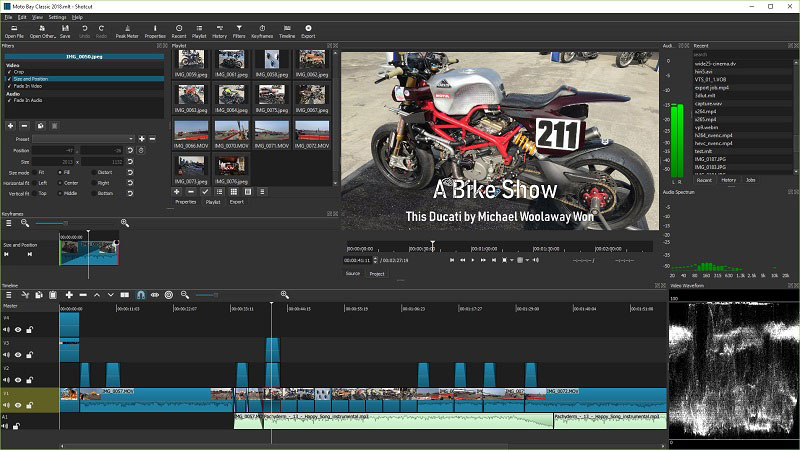
Compatibility: Linux, Windows, and macOS
Key Features of ShotCut:
• Trim, cut, split, and join clips with multi-track support.
• Text overlays and titles, speed, and reverse effects.
• Capture footage directly from your webcam or computer screen.
• Automate tasks and extend functionality through scripting.
• A wide range of audio and video filters.
Pros:
• Free and open-source, with no subscription fees.
• Multi-layer editing support.
• Customizable interface.
• Blackmagic Design SDI and HDMI support.
Cons:
• Limited pre-made templates and effects.
• Occasional performance issues.
• Relatively steep learning curve for beginners due to its extensive feature set.
6. VSDC
VSDC is a free, non-linear video editing software with no watermark. Despite its apparent simplicity and low-maintenance design on the website, it offers more than just basic editing features. A couple of years ago, when AI solutions were not as prominent as now, VSDC had already released features like motion tracking. It now provides a comprehensive toolset for editing high-resolution videos, including 4K UHD, 3D, and VR 360-degree formats. Users can apply post-production effects, engage in live color correction, and leverage advanced functionalities like motion tracking, showcasing its versatility beyond what might be expected from its initial appearance.
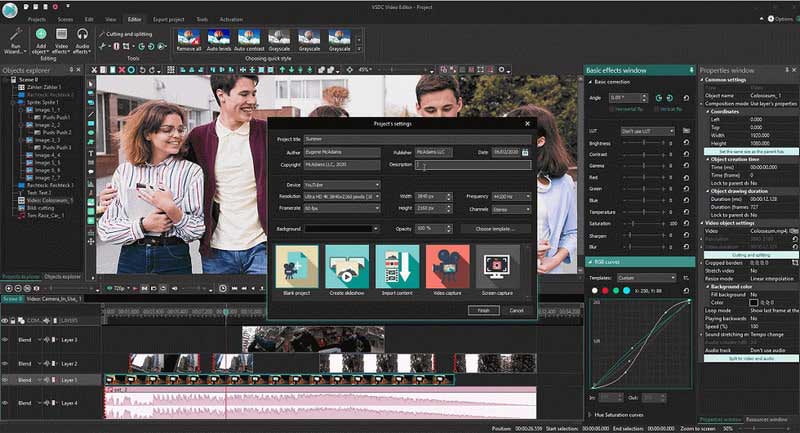
Compatibility: Win
Key Features of VSDC:
• Chroma Key tool to remove green background.
• Cut, and merge videos; add text, captions, transitions, and effects.
• Tools like zoom, charts, 360 video editing, color correction, and motion tracking.
• Fix shaky footage and improve video quality with the built-in video stabilization tool.
• Create custom masks to obscure or highlight specific areas of your video.
Pros:
• Free with advanced features.
• Multi-format support.
• Lowest system requirements.
Cons:
• Only available for Windows.
• No hardware acceleration in the free version.
• Advanced features like motion tracking, and stabilization require a Pro subscription.
7. VideoProc Vlogger
VideoProc Vlogger is a video processing software designed for vloggers, offering tools for editing, converting, and enhancing video content. The software provides features like cutting, merging, resizing, and adjusting video speed, catering to basic editing needs. It supports a variety of video formats and resolutions, including 4K and 1080p.
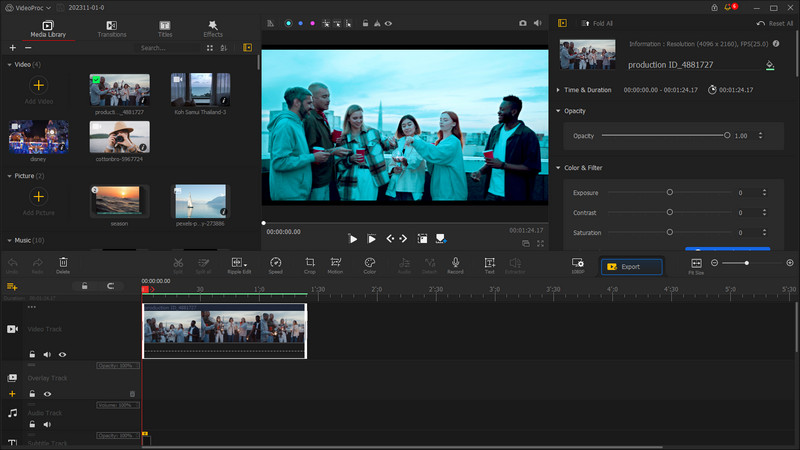
Compatibility: Windows, and macOS
Key Features of VideoPro Vlogger:
• Basic editing features: cut and split, add transitions, text, and titles.
• Separate audio from video, adjust volume, add music, and fade in/out effects.
• Create speed changes for sports videos, action videos, and travel vlogs.
• 28 motion effects for videos and photos to create camera movements.
• Color grading and color correction.
Pros:
• Supports hardware acceleration.
• Special features for DJI and camera users.
Cons:
• No cloud storage.
• Lack of social media integration.
Part 2: Top 1 Free Video Editing Software for Pro
1. DaVinci Resolve
When thinking about professional video editing software, many people immediately consider Adobe Premiere Pro as the industry giant. However, DaVinci Resolve has emerged as a significant competitor in this space.
DaVinci Resolve is a professional-grade video editing software known for its comprehensive set of features. It's free to use its basic features, with a paid Studio version that unlocks additional features. Unlike other editing software, DaVinci Resolve offers a unique advantage: it combines professional editing, color grading, visual effects, motion graphics, and audio post-production in a single application. This all-in-one approach makes it ideal for efficient workflows and creative control.
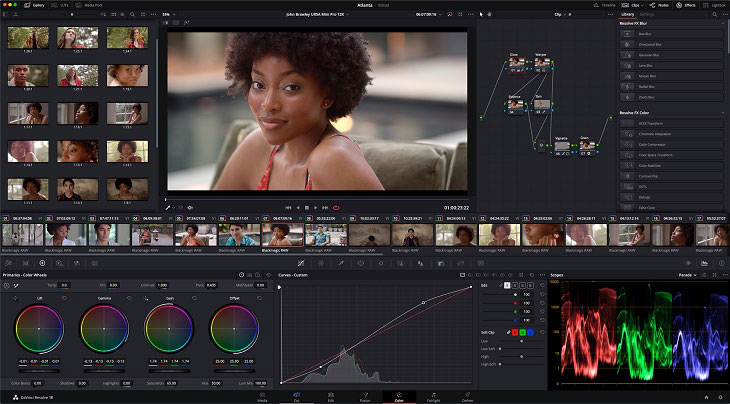
Compatibility: Windows, macOS, Linux and iPad
Key Features of DaVinci Resolve:
• Non-linear editing with multiple timelines, trimming and cutting tools, transitions, and effects.
• Professional-grade color correction tools, color wheels, and support for High Dynamic Range (HDR) content.
• Fairlight Audio Core lets you work with up to 2,000 tracks at a time with real-time effects, EQ, and dynamics processing.
• Output and upload files to YouTube, Vimeo, and Twitter from anywhere page using the quick export tool.
Pros:
• Professional color grading.
• All-in-one solution for post-production.
• Multi-user collaboration.
• Free version with a wide range of features.
• Regular updates and new features.
Cons:
• Steeper learning curve compared to some other editing software.
• Resource-intensive and may require a powerful computer.
• Detailed personal information is required to download the software.
2. DaVinci Resolve vs Adobe Premiere Pro: Which One to Choose?
The choice between DaVinci Resolve and Adobe Premiere Pro often depends on individual preferences and specific project requirements. DaVinci Resolve is preferred by some users for its powerful color grading features, efficient workflow, and the fact that it offers a free version with a substantial set of tools. It excels in professional color correction and grading, making it a go-to option for those who prioritize these aspects in their video projects.
On the other hand, Adobe Premiere Pro is chosen for its seamless integration with other Adobe Creative Cloud applications, user-friendly interface, and extensive third-party plugin support. Premiere Pro is often the preferred choice for video editors who are already part of the Adobe ecosystem and appreciate the convenience of integrated workflows.
Conclusion
Video editing software generally falls into free or paid categories, with a few exceptions of completely free open-source options. All the programs featured in this article offer free usage and export without watermarks. Designed to accommodate users with diverse levels of editing experience, each program has distinct functions, advantages, and disadvantages. The choice among them ultimately depends on individual needs and preferences.
Try Any Video Converter
Related Articles & Tips
 Highly Recommended
Highly Recommended
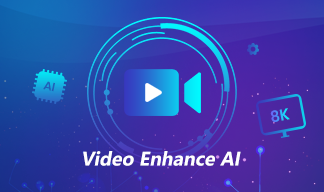
AVCLabs Video Enhancer AI
AVCLabs Video Enhancer AI is an AI-based video enhancement software to upscale video from 480p to 1080p, 1080p to 4K, and up to 8K. With AVCLabs Video Enhancer AI, you can upscale low-res videos to high resolution and bring your old videos a stunningly new look.
Read More






