VideoProc Vlogger Review | Best Free Video Editor for Vlog Videos
"Is VideoProc vlogger really free? Is VideoProc Vlogger a good software?" - Dawn Gilfillan
Vlogging has become a dominant form of online content creation, and the key to success often lies in the quality of the videos produced. Video editing is an essential part of this process, allowing vloggers to enhance their content, tell compelling stories, and engage their audience.
With a plethora of video editing software available, finding the right one can be a daunting task. However, one software that stands out among the rest is VideoProc Vlogger. In this article, we will provide a comprehensive review of VideoProc Vlogger and explore why VideoProc is considered the best free video editor for vlog videos. We will delve into the software's features, usability, performance, pros and cons.
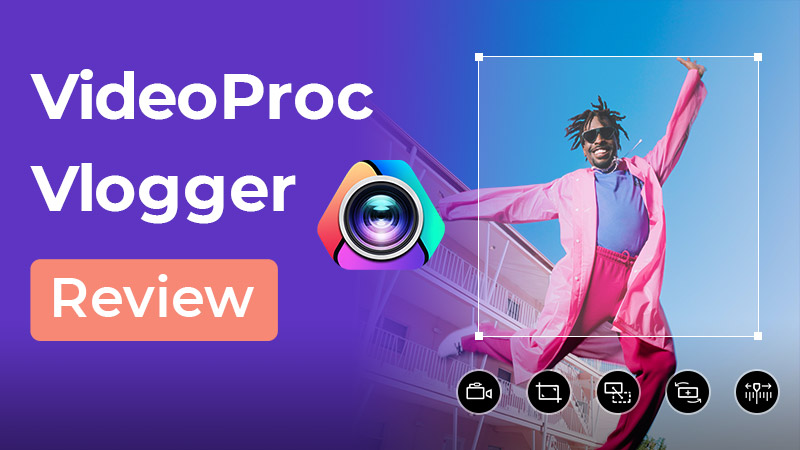
 Part 1: What Is VideoProc Vlogger
Part 1: What Is VideoProc Vlogger
VideoProc Vlogger is a powerful and feature-rich video editing software that caters specifically to the needs of vloggers. It offers a wide range of tools and functionalities to enhance your videos and make them stand out. What sets VideoProc Vlogger apart is its user-friendly interface, making it accessible even for beginners.
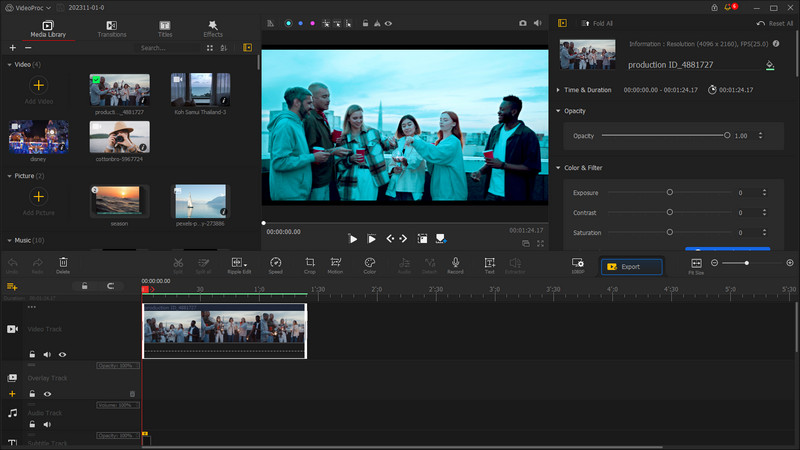
Main Features of VideoProc Vlogger
VideoProc Vlogger boasts several key features that make it an ideal choice for vloggers:
1. Handling Various Video Formats and Resolutions
One of the standout features of VideoProc Vlogger is its ability to handle a wide range of video formats and resolutions. Whether you're shooting in 4K, HD, or even lower resolutions, VideoProc ensures smooth editing without compromising the quality of your footage.
2. Advanced Editing Tools
VideoProc Vlogger provides a comprehensive set of advanced editing tools to refine your vlog videos. From basic tasks like trimming and cropping, to more complex operations like merging multiple clips, VideoProc has got you covered. These tools allow you to precisely edit your videos and create seamless transitions.
3. Special Effects, Filters, and Transitions
To unleash your creativity, VideoProc Vlogger offers a collection of special effects, filters, and transitions. Whether you want to add a vintage look, apply artistic filters, or create smooth transitions between scenes, VideoProc provides a variety of options to elevate the visual appeal of your vlogs.
4. Subtitles, Watermarks, and Annotations
VideoProc Vlogger understands the importance of conveying your message effectively. With its subtitle, watermark, and annotation features, you can easily add captions, logos, and text overlays to enhance the storytelling aspect of your vlogs.
5. Hardware Acceleration for Faster Processing
VideoProc Vlogger's unique hardware acceleration technology enables vloggers to edit and process videos more efficiently, saving both time and effort.
 Part 2: Performance and Speed
Part 2: Performance and Speed
Speed is a crucial factor when it comes to video editing, and VideoProc Vlogger excels in this department. It utilizes advanced algorithms to process videos swiftly, without compromising the quality. Moreover, VideoProc Vlogger leverages hardware acceleration technology, making editing tasks more efficient and seamless.
 Part 3: Compatibility and Cross-platform Support
Part 3: Compatibility and Cross-platform Support
VideoProc Vlogger recognizes the diverse needs of vloggers and offers support for both Windows and macOS platforms. Regardless of your operating system, VideoProc ensures a smooth editing experience. Additionally, VideoProc is compatible with popular video sharing platforms like YouTube and TikTok, allowing for easy uploading and sharing of your vlogs.
 Part 4: Pros and Cons of VideoProc Vlogger
Part 4: Pros and Cons of VideoProc Vlogger
Let’s take a look at the pros and cons of VideoProc Vlogger.
Pros of VideoProc Vlogger
• Targeted at Vloggers
VideoProc Vlogger is designed with vloggers in mind, making it a well-suited choice for those looking to enhance their vlog content.
• User-Friendly Interface:
VideoProc Vlogger has a user-friendly interface, making it easy for beginners to navigate and use the software effectively. This is especially beneficial for vloggers who may not have extensive editing experience.
• Advanced Editing Tools:
VideoProc Vlogger offers a wide array of advanced editing tools, including trimming, cropping, merging, applying special effects, filters, and transitions. These useful tools allow vloggers to enhance their videos and make them visually appealing.
• Hardware Acceleration:
VideoProc Vlogger's hardware acceleration allows for faster video processing, reducing editing and rendering times, a crucial benefit for time-sensitive vlog content creation.
• Cross-platform Support:
VideoProc Vlogger is available for both Windows and macOS platforms, accommodating vloggers using different operating systems. This flexibility ensures that vloggers can edit their videos regardless of their preferred platform.
• Stability and Reliability:
The software offers a stable editing environment with robust error handling, reducing the risk of crashes during the editing process.
Cons of VideoProc for VideoProc Vlogger
• Learning Curve:
While it is user-friendly, vloggers who are entirely new to video editing may still experience a learning curve when starting with VideoProc Vlogger.
• Limited Free Version Features:
While VideoProc Vlogger has a free version, some of the more advanced features and functionalities are only available in the paid version. Vloggers looking for comprehensive editing capabilities may need to upgrade to the paid version of VideoProc Vlogger.
• No Cloud Storage Integrationn:
VideoProc Vlogger does not offer direct integration with cloud storage services, which means vloggers need to manually upload and download their videos when working with cloud-based storage solutions.
• Lack of Social Media Integration:
VideoProc Vlogger does not have built-in integration with popular social media platforms like YouTube or TikTok. Vloggers will need to export their edited videos from VideoProc Vlogger and manually upload them to their desired social media platforms.
• Limited Collaboration Features:
VideoProc Vlogger is primarily designed for individual vloggers, and it lacks robust collaboration features for team-based editing. If multiple vloggers or editors need to work on the same project simultaneously, VideoProc may not be the most suitable option.
• System Requirements:
The hardware acceleration feature may require more powerful hardware, which could be a challenge for users with older or less capable computers.
 Part 5: How to Edit Vlogs by VideoProc Vlogger
Part 5: How to Edit Vlogs by VideoProc Vlogger
VideoProc Vlogger is a versatile video editing software designed to simplify the video editing process for vloggers and content creators. Here's a general overview of how VideoProc Vlogger works:
How to Use VideoProc Vlogger
Simply follow these simple steps to use VideoProc Vlogger:
Step 1. Run VideoProc Vlogger and open the "Project" setting panel.
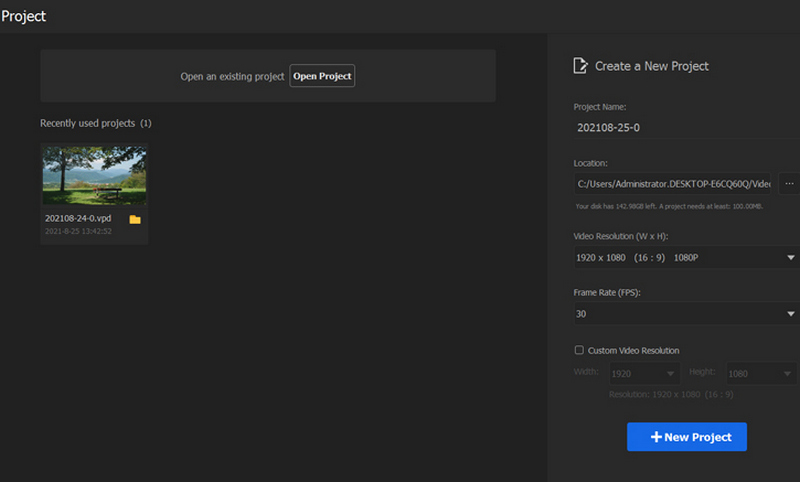
Step 2. To begin, it is recommended that you import all prepared media files, including video shots, background music, images, and subtitles.
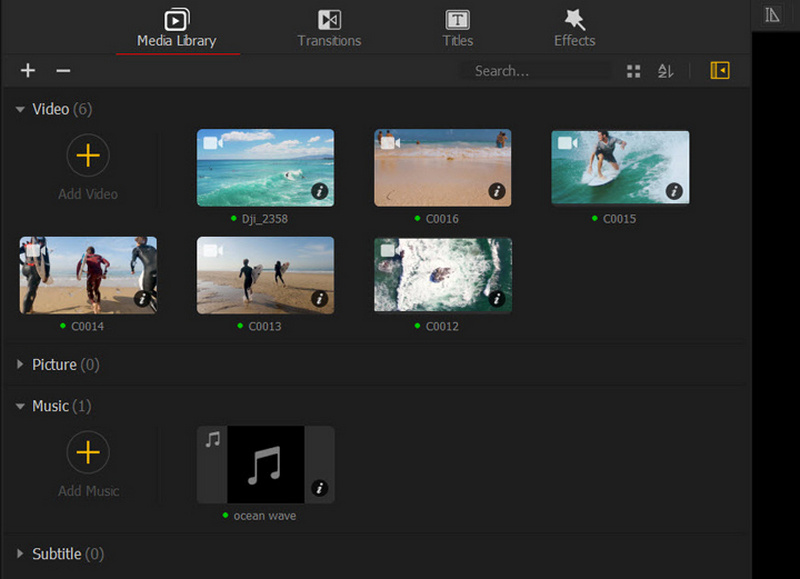
Step 3. Drag videos/audios to video/audio track.
Step 4. Now, you can do some video editing works, such as splitting video, changing video speed, adding transition, color correction, adding filters, titles or subtitles, etc.
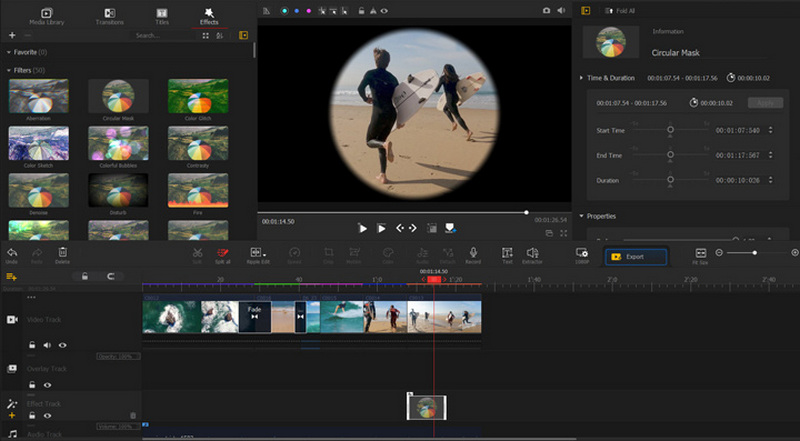
Step 5. Preview and export the video.
 Bonus: Free Vlog Editor Similar to VideoProc Vlogger - Any Video Converter Free
Bonus: Free Vlog Editor Similar to VideoProc Vlogger - Any Video Converter Free
Apart from VideoProc Vlogger, another notable free video editing software for vlogs worth considering is Any Video Converter Free. It provides essential video editing functionalities designed to handle a range of vlogs editing tasks, such as resizing videos for social media, adding transitions to videos to seamlessly join separate shots, merging different video clips into a cohesive story, adding background music that matches the mood and style of your videos. Additionally, it supports a wide range of video formats, making it versatile for different types of projects. Moreover, it is compatible with Windows PC and Mac computer.
Features of Any Video Converter
- Download videos and music from 100+ sites
- Change video aspect ratio to 1:1, 4:3, 16:9.
- Resize video for TikTok, YouTube Shorts, etc.
- Edit vlog videos with cut, crop, and special effects.
- Add transitions between video clips.
- Add personalized background music to your video.
- Support hardware acceleration.
Steps to Create Exceptional Vlogs Using Any Video Converter Free
Download and Run Any Video Converter Free
Please download and install Any Video Converter Free on your computer, and then proceed to launch the program.

Select the Specific Vlog Editing Tool to Create Stunning Vlogs
Any Video Converter Free offers a range of robust built-in vlog video editing features. To customize your vlog, simply choose the appropriate tool based on your specific needs.
1. Trim a video to desired length or remove unwanted sections:
If your video footage is too long, you can trim it to the desired length. Select the "Trim Video" tool and drag the slider to select the start and end points of the video clip.
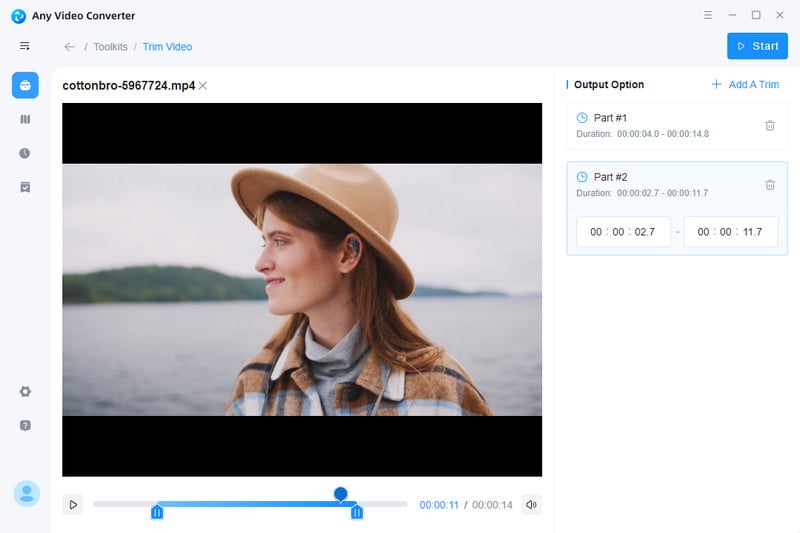
2. Resize video for Instagram, TikTok, Facebook, YouTube Shorts:
To resize video for social media platform, locate and select the "Crop Video" tool, then add a video to it. Determine the specific width and height dimensions by either entering the values in the output options or manually adjusting the draggable box displayed on the picture. You can also directly select one from the four aspect ratio options available: Full, 16:9, 1:1, 4:3.
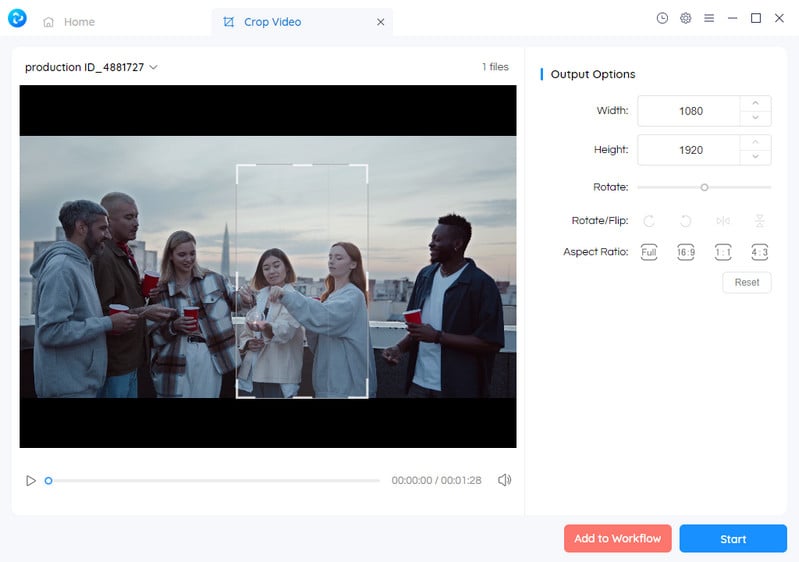
3. Merge different videos into one and add transition in between clips:
Select the "Merge Video" tool from the Toolkits list, and then drag and drop multiple video clips into it.
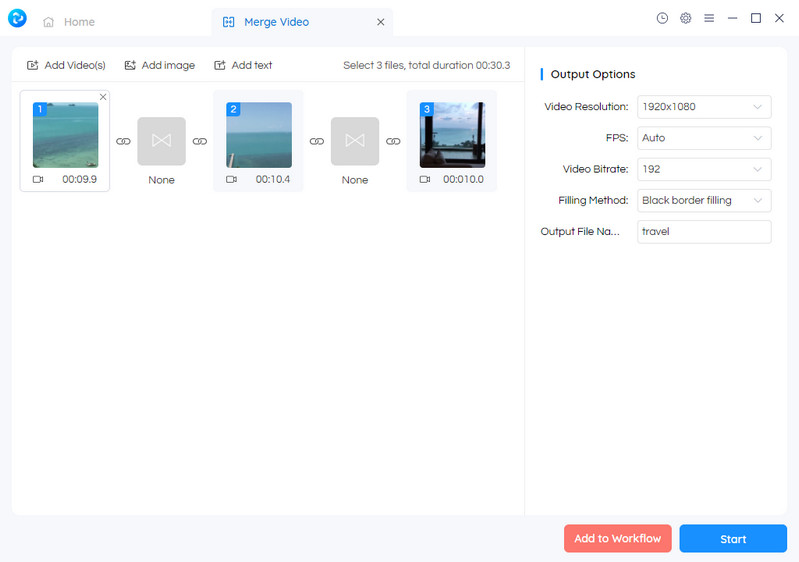
Make your vlog flow smoothly by adding transitions between video clips. Click the  icon in between two video clips, select one from the collection of motion effects at the bottom of the interface. If necessary, you can drag the Duration sidebar to change its duration. Moreover, you can add video, image, or text as the transitions.
icon in between two video clips, select one from the collection of motion effects at the bottom of the interface. If necessary, you can drag the Duration sidebar to change its duration. Moreover, you can add video, image, or text as the transitions.
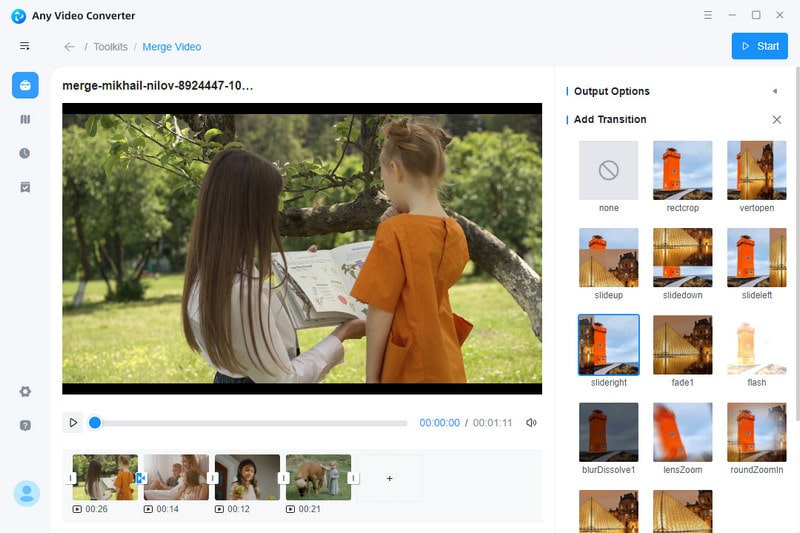
4. Add background music to vlog:
To give viewers better experience, simply add appropriate background music to the video. Just select the "Add Audio" tool and click on the "+" icon located under the "Background Music" section to add favorite music to the video.
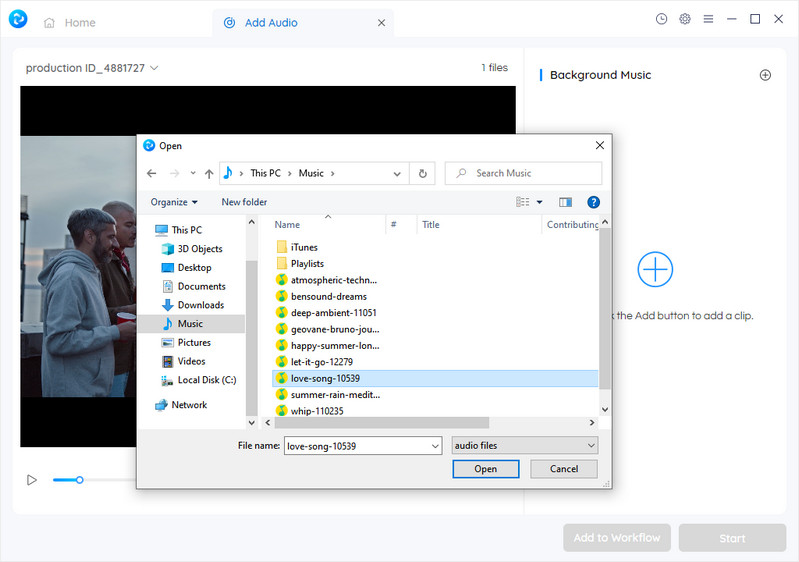
5. Add subtitles to vlog:
To make your vlog more accessible to wider viewers, adding subtitles using the "Add Subtitles" tool in the Toolkits list. Navigate to the "Subtitle File" option located on the right panel of the program, and import an .ass or .srt subtitle file by browsing your files.
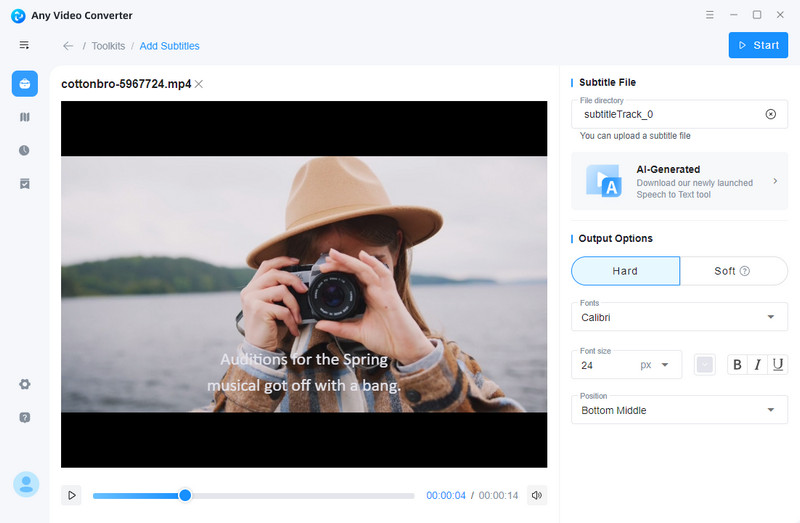
6. Add picture-in-picture effects to vlog:
Creating picture-in-picture effects by overlaying videos is an excellent method for education vloggers to enhance the learning experience. To utilize the "Video Overlay" tool, navigate to the Toolkits list and select it. Import the desired video file into this tool. Next, add the overlay video onto the main video.
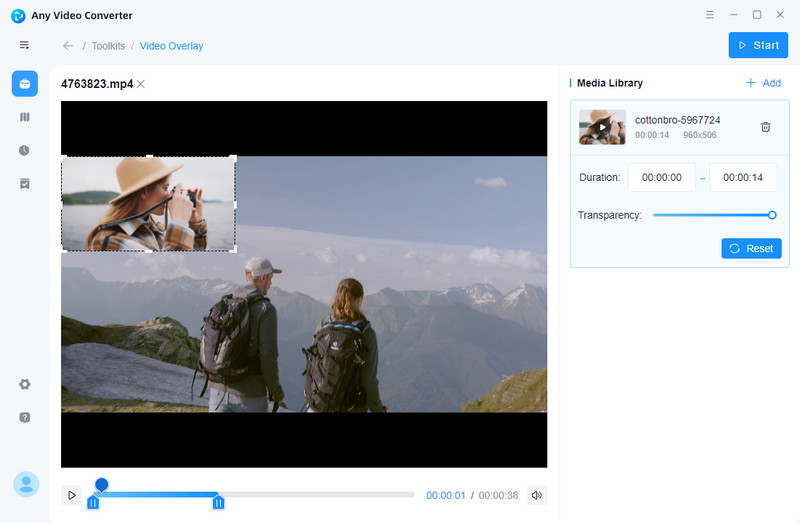
View and Upload Your Vlog to Social Media Platform
After all the preparation works are ready, click the Start button to continue. The edited vlog is stored in the designated output directory you have specified. Once the vlog editing process is done, you can go the the output folder to check the vlog and upload it to the social media platform.
Conclusion:
In conclusion, VideoProc Vlogger is an ideal choice for a wide variety of individuals and businesses that need access to a powerful video editing platform. It offers robust performance and compatibility across multiple platforms along with helpful features such as 4K HDR editing support, real-time previewing capabilities, GPU acceleration, and more. The intuitive UI makes it easy to use while the available advanced settings options mean users have full control over their projects' look and feel. Nonetheless, there are areas where VideoProc Vlogger falls short – most notably its lack of an automated timeline editor. However, for those who don't mind taking the manual approach or those looking for reliable post-processing tools might find great value in this software. If you're looking for a free yet powerful alternative to VideoProc Vlogger, then Any Video Converter Free is worth checking out as well. Whatever you decide on, make sure that the software is tailored to your needs and abilities so you can get the most out of it and take your vlogging journey to the next level!
Try Any Video Converter to edit your videos with ease!
Related Articles & Tips
- • Movavi Video Editor Review | Best Feature-rich Video Editing Software
- • Video Resizer for Facebook | How to Resize Video for Facebook Free
- • Video Resizer for TikTok | How to Resize Video for TikTok Free
- • How to Convert Horizontal Video to Vertical for TikTok, Instagram, YouTube Shorts
- • Video Aspect Ratio Changer | How to Change Video Aspect Ratio
- • Top 6 Best Free Video Editing Software with No Watermark
 Video Converter
Video Converter
- MP4 Converters
- MKV to MP4 Converters
- AVI To MP4 Converters
- MOV to MP4 Converter
- Best Free AV1 Converters
- HEVC/H.265 Converter
- H.264 Video Converter
- Android Video Converter
- Samsung Video Converter
- Sony PS4 Video Converter
- Nokia Video Converter
- MPEG Video Converter
- Convert 4K to 1080P
- Convert MP4 to MP3
- Convert M2TS to MP4
- Convert MVI to MP4
- Convert WebM to MP4
- Convert Videos to MP3
- Convert MP4 to 3GP
- Convert M4V to MP4
 DVD Converter
DVD Converter
 Video Editor
Video Editor
- Best AI Video Editors
- Free AI Video Generators
- Best AI Slideshow Makers
- Replace Face in Video
- AI Cartoon Video Generators
- Text-to-Video AI Generators
- Best Free Voice Changers
- Text-to-Video AI Generators
- Sites to Download Subtitles
- Add Subtitles to Video
- Free Online Video Compressor
- Convert Your Videos to GIFs
- Blur Video Backgrounds
- Video Editing Apps for YouTube
 Video Enhancer
Video Enhancer
- Best 10 Video Enhancer
- Improve Video Quality
- Fix Blurry Videos
- Remove Noise from Footage
- Upscale Video from HD to 4K
- Upscale Video from 480P to 1080P
- Best AI Video Upscaling Tools
- Make a Blurry Video Clear
- Best Old Video Restorer
- How to Sharpen Video
- Fix Bad Quality Videos
- Increase Video Resolution
- Convert Videos to 4K
- Upscale Anime Videos to 4K
 Photo Enhancer
Photo Enhancer
- Fix Blurry Pictures Online
- Make Blurrys Picture Clear
- Increase Image Resolution Online
- Remove Blur from Images
- AI Image Sharpener Online
- Topaz Gigapixel AI Alternatives
- Fix Low-resolution Photos
- Colorize Historical Photos
- Remove Noise from Photos
- AI Image Sharpener
- AI Face Retoucher
- AI Image Enlargers
 Mobile & PC
Mobile & PC










