How to Convert Horizontal Video to Vertical for TikTok, Instagram, YouTube Shorts
"Can you convert a horizontal video to vertical for TikTok, Instagram, YouTube Shorts?" - Pradeep Hebbar
As the world of social media and video content continues to evolve, so does the need to convert horizontal videos to vertical ones for platforms like TikTok, Instagram and YouTube Shorts. With the right tools and knowledge, you can easily create professional-looking videos that will stand out from the crowd. Whether you’re a beginner or a seasoned pro, this guide will provide you with everything you need to know to get started converting your horizontal video content into the vertical formats that are becoming increasingly popular. Learn how to adjust the aspect ratio, crop and more in order to create the perfect video for TikTok, Facebook, Instagram and YouTube Shorts.
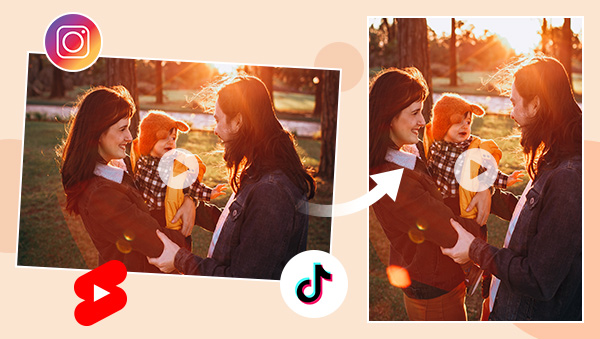
- • Part 1: Why Should You Make A Horizontal Video Vertical
- • Part 2: Overview of the Popular Vertical Video Formats
- • Part 3: How to Convert Horizontal Video to Vertical On Desktop for Free by Any Video Converter Free
- • Part 4: How to Convert Horizontal Video to Vertical Online for Free via Adobe Express
- • Part 5: How to Convert Horizontal Video to Vertical on iPhone or Android for Free via InShot
- • Part 6: Tips for Creating Vertical Videos for TikTok, Instagram, and YouTube Shorts
- • Bonus: Enhance Vertical Video Quality with AVCLabs Video Enhancer AI
 Part 1: Why Should You Make A Horizontal Video Vertical
Part 1: Why Should You Make A Horizontal Video Vertical
As the video marketing trend continues to grow, brands are looking for new and unique ways to stand out from the crowd. While you can always create a new video from scratch, it may be more time-effective to convert your existing content into a vertical format. Using the same video but resizing and rotating it to create a new, exciting experience for your audience will allow you to increase the impact of your video marketing efforts without breaking the bank. Converting your horizontal video content to vertical may be the perfect solution for your marketing needs, but before you get started, there are a few important factors you’ll want to keep in mind. First, you’ll need to choose the best vertical video format for your particular needs and audience. Once you’ve determined which format is best for you, it’s time to consider how you’ll convert your video. Depending on the tools (and amount of time) at your disposal, you can complete this process in several ways.
 Part 2: Overview of the Popular Vertical Video Formats
Part 2: Overview of the Popular Vertical Video Formats
TikTok: TikTok is one of the most popular video-sharing platforms. It allows users to create and share short videos, music videos and more with various special effects. TikTok videos are vertical and must be at least 15 seconds long.
Instagram: Instagram is a popular social media platform that allows users to share photos and videos. Instagram video must be in portrait or landscape format (vertical) and should be between 1 and 1.5 minutes long.
YouTube Shorts: YouTube Shorts is the short-form section of the video-sharing website YouTube, hosting content much like YouTube's primary service but in a vertical format with a maximum length of 60 seconds.
 Part 3: How to Convert Horizontal Video to Vertical On Desktop for Free by Any Video Converter Free
Part 3: How to Convert Horizontal Video to Vertical On Desktop for Free by Any Video Converter Free
When it comes to converting horizontal videos to vertical on computer, Any Video Converter Free is a perfect solution. Any Video Converter Free is a feature-rich program with free and practical functions to convert, download, and edit videos. It provides a variety of video editing tools, including crop, which can help you make a horizontal video to vertical for TikTok, Instagram and YouTube Shorts on Windows PC or Mac computer. Apart form that, Any Video Converter Free supports cropping area or adjusting the width and height to crop, trimming any video files to delete unwanted lengths, splitting a video into multiple segments, merging multiple media clips into one video, adding transitions to your video clips, adjusting audio volume and adding audio effects, etc.
Features of Any Video Converter
- Convert videos between any formats freely.
- Download videos and music from 100+ sites.
- Edit video clips with cut, crop, and special effects.
- Add transitions to your video clips to showcase the scene changes, or seamlessly join separate shots.
- Adjust the audio volume and add audio effects.
- Support NVIDIA NVENC hardware acceleration.
Steps to Convert Horizontal Video to Vertical for Free Using Any Video Converter Free
Download and Run Any Video Converter Free
Download and install Any Video Converter Free on your computer, and then open it to start using it.

Navigate to the VideoCropper Tool and Import the Horizontal Video
To convert the horizontal video to vertical for TikTok, Instagram and YouTube Shorts, simply select the VideoCropper tool, and then click on the +Add Video button to import a horizontal video to the program or directly drag and drop a video to this flexible horizontal to vertical video converter.
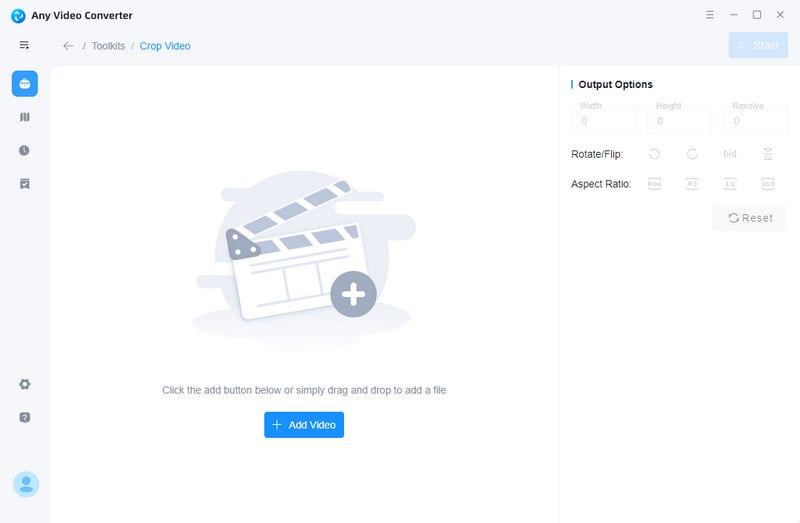
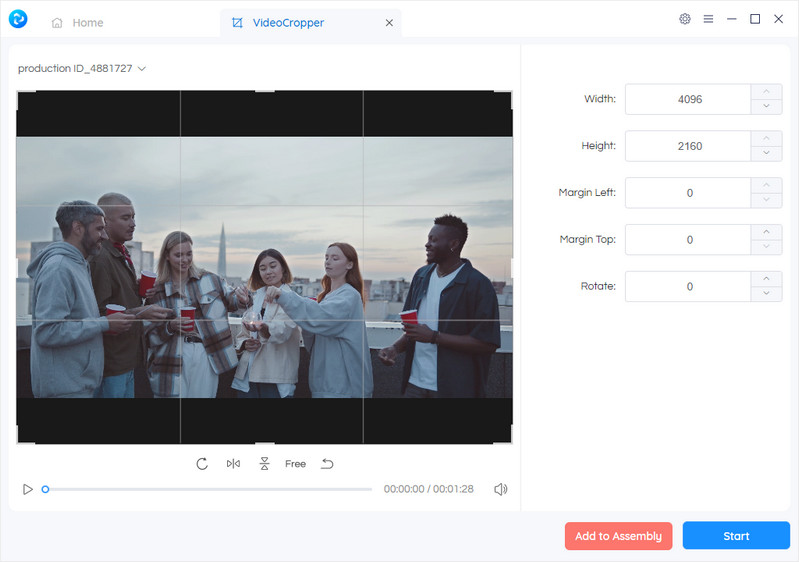
Convert Horizontal Video to Vertical for TikTok, Instagram and YouTube Shorts
Now, you can set the output video width and height on the left panel. You can crop your video by clicking and dragging the dotted outline. You can also select the aspect ratio (1:1, 9:16) and adjust the Width and Height to crop the video to your preferred size.
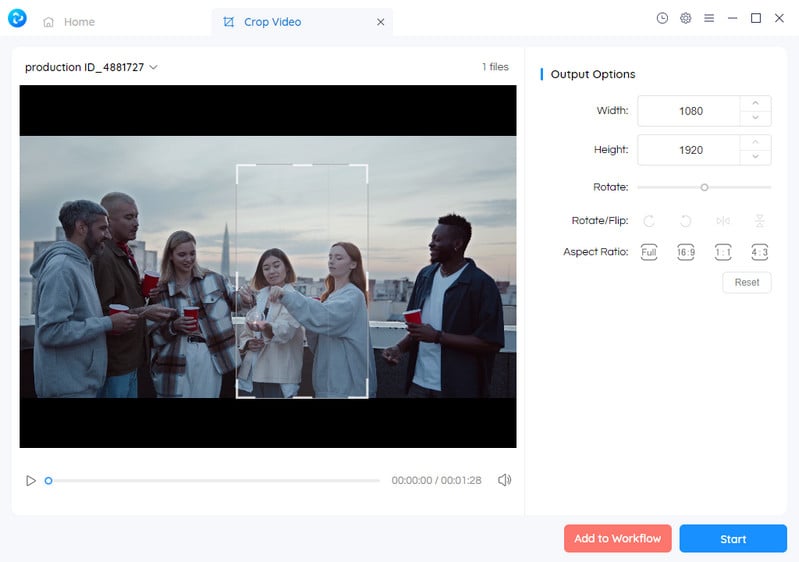
Start Converting Horizontal Video to Vertical for TikTok, Instagram and YouTube Shorts Free
After all the settings are set up, click on the Start button to convert the horizontal video to vertical for TikTok, Instagram and YouTube Shorts. Once the video converting process is done, you can check the vertical video by opening the output video folder.
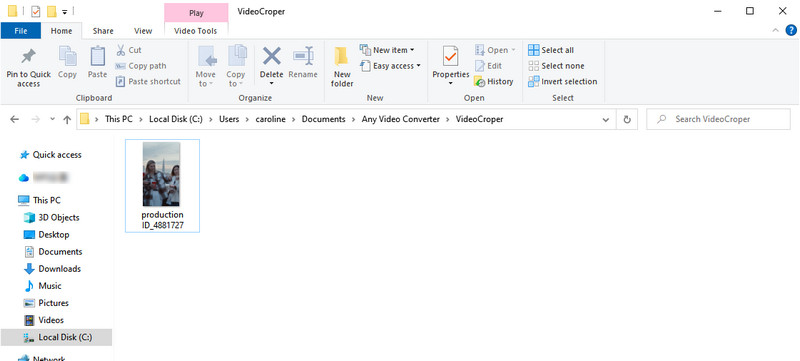
 Part 4: How to Convert Horizontal Video to Vertical Online for Free via Adobe Express
Part 4: How to Convert Horizontal Video to Vertical Online for Free via Adobe Express
If you want to publish a video on Instagram, TikTok, YouTube Shorts, or any of your other social destinations online, you can use Adobe Express to adjust the size and dimensions of your videos in seconds. Adobe Express is an online video editing platform that allows you to convert horizontal videos to vertical for TikTok, Instagram and YouTube Shorts online for free. You can create vertical video content by selecting the portrait option on the editing page and customizing your video to fit your specific needs.
Steps to Convert Horizontal Video to Vertical Online for Free via Adobe Express
Visit Adobe Express
Open Adobe Express resize video webpage on your Chrome, Firefox, or any other popular browser, and hit on the Upload your video button.
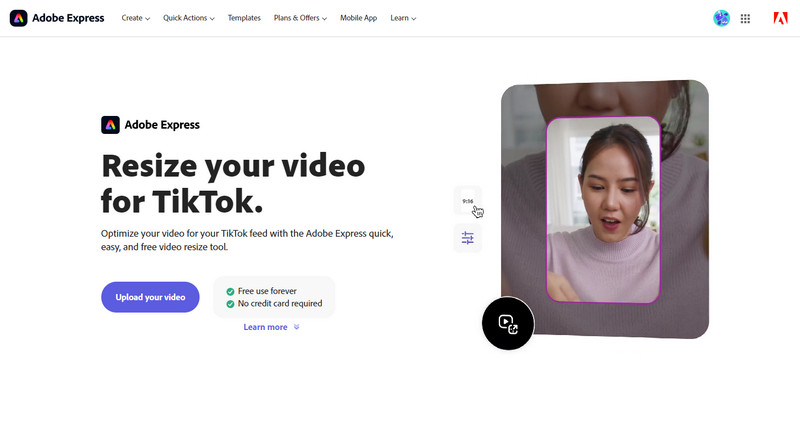
Upload A Video to Adobe Express
You'll be then re-directed to a new page where you can tap Browse on your device button to upload the video you need to resize or drag and drop the video that has to be resized.
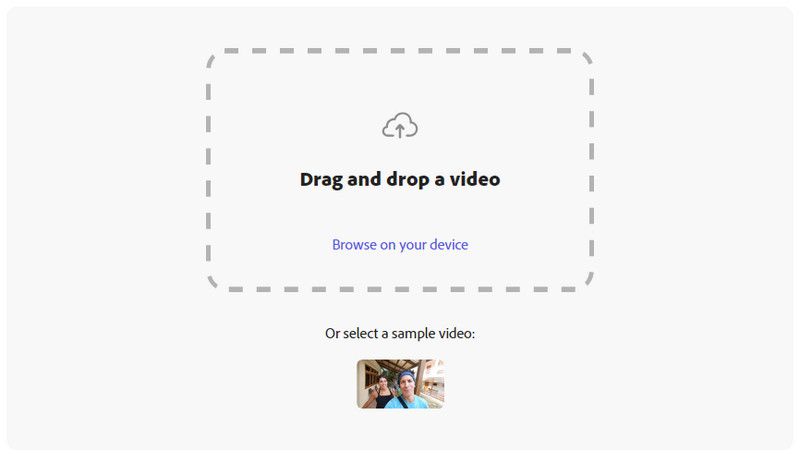
Start Making Vertical Video for TikTok, Instagram and YouTube Shorts
Once the video is uploaded, unfold the drop-down menu at Resize for: section at the top-right corner. Choose TikTok, Instagram or YouTube Shorts from the available options. Then the aspect ratio option will be changed into 9:16 (1080x1920) automatically. In addition, you are allowed to move the Video scale bar to freely adjust your target size in your video like a person or an object. Moreover, you are able to move the slidebar at the bottom to trim your video length as you need.
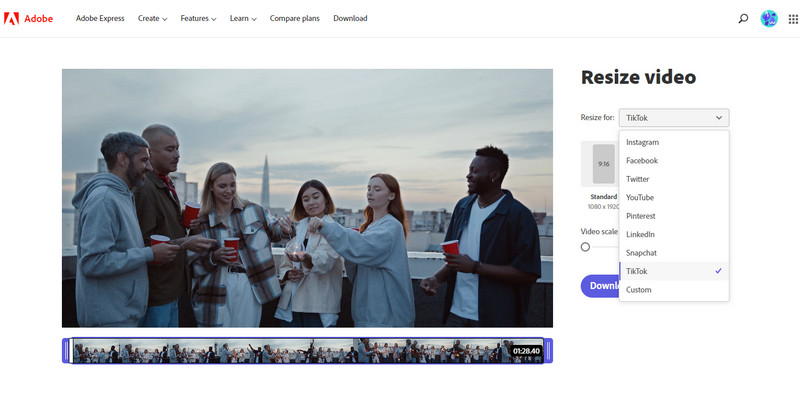
Download Vertical Video for TikTok, Instagram and YouTube Shorts to Computer
After your horizontal video has been converted to vertical by the platform, you can download it to your computer by clicking on the Download button.
 Part 5: How to Convert Horizontal Video to Vertical on iPhone or Android for Free via InShot
Part 5: How to Convert Horizontal Video to Vertical on iPhone or Android for Free via InShot
If you need to convert horizontal video to vertical on iPhone or Android for free, you can use InShot. InShot is a free app available for both iPhone and Android devices. Once installed, you can use InShot to create vertical videos from horizontal formats.
Steps to Convert Horizontal Video to Vertical on iPhone or Android for Free
Run InShot on iPhone Or Android
Firstly open the InShot app on your iPhone or Android phone.
Upload A Horizontal Video to InShot
Tap on the Video button on the homepage, and select the video clips from the gallery you need to convert, and hit the green checkmark icon.
Convert Horizontal Video to Vertical on iPhone or Android
Click Canvas on the bottom menu to select your aspect ratio, TikTok 9:16 ratio.
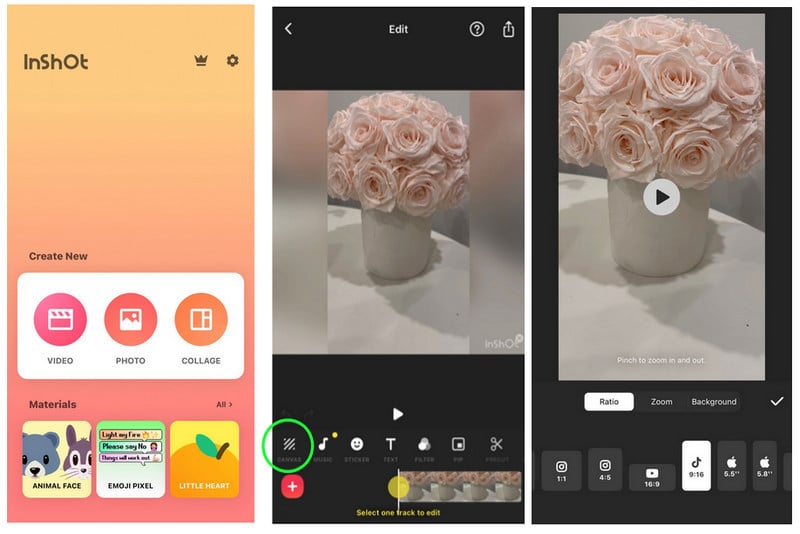
Export Vertical Video to Smartphone
Click on the export button in the top right corner to export the vertical video.
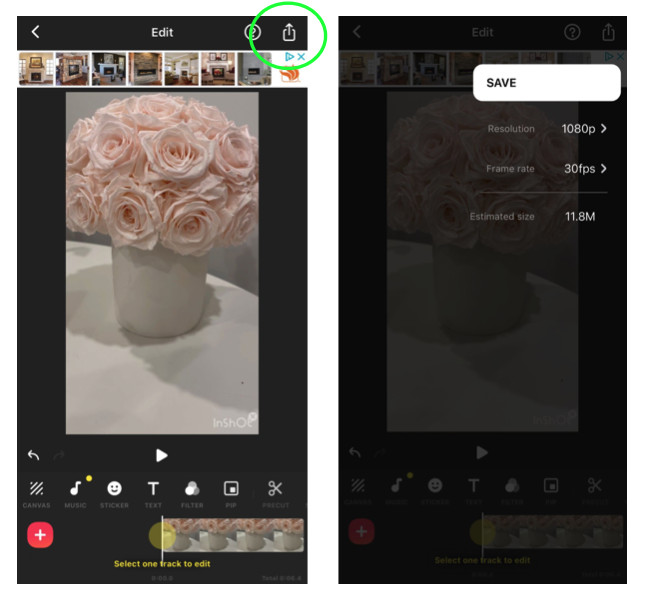
 Part 6: Tips for Creating Vertical Videos for TikTok, Instagram, and YouTube Shorts
Part 6: Tips for Creating Vertical Videos for TikTok, Instagram, and YouTube Shorts
Here are some useful tips for creating vertical videos for TikTok, Instagram, and YouTube Shorts.
Choose the best format for your video: Depending on the social media platform you’re posting to, there are a variety of different vertical video formats to choose from. You can use tools like Social Video Buddy to determine the best format for your particular needs or you can simply test out various formats to see which one suits your video.
Choose the right video length: Depending on the vertical video platform you’re posting to, you’ll want to select the best video length for your audience.
Add text to your video: If you’re creating a video for Instagram or YouTube Shorts, you may want to add text to your video to increase the impact of your content. Simply select the words you’d like to add, type in your text and save the video to complete the editing process.
 Bonus: Enhance Vertical Video Quality with AVCLabs Video Enhancer AI
Bonus: Enhance Vertical Video Quality with AVCLabs Video Enhancer AI
If you are willing to enhance vertical video quality for TikTok, Instagram, and YouTube Shorts, AVCLabs Video Enhancer AI is highly recommended. It is a professional AI-based video enhancer that enables you to enhance the quality of your TikTok, Instagram, and YouTube Shorts videos. It covers multiple video enhancement features, including upscaling low-res video to 1080p, 4K, and even up to 8K, adjusting brightness, contrast, and saturation of the video, automatically removing noise or blur from videos, stabilizing shaky videos, deinterlacing videos, sharpening faces in blurry videos, etc. Simply upload your video and let our automatic video enhancer do the rest.
Video Enhancer AI
- Enhance the video quality to make them more aesthetically pleasing.
- Upscale videos from SD to HD, HD to 4K.
- Sharpen faces from blurry video and enhance facial details.
- Support denoising and deinterlacing videos as well as cropping videos to fill frame.
- Support GPU & TensorRT acceleration.
How to Enhance TikTok, Instagram, and YouTube Shorts Video Quality Using AVCLabs Video Enhancer AI
Install and Run AVCLabs Video Enhancer AI
Enhance your TikTok, Instagram, and YouTube Shorts videos' quality with just a few clicks by downloading and installing AVCLabs Video Enhancer AI on your Windows PC or Mac. Let the powerful technology do its work, then simply sit back and enjoy the improved quality!

Import Low-res Vertical Videos, Select the AI Model and Set the Output Parameters
Easily import TikTok, Instagram and YouTube Shorts clips from your computer into the program. Then customize them with output parameters such as AI model processing, resolution quality, formatting options and brightness. And if you want perfect selfies or stunning facial features on display? Simply turn on the Face Refinement option for maximum enhancement of those details!
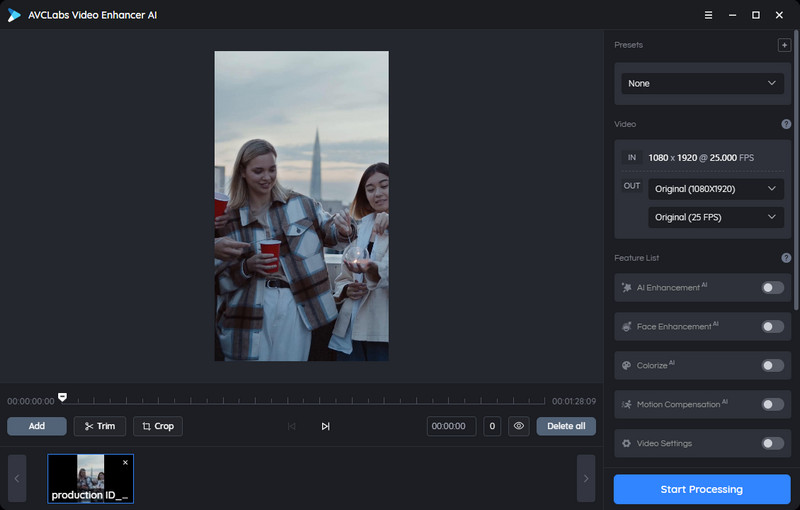
Trim the TikTok, Instagram, and YouTube Shorts Video
With the video editing capabilities of AVCLabs Video Enhancer AI, you have the power to expertly finesse your clips! Whether it’s trimming away unwanted moments frame-by-frame or adjusting the length by dragging a slider bar. Now you can customize videos with pinpoint accuracy.
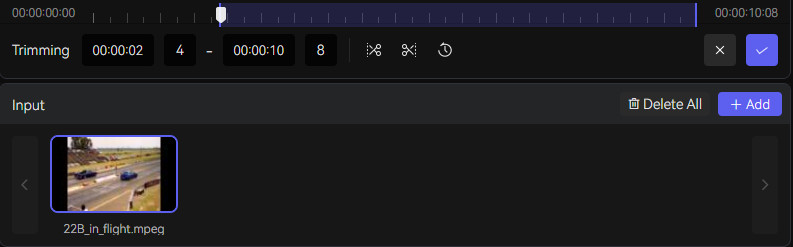
Start Enhancing TikTok, Instagram, and YouTube Shorts Video Quality Automatically
After configuring every setting, it's time to get enhancing! With a single click of the Export button, your low-res TikTok, Instagram, and YouTube Shorts videos will be automatically upgraded to 4K quality. When you're finished basking in the glory of these high-definition clips, open up that output folder and revel in those stunningly crisp visuals, an absolute feast for your eyes!
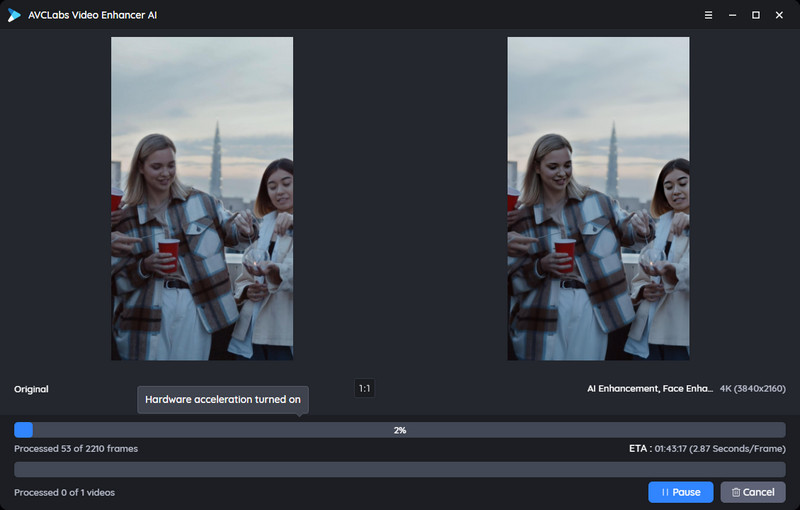
Conclusion:
Ready to get started converting your horizontal video content to vertical? Simply choose the best format for your video, select the right length and follow our easy video conversion tips to create professional-looking vertical video content for TikTok, Instagram, and YouTube Shorts.
Try Any Video Converter to edit your videos with ease!
Related Articles & Tips
- • How to Effortlessly Blur Video Backgrounds on Computer, iPhone, Android, and Online for Free
- • 4 Easy Ways to Remove Audio from Video for Free
- • How to Resize MP4 Videos without Losing Quality
- • HD Video Converter | How to Convert Videos to HD 1080p for Free
- • How to Convert VHS to Digital High Quality, 4K Using AI
- • Top 3 Best 4K Video Converters to Convert Low-res Videos from 720p, 1080p to 4K
- • How to Convert MOV to MP4 on Mac
- • How to Convert Videos to MP4 for Free
 Video Converter
Video Converter
- MP4 Converters
- MKV to MP4 Converters
- AVI To MP4 Converters
- MOV to MP4 Converter
- Best Free AV1 Converters
- HEVC/H.265 Converter
- H.264 Video Converter
- Android Video Converter
- Samsung Video Converter
- Sony PS4 Video Converter
- Nokia Video Converter
- MPEG Video Converter
- Convert 4K to 1080P
- Convert MP4 to MP3
- Convert M2TS to MP4
- Convert MVI to MP4
- Convert WebM to MP4
- Convert Videos to MP3
- Convert MP4 to 3GP
- Convert M4V to MP4
 DVD Converter
DVD Converter
 Video Editor
Video Editor
- Best AI Video Editors
- Free AI Video Generators
- Best AI Slideshow Makers
- Replace Face in Video
- AI Cartoon Video Generators
- Text-to-Video AI Generators
- Best Free Voice Changers
- Text-to-Video AI Generators
- Sites to Download Subtitles
- Add Subtitles to Video
- Free Online Video Compressor
- Convert Your Videos to GIFs
- Blur Video Backgrounds
- Video Editing Apps for YouTube
 Video Enhancer
Video Enhancer
- Best 10 Video Enhancer
- Improve Video Quality
- Fix Blurry Videos
- Remove Noise from Footage
- Upscale Video from HD to 4K
- Upscale Video from 480P to 1080P
- Best AI Video Upscaling Tools
- Make a Blurry Video Clear
- Best Old Video Restorer
- How to Sharpen Video
- Fix Bad Quality Videos
- Increase Video Resolution
- Convert Videos to 4K
- Upscale Anime Videos to 4K
 Photo Enhancer
Photo Enhancer
- Fix Blurry Pictures Online
- Make Blurrys Picture Clear
- Increase Image Resolution Online
- Remove Blur from Images
- AI Image Sharpener Online
- Topaz Gigapixel AI Alternatives
- Fix Low-resolution Photos
- Colorize Historical Photos
- Remove Noise from Photos
- AI Image Sharpener
- AI Face Retoucher
- AI Image Enlargers
 Mobile & PC
Mobile & PC










