4 Easy Ways to Remove Audio from Video for Free
"How do I remove audio from a video without a watermark? What app removes sound from a video?" - Roman Daneghyan
Removing audio from a video can seem like an intimidating task, but it doesn't have to be. In this guide, we'll be discussing 4 free ways to easily remove audio from video. Whether you're a beginner or an experienced video editor, you'll find something useful in this step-by-step guide. You'll learn which tools are the most user-friendly, how to save time and effort, and ultimately find the perfect solution for your video editing needs. With just a few clicks and a few minutes of your time, you can turn any video into a silent masterpiece. So read on to learn about the 4 best ways to remove audio from video for free.
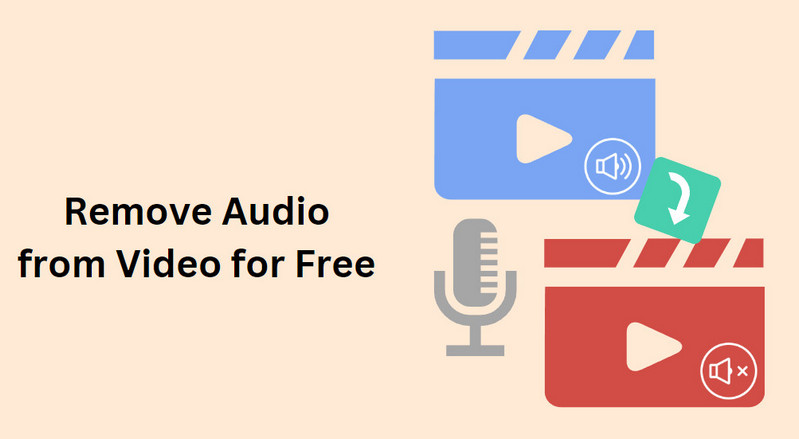
 Part 1: How to Remove Audio from Video on Windows PC or Mac Using Any Video Converter Free
Part 1: How to Remove Audio from Video on Windows PC or Mac Using Any Video Converter Free
When it comes to removing audio from a video for free, a free video editor called Any Video Converter Free is a perfect choice. With its powerful free video editing features, you can mute your video clip, replace audio, increase or decrease video volume, add audio effects etc. easily! With its comprehensive range of video editing options, users can trim clips to remove any unnecessary footage, break lengthy videos into separate parts, combine a variety of media elements together in one project and add transitions for smooth results. What's more, Any Video Converter Free offers an easy solution for video conversion between multiple popular formats, such as converging MP4 to AVI and switching MKV with AVI. It allows you to quickly transform your videos into any format imaginably!
Features of Any Video Converter Free
- Convert videos between any formats freely.
- Download videos and music from 100+ sites.
- Edit video clips with cut, crop, and special effects.
- Add transitions to your video clips to showcase the scene changes, or seamlessly join separate shots.
- Adjust the audio volume and add audio effects.
- Support NVIDIA NVENC hardware acceleration.
Steps to Remove Audio from Videos for Free Using Any Video Converter Free
Download and Run Any Video Converter Free
Download and install Any Video Converter Free on your computer, and then open it to enjoy the powerful editing features.

Navigate to the VideoConverter Tool and Add Videos
To remove sound from videos, just go to the VideoConverter tool under Single Tools section, and then click on the +Add Video button to import one or multiple videos to the program.
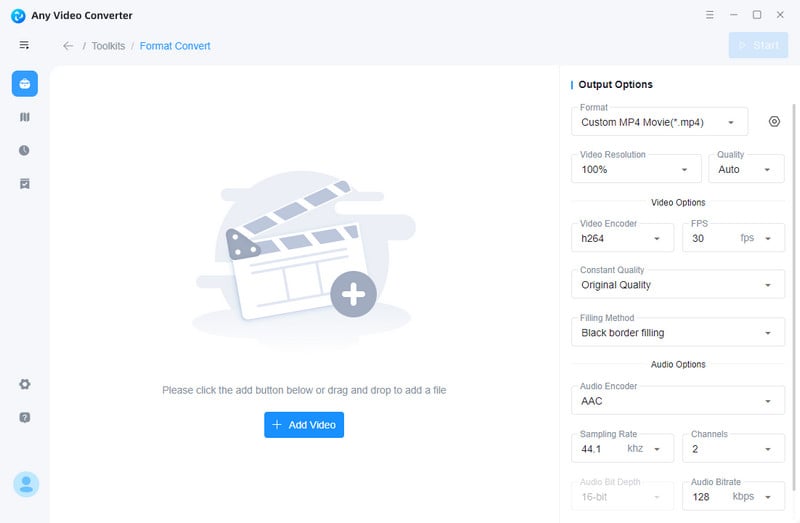
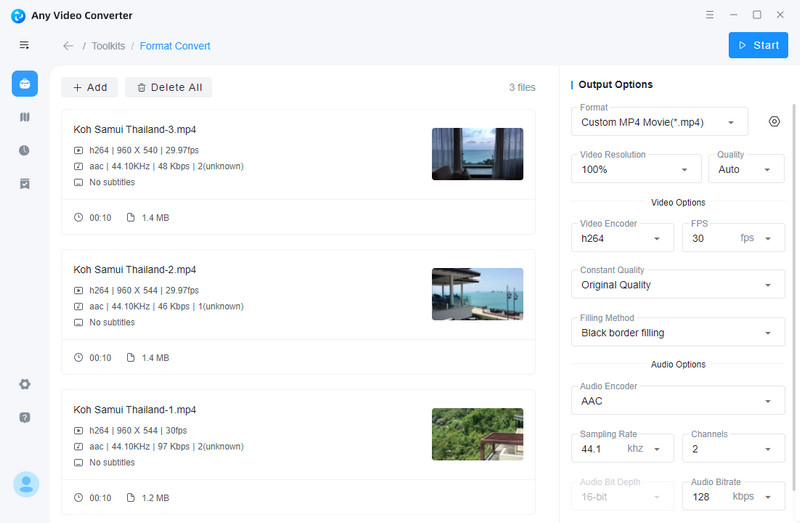
Start Removing Audio from Videos for Free
After Any Video Converter Free analyzed the imported videos, the videos will be listed on the right panel with details (length, video codec, resolution, fps, audio codec, bitrate, subtitles, and more). Under the Audio option, just tick off Disable Audio.
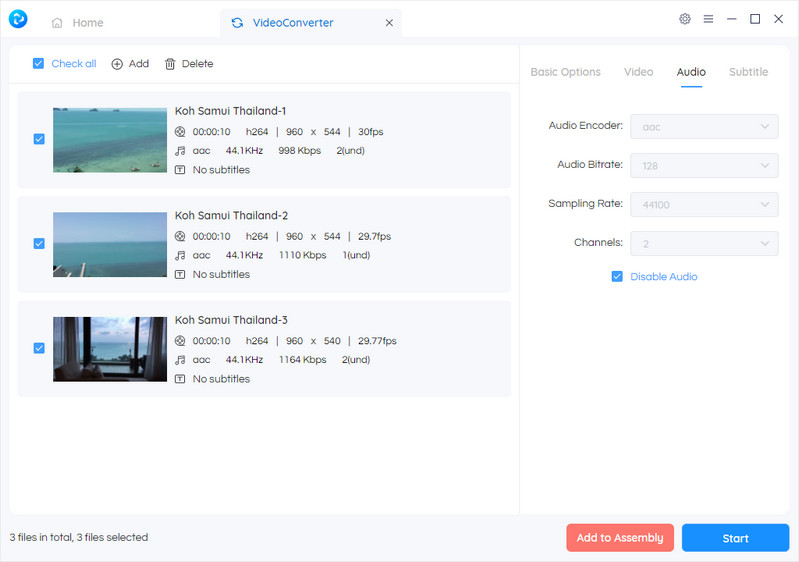
After everything is set up, hit on the Start button to remove audio from videos.
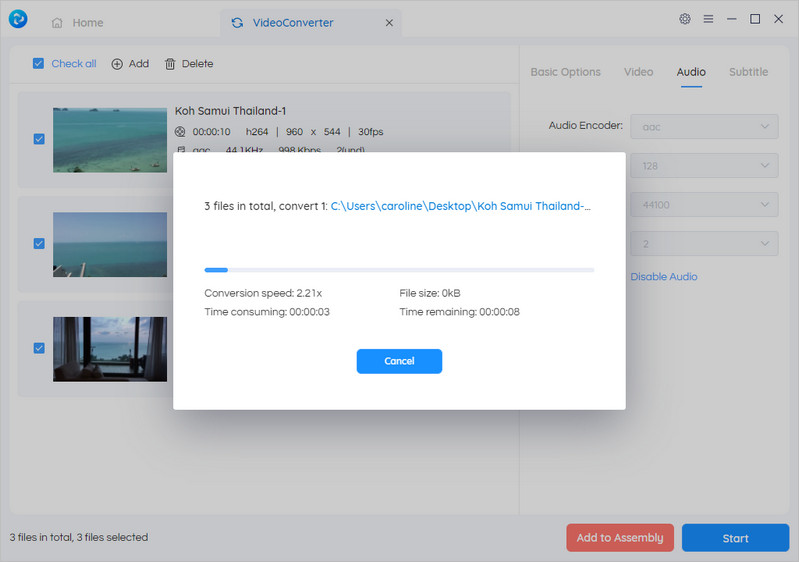
 Part 2: How to Remove Audio from Video in VLC Media Player
Part 2: How to Remove Audio from Video in VLC Media Player
If you have Windows, you can use VLC Media Player to remove audio from video. VLC Media Player is one of the most popular free media players and it's also one of the most basic video editing tools on the market. This makes it an ideal option for beginners who are looking for a free way to remove audio from video.
Steps to Remove Audio From Videos for Free in VLC Media Player
Step 1. Launch VLC Media Player and then navigate to Media > Convert / Save.
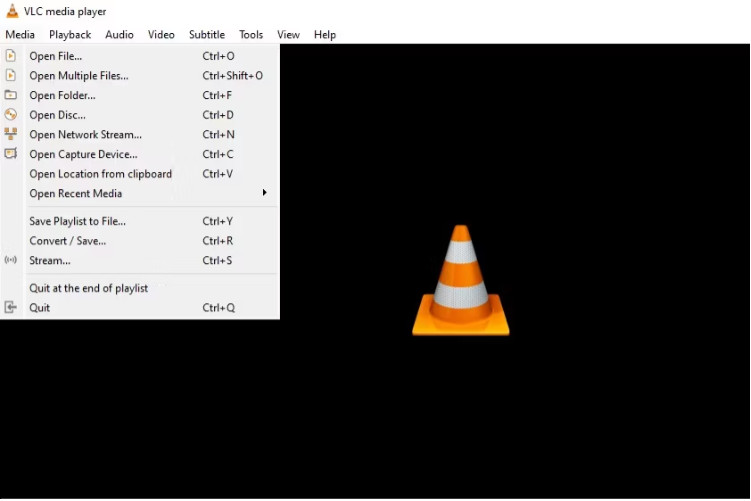
Step 2. Now click on the Add button in the Open Media window to select the video you want to mute. Then click on the Convert / Save button in the bottom right corner of the same window.
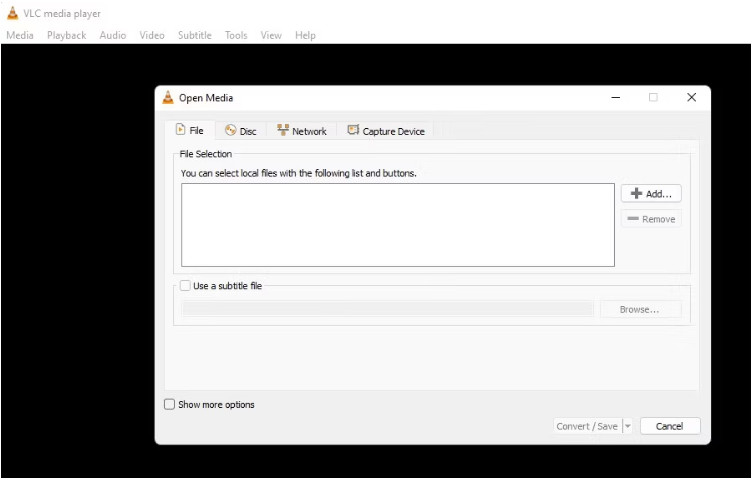
Step 3. In the Convert window, click on the button with the wrench icon on it as shown in the image below.
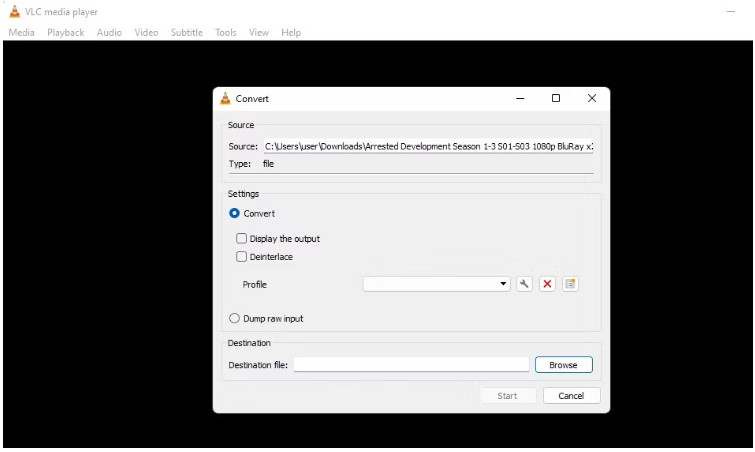
Step 4. In the Profile Edition window, go to the Audio codec tab and untick the Audio checkbox.
From the same window, click on the Create button in the bottom right corner. You’ll now return to the Convert window.
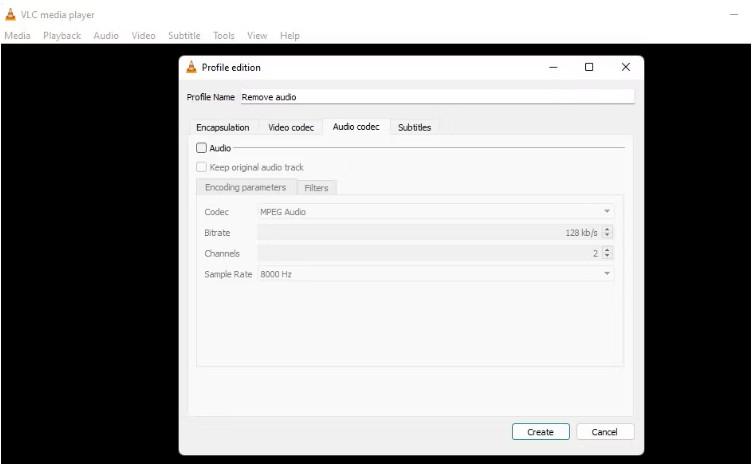
Step 5. Click on the Browse button to pick a location to save your muted video. Finally, click on the Start button in the bottom right corner of the app window.
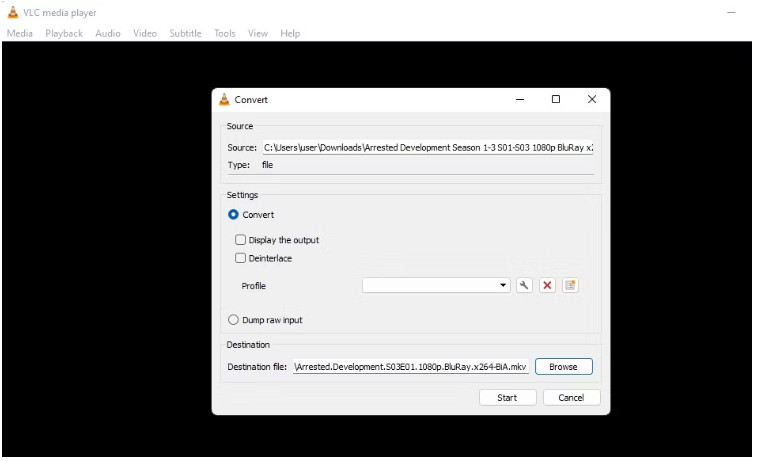
 Part 3: How to Remove Audio from Video Online for Free via Canva
Part 3: How to Remove Audio from Video Online for Free via Canva
If you have Windows or Mac and you'd prefer not to download any software to remove audio from video, you can use an online video editor named Canva to remove audio from videos online for free. The Canva app is a simple, easy-to-use online video editing tool that allows you to remove audio from video and add other video effects as well.
Steps to Remove Audio from Videos online for Free via Canva
Open Video That You Need to Mute
Go to your video that has the audio.
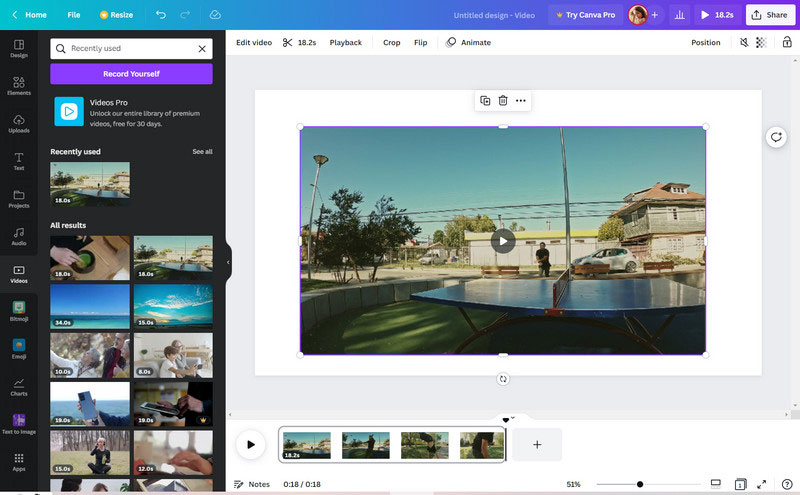
Remove Audio from A Video Entirely for Free
Select your track, then click the speaker icon on the upper right corner of the menu bar. Move the slider to the left to lower the volume to zero, or click the mute icon to remove voice and audio from your video instantly.
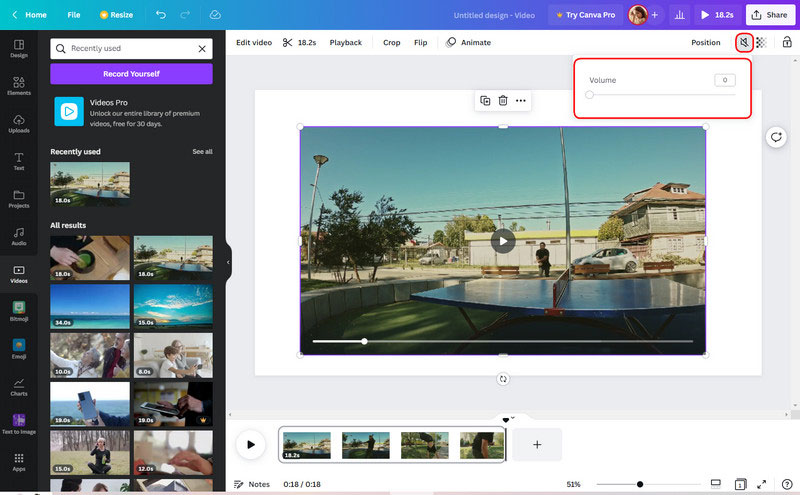
 Part 4: How to Remove Audio from Video on Android and iPhone for Free
Part 4: How to Remove Audio from Video on Android and iPhone for Free
If you have an Android or iOS device, you can remove audio from video on Android and iPhone for free using a free video editing app: PowerDirector.
Steps to Remove Audio from Videos from Android and iPhone for Free by PowerDirector
Download and Run PowerDirector on Android and iPhone
To get started, download and run PowerDirector on your iOS and Android devices.
Input Video You Want to Remove Audio
Open the PowerDirector app on your smartphone and tap the New Project button. Make sure you enter a project name and select your project's aspect ratio. Import the video that you want to remove the sound. The length of the video is unlimited.
Tap Media and Select Audio Tools to Remove Audio from A Video
Scroll through the audio tool features and tap Extract Audio. PowerDirector will automatically create a new layer for your video's audio. You can delete the audio by selecting the track and tapping on the trash bin icon. You can click Save to Device to download your new video without the audio.
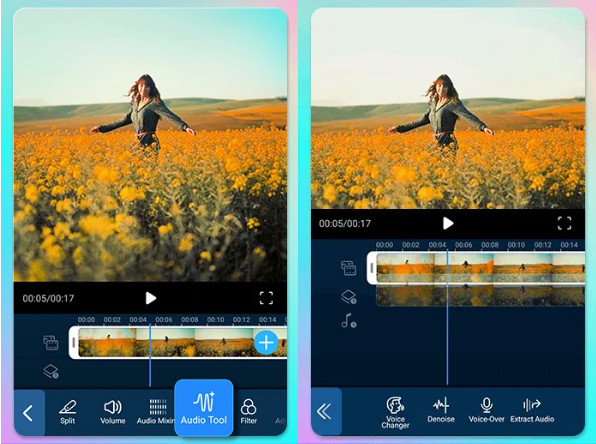
Conclusion:
In this post, you've learned how to remove audio from videos by using any of these free video editing tools: Any Video Converter Free, VLC Media Player, and Canva. Although each tool offers different features, all these tools can be used for removing audio from videos for free. So whether your goal is to remove a voice from a video or simply lower the volume, these tools won't let you down.
Try Any Video Converter to edit your videos with ease!
 Highly Recommended
Highly Recommended
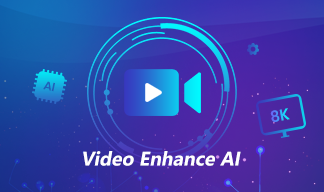
AVCLabs Video Enhancer AI
AVCLabs Video Enhancer AI is an AI-based video enhancement software to upscale video from 480p to 1080p, 1080p to 4K, and up to 8K. With AVCLabs Video Enhancer AI, you can upscale low-res videos to high resolution and bring your old videos a stunningly new look.
Learn More
Related Articles & Tips
- • 4K Video Converter | How to Convert Videos to 4K for Free
- • HD Video Converter | How to Convert Videos to HD 1080p for Free
- • Top 3 Best AI 4K Video Enhancer Software to Upscale Videos from 480p, 720p, 1080p to 4K, 8K
- • How to Convert VHS to Digital High Quality, 4K Using AI
- • Top 3 Best AI 4K Video Enhancer Software to Upscale Videos from 480p, 720p, 1080p to 4K, 8K
- • 4K Upscaling | Upscale Videos from SD to 4K
- • Best 10 Video Enhancers Apps to Improve Video Quality on iPhone, Android, PC, Mac And Online
- • Top 6 Best Free Video Editing Software with No Watermark
- • How to Increase Video Quality Automatically Using AI Video Enhancer
 Video Converter
Video Converter
- MP4 Converters
- MKV to MP4 Converters
- AVI To MP4 Converters
- MOV to MP4 Converter
- Best Free AV1 Converters
- HEVC/H.265 Converter
- H.264 Video Converter
- Android Video Converter
- Samsung Video Converter
- Sony PS4 Video Converter
- Nokia Video Converter
- MPEG Video Converter
- Convert 4K to 1080P
- Convert MP4 to MP3
- Convert M2TS to MP4
- Convert MVI to MP4
- Convert WebM to MP4
- Convert Videos to MP3
- Convert MP4 to 3GP
- Convert M4V to MP4
 DVD Converter
DVD Converter
 Video Editor
Video Editor
- Best AI Video Editors
- Free AI Video Generators
- Best AI Slideshow Makers
- Replace Face in Video
- AI Cartoon Video Generators
- Text-to-Video AI Generators
- Best Free Voice Changers
- Text-to-Video AI Generators
- Sites to Download Subtitles
- Add Subtitles to Video
- Free Online Video Compressor
- Convert Your Videos to GIFs
- Blur Video Backgrounds
- Video Editing Apps for YouTube
 Video Enhancer
Video Enhancer
- Best 10 Video Enhancer
- Improve Video Quality
- Fix Blurry Videos
- Remove Noise from Footage
- Upscale Video from HD to 4K
- Upscale Video from 480P to 1080P
- Best AI Video Upscaling Tools
- Make a Blurry Video Clear
- Best Old Video Restorer
- How to Sharpen Video
- Fix Bad Quality Videos
- Increase Video Resolution
- Convert Videos to 4K
- Upscale Anime Videos to 4K
 Photo Enhancer
Photo Enhancer
- Fix Blurry Pictures Online
- Make Blurrys Picture Clear
- Increase Image Resolution Online
- Remove Blur from Images
- AI Image Sharpener Online
- Topaz Gigapixel AI Alternatives
- Fix Low-resolution Photos
- Colorize Historical Photos
- Remove Noise from Photos
- AI Image Sharpener
- AI Face Retoucher
- AI Image Enlargers
 Mobile & PC
Mobile & PC










