Video Resizer for TikTok | How to Resize Video for TikTok Free
In today’s world, it is becoming increasingly important to be able to easily and quickly resize videos for TikTok. Whether you are a professional content creator or just someone looking to make a few fun clips for your friends, having the right video resizer for TikTok can make the whole process a lot easier. We have compiled a list of the best video resizers for TikTok, so you can quickly and easily resize videos for the perfect fit. From the basic to the advanced, you’ll find something that works for you. So, if you’re looking to learn how to resize videos for TikTok free, this guide will teach you all you need to know.
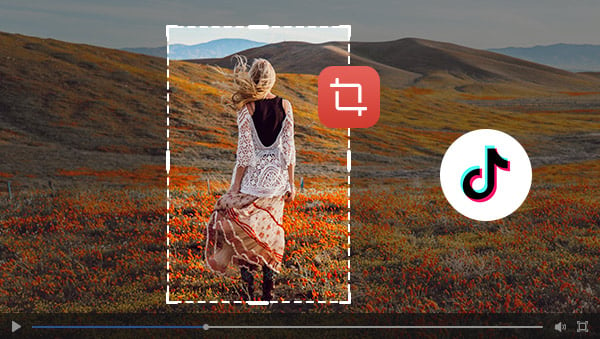
- • Part 1: What Is the Video Size Format for TikTok
- • Part 2: How to Resize Video for TikTok On Desktop for Free by Any Video Converter Free
- • Part 3: How to Resize Video for TikTok Online for Free via Adobe Express
- • Part 4: How to Resize Video for TikTok on Phone for Free via InShot
- • Bonus: Enhance TikTok Video Quality with AVCLabs Video Enhancer
 Part 1: What Is the Video Size Format for TikTok
Part 1: What Is the Video Size Format for TikTok
TikTok is an incredibly popular video-sharing app that allows users to create and share short video clips on social media. Popular users can even gain sponsorship for their TikTok channels, making it an excellent source of income. This app has become increasingly popular, with users uploading millions of videos every day. Because the TikTok app is used by millions of people, there is a wide range of devices that people are using to upload videos. This means that the size of videos that are shared on TikTok varies, so there needs to be a standard video size format for TikTok. There is currently no specific video size format for TikTok, but it is recommended to use a 16:9 aspect ratio. This means that the video has an aspect ratio of 1.78:1, with a width of 16 units and a height of 9 units.
| Platform | Codec | Resolution | Frame Rate | Aspect Ratio | Length Accepted |
| TikTok | H.264 | 1080px | Below 30fps | 9:16 or 1:1 with sidebars | 3 minutes |
 Part 2: How to Resize Video for TikTok On Desktop for Free by Any Video Converter Free
Part 2: How to Resize Video for TikTok On Desktop for Free by Any Video Converter Free
There are many video resizers for TikTok available, but one of the best options available is Any Video Converter Free. Any Video Converter is completely free and will allow you to quickly and easily resize videos for TikTok on Windows PC or Mac computer. It is rich in multiple video editing features such as cropping area or adjusting the width and height to crop, trimming any video files to delete unwanted lengths, splitting a video into multiple segments, merging multiple media clips into one video, adding transitions to your video clips, adjusting audio volume and adding audio effects, etc.
Features of Any Video Converter
- Convert videos between any formats freely.
- Download videos and music from 100+ sites.
- Edit video clips with cut, crop, and special effects.
- Add transitions to your video clips to showcase the scene changes, or seamlessly join separate shots.
- Adjust the audio volume and add audio effects.
- Support NVIDIA NVENC hardware acceleration.
Steps to Resize Video for TikTok for Free Using Any Video Converter Free
Download and Run Any Video Converter Free
Download and install Any Video Converter Free on your computer, and then open it to start the video editing journey.

Navigate to the VideoCropper Tool and Add Videos
To resize video for TikTok, just select the VideoCropper tool, and then click on the +Add Video button to add a video to the program or directly drag and drop a video to the program.
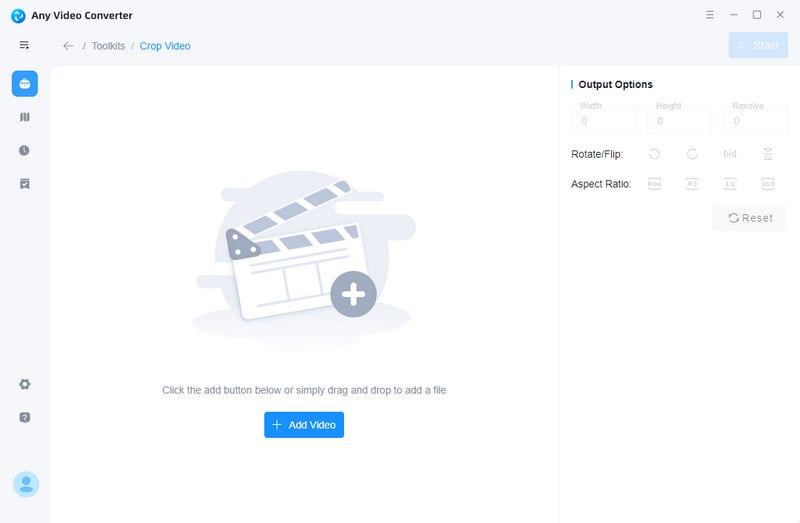
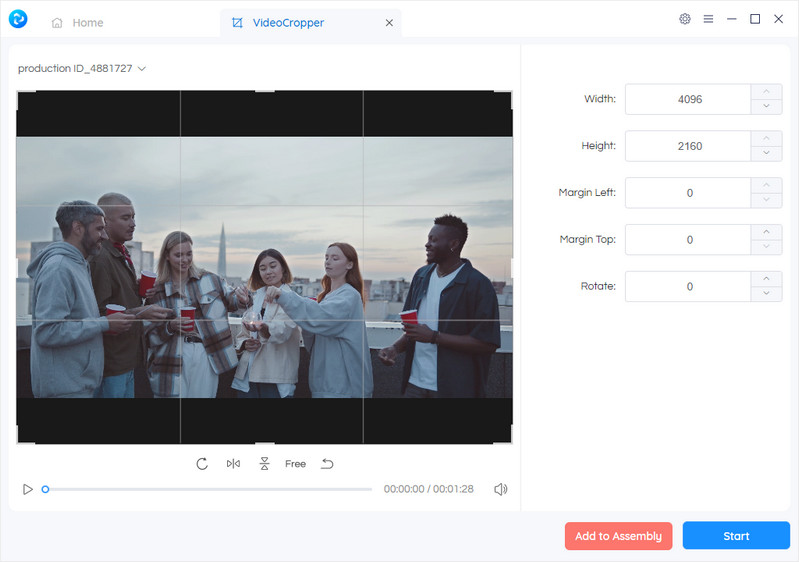
Resize the Video for TikTok
Now, you can set the output video width and height on the left panel. You can crop your video by clicking and dragging the dotted outline. You can also select the aspect ratio (1:1, 9:16) and adjust the Width and Height to crop the video to your preferred size.
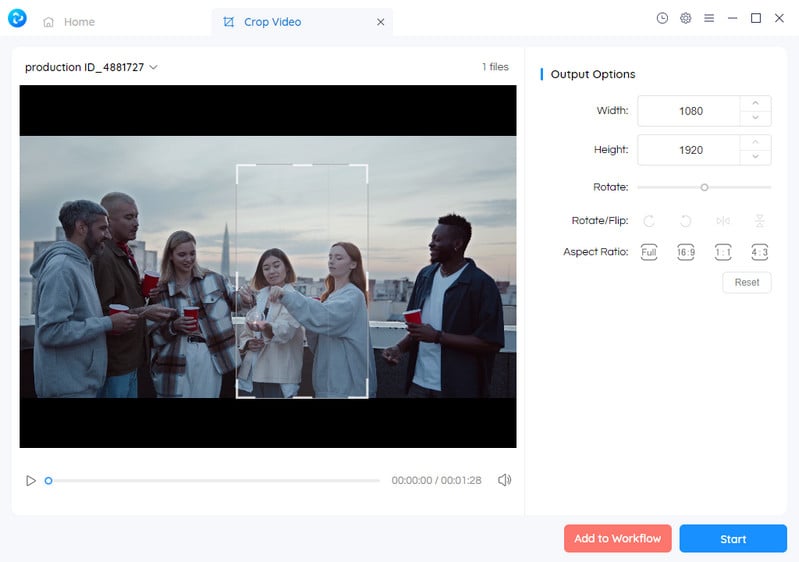
Start Resizing the Video for TikTokfor Free
After all the settings are ready, click on the Start button to resize the video for TikTok. Once the video resizing process is completed, you can check the resized video for TikTok by opening the output video folder.
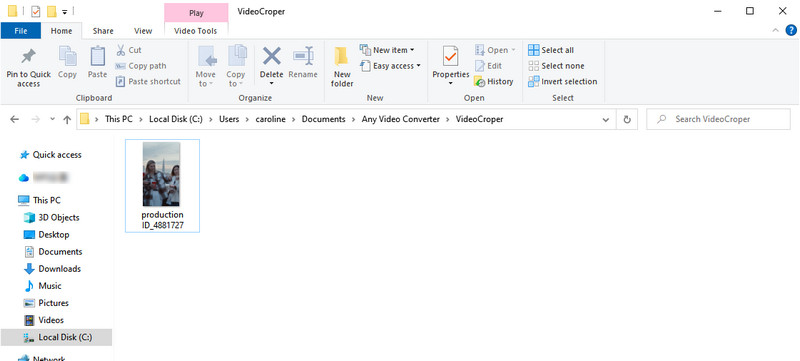
 Part 3: How to Resize Video for TikTok Online for Free via Adobe Express
Part 3: How to Resize Video for TikTok Online for Free via Adobe Express
If you want to resize videos for TikTok online for free, there are many different tools that you can use. A great option is Adobe Express. Adobe Express is a web-based video resizer that enables you to resize videos for TikTok online for free. All you need to do is open the website, upload the video file that you want to resize, and select the desired size.
Steps to Resize Video for TikTok Online for Free via Adobe Express
Visit Adobe Express
Open Adobe Express resize video for TikTok webpage and click on the Upload your video icon.
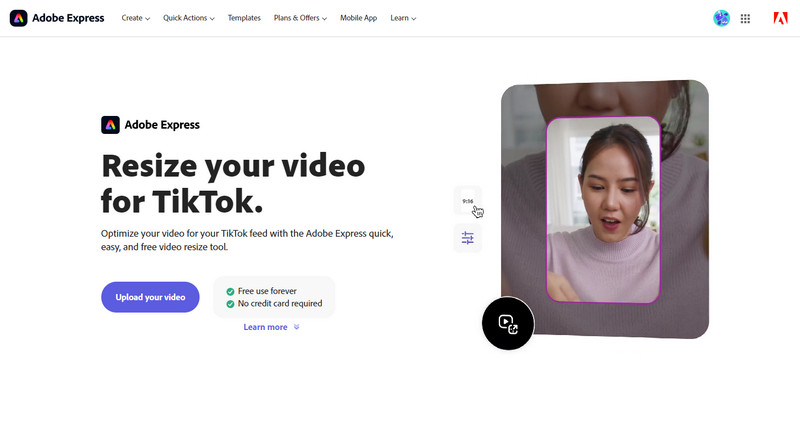
Upload A Video to Adobe Express
You'll be then re-directed to a new page where you can tap Browse on your device button to upload the video you want to resize or drag and drop the video that has to be resized.
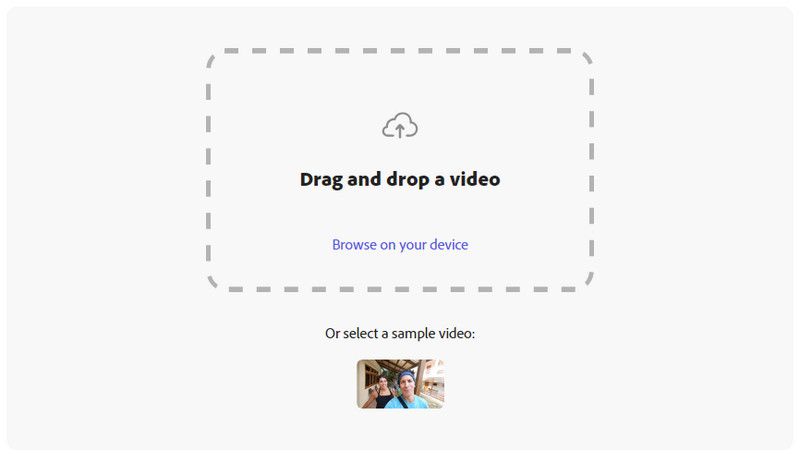
Start Resizing Video for TikTok
After the video is uploaded, expand the drop-down menu at Resize for: section at the top-right corner. Choose TikTok from the available options. Then the aspect ratio option will auto be changed into 9:16 (1080x1920). Optionally, you are also able to move the Video scale bar to freely adjust your target size in your video like a person or an object. Meanwhile, you can move the bottom slidebar to trim your video length if needed.
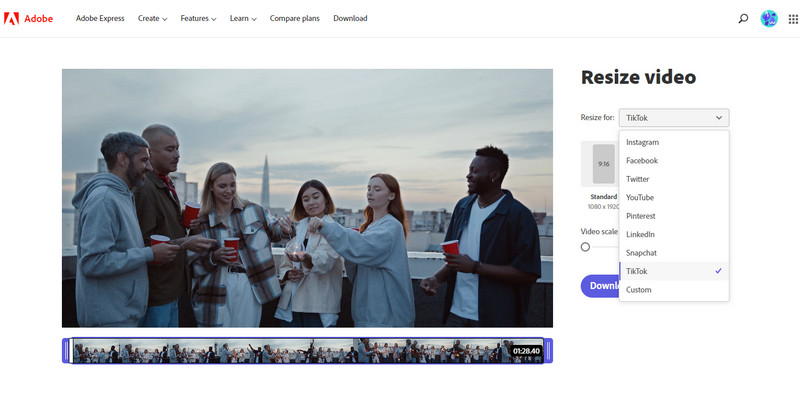
Download Resized TikTok Video to Computer
Once your video has been resized by the platform, you can download it to your computer by clicking on the Download button.
 Part 4: How to Resize Video for TikTok on Phone for Free via InShot
Part 4: How to Resize Video for TikTok on Phone for Free via InShot
If you prefer to resize videos for TikTok on iPhone or Android phone, there are a few different options for you. One of the best ways to resize videos for TikTok on your phone is to use a TikTok video resizer app called InShot. InShot is a robust video editing app for both iOS and Android featuring a lot of editing tools, which gives you the ability to not only resize video for TikTok but also drill down into various sorts of video enhancement options and upgrade your TikTok videos to another level.
Steps to Resize Video for TikTok on iPhone or Android for Free
Run TikTok on iPhone Or Android
Open the InShot app on your iPhone or Android phone.
Upload A video to InShot
Tap on the Video button, and choose the video clips from the gallery you need to resize, and hit the arrow icon.
Resize Video for TikTok on iPhone or Android Phone
In the edit page, select Canvas on the far left of the bottom > opt for TikTok 9:16 ratio.
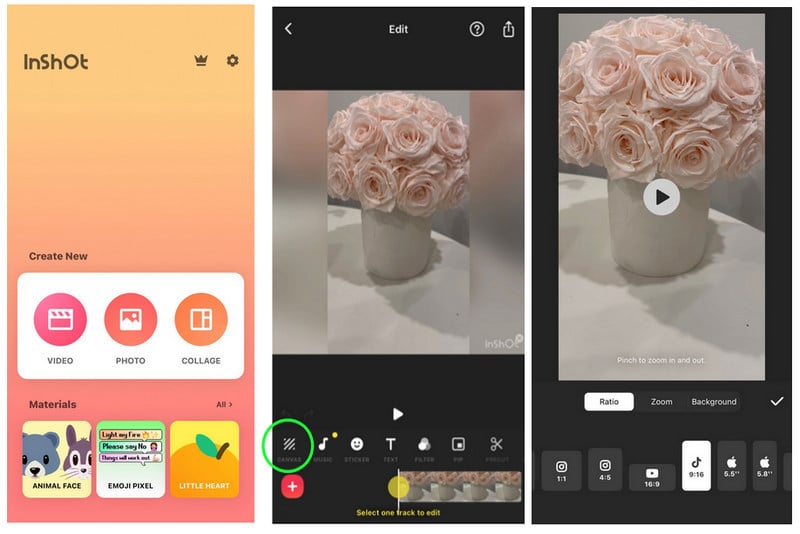
Export Resized TikTok Video to Smartphone
Click on the export button in the top right corner to export the cropped TikTok video.
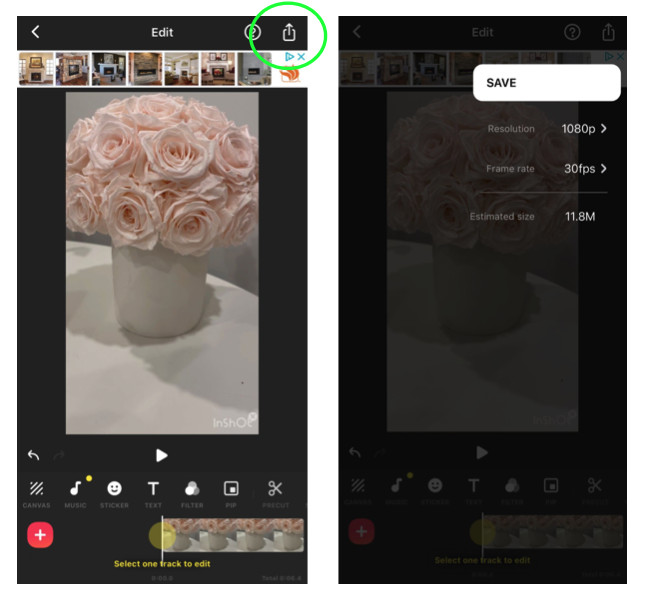
 Bonus: Enhance TikTok Video Quality with AVCLabs Video Enhancer
Bonus: Enhance TikTok Video Quality with AVCLabs Video Enhancer
AVCLabs Video Enhancer AI is a great AI-based video enhancer that helps you enhance the quality of your TikTok videos. This software comes with multiple video enhancement features, including upscaling low-res video to 1080p, 4K, and even up to 8K, adjusting brightness, contrast, and saturation of the video, automatically removing noise or blur from videos, stabilizing shaky videos, deinterlacing videos, sharpening faces in blurry videos, etc. Simply download the software, open it, import the video you want to enhance, and select the suitable model. Your video will quickly be enhanced and you’ll be able to post it to TikTok.
Video Enhancer AI
- Enhance the video quality to make them more aesthetically pleasing.
- Upscale videos from SD to HD, HD to 4K.
- Sharpen faces from blurry video and enhance facial details.
- Support denoising and deinterlacing videos as well as cropping videos to fill frame.
- Support GPU & TensorRT acceleration.
How to Enhance TikTok Video Quality Using AVCLabs Video Enhancer AI
Install and Run AVCLabs Video Enhancer AI
Download and install AVCLabs Video Enhancer AI on your Windows PC or Mac computer and then simply run it to start using this powerful TikTok Video Quality Enhancer.

Import Low-res TikTok Videos, Select the AI Model and Set the Output Parameters
Add one or multiple low-res TikTok videos from your computer to the program, then you can set up output parameters like processing AI model, output resolution, output format and output path, brightness, contrast, and saturation, etc you prefer. If you wanna enhance the face details in your TikTok videos, you can switch on the Face Refinement option.
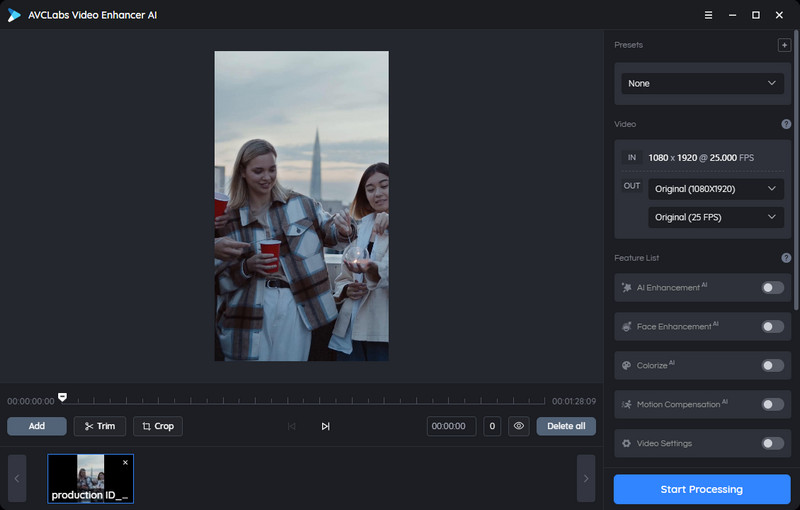
Trim the TikTok Video
Before enhancing TikTok video quality, you are capable of trimming the unwanted parts frame by frame to save processing time. At the bottom of the program, you are also able to trim your video to the desired length by dragging the slider bar. Or input the start and end of the frames to set a clipping point accurately.
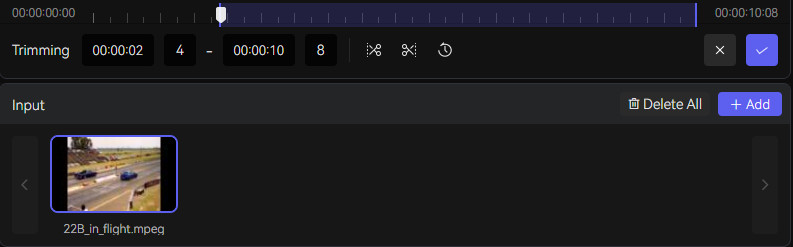
Start Enhancing TikTok Video Quality Automatically
After all the settings are set up, you can click on the Export button to start enhancing low-res TikTok videos to 4K automatically.
Once the TikTok video enhancing process is done, you can open the output video folder to enjoy the high-quality and high-res TikTok videos.
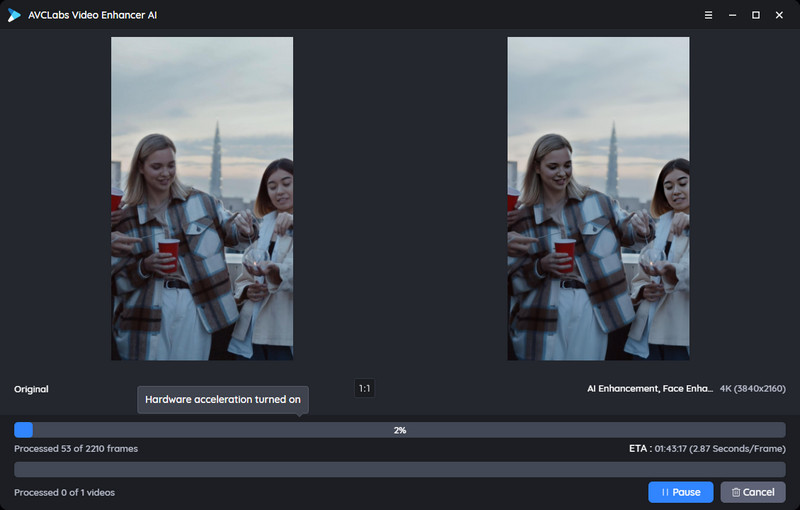
Conclusion:
As you can see, there are a number of different video resizers for TikTok. You can now easily trim and resize videos for TikTok on any device for free.
If you are looking to quickly and easily resize videos for TikTok on your pc, laptop, or mac, then Any Video Converter Free is the best option available. This feature-rich and easy-to-use video editing software is compatible with PC and Mac computers. What’s more, it offers an extensive set of video editing features that enable you to easily crop your video, trim the video length, adjust the aspect ratio, etc. It’s completely free, so you can use it as many times as you want and as much as you need without having to worry about paying for it. If you want to resize videos for TikTok on your iPhone or Android phone, you can try InShot. If you tend to resize videos for TikTok online for free without the need for any complicated software programs, Adobe Express is a perfect choice.
If you have the need to enhance TikTok video quality, AVCLabs Video Enhancer AI is highly recommended. It lets users remove video blur, and noise, adjust video brightness, contrast, and saturation, sharpen videos and increase video resolution and quality.
Try Any Video Converter to edit your videos with ease!
Related Articles & Tips
- • TikTok Video Quality Enhancer | How to Make TikTok Videos Clearer
- • How to Resize MP4 Videos without Losing Quality
- • How to Resize MP4 Video for Instagram
- • HD Video Converter | How to Convert Videos to HD 1080p for Free
- • How to Convert VHS to Digital High Quality, 4K Using AI
- • Top 3 Best 4K Video Converters to Convert Low-res Videos from 720p, 1080p to 4K
- • How to Convert MOV to MP4 on Mac
- • How to Resize MP4 Videos without Losing Quality
 Video Converter
Video Converter
- MP4 Converters
- MKV to MP4 Converters
- AVI To MP4 Converters
- MOV to MP4 Converter
- Best Free AV1 Converters
- HEVC/H.265 Converter
- H.264 Video Converter
- Android Video Converter
- Samsung Video Converter
- Sony PS4 Video Converter
- Nokia Video Converter
- MPEG Video Converter
- Convert 4K to 1080P
- Convert MP4 to MP3
- Convert M2TS to MP4
- Convert MVI to MP4
- Convert WebM to MP4
- Convert Videos to MP3
- Convert MP4 to 3GP
- Convert M4V to MP4
 DVD Converter
DVD Converter
 Video Editor
Video Editor
- Best AI Video Editors
- Free AI Video Generators
- Best AI Slideshow Makers
- Replace Face in Video
- AI Cartoon Video Generators
- Text-to-Video AI Generators
- Best Free Voice Changers
- Text-to-Video AI Generators
- Sites to Download Subtitles
- Add Subtitles to Video
- Free Online Video Compressor
- Convert Your Videos to GIFs
- Blur Video Backgrounds
- Video Editing Apps for YouTube
 Video Enhancer
Video Enhancer
- Best 10 Video Enhancer
- Improve Video Quality
- Fix Blurry Videos
- Remove Noise from Footage
- Upscale Video from HD to 4K
- Upscale Video from 480P to 1080P
- Best AI Video Upscaling Tools
- Make a Blurry Video Clear
- Best Old Video Restorer
- How to Sharpen Video
- Fix Bad Quality Videos
- Increase Video Resolution
- Convert Videos to 4K
- Upscale Anime Videos to 4K
 Photo Enhancer
Photo Enhancer
- Fix Blurry Pictures Online
- Make Blurrys Picture Clear
- Increase Image Resolution Online
- Remove Blur from Images
- AI Image Sharpener Online
- Topaz Gigapixel AI Alternatives
- Fix Low-resolution Photos
- Colorize Historical Photos
- Remove Noise from Photos
- AI Image Sharpener
- AI Face Retoucher
- AI Image Enlargers
 Mobile & PC
Mobile & PC










