How to Download Amazon Prime Videos to HD MP4 and Watch Offline?
Downloading streaming videos from Amazon Prime Video in .mp4 formats makes the files playable on Windows, Mac, Android, iOS, Xbox One, PS4, Wii, and many other media players or devices. Then you can watch Amazon Prime movies or TV shows offline wherever you go.
When it comes to on-demand streaming video services, Netflix might be the first option that comes to mind. It cannot be overstated that Netflix is one of the most popular services and even the king of streaming video services in the U.S. and even all around the world. But it does not mean that it is the only option. Amazon Prime Video is one of the most compelling for a lot of people, especially for the members who subscribe to Amazon Prime. Amazon Prime members can access to a vast library of films and TV series for online streaming, but what if you want to download some of the titles to MP4 format for offline watching on various devices?
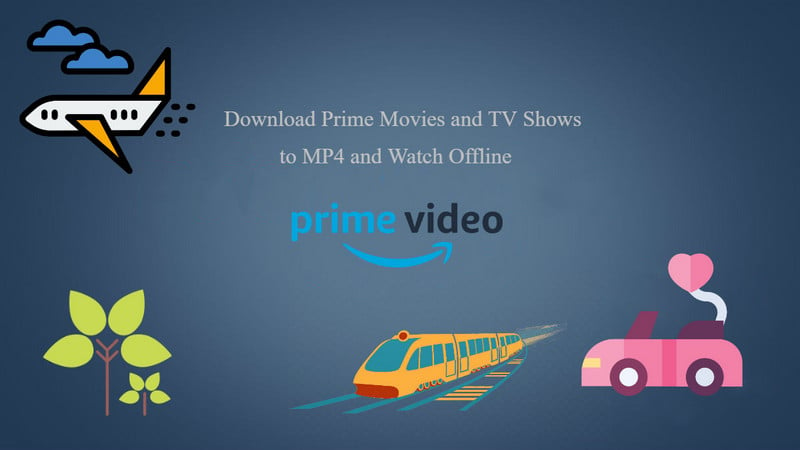
1. With SameMovie Amazon Video Downloader
SameMovie Amazon Video Downloader is a dedicated video downloader for Amazon Prime Video, which helps Prime users download movies and TV episodes from Prime Video to MP4 or MKV on Windows and Mac in HD quality (1080p and 720p) and keep multi-language audio tracks & subtitles.
 Let's check out how to download movies and TV shows from Amazon Prime Video to MP4 with SameMovie Amazon Video Downloader.
Let's check out how to download movies and TV shows from Amazon Prime Video to MP4 with SameMovie Amazon Video Downloader.
Log into Amazon Prime
Download and install SameMovie Amazon Video Downloader, and then run it. Please sign in with your Amazon Prime account by choosing the "Sign In" option.
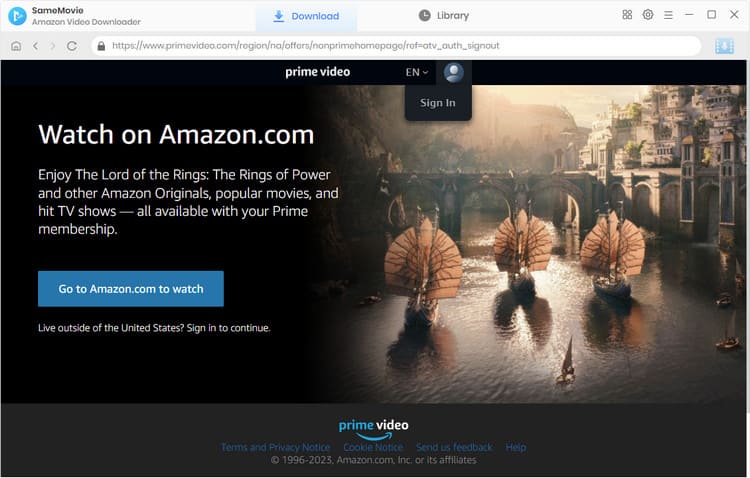
Choose the download settings
You can change the download settings by clicking the "Setting" button at the top right corner, where you can change the Video Quality to High, Medium, and Low; select the audio tracks and subtitles. And you can select "Enable hardware acceleration when available" to enhance the download ability of SameMovie by using the GPU of the graphics card.
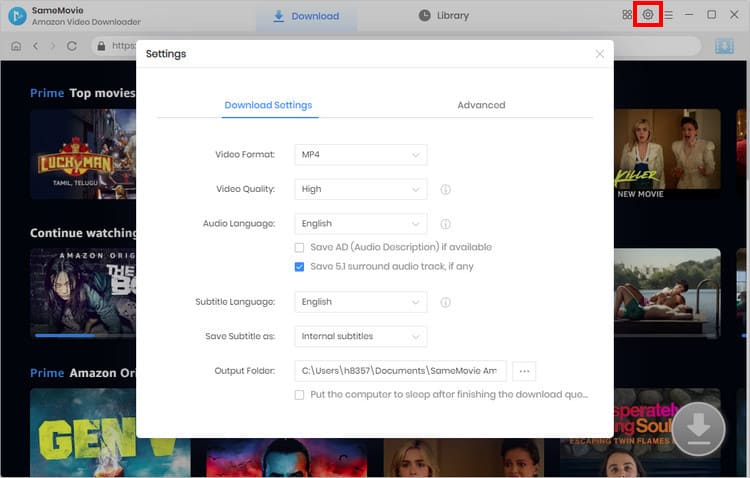
Find the desired content
You can find the desired content in its built-in library. There's also a magnifying glass button in the top right corner offering you to do a precise search. Once you've found the video, click on its thumbnail to open its details page.
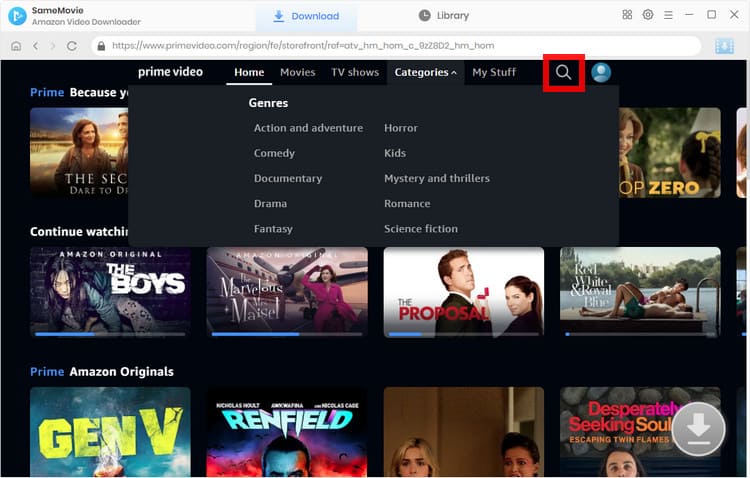
Choose advanced download settings
When downloading a movie, click the "Download" icon to customize the video quality, audio, and subtitles. When downloading TV shows, click the "Download" icon to choose the season and episode you want to download, and then click on the "Advanced Download" button to choose.
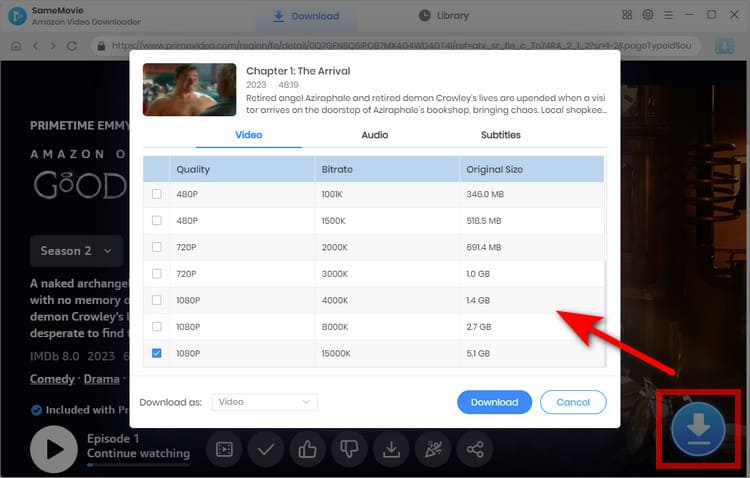
Start downloading videos from Amazon Prime Video
After all settings done, you can hit the "Download" button to start downloading videos from Amazon Prime Video. It will download the videos in MP4 by default with the HD quality kept.
When it finishes the downloading process, you can check the well-downloaded videos on the "Library" tab.
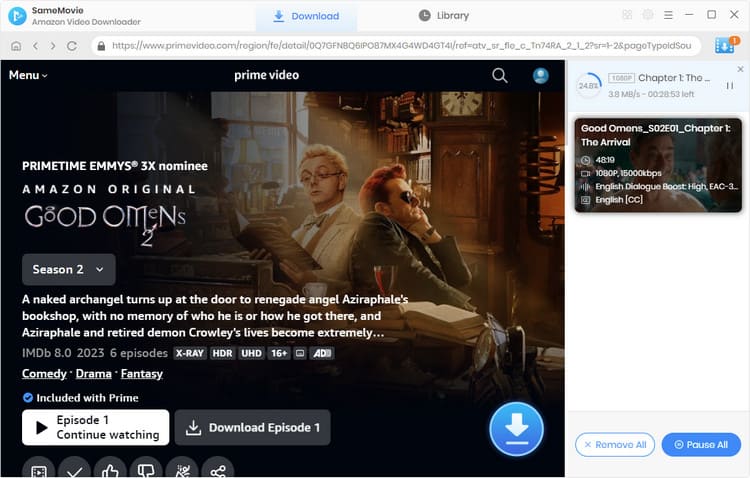
2. With All-In-One Video Downloader
If you want to download Amazon Prime videos to MP4 and also enjoy movies from other streaming platforms like Netflix, Hulu, HBO Max, etc., then you definitely need to try All-In-One Video Downloader.
All-In-One Downloader allows you to download videos from over 1,000 streaming platforms in MP4 or MKV format, with video quality up to 8K. It also supports multiple language subtitles and audio track settings. It’s your best choice for downloading videos to MP4.
 Let's check out how to download movies and TV shows from Amazon Prime Video to MP4 with SameMovie All-In-One Video Downloader.
Let's check out how to download movies and TV shows from Amazon Prime Video to MP4 with SameMovie All-In-One Video Downloader.
Run SameMovie All-In-One Video Downloader
Download and install SameMovie All-In-One Video Downloader and run it. You will see a list of supported platforms, select Amazon, then log in with your Amazon Prime account
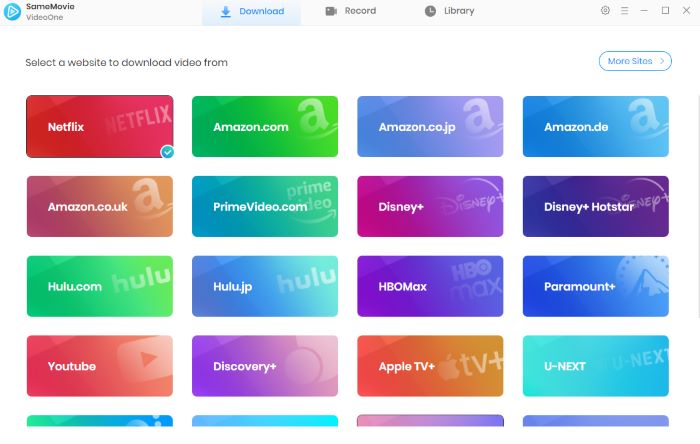
Choose the download settings
Click the "Setting" button at the top right corner, and set the Video Quality, audio tracks and subtitles. And you can select "Enable hardware acceleration when available" to enhance the download speed.
Search the Video
You can directly search the video's name in its built-in browser. Or, just paste the video link to the search bar.
Choose advanced download settings
When the downloadable video detection is complete, click the "Download" icon to customize the video quality, audio, and subtitles.
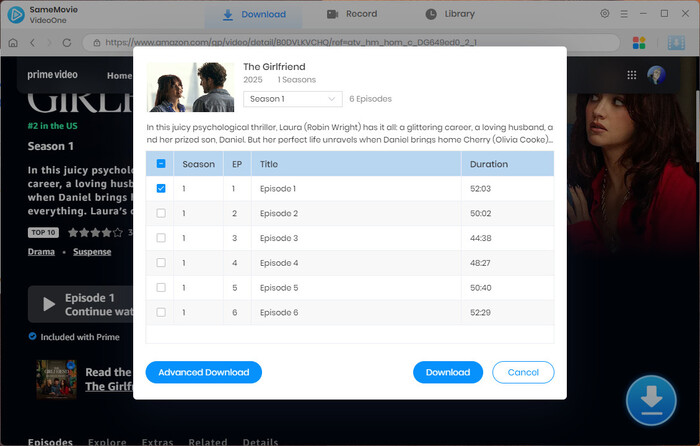
Start downloading videos
Once you've completed all the settings, simply click the "Download" button to begin downloading videos from Amazon Prime Video.
After the download is complete, you can view the successfully downloaded videos in the "Library" tab.
3. With Any Video Converter Ultimate
The screen recorder is a great way recommended to download Amazon Prime videos to MP4, among which Any Video Converter Ultimate is a streaming video recorder & video screen capturer that lets you record streaming videos on Amazon Prime Video, Netflix, Hulu, and more. It records movies or TV shows on Amazon Prime Video to high definition MP4 and saves the recorded video to the hard drive on your Windows PC.
Any Video Converter Ultimate: Prime Video Recorder
- Record video screen with high output efficiency and quality.
- Download videos and music from YouTube and 100+ sites in batch.
- Convert Video & DVDs & CDs to 200+ formats for various devices.
- Edit video clips with the cut, crop, flip, and special effects.
- Burn any video to blank DVD disc to create DVDs.
- Support NVIDIA NVENC/AMD AMF/Intel QSV hardware acceleration.
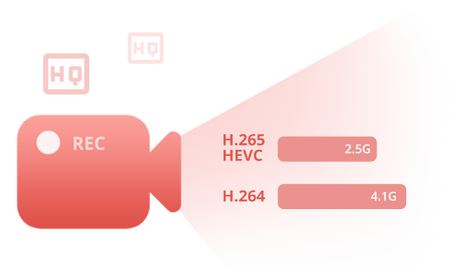
 Let's check out how to record movies and TV shows from Amazon Prime Video to MP4 video format in 4 steps.
Let's check out how to record movies and TV shows from Amazon Prime Video to MP4 video format in 4 steps.
Open Any Video Converter Ultimate
Download and install Any Video Converter Ultimate on Windows PC, then run this Amazon Prime Video recorder. On the main interface of Any Video Converter Ultimate, click the "Record Video" tab to open the video recording window.
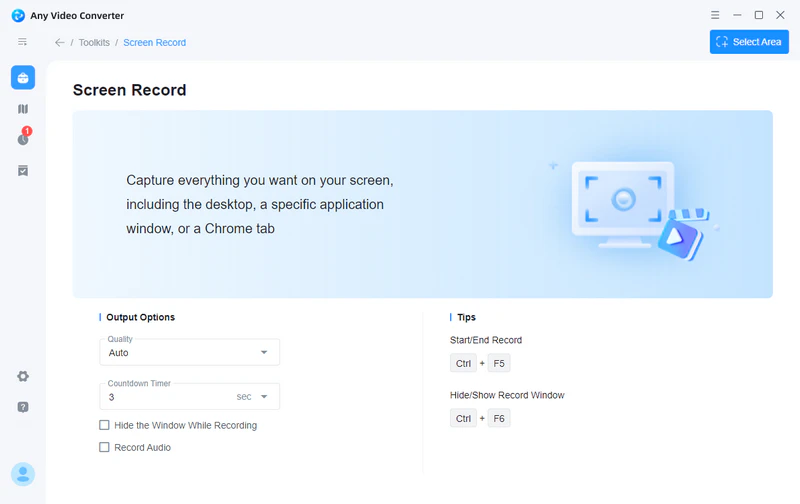
Change the screen recording settings
Click the "Setting" button at the upper-right of Any Video Converter Ultimate and select the "Screen Record" option. On the Screen Record option window, you can change the folder for storing temporary recording files, customize the Video Encoder parameters including FPS, Codec, Profile, and Quality, and change the Audio Encoder parameters including Codec, Bitrate, Channels, and Frequency.
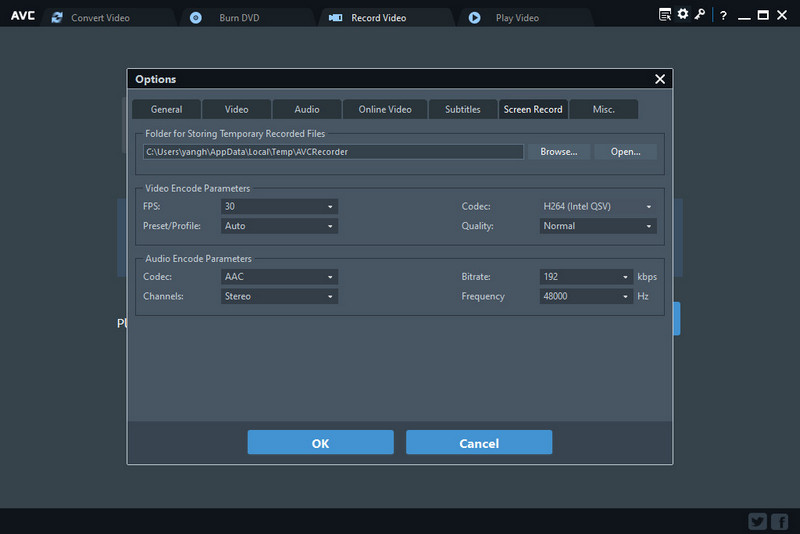
Start recording Amazon Prime video
Open the Amazon Prime Video website in the Firefox browser and open the video you want to record. Next, back to Any Video Converter Ultimate and click the "Record Screen" button, then the program can detect the recording area automatically and mark it with a green rectangle. You can adjust the wanted recording area by drawing the green rectangle with your cursor.
Note: If you encounter the black screen issue with Amazon Prime Video, it might be caused by the copy-protection function of the browser. To fix this issue, you can open the Amazon Prime Video on Firefox and try to record the video again.
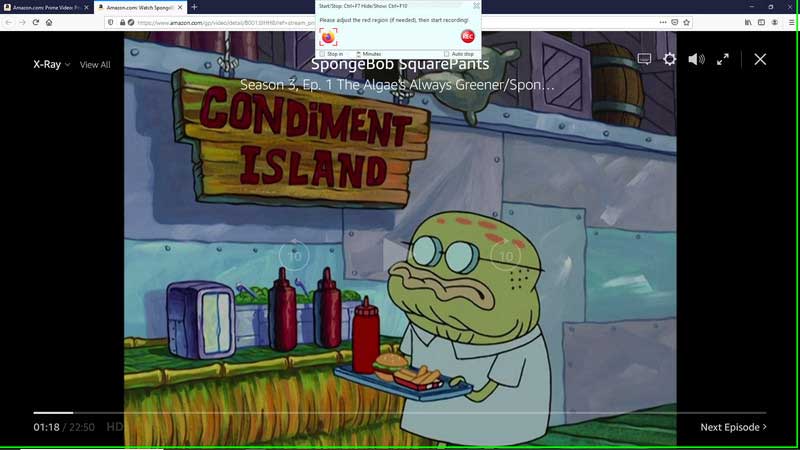
Or you can also double-click on the  to change the recording area to full-screen mode.
to change the recording area to full-screen mode.
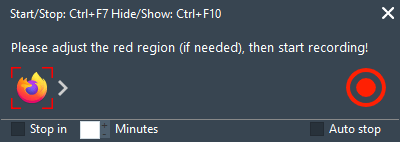
After everything is ready, you can play the video that you want to record and click the  button to start recording video from Amazon Prime. And you can press "Ctrl + F10" to hide the recording menu bar.
button to start recording video from Amazon Prime. And you can press "Ctrl + F10" to hide the recording menu bar.
Check the recorded Amazon Prime videos
Click the  button or press "Ctrl + F7" to stop the recording process. Once the recording task is finished, the recorded video will be generated and shown on the main window of the program, and the recorded video was automatically saved as MP4 format by default, with H264 or H265 video codec. You can use the built-in video player to play the recorded Amazon Prime video, or use the built-in video editor to clip, crop, add audio track, subtitle, and special effects to personalize your video.
button or press "Ctrl + F7" to stop the recording process. Once the recording task is finished, the recorded video will be generated and shown on the main window of the program, and the recorded video was automatically saved as MP4 format by default, with H264 or H265 video codec. You can use the built-in video player to play the recorded Amazon Prime video, or use the built-in video editor to clip, crop, add audio track, subtitle, and special effects to personalize your video.
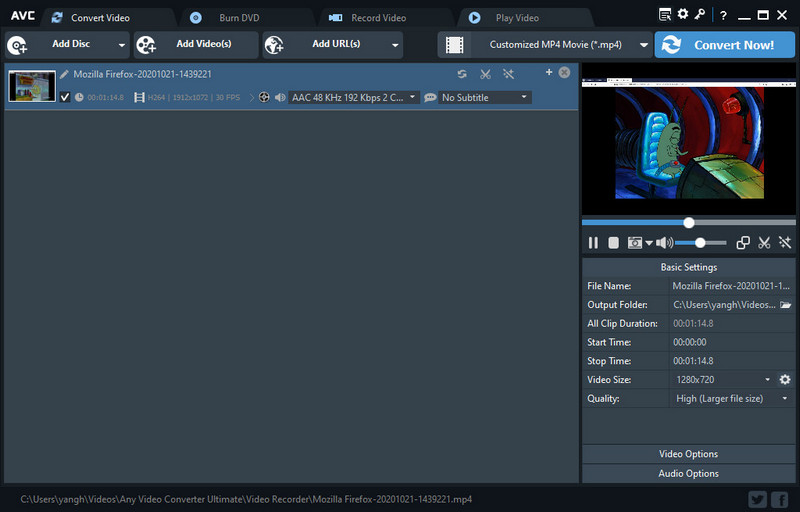
Conclusion
That’s all about how to download Amazon Prime videos to MP4 on Windows OS for offline watching. You can download Any Video Converter Ultimate to record Amazon Prime movies ot TV shows to MP4, or download the dedicated Amazon Prime Video Downloader to download Amazon Prime videos in a breeze.
Try SameMovie Amazon Video Downloader to download Amazon videos as MP4 with HD quality and multi-language audio tracks & subtitles kept!
Try Any Video Converter Ultimate to record Amazon videos as MP4 and convert them to other video and audio formats!
 Highly Recommended
Highly Recommended

Download Videos from Disney+ to MP4
To download videos from Disney+ for offline listening on various media players and portable devices, you can use DispCam Disney+ video downloader to download Disney+ videos in MP4 format. This Disney Plus Video Downloader adopts the innovative and unique recording technology which allows users to save a collection videos from Disney+ so as to watch them offline on more devices.
Read More
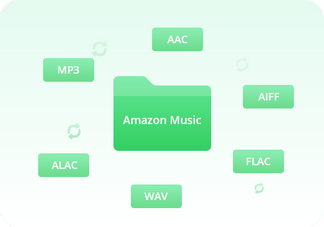
Convert Amazon Music to MP3
NoteBurner Amazon Music Converter is a reliable multifunctional audio converter to convert Amazon Music Unlimited & Prime Music to MP3/AAC/WAV/FLAC/AIFF/ALAC format at 10X speed with up to Ultra HD quality kept. With this handy tools, you can enjoy the converted Amazon Music songs on any device or software platform, such as DJ mixer, MP3 player, car player, USB drive, smartwatch, and so on.
Read More





