How to Easily Convert Multiple PNG Files to GIFs
With the increasing popularity of virtual communications and the rise of social media platforms, more and more people are using images as part of their conversations and messages. It is essential to know how to convert images from one file format to another to best suit your needs. One such conversion is converting PNGs to GIFs. In this article, you will get everything you want to know about this conversion, from how to convert single or multiple PNGs to GIFs, the benefits of doing this conversion to the most frequently asked questions about converting PNGs to GIFs.
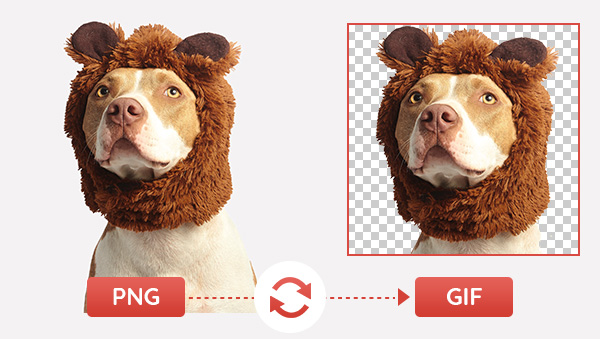
Part 1: Benefits of Converting PNG to GIF
Converting PNGs to GIFs can be beneficial for a variety of reasons. The main benefit of converting PNG to GIF is that the file size is much smaller. Since the GIF format supports only 8-bit color depths, it can compress the image file size significantly. This means that the file size of a GIF will be much smaller than that of a PNG.
Another benefit of converting PNG to GIF is that the GIF format is much more versatile. GIFs can be used for creating simple animations, which can be beneficial if you want to convey a message or emotion in a more dynamic way. GIFs can also be used for creating banners, logos, and icons.
The final benefit of converting PNG to GIF is that GIFs are supported by almost all web browsers. This means that you don’t have to worry about compatibility issues when converting a PNG to a GIF.
Part 2: Step-by-step Guide to Convert Multiple PNGs to GIFs
To convert multiple PNGs to GIFs without much effort, you will need a helpful and effective converter to do so. Among the kinds of tools available on the market, Any Video Converter is one of the best choices. It is a 100% free and feature-rich converter that supports making GIFs from videos and images, converting videos to any other formats, downloading videos from many popular websites, trimming, cropping, and merging videos, etc. With Any Video Converter, you can do the PNG to GIF conversion in just four steps.
Features of Any Video Converter
- Convert videos or images to GIFs
- Convert videos between any formats freely.
- Download videos and music from 100+ sites.
- Cut or trim a video into segments
- Crop video file to delete unwanted portions
- Merge multiple clips into one video
- Adjust audio volume and add audio effects
Steps to Convert PNG to GIF with Any Video Converter
Install Any Video Converter
Download and launch Any Video Converter.

Upload PNG Images to GIF Maker
Click the GIF Maker and upload PNG images. If there are still images that need to be uploaded later, you can add them by clicking the plus button next to the progress bar and delete them at any time.
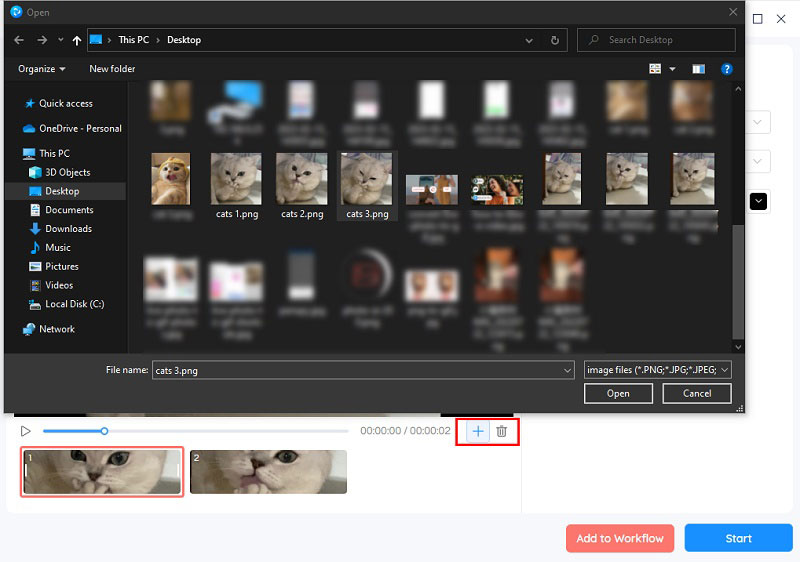
Edit PNG Images
If you want to make interesting motion pictures using multiple images, you can set the duration of each image to make it more natural. Click on the image to be edited, then move the cursor to the edge of the box of the image to be edited until a white double arrow mark appears. Drag it left and right to adjust its duration.
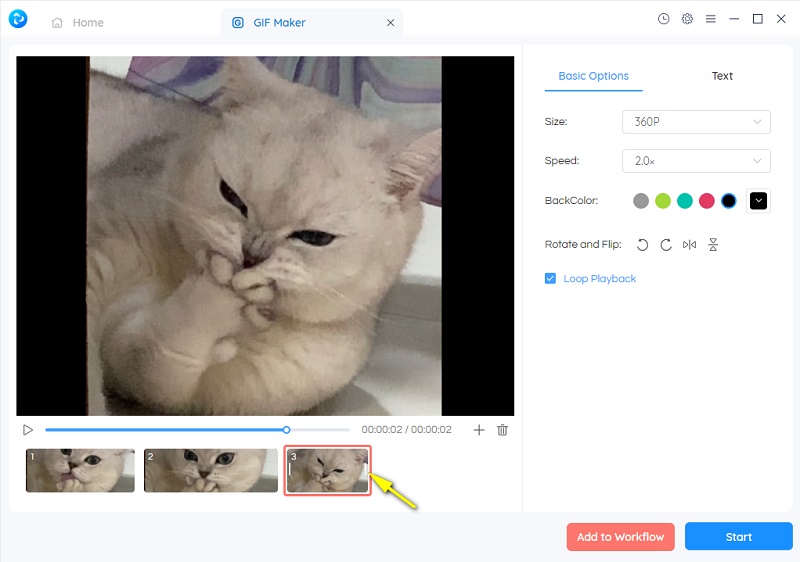
You can also make the GIF more attractive by changing the size, speed, and back color of the GIF, rotating, flipping it, and adding text.
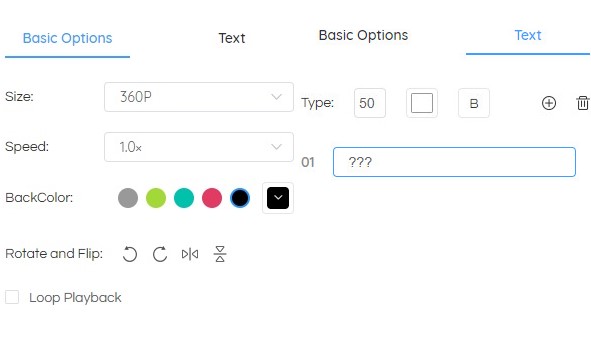
Stat PNG to GIF Conversion
Click the Start button to begin the PNG to GIF conversion. You can check all your editions and conversion in the History section.
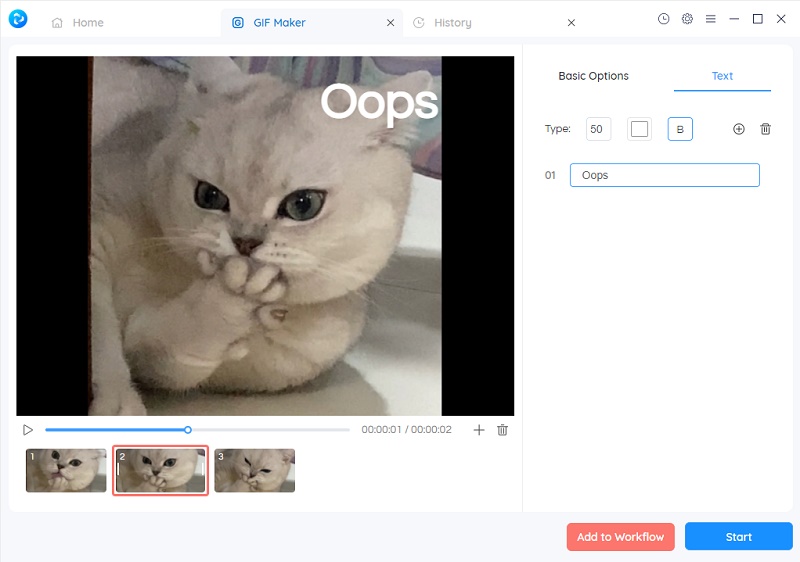
Part 3: FAQs on Converting PNGs to GIFs
In this section, you will get the answer to the most frequently asked questions about converting PNGs to GIFs.
Q1: What is the difference between APNG and GIF?
Animated Portable Network Graphics (APNG) and Graphics Interchange Format (GIF) are two of the most popular formats used to store raster graphics. Both APNG and GIF support animation, but they are not interchangeable: they have different capabilities and use cases. APNG was developed as an alternative to GIF which allows for smoother animations with fewer artifacts, but it is not as widely supported.
Q2: What is the best method to convert a PNG to a GIF?
The best method to convert a PNG to a GIF depends on your needs. If you need to quickly convert multiple PNG files to GIFs quickly and easily and make more advanced edits to the image before converting it to a GIF, then using Any Video Converter is the best option.
Q3: Can I convert multiple PNGs to GIFs at once?
Yes, you can convert multiple PNGs to GIFs at once. Any Video Converter supports converting multiple PNGs or multiple images in other formats to GIF, as well as doing the video to GIF conversion.
Conclusion
Not only videos can be used to make GIFs, PNG images, or even live photos can also be converted to animated GIFs. Among the kinds of GIF converters, Any Video Converter is the one that is highly recommended. Its rich integration features allow for solving multiple video format conversion GIF conversion or editing problems without having to download multiple software. Why not give it a try, it won't cost you anything.
Related Articles & Tips
- • How to Convert Video to GIF Online for Free
- • How to Download YouTube Videos to MKV Format
- • How to Easily Convert MP4 Files into Stunning Animated GIFs
- • Free MP4 to GIF Converters Recommendations
- • 10 Best Free YouTube to MP3 Converters: How to Download YouTube Videos to MP3 Files
- • How to Convert Videos to MP4 for Free
- • MP4 to MP3 Converters Recommendations
- • How to Convert Videos Files to H.265
 Highly Recommended
Highly Recommended
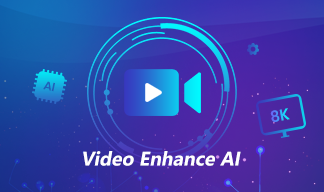
AVCLabs Video Enhancer AI
AVCLabs Video Enhancer AI is an AI-based video enhancement software to upscale video from 480p to 1080p, 1080p to 4K, and up to 8K. With AVCLabs Video Enhancer AI, you can upscale low-res videos to high resolution and bring your old videos a stunningly new look.
Learn More
 Video Converter
Video Converter
- MP4 Converters
- MKV to MP4 Converters
- AVI To MP4 Converters
- MOV to MP4 Converter
- Best Free AV1 Converters
- HEVC/H.265 Converter
- H.264 Video Converter
- Android Video Converter
- Samsung Video Converter
- Sony PS4 Video Converter
- Nokia Video Converter
- MPEG Video Converter
- Convert 4K to 1080P
- Convert MP4 to MP3
- Convert M2TS to MP4
- Convert MVI to MP4
- Convert WebM to MP4
- Convert Videos to MP3
- Convert MP4 to 3GP
- Convert M4V to MP4
 DVD Converter
DVD Converter
 Video Editor
Video Editor
- Best AI Video Editors
- Free AI Video Generators
- Best AI Slideshow Makers
- Replace Face in Video
- AI Cartoon Video Generators
- Text-to-Video AI Generators
- Best Free Voice Changers
- Text-to-Video AI Generators
- Sites to Download Subtitles
- Add Subtitles to Video
- Free Online Video Compressor
- Convert Your Videos to GIFs
- Blur Video Backgrounds
- Video Editing Apps for YouTube
 Video Enhancer
Video Enhancer
- Best 10 Video Enhancer
- Improve Video Quality
- Fix Blurry Videos
- Remove Noise from Footage
- Upscale Video from HD to 4K
- Upscale Video from 480P to 1080P
- Best AI Video Upscaling Tools
- Make a Blurry Video Clear
- Best Old Video Restorer
- How to Sharpen Video
- Fix Bad Quality Videos
- Increase Video Resolution
- Convert Videos to 4K
- Upscale Anime Videos to 4K
 Photo Enhancer
Photo Enhancer
- Fix Blurry Pictures Online
- Make Blurrys Picture Clear
- Increase Image Resolution Online
- Remove Blur from Images
- AI Image Sharpener Online
- Topaz Gigapixel AI Alternatives
- Fix Low-resolution Photos
- Colorize Historical Photos
- Remove Noise from Photos
- AI Image Sharpener
- AI Face Retoucher
- AI Image Enlargers
 Mobile & PC
Mobile & PC










