5 Easy Ways to Save TikTok Videos You Can't Miss
"How do you save TikTok videos?" - Anthony Madden
TikTok, a popular social media platform, has taken the world by storm with its short-form, user-generated videos. From dance challenges to comedic skits, TikTok hosts a vast array of content that users may want to save for offline viewing or sharing. This article will explore 5 ways to save TikTok videos, catering to different preferences and situations. From in-app features to third-party tools, we've got you covered.
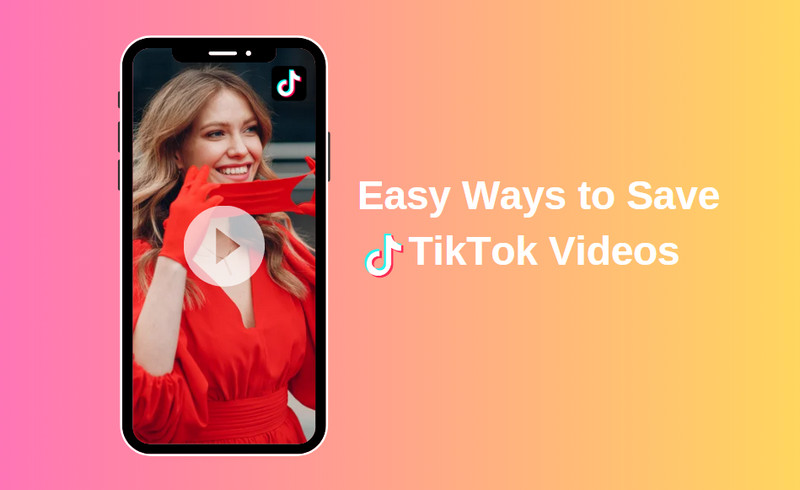
- • Part 1: Understanding TikTok's Download Features
- • Part 2: Save TikTok Videos to Android and iOS Using TikTok's "Save Video" Feature
- • Part 3: Save TikTok Videos with Screen Recording
- • Part 4: Save TikTok Videos by TikTok Video Downloader App
- • Part 5: Save TikTok Videos Using Online TikTok Video Download Services
- • Part 6: Save TikTok Videos to Computer with Any Video Converter Free
- • Part 7: FAQs about Saving TikTok Videos
 Part 1: Understanding TikTok's Download Features
Part 1: Understanding TikTok's Download Features
1. Explanation of TikTok's In-App Download Function
TikTok provides users with an in-app feature to download videos for offline viewing. Understanding how this function works is crucial for those who prefer a straightforward approach.
2. Limitations of TikTok's Download Function
While TikTok's built-in download feature is convenient, it comes with limitations. Some users disable the "Save Video" option, and certain videos may be region-restricted, making them un-downloadable.
 Part 2: Save TikTok Videos to Android and iOS Using TikTok's "Save Video" Feature
Part 2: Save TikTok Videos to Android and iOS Using TikTok's "Save Video" Feature
TikTok simplifies the process of video downloads. Unlike other social media platforms, TikTok includes a built-in feature that enables users to effortlessly access videos shared by creators in just a few steps. Additionally, having a TikTok account is not mandatory for video downloads. Simply download and install the app, then follow the instructions provided below.
Steps to Save TikTok Videos to Android and iOS
Step 1. Please launch the TikTok application on your iPhone or Android device and login if prompted.
Step 2. Search for the video you want to save and access the desired video by tapping on it.
Step 3. When the video starts playing, tap and hold down your finger. TikTok will then prompt you with three available options.
Step 4. Simply tap the Save Video option and your video will be downloaded to either your Downloads or Video folder, depending on your phone and operating system settings.
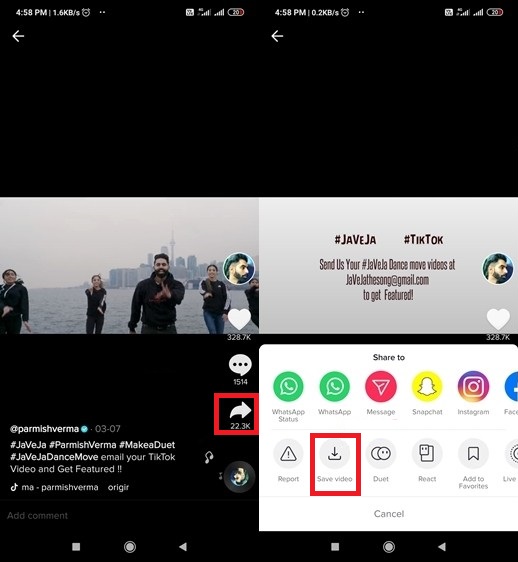
Pros:
• It's simple and doesn't require any additional apps
Cons:
• Not all videos can be downloaded using this method
 Part 3: Save TikTok Videos with Screen Recording
Part 3: Save TikTok Videos with Screen Recording
Another effective way to save a TikTok video on your iPhone or iPad is to record it when it’s still playing. If you have an iPhone or iPad with iOS 14 or later, you save a TikTok video on your device easily using the built-in iOS screen recording feature. This tool is very easy-to-use, and you don’t have to install any additional screen recording apps to your iOS device.
Save TikTok Videos with Screen Recording
Step 1. For iPhone or iPad users with iOS 14 or a newer version, navigate to Settings app and then tap on the Control Center option.
Step 2. Please locate and tap the Add button, which is represented by a plus sign, positioned next to the Screen Recording option.
Step 3. Open the Control Center on your iOS device by swiping up the screen.
Step 4. Touch and hold the gray record button, then tap the microphone.
Step 5. Tap on Start Recording, then wait for the three-second countdown.
Step 6. Open the TikTok on your device and find the video you need to record, and then capture it.
Step 7. Once the recording process is done, tap the red status bar at the top of your screen to stop recording.
Step 8. Your recording will automatically save to your device’s gallery.
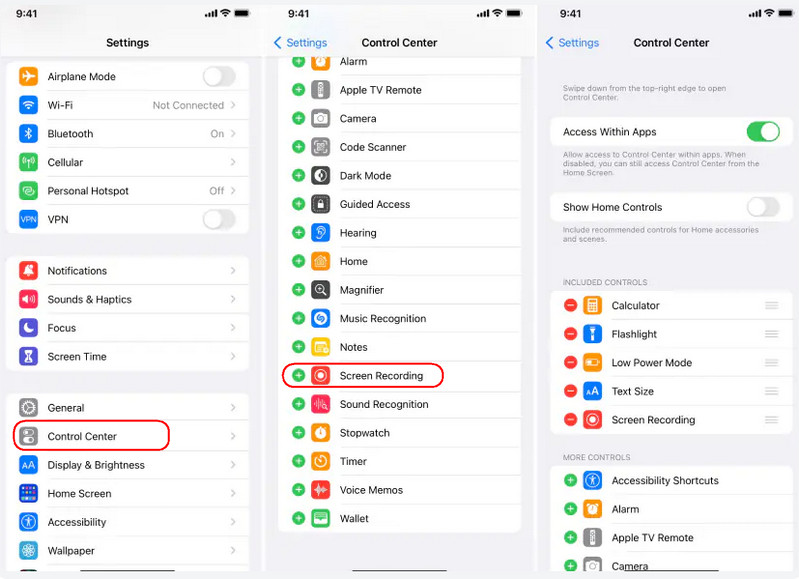
Pros:
• It works for all videos and doesn't require extra apps
Cons:
• The video quality might not be as good, and it can be time-consuming
• It only works on iOS devices with iOS 14 or later
 Part 4: Save TikTok Videos by TikTok Video Downloader App
Part 4: Save TikTok Videos by TikTok Video Downloader App
TikMate is a remarkable application available for download on the Google Store that provides a convenient and efficient way to download TikTok videos. With TikMate, users can enjoy the freedom of unlimited video downloads without the need for logging in. Unlike other applications with complex interfaces, TikMate offers a user-friendly and straightforward experience. In just a few simple steps, users can easily save their favorite videos and access them at their convenience.
Steps to Save TikTok Videos Using TikMate
Step 1. Download and install TikMate from the Google Store, then open it.
Step 2. Open TikTok and select the video you want to save. Tap on Share, swipe left, and select Others. Then choose to open the video with TikMate.
Note: You can also click Share, then hit Copy link, and open Tikmate to paste the link.
Step 3. Once you’ve copied the URL or shared it directly to TikMate, click on Download.
Step 4. The video will be downloaded and saved both in your gallery and the TikMate library.
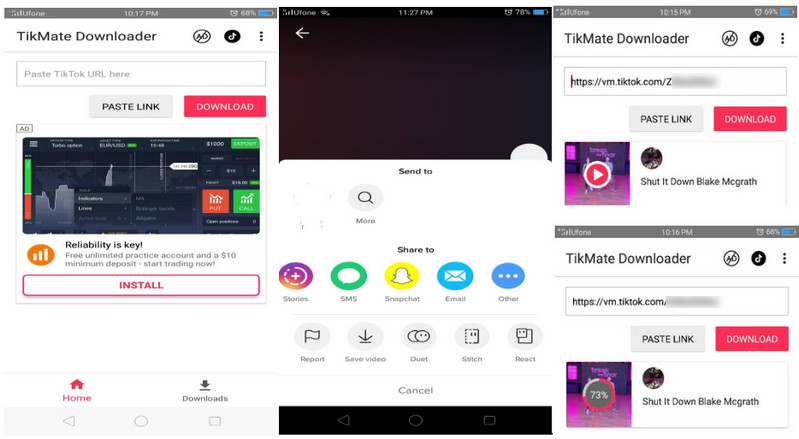
Pros:
• Support high-quality downloads
Cons:
• The safety and privacy policies vary
 Part 5: Save TikTok Videos Using Online TikTok Video Download Services
Part 5: Save TikTok Videos Using Online TikTok Video Download Services
SnapTik is an online tool to help you save your favorite videos from the wonderful library of TikTok. It allows users to download their desired video file while simultaneously removing the watermark. SnapTik provides a user-friendly interface and ensures high-quality output videos.
Steps to Save TikTok Videos Using SnapTik
Step 1. Open https://www.snaptikvideo.com/ in the browser.
Step 2. Copy the TikTok video link address and paste the URL into the textbox on SnapTik. And hit the Download button. A list of options will be displayed in a drop-down menu.
Step 3. Choose the way (MP4 without watermark, MP4 HD, MP4 with watermark) you want to download your video. The video will be saved within seconds.
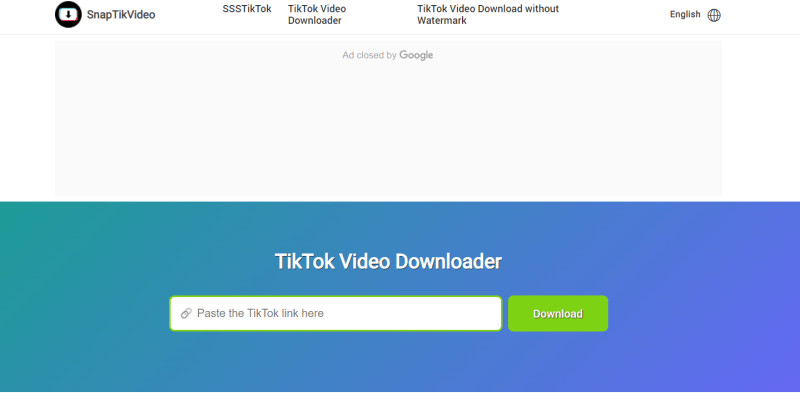
Pros:
• No need for app installation
Cons:
• Website stability and download speed may vary
 Part 6: Save TikTok Videos to Computer with Any Video Converter Free
Part 6: Save TikTok Videos to Computer with Any Video Converter Free
If you're looking for easy ways to download and save TikTok videos for free, Any Video Converter Free should be what you need. It is a multifunctional tool that empowers users to effortlessly download videos and music from over 100 sites. What's more, it supports downloading videos or audio files to various formats, including MP4, WEBM, MKV, MP3, M4A, and OPUS.
In addition to its video downloading capabilities, it offers powerful video and audio editing features such as trimming/cropping/merging videos, creating video-on-video effects, converting video or audio to text, adjusting audio volume, adding audio effects, etc. Furthermore, it enables users to customize workflows, enhancing video editing productivity.
Features of Any Video Converter
- Download videos and music from 100+ sites.
- Download videos in 720P, 1080P, 4K, and 8K.
- Convert videos between any formats freely.
- Edit video clips with cut, crop, and special effects.
- Add transitions, music to your video clips.
- Adjust the audio volume and add audio effects.
- Support hardware acceleration.
Steps to Download TikTok Videos to Computer Using Any Video Converter Free
Download and Launch Any Video Converter Free
To proceed, kindly download and install Any Video Converter Free on your computer and subsequently launch it.

Choose the Video Download Tool and Add TikTok Video URL
Go to the Video Download tool, then copy and paste the URL of the TikTok video you wanna download into the box.
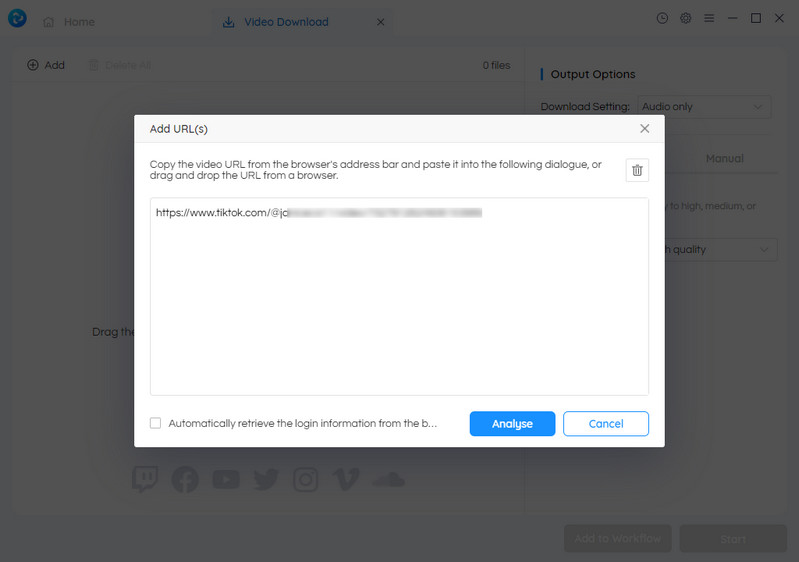
Upon clicking the Analyse button, the software will commence the analysis of the video.
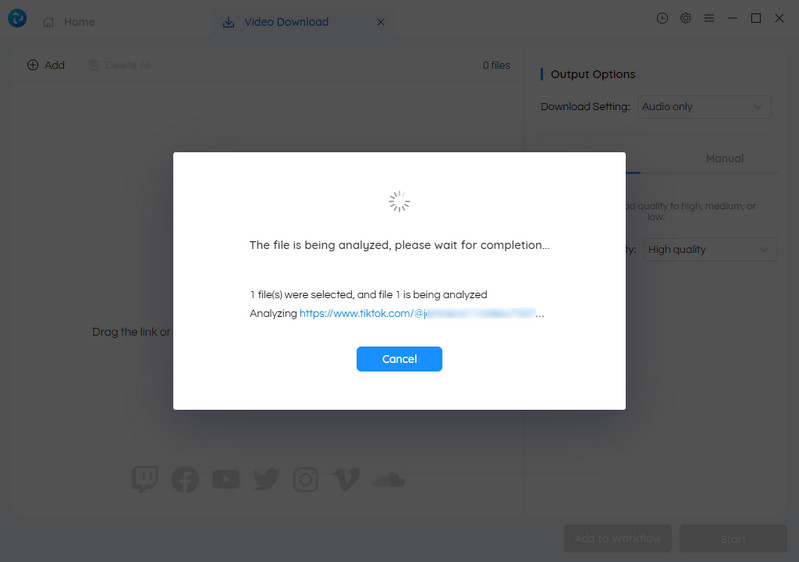
Customize the Downloaded Video Quality
After the file analysis process is completed, a video file containing detailed information such as title, resolution, and duration will be presented. Then, navigate to the Output Options > Download Settings, and choose the Video with audio option.
To configure the download quality, simply click the Auto tab and you will find three video quality options available under the Download Quality, select one from these options such as High quality, Medium quality, or Low quality.
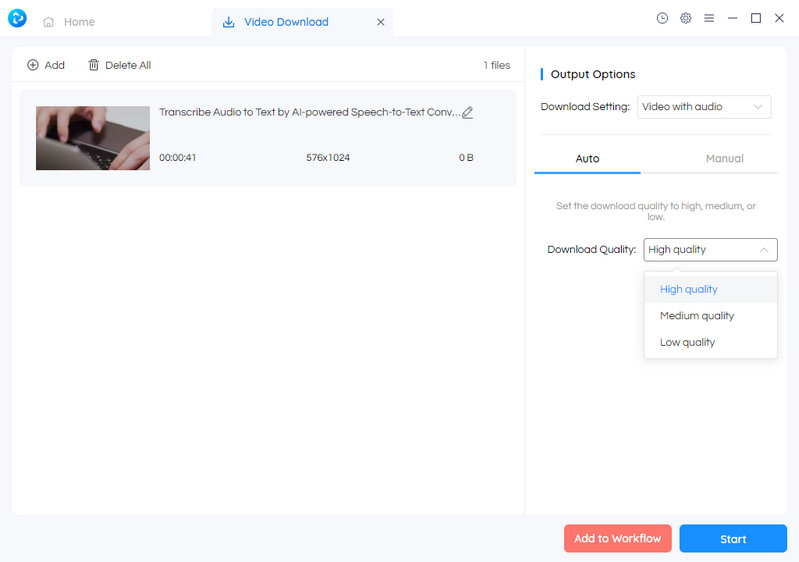
To access advanced customization options, you can go to the Manual tab. From there, you have the ability to personalize various settings such as Video Format (MP4, WEBM), Audio Format (M4A, OPUS, MP3), Resolution (720P, 1080P, 2K, 4K, 8K), Audio Bitrate and Video Bitrate. These options allow you to tailor the settings according to your specific needs.
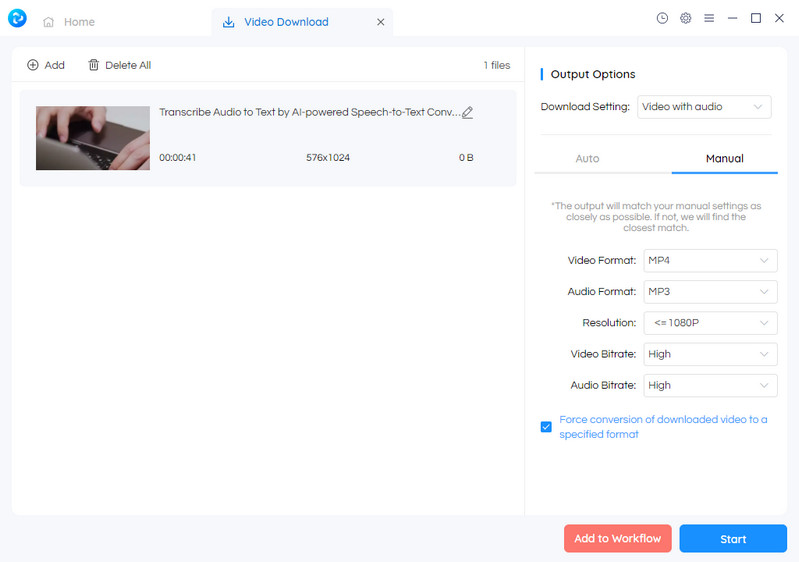
Start Downloading TikTok Videos
Once all the required preparations are complete, you can initiate the seamless and rapid download of your preferred videos by a simple click the Start button.
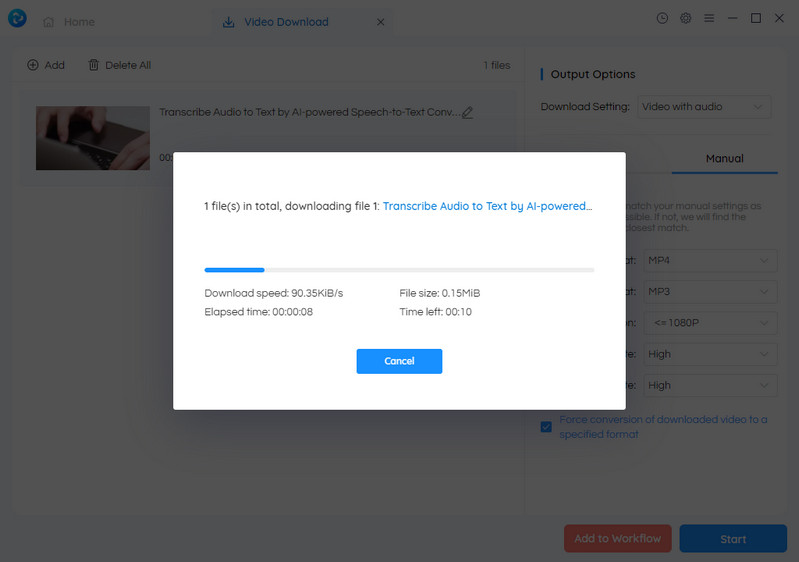
Pros:
• Rich in functions, apart from downloading videos, it also supports editing videos
• Multiple output options for downloading videos
Cons:
• Downloading videos in HD quality like 1080P, 4K, and 8K resolution is only available in the paid version
 Part 7: FAQs about Saving TikTok Videos
Part 7: FAQs about Saving TikTok Videos
Here are some frequently asked questions about saving TikTok videos.
Q: Can I save any TikTok video?
A: Yes, you can save most TikTok videos using the "Save Video" feature. However, some users may disable this feature for their videos, in which case you cannot download them directly.
Q: Is it legal to save TikTok videos?
A: Yes, it's legal to save TikTok videos for personal use. However, distributing or using the content without the creator's permission could infringe on copyright laws.
Q: Are there any alternatives if the "Save Video" option is not available?
A: Yes, there are alternative methods such as using third-party apps like TikMate or screen recording (although this method may not maintain the original video quality).
Q: Where are TikTok videos saved on my device?
A: The downloaded videos are usually saved in your device's gallery or a specified download folder.
Q: Do TikTok downloader apps save videos in the same quality as the original?
A: Most downloader apps attempt to maintain the original quality of the video. However, the exact quality can depend on the app and the original video's quality.
Q: Can I remove the TikTok watermark from downloaded videos?
A: Some third-party apps claim to remove the TikTok watermark from downloaded videos. However, it's important to remember that the watermark is there for a reason – to attribute the content to its creator. Removing it can be seen as a breach of the creator's rights.
Conclusion:
In conclusion, TikTok's download features offer a convenient way to save your favorite videos and share them with others. We have covered multiple methods for saving TikTok videos, including using the built-in "Save Video" feature on the app, screen recording, using third-party apps and services, as well as downloading videos to your computer. With these options at your disposal, you can easily save any TikTok video that captures your interest and keep it for future enjoyment. As we continue to see the rise of short-form video content in the digital world, TikTok remains at the forefront with its user-friendly interface and endless stream of entertaining content. Whether you are a creator looking to preserve your own creations or a viewer wanting to add to your collection of viral videos, now you have all the tools you need. As you explore these different options, keep in mind the copyright laws and respect other creators' work by giving proper credit when necessary. And if you come across any challenges or have further questions, don't hesitate to visit our FAQ section for quick solutions.
Try Any Video Converter to edit your videos with ease!
Related Articles & Tips
- • TikTok Wrapped 2026: How to Get Your TikTok Wrapped?
- • 2 Ways to Download TikTok to MP3 [2026]
- • 10 Best Video Downloader Sites | Download Videos from YouTube, Facebook
- • 9 Best TikTok Watermark Remover Apps for Windows PC, Mac, Android, iOS or Online
- • Video Resizer for Facebook | How to Resize Video for Facebook Free
 Video Converter
Video Converter
- MP4 Converters
- MKV to MP4 Converters
- AVI To MP4 Converters
- MOV to MP4 Converter
- Best Free AV1 Converters
- HEVC/H.265 Converter
- H.264 Video Converter
- Android Video Converter
- Samsung Video Converter
- Sony PS4 Video Converter
- Nokia Video Converter
- MPEG Video Converter
- Convert 4K to 1080P
- Convert MP4 to MP3
- Convert M2TS to MP4
- Convert MVI to MP4
- Convert WebM to MP4
- Convert Videos to MP3
- Convert MP4 to 3GP
- Convert M4V to MP4
 DVD Converter
DVD Converter
 Video Editor
Video Editor
- Best AI Video Editors
- Free AI Video Generators
- Best AI Slideshow Makers
- Replace Face in Video
- AI Cartoon Video Generators
- Text-to-Video AI Generators
- Best Free Voice Changers
- Text-to-Video AI Generators
- Sites to Download Subtitles
- Add Subtitles to Video
- Free Online Video Compressor
- Convert Your Videos to GIFs
- Blur Video Backgrounds
- Video Editing Apps for YouTube
 Video Enhancer
Video Enhancer
- Best 10 Video Enhancer
- Improve Video Quality
- Fix Blurry Videos
- Remove Noise from Footage
- Upscale Video from HD to 4K
- Upscale Video from 480P to 1080P
- Best AI Video Upscaling Tools
- Make a Blurry Video Clear
- Best Old Video Restorer
- How to Sharpen Video
- Fix Bad Quality Videos
- Increase Video Resolution
- Convert Videos to 4K
- Upscale Anime Videos to 4K
 Photo Enhancer
Photo Enhancer
- Fix Blurry Pictures Online
- Make Blurrys Picture Clear
- Increase Image Resolution Online
- Remove Blur from Images
- AI Image Sharpener Online
- Topaz Gigapixel AI Alternatives
- Fix Low-resolution Photos
- Colorize Historical Photos
- Remove Noise from Photos
- AI Image Sharpener
- AI Face Retoucher
- AI Image Enlargers
 Mobile & PC
Mobile & PC










