Improving Image Quality: Techniques to Make Pictures Better Quality
Picture-taking has become an essential part of life. From capturing special moments with friends and family, to preserving memories for posterity, photography plays an important role in our lives. However, it can be frustrating when you see some pictures only to find them blurry and low in quality. To help you enhance the quality of your pictures, AVCLabs PhotoPro AI offers advanced features and tools that can transform your photos into stunning works of art. In this article, we will explore how to make your pictures better quality using AVCLabs PhotoPro AI

Part 1: Understanding Image Quality
Image quality is determined by factors such as resolution, pixel density, noise reduction, clarity, color accuracy, and vibrancy. Resolution and pixel density affect the level of detail and sharpness. Noise reduction reduces graininess, while clarity enhances sharpness. Color accuracy ensures realistic colors, and vibrancy intensifies color saturation. Considering these aspects before editing can help you to improve the image quality, resulting in visually captivating photographs.
Part 2: How to Make Pictures Better Quality with AVCLabs PhotoPro AI
AVCLabs PhotoPro AI is an advanced software that utilizes artificial intelligence to enhance image quality. It offers a range of features, including resolution enhancement, noise reduction, sharpening, color correction, retouching, and selection tools. With AVCLabs PhotoPro AI, you can enlarge images without sacrificing detail, reduce noise for cleaner results, enhance sharpness and clarity, achieve accurate color representation, and retouch or restore old or damaged photos.With its comprehensive set of features and AI-powered algorithms, AVCLabs PhotoPro AI empowers photographers of all levels to take their images to new heights and create stunning, high-quality photos.
AVCLabs PhotoPro AI
- Increase image resolution to 2x, 3x, 4x.
- Reduce unwanted noise and graininess.
- Enhance image sharpness and improve clarity.
- Adjust color tones, white balance, and saturation.
- Remove blemishes, wrinkles, and unwanted objects from photos.
Part 3: Detail Tutorial for AVCLabs PhotoPro AI - How to Make Pictures Better Quality
Install AVCLabs PhotoPro AI
Begin by downloading and installing AVCLabs PhotoPro AI on your computer.Once installed, launch the software and familiarize yourself with its user-friendly interface.
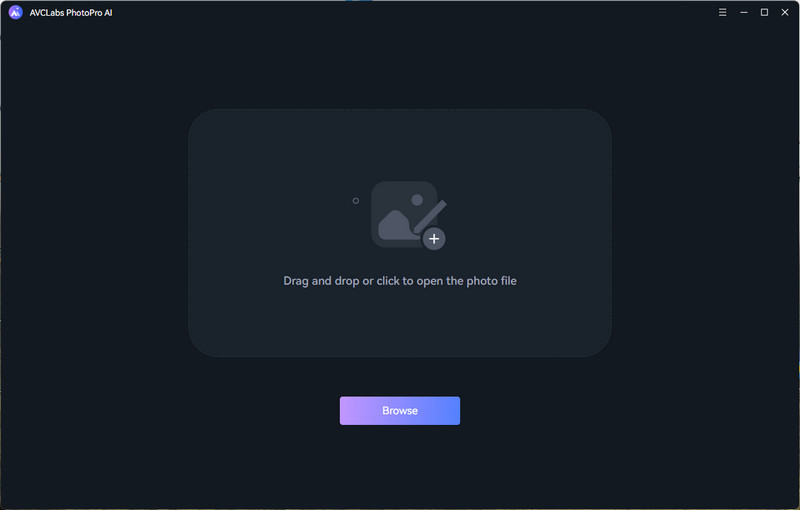
Importing Photo
You can choose to import photo from your folder, or drag the photo directly into the program.
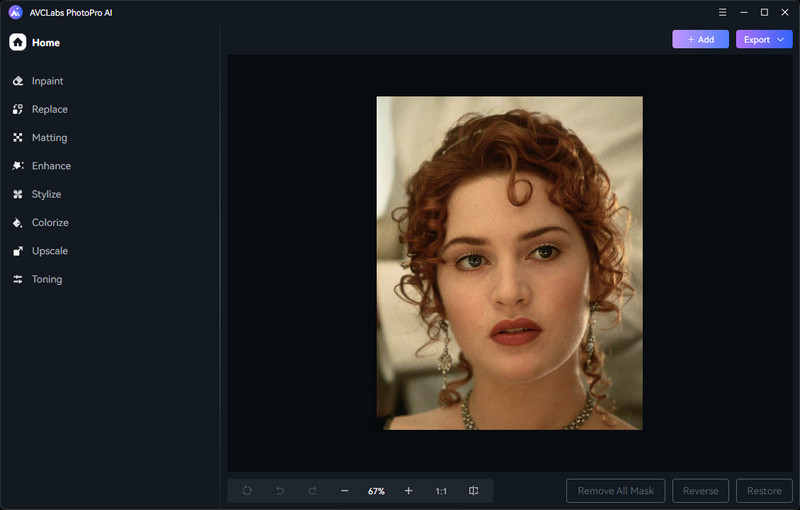
Enhance Photo
Select "Enhance" on the left side of the program, then choose the level of improvement according to your specific requirements. If you encounter extremely blurred portraits, we recommend turning on Face Enhancement.
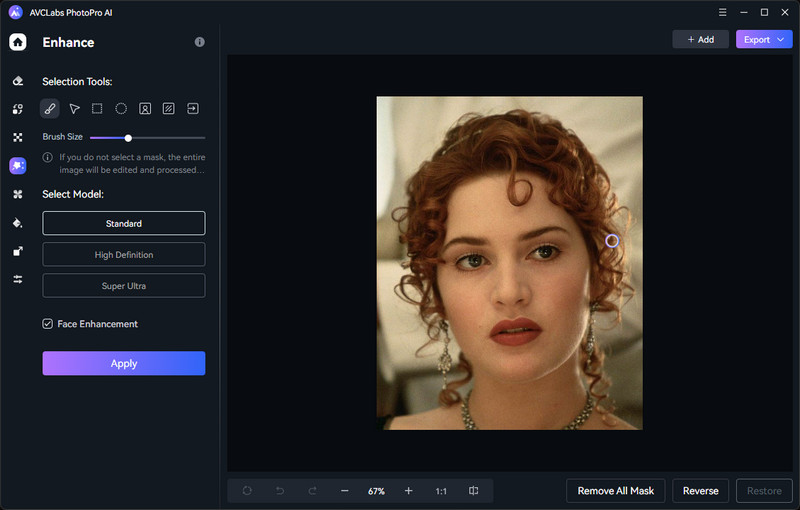
Click "Apply", wait for the image processing to be completed, then slide the vertical bar left and right to view the comparison effect before and after AI Enhance.
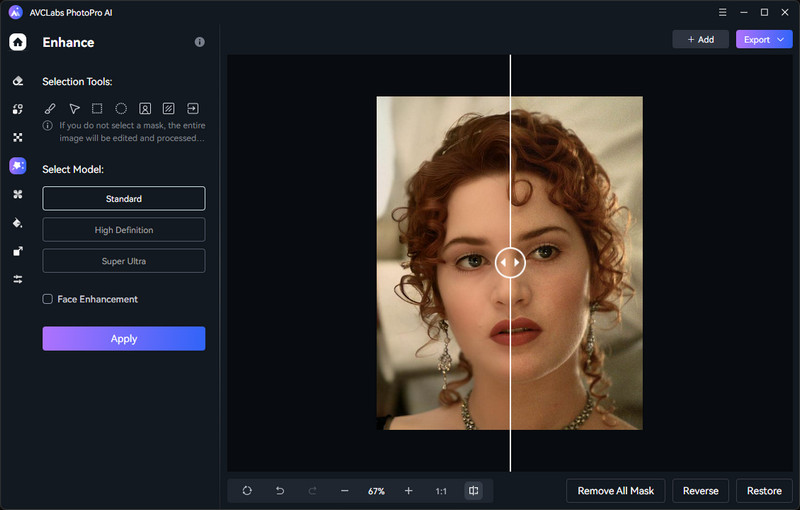
AVCLabs PhotoPro AI offers a wide array of features to improve image quality:
Resolution Enhancement: Enhance the resolution of your images without sacrificing quality. AVCLabs PhotoPro AI employs advanced algorithms to intelligently enhance details and produce sharper, more detailed images.
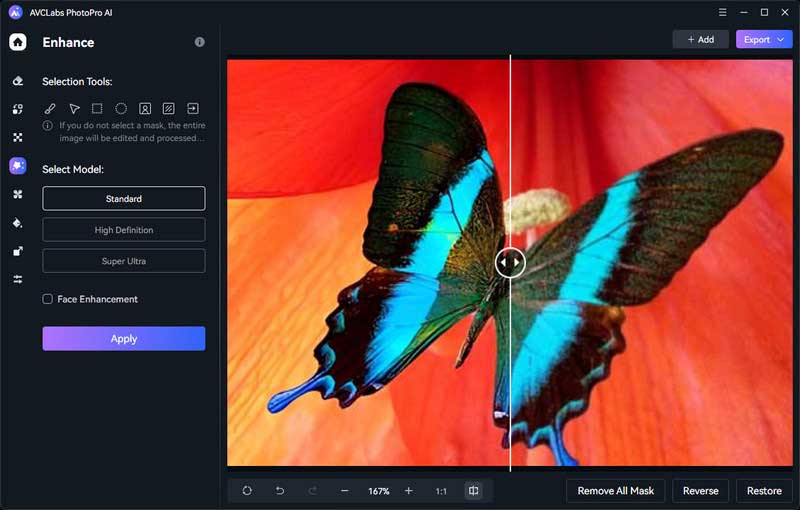
Noise Reduction: Reduce unwanted noise and graininess in your photos. AVCLabs PhotoPro AI utilizes advanced noise reduction techniques to preserve essential details while eliminating distracting noise.
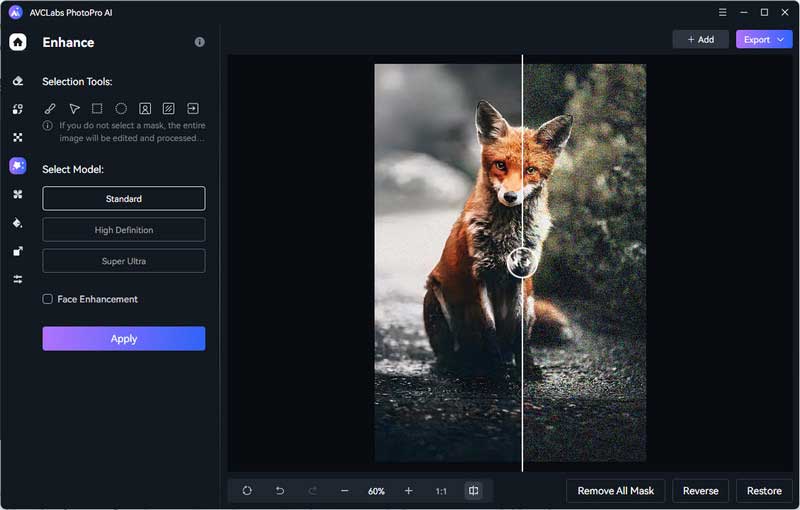
Face Enhancement: Intelligent analysis and recognition of facial components, improve facial features, smooth skin, and reduce blemishes for more flattering portraits. At the same time, it can automatically restore extremely blurred faces.
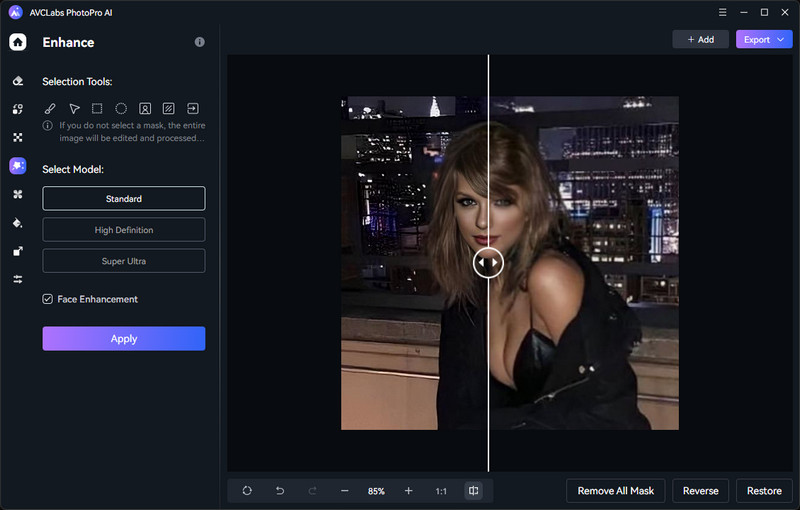
Color Calibration and Vibrancy Enhancement
Click on Toning, here you can apply Color Calibration. Or make pictures look more vibrant by adjusting saturation, contrast and brightness.
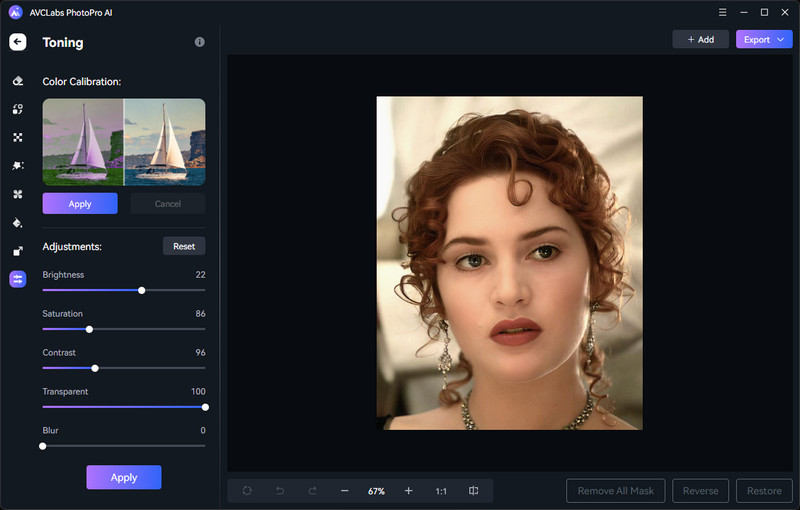
Exporting and Saving Enhanced Images
Once you're satisfied with the enhancements, just hit the Export button. The enhanced picture will be automatically saved to the corresponding folder.
Part 4: Tips for Optimizing Image Quality
While AVCLabs PhotoPro AI provides powerful tools for image enhancement, it's essential to capture high-quality images from the start. Consider the following tips to optimize image quality:
•Shoot in the Best Possible Lighting:
Good lighting is crucial for capturing high-quality images. Whenever possible, utilize natural light or well-balanced artificial lighting to ensure proper exposure and vibrant colors in your photos.
•Use a Stable Support:
Minimize camera shake by using a tripod or any stable support. This is especially important in low-light situations or when using slower shutter speeds, as it helps maintain sharpness and clarity in your images.
•Optimize Camera Settings:
Familiarize yourself with your camera's settings and adjust them accordingly. Experiment with ISO, aperture, and shutter speed to find the optimal combination for each shooting situation.
•Shoot in RAW Format:
Whenever possible, capture images in RAW format instead of JPEG. RAW files contain more image data and provide greater flexibility in post-processing, allowing you to extract more details and make precise adjustments without sacrificing quality.
•Post-Processing with Care:
Utilize photo editing software like AVCLabs PhotoPro AI to fine-tune your images. Adjust exposure, contrast, color balance, and sharpness to enhance the overall quality while maintaining a natural look. Be mindful not to over-process, as it can lead to loss of detail or introduce unwanted artifacts.
•Mind the White Balance:
Correct white balance issues during post-processing or ensure accurate settings while shooting. Proper white balance ensures accurate color representation and prevents unnatural color casts in your photos.
Remember, practice makes perfect, so keep experimenting, learning, and refining your skills to continually improve the quality of your images.
Conclusion:
Optimizing image quality requires attention to various factors such as lighting, composition, camera settings, shooting in RAW format, careful post-processing, white balance, and monitor calibration. By implementing these tips and utilizing tools like AVCLabs PhotoPro AI, you can elevate the quality of your images, capturing moments with clarity, vibrancy, and precision. Remember to experiment, learn from each experience, and continue refining your skills to consistently produce stunning, high-quality photographs. With dedication and the right techniques, you can unlock the full potential of your images and create visuals that truly captivate and inspire.
Photo Editing Software Free Download
 Video Converter
Video Converter
- MP4 Converters
- MKV to MP4 Converters
- AVI To MP4 Converters
- MOV to MP4 Converter
- Best Free AV1 Converters
- HEVC/H.265 Converter
- H.264 Video Converter
- Android Video Converter
- Samsung Video Converter
- Sony PS4 Video Converter
- Nokia Video Converter
- MPEG Video Converter
- Convert 4K to 1080P
- Convert MP4 to MP3
- Convert M2TS to MP4
- Convert MVI to MP4
- Convert WebM to MP4
- Convert Videos to MP3
- Convert MP4 to 3GP
- Convert M4V to MP4
 DVD Converter
DVD Converter
 Video Editor
Video Editor
- Best AI Video Editors
- Free AI Video Generators
- Best AI Slideshow Makers
- Replace Face in Video
- AI Cartoon Video Generators
- Text-to-Video AI Generators
- Best Free Voice Changers
- Text-to-Video AI Generators
- Sites to Download Subtitles
- Add Subtitles to Video
- Free Online Video Compressor
- Convert Your Videos to GIFs
- Blur Video Backgrounds
- Video Editing Apps for YouTube
 Video Enhancer
Video Enhancer
- Best 10 Video Enhancer
- Improve Video Quality
- Fix Blurry Videos
- Remove Noise from Footage
- Upscale Video from HD to 4K
- Upscale Video from 480P to 1080P
- Best AI Video Upscaling Tools
- Make a Blurry Video Clear
- Best Old Video Restorer
- How to Sharpen Video
- Fix Bad Quality Videos
- Increase Video Resolution
- Convert Videos to 4K
- Upscale Anime Videos to 4K
 Photo Enhancer
Photo Enhancer
- Fix Blurry Pictures Online
- Make Blurrys Picture Clear
- Increase Image Resolution Online
- Remove Blur from Images
- AI Image Sharpener Online
- Topaz Gigapixel AI Alternatives
- Fix Low-resolution Photos
- Colorize Historical Photos
- Remove Noise from Photos
- AI Image Sharpener
- AI Face Retoucher
- AI Image Enlargers
 Mobile & PC
Mobile & PC










