AI Image Text Removal Online | How to Remove Text from Images Online for Free
"How can I remove text from a picture online for free? How can I remove text from a JPEG online?" - Leo
In the age of digital imagery, photographs often bear the mark of their originators in the form of watermarks, captions, or other unwanted text. Whether it's a beautiful landscape marred by a distracting watermark or a family portrait with an unsightly caption, the need to remove text from images has become increasingly common. Fortunately, there's a solution: AVC.AI, an intuitive and free online tool that harnesses the power of AI to seamlessly eliminate unwanted text from your images online for free.
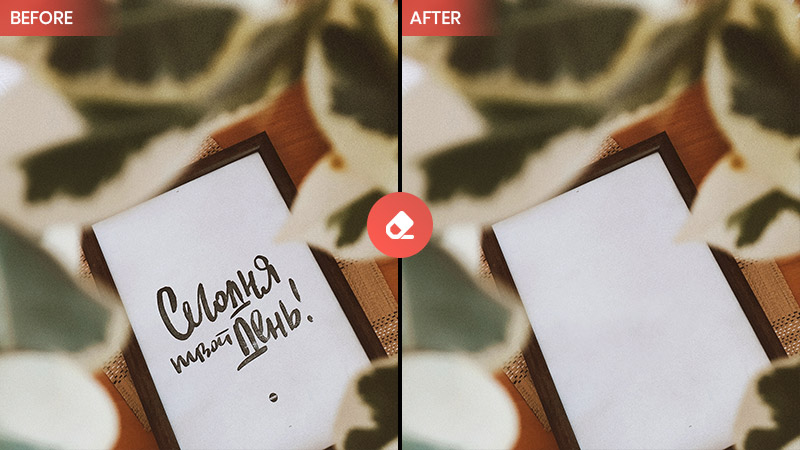
 Part 1: Understanding the Need to Remove Text from Images
Part 1: Understanding the Need to Remove Text from Images
In the vast world of photography, there are numerous situations where text removal is not only desired but also crucial. Watermarks, often employed by photographers to protect their work, can sometimes detract from the visual impact of an image. Captions and annotations might be relevant at the time of capture, but they can become irrelevant or even intrusive in the long run. Unwanted text can disrupt the aesthetics of a photograph, compromising its overall appeal and message. Similarly, when you capture scenic landscapes or memorable moments, removing intrusive text can significantly improve the overall image quality.
 Part 2: How to Remove Text from Images Online for Free via AVC.AI
Part 2: How to Remove Text from Images Online for Free via AVC.AI
AVC.AI is an exceptional online image editing tool that provides users with a seamless experience in removing text from images online for free. It offers a user-friendly interface, making it accessible to both amateurs and professionals alike. With just a few simple steps, you can achieve professional-looking results.
Key Features of AVC.AI
- Remove any unwanted objects from photos.
- Upscale image by 400%.
- Instantly retouch portrait to make it stunning.
- Reduce or remove noise from a noisy image.
- Remove the background from the photo.
- Colorize black&white pictures.
- Fix color casts in your digital photos.
To remove text from images online for free using AVC.AI, follow these steps:
Visit Image Text Removal Tool Online Free - AVC.AI
Visit the "Image Text Removal Online Tool" with any browser like Google Chrome, Firefox, or Safari. Make sure a consistent and reliable network connection during the entire process.
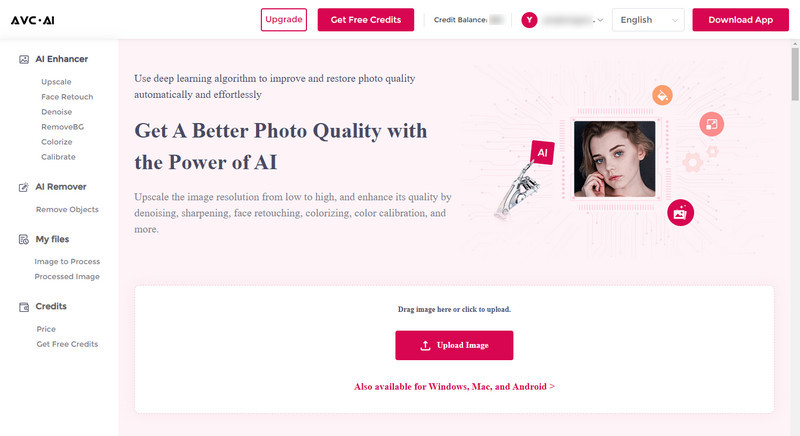
Select the Remove Objects Model and Upload An Image to AVC.AI
To remove text from images online, just select the Remove Objects model. Simply drag and drop an image to the online image text removing tool or click on the Upload Image button to browse, and choose the image you need from your computer.
Note: The supported input formats are: *.png, *.jpg, *.jpeg, *.bmp, *.jfif and *.webp.
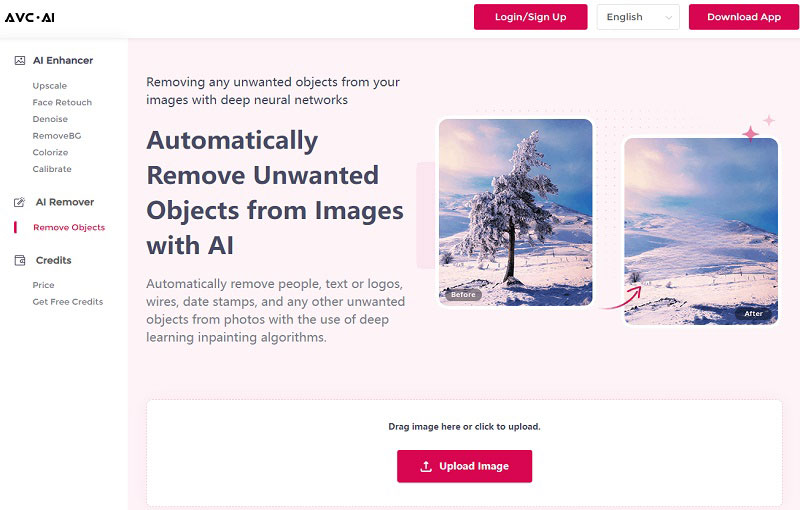
Select the Text in the Image with Brush Tool and Start Removing Text from An Image
Now select the text area with the Brush tool. If the text is too small, you can make the process easier by resizing the brush or the image.
Once all the text is selected, click on the Remove button to start removing text from images.
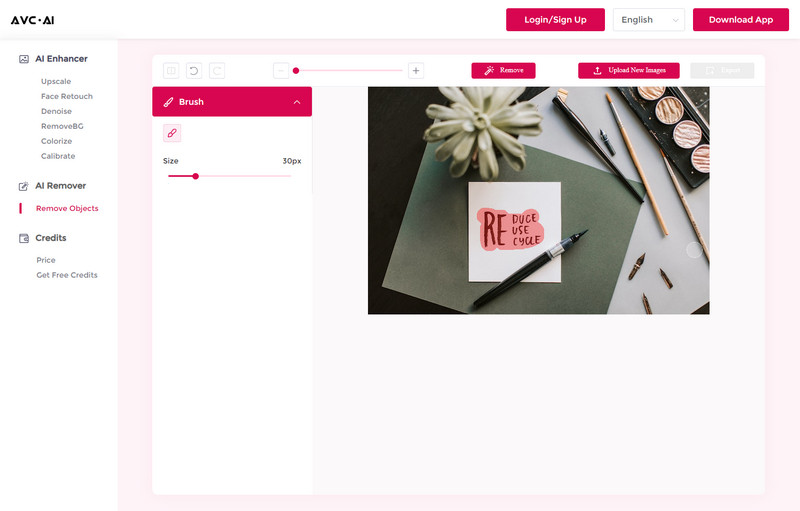
Preview the Result and Download the Processed Image
After the removal process is done, you can click on the Contrast button in the upper left corner to see the image effect before and after processing. Finally, hit on the Export button to export the processed image with text removal.
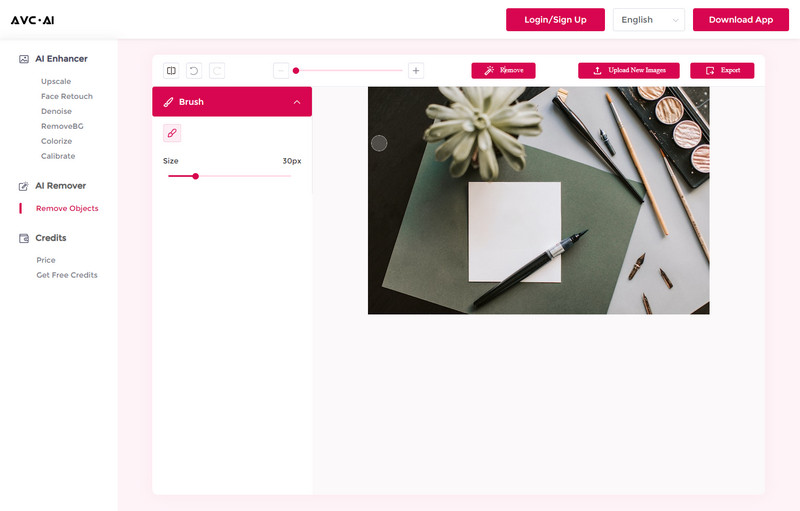
 Part 3: Benefits of Using AVC.AI for Text Removal
Part 3: Benefits of Using AVC.AI for Text Removal
The advantages of AVC.AI extend beyond its user-friendly interface. Unlike manual text removal methods, which can be time-consuming and require specialized skills, AVC.AI automates the process. This results in a more efficient workflow, enhanced accuracy, and ultimately, cost-effectiveness for users.
 Extra Tips: Desktop Image Text Removal Tool - AVCLabs PhotoPro AI
Extra Tips: Desktop Image Text Removal Tool - AVCLabs PhotoPro AI
In the realm of image editing, where aesthetics and storytelling meet, the need for precise and efficient text removal remains a constant. While online tools have made significant strides in this arena, there's another solution that stands out: AVCLabs PhotoPro AI, a robust desktop application that allows users to automatically remove text from images with precision and finesse.
AVCLabs PhotoPro AI provides advanced features and capabilities for users who prefer working offline or need more comprehensive editing options. Here's a brief overview of AVCLabs PhotoPro AI and how it works.
Key Features of AVCLabs PhotoPro AI
- Enhance photo quality with advanced technology.
- Remove unwanted objects, people, watermarks.
- Colorize B&W photos to make it come to life again.
- Change the style of image to create unique look.
- Upscale photos up to 3x, 4x without losing quality.
- Automatically replace existing objects in photos.
The Inpaint model of AVCLabs PhotoPro AI is specifically designed for removing text from images. Add an image to the program and select the text in the photo using the "Brush" tool, then press the Apply button.
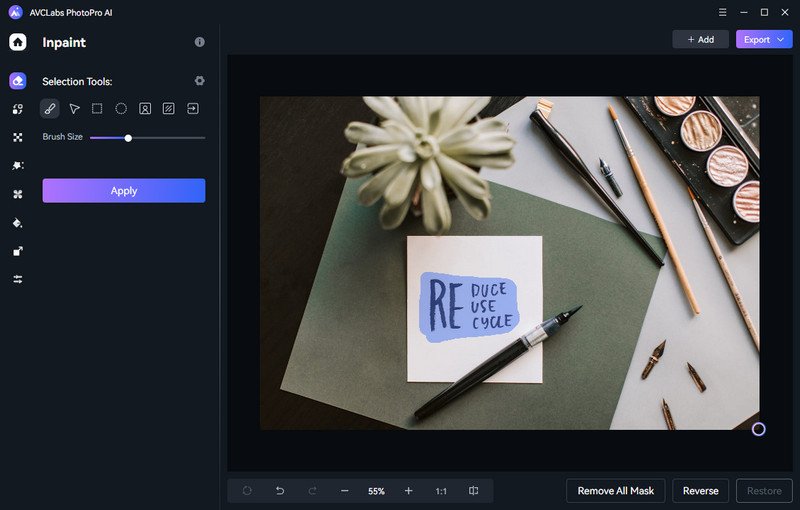
Finally, click the Export button to save the edited image to the computer.
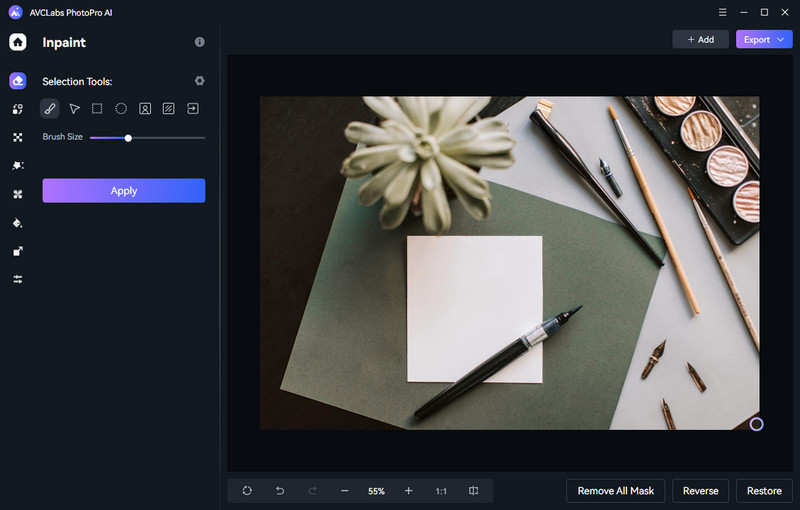
Conclusion:
After taking a closer look at the need to remove text from images, as well as demonstrating the online tool available for free with AVC.AI, it's clear that making use of such a resource can save time and make your job easier. Text removal should no longer be seen as an arduous task, but rather an opportunity to take advantage of AI-powered tools like AVC.AI that will help you create entirely new designs more quickly and efficiently. And if you’re seeking even more in terms of flexibility and convenience, consider investing in AVCLabs PhotoPro AI, it has all the features you need and is designed to complement your workflow perfectly. Ultimately, anyone trying to effectively remove text from an image can now benefit from various tools that automate this process, start using them today and watch as your visual creations are taken to new heights!
Photo Editing Software Free Download
Related Articles & Tips
- • 3 Different Ways to Erase Text from Images without Affecting Background
- • How to Quickly Erase Text From Image without Harming the Background
- • 8 Best Text to Video AI Generators You Must Know
- • Black and White Image Converter: How to Convert Images Between Color and Black & White
- • The Best AI Photo Editors for Every Skill Level and Budget in 2026
- • Image Enhancement Online: How to Improve Image Quality and Make a Blurry Picture Clear
 Video Converter
Video Converter
- MP4 Converters
- MKV to MP4 Converters
- AVI To MP4 Converters
- MOV to MP4 Converter
- Best Free AV1 Converters
- HEVC/H.265 Converter
- H.264 Video Converter
- Android Video Converter
- Samsung Video Converter
- Sony PS4 Video Converter
- Nokia Video Converter
- MPEG Video Converter
- Convert 4K to 1080P
- Convert MP4 to MP3
- Convert M2TS to MP4
- Convert MVI to MP4
- Convert WebM to MP4
- Convert Videos to MP3
- Convert MP4 to 3GP
- Convert M4V to MP4
 DVD Converter
DVD Converter
 Video Editor
Video Editor
- Best AI Video Editors
- Free AI Video Generators
- Best AI Slideshow Makers
- Replace Face in Video
- AI Cartoon Video Generators
- Text-to-Video AI Generators
- Best Free Voice Changers
- Text-to-Video AI Generators
- Sites to Download Subtitles
- Add Subtitles to Video
- Free Online Video Compressor
- Convert Your Videos to GIFs
- Blur Video Backgrounds
- Video Editing Apps for YouTube
 Video Enhancer
Video Enhancer
- Best 10 Video Enhancer
- Improve Video Quality
- Fix Blurry Videos
- Remove Noise from Footage
- Upscale Video from HD to 4K
- Upscale Video from 480P to 1080P
- Best AI Video Upscaling Tools
- Make a Blurry Video Clear
- Best Old Video Restorer
- How to Sharpen Video
- Fix Bad Quality Videos
- Increase Video Resolution
- Convert Videos to 4K
- Upscale Anime Videos to 4K
 Photo Enhancer
Photo Enhancer
- Fix Blurry Pictures Online
- Make Blurrys Picture Clear
- Increase Image Resolution Online
- Remove Blur from Images
- AI Image Sharpener Online
- Topaz Gigapixel AI Alternatives
- Fix Low-resolution Photos
- Colorize Historical Photos
- Remove Noise from Photos
- AI Image Sharpener
- AI Face Retoucher
- AI Image Enlargers
 Mobile & PC
Mobile & PC










