Old Movie Restoration: How to Upscale Old Movies to 4K
"How can old movies be upscaled to 4K?" - Julian Danzer
In the world of film and television, one of the most exciting advances in recent years is the ability to upscale old movies to 4K. With the right equipment and video upscaling tools like AVCLabs Video Enhancer AI , viewers can enjoy a movie in 4K, making the experience truly unforgettable. In this blog article, we'll explore what it means to upscale an old movie to 4K, how to do it, and some tips to make the process easier.
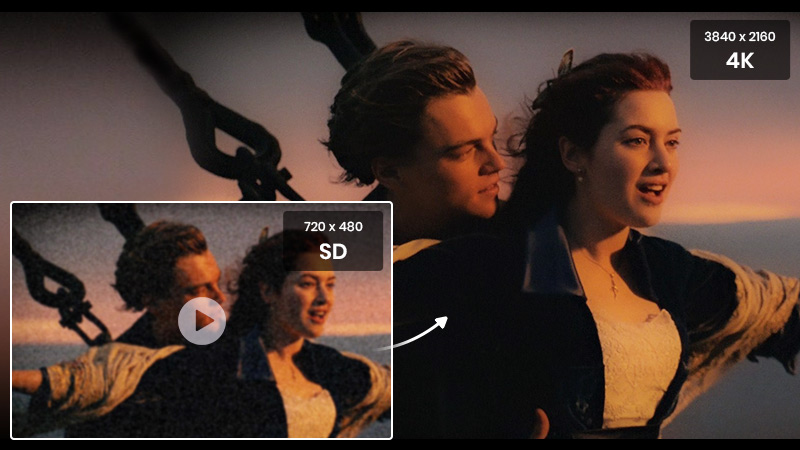
 Part 1: What Does It Mean to Upscale An Old Movie to 4K
Part 1: What Does It Mean to Upscale An Old Movie to 4K
Upscaling an old movie to 4K means taking a movie that was originally shot in a lower resolution, such as 1080p, and converting it to the highest resolution available today, 4K. This process is also known as remastering and can be done with the right equipment and software. While upscaling a movie to 4K doesn’t necessarily make it look like a movie that has been shot in 4K, it does make it look better than it did originally.
The main benefit of upscaling a movie to 4K is that it allows viewers to see the movie in the highest resolution possible. This means that the movie will look sharper, the colors will be more vibrant, and the picture will be clearer. In addition, upscaling a movie to 4K also allows viewers to enjoy the movie in a larger size. This is especially beneficial for viewers who have large TVs or projectors.
Upscaling a movie to 4K is also beneficial for those who want to preserve the original look of the movie while still being able to enjoy it in the highest resolution possible. For example, upscaling a movie from 1080p to 4K can help preserve the original look of the movie while still allowing viewers to enjoy the movie in a larger size and with sharper colors and clarity.
 Part 2: How to Upscale Old Movies to 4K with AVCLabs Video Enhancer AI
Part 2: How to Upscale Old Movies to 4K with AVCLabs Video Enhancer AI
AVCLabs Video Enhancer AI is a powerful tool that can help you upscale your old movies to 4K with ease. The software uses AI-powered algorithms to analyze the source material and enhance old movies to 4K resolution without sacrificing any quality. This old movie upscaling tool also comes with a range of advanced video enhancement features such as noise reduction, blur removal, super resolution, color correction, deinterlacing videos, sharpening faces in blurry movies and image stabilization. This ensures that your upscaled movie looks as close to the original as possible.
Tip: Restoring old family movies? You can also bring old photos back to life with AVCLabs PhotoPro AI by upscaling them to 4K and colorizing them with natural, realistic tones.
Video Enhancer AI
- Enhance the video quality to make them more aesthetically pleasing.
- Upscale videos from SD to HD, HD to 4K.
- Sharpen faces from blurry video and enhance facial details.
- Support denoising and deinterlacing videos as well as cropping videos to fill frame.
- Support GPU & TensorRT acceleration.
Let's check out how to upscale old movies to 4K.
Install and Launch AVCLabs Video Enhancer AI
Warm tips: You can click here to check whether your CPU or GPU is capable of upscaling old movies to 4K with AI.
To use AVCLabs Video Enhancer AI, you simply need to download the AVCLabs Video Enhancer AI from the above download button and install it on your Windows PC or Mac computer. After the installation is completed, double-click on the setup file to run the program and then you will enter the main interface of AVCLabs Video Enhancer AI.

Add Old Movie Files to AVCLabs Video Enhancer AI
Simply drag & drop one or multiple old movies from your computer to the main window of the program. You can also click on the Browse button at the bottom of the program and upload the movies you need to upscale from the computer.
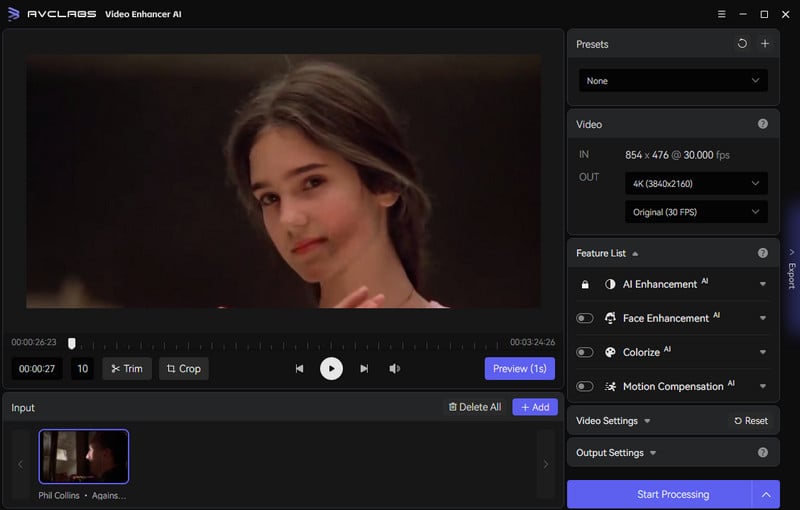
Select the Processing AI Model and Set the Output Parameter
Now you can choose the AI Model and set the output parameters like output resolution, output format, and output path from the upper-right panel of the program. You are also able to adjust the brightness, contrast, and saturation of old movies according to your need.
For the portraits in movies, you can turn on the Face Enhancement option to detect and enhance facial details.
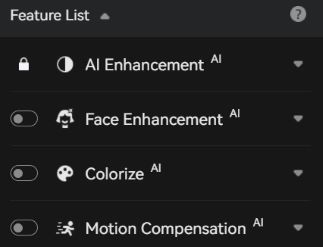
To upscale old movie to 4K, just go to Presets section under the right panel and select Upscale to 4K.
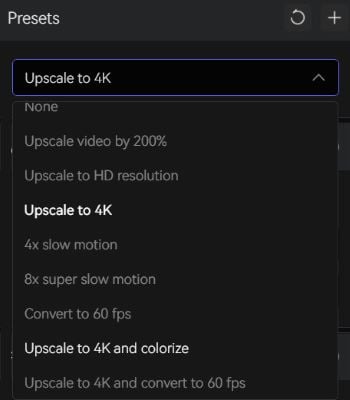
Trim the Output Video
Before upscaling old movies, you can trim the unwanted part frame by frame to save processing time.
Start Upscaling Old Movies to 4K
Once all the settings are set up, simply hit the Start Processing button to upscale old movies to 4K automatically. The whole movie processing time depends on your computer’s system configuration, video size, and output video resolution. After the movie upscaling process is completed, you can click on the Open Output Video button to find and view the 4K movie restored with AI.
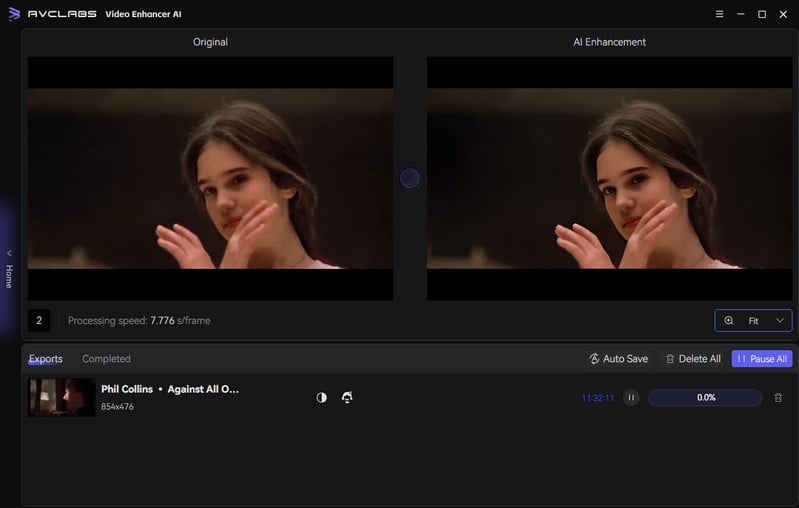
Video Tutorial: Upscale Old Movies to 4K with AI
 Part 3: Tips for Upscaling Old Movies to 4K
Part 3: Tips for Upscaling Old Movies to 4K
Upscaling a movie to 4K may seem like a daunting task, but it doesn’t have to be. Here are a few tips to make the process easier:
1. Make sure you have the right equipment.
You will need a 4K TV or projector and a Blu-ray player or streaming device that can play 4K content.
2. Install the necessary software.
Make sure you have the right software such as AVCLabs Video Enhancer AI installed so you can convert the movie from its original resolution to 4K.
3. Check the file size.
Before you start the conversion process, make sure the file size is small enough for the software to process.
4. Adjust the settings.
Once you’ve loaded the movie into the software, make sure to adjust the settings so you can get the best possible picture quality.
5. Monitor the conversion process.
Keep an eye on the conversion process and make sure the movie is being converted correctly. If there are any issues, you can stop the process and start over.
6. Keep the original version.
It’s always a good idea to keep the original version of the movie, just in case you want to go back and watch it in its original resolution.
Conclusion:
Upscaling an old movie to 4K is an excellent way to bring the past to life. With the right equipment and software - AVCLabs Video Enhancer AI, anyone can enjoy an old movie in 4K resolution and make the experience truly unforgettable. By following the tips outlined in this blog article, you can make the process of upscaling a movie to 4K much easier and ensure you get the best possible picture quality. So, if you’ve been looking for a way to bring an old movie back to life, upscaling it to 4K is the perfect way to do it. Ready to experience the movies you love in 4K? Check out our selection of remastering software and get started today!
Try AVCLabs Video Enhancer AI to breathe new life into your footage!
Related Articles & Tips
- • How to Increase Video Quality-Beginner, Professional, Online
- • AI Anime Video Upscaler | How to Upscale Anime Videos to 4K
- • TikTok Video Quality Enhancer | How to Make TikTok Videos Clearer
- • How to Sharpen A Video
- • 4K Video Converter | How to Convert Videos to 4K for Free
- • How to Make A Blurry Video Clear
- • Top 3 Best 4K Video Converters to Convert Low-res Videos from 720p, 1080p to 4K
- • 4K Upscaling | Turn Old Videos into Crispy 4K
- • How to Restore Old Videos Like A Pro
- • How to Upscale Videos from HD to 4K
 Video Converter
Video Converter
- MP4 Converters
- MKV to MP4 Converters
- AVI To MP4 Converters
- MOV to MP4 Converter
- Best Free AV1 Converters
- HEVC/H.265 Converter
- H.264 Video Converter
- Android Video Converter
- Samsung Video Converter
- Sony PS4 Video Converter
- Nokia Video Converter
- MPEG Video Converter
- Convert 4K to 1080P
- Convert MP4 to MP3
- Convert M2TS to MP4
- Convert MVI to MP4
- Convert WebM to MP4
- Convert Videos to MP3
- Convert MP4 to 3GP
- Convert M4V to MP4
 DVD Converter
DVD Converter
 Video Editor
Video Editor
- Best AI Video Editors
- Free AI Video Generators
- Best AI Slideshow Makers
- Replace Face in Video
- AI Cartoon Video Generators
- Text-to-Video AI Generators
- Best Free Voice Changers
- Text-to-Video AI Generators
- Sites to Download Subtitles
- Add Subtitles to Video
- Free Online Video Compressor
- Convert Your Videos to GIFs
- Blur Video Backgrounds
- Video Editing Apps for YouTube
 Video Enhancer
Video Enhancer
- Best 10 Video Enhancer
- Improve Video Quality
- Fix Blurry Videos
- Remove Noise from Footage
- Upscale Video from HD to 4K
- Upscale Video from 480P to 1080P
- Best AI Video Upscaling Tools
- Make a Blurry Video Clear
- Best Old Video Restorer
- How to Sharpen Video
- Fix Bad Quality Videos
- Increase Video Resolution
- Convert Videos to 4K
- Upscale Anime Videos to 4K
 Photo Enhancer
Photo Enhancer
- Fix Blurry Pictures Online
- Make Blurrys Picture Clear
- Increase Image Resolution Online
- Remove Blur from Images
- AI Image Sharpener Online
- Topaz Gigapixel AI Alternatives
- Fix Low-resolution Photos
- Colorize Historical Photos
- Remove Noise from Photos
- AI Image Sharpener
- AI Face Retoucher
- AI Image Enlargers
 Mobile & PC
Mobile & PC










