Revolutionize Your Content with the Top 6 AI Tools to Make A Picture Talk Online
"How do I make a photo talk?" - Christopher
With the rapid development of AI technology, it brings benefits to everyone, from individuals to photographers, teachers, marketers. One of the most impressive applications of AI technology is that it leverages deep learning to analyze a photo, animate it and make it talk with audio. The talking photo conveys stiff and complicated messages in an entrancing way, which is very suitable for using in advertisement videos, educational videos and training videos to enhance the storytelling. Individuals can also make photos of deceased loved ones to talk, bring the cherished memories to life.
In this article, we would like to share you with a collection of top 6 AI tools to make a picture talk online. Simply follow this post to explore these amazing tools.

 Part 1: The Magic of AI in Photography
Part 1: The Magic of AI in Photography
AI has revolutionized the way to create, enhance and edit photos. From Midjourney to Adobe Firefly, AI makes the infinite possibility of photo creation come true.
1. Enhance the Quality of Photos
The AI technology can intelligently enhance the quality of photos by sharpening, denoising, upscaling the resolution, calibrating the color.
2. Automatically Edit Photos
Based on training millions of photos, AI enables users to automatically edit the photos without professional photo editing skills. With the help of AI, making pictures speaking, removing background from photos, erasing unwanted or distracted objects, colorizing B&W photos becomes a breeze.
3. Generative AI Fill and Replace
The latest generative AI fill and replace technology not only edits photos in a smart way but also inspires creativity. It generates new objects to replace the existing ones without compromising the original content, and fills in the selection areas based on the surroundings.
 Part 2: Use Cases of Talking Photo
Part 2: Use Cases of Talking Photo
A talking photo can deliver complex messages in an interesting way. Whether you are a videographer or a teacher, you can use a talking photo to grab the audience's attention. Here are the most commonly used cases. Just check them out:
A. Personal Use
A talking photo is perfect for individual use, such as expressing birthday wishes, bringing old photos to life to preserve precious memories.
B. Business
With the video becoming increasingly popular in promotion products, brands, a promotional video with a talking photo will boost the engagement, click-through rates and conversion rates.
C. Education
An educational video is always boring. A talking photo can change the way to teach. Using a talking photo in the educational video makes students pay more attention to the content and enjoy the immersive learning experience.
D. Training
A talking photo based training video can build an emotional connection with the employees.
E. Social Media
Influencers or netizens can convert the interesting photos on their daily life to talking ones and then post them on the social media platform like Facebook, Instagram, YouTube or TikTok to attract fans.
 Part 3: Top 6 AI Tools for Making Pictures Talk Online
Part 3: Top 6 AI Tools for Making Pictures Talk Online
In this part, we'll talk about the top 6 online AI photo talking tools:
1. Vidnoz AI
Vidnoz AI comes with a talking avatar creator, which enables users to convert still photos to speaking videos with lip-syncing. It provides users with 1000+ languages, female and male voiceovers, and various pre-designed avatars. Users can upload photos or customize the avatar.
How to Make a Picture Talk using Vidnoz AI
Step 1. Visit Vidnoz website and navigate to the AI Talking Photo tool.
Step 2. Upload a picture to it.
Step 3. Input the text for your speech, then select the language, voice gender, tone style.
Step 4. Click the Generate Video button to make the picture speak.
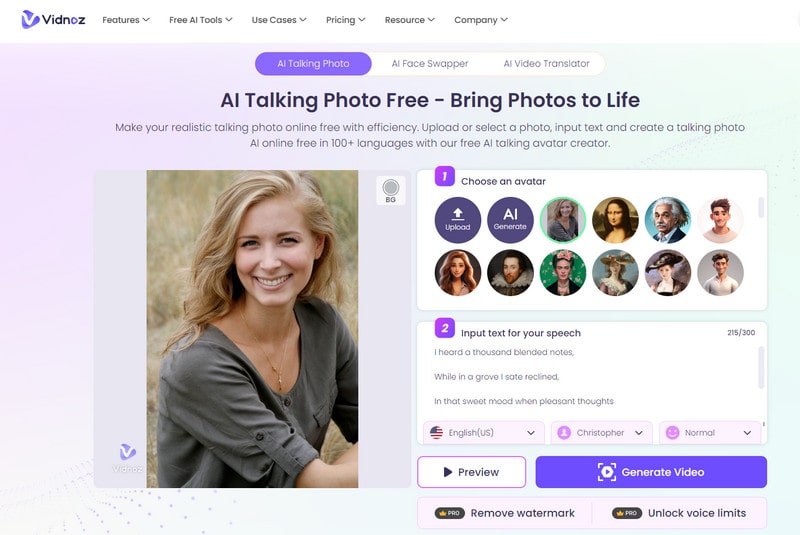
Step 5. After the video generation process is complete, just go to My Creations to check the video. If it meets your need, you can download it to your computer or directly share it to social media platforms like Facebook, Twitter, Discord, LinkedIn.
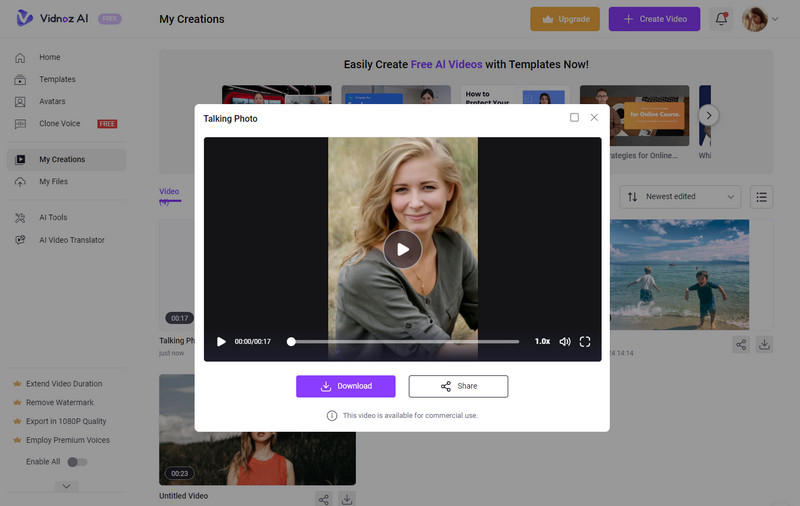
Pros:
• Intuitive interface
• The video can be used for commercial
• Support lip-syncing and make the talking picture human realistic
• Numerous voice language options are available
• Allow users to preview the talking photo before downloading
Cons:
• The exported video will be added with a watermark under the free version
• Free version supports downloading videos up to 720P only
2. DupDub Lab
DupDub Lab offers users an AI-driven photo talking tool that allows users to turn a portrait or selfie to a talking video. Its built-in AI photo enhancer makes the photo more visually appealing. Users can customize the voice language, accent, style, gender, age as well as scenario to cater to different needs. Moreover, it gives users the ability to further edit the generated talking video, such as adding subtitle, transition, text, and effects, audio video separation, changing playback speed and aspect ratio.
Steps to Make a Photo Speak using DupDub Lab
Step 1. Open the Talking Photo tool from the DupDub Lab website.
Step 2. Add a photo to it.
Step 3. Add audio to the photo. There are three methods available: AI voiceover, Record, Upload an audio.
AI voiceover: This option automatically generates machine audio based on your input text.
Record: Click the Record option to record your voice.
Upload an audio: Upload an audio file from your local disk as the narration.
Step 4. Hit the Generate talking avatar button to proceed.
Step 5. Once the generation is done, you can save it to the computer or share it on Facebook, Twitter. Plus, you can click the edit option to fine tune the talking video by toning, adding effects, changing aspect ration.
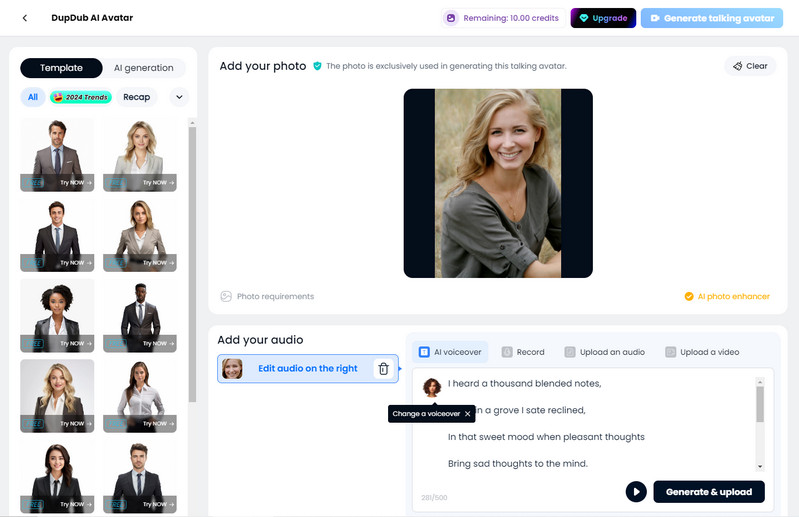
Pros:
• Flexible ways to add audio to the photo
• A wide range of voice quality, style, gender, language, accent, scenario, age is offered
• Offer users powerful editing tools
• Packed with AI photo enhancer feature
• Provide 1000 free credits
• Support exporting videos to 4K
Cons:
• The input photo dimension is limited to less than 2000*2000
• Need to upgrade to the premium version to remove the watermark from the generated video
3. D-ID
D-ID is one of the most popular online tools for transforming the picture to a speaking video. It is equipped with 120+ voice languages, 100+ pre-made avatars, making it easier to get the job started. Its AI-based script to speech tool helps automatically convert the input script to audio. Featuring integration with third-party useful tools like Canva, Midjourney, ChatGPT, PowerPoint, Shutterstock, TikTok, YouTube, Vimeo, Google Slides, Dall-E, users can enjoy the seamless editing experience.
Steps to Make a Picture Talk using D-ID
Step 1. Go to the Speaking Portrait tool of D-ID.
Step 2. Choose the desired portrait or a selfie from the computer to import to the tool.
Step 3. Upload an audio file or record your own voice. You can even enter the script of what the photo speak, and then let the built-in AI tool to turn the text to speech.
Step 4. Select the language and style according to your need.
Step 5. Finally, click the Generate Video button.
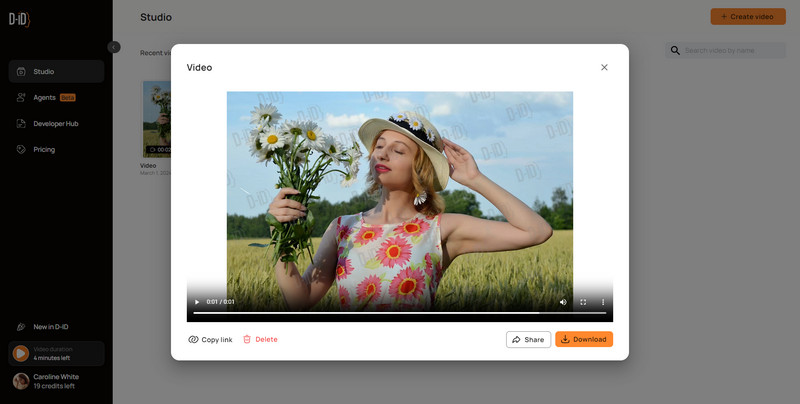
Pros:
• Offer free 14 days trial, 20 credits and 200 sessions for free
• API access is supported
• Integrated with multiple video editing, photo creator or sharing tools, it gives users a smooth video creation process
• Support AI script generation
Cons:
• The free version is limited to 5 minutes' video generation with full screen watermark
• Previewing full script is allowed in the paid version only
4. Elai.io
Elai.io is an innovative platform specializing in creating avatar-based videos. It lets users upload a photo or choose a desired one from the avatar library, then add voice to create a talking photo. In addition, it allows users to add slide between talking videos and set transition effects to make an interactive and engaging video. A variety of voice language and accents are free to use.
Steps to Make a Talking Picture using Elai.io
Step 1. Open Elai.io to enter the workspace, and then click the Blank Video.
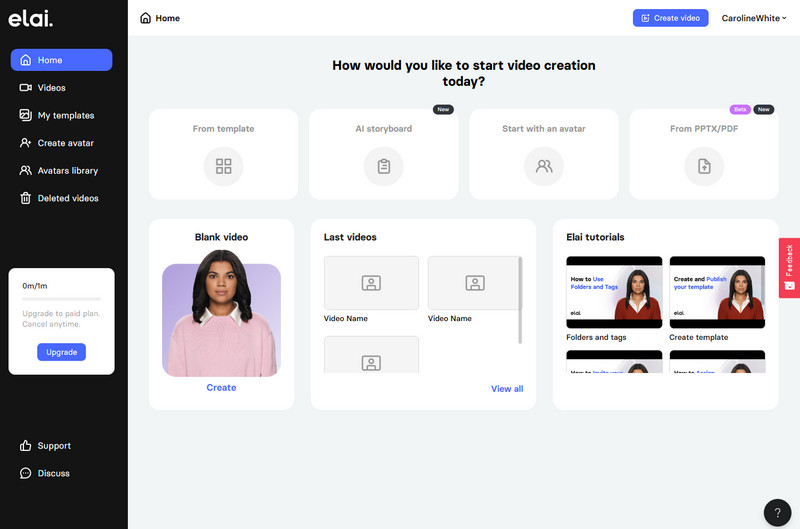
Step 2. Press the Uploads option to browse and select a picture to upload.
Step 3. Choose the aspect ratio from the three options available: 16:9, 9:16, 1:1.
Step 4. Hit the Speech text tab under the video to enter the text that the avatar will say in the prompt box. Then choose a voice from the language and accents library and click the Apply voice button.
Step 5. After all the preparation works are ready, simply click the Render button to start rendering the video. The talking video will be completed within one minute and sent to your log in email address. You can watch, download and share it.
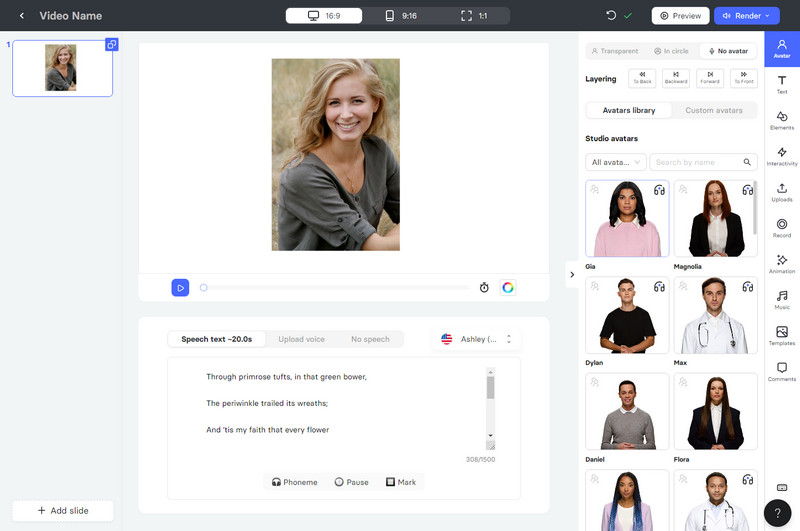
Pros:
• Built-in AI text to speech tool
• Rich in avatars, voice language and accents, elements and effects
• Free version supports exporting the generated talking video to 1080P
• Proved addition video editing features
Cons:
• The lip movement is not available in the preview mode
• Need to upgrade to paid plan to upload your own voice
5. Synthesys
Synthesys is a versatile AI content creating platform that covers most trending tools, including AI video generator, AI image generator, AI voice generator, AI talking avatars, AI talking photos, etc. The AI talking photo feature stands out among these tools because of its wide usage. It is perfect for promotion ads video, training video.
How to Animate a Picture and Make it Talk using Synthesys
Step 1. Open Synthesys website and select the AI Humans module, then click the "Start here" option at the bottom of this page .
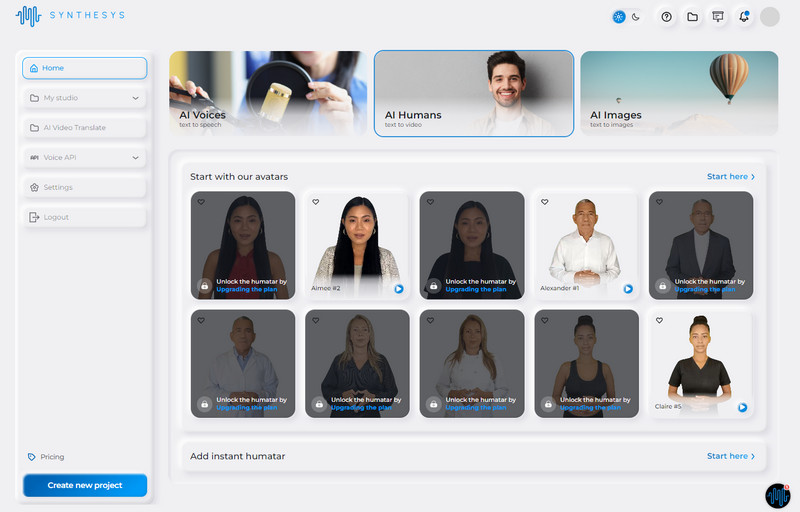
Step 2. Choose the Talking Image from the pop up window, and click the Submit button.
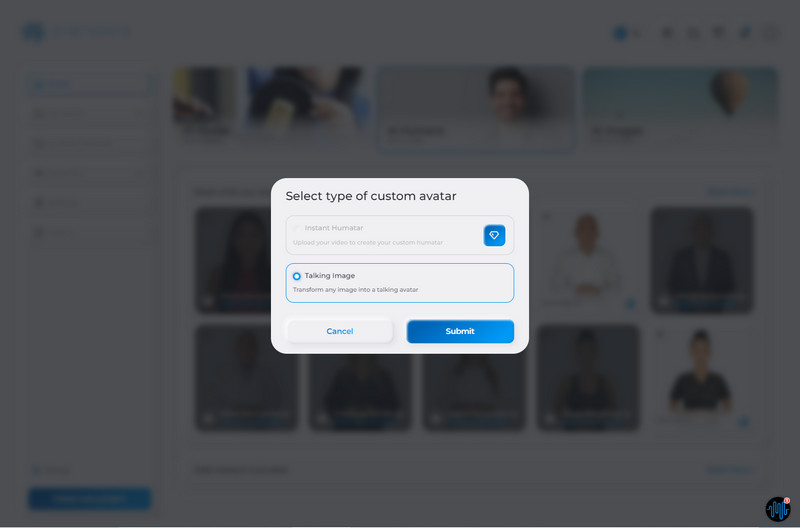
Step 3. Upload your own selfie photo from your computer and rename it, then click the Add option.
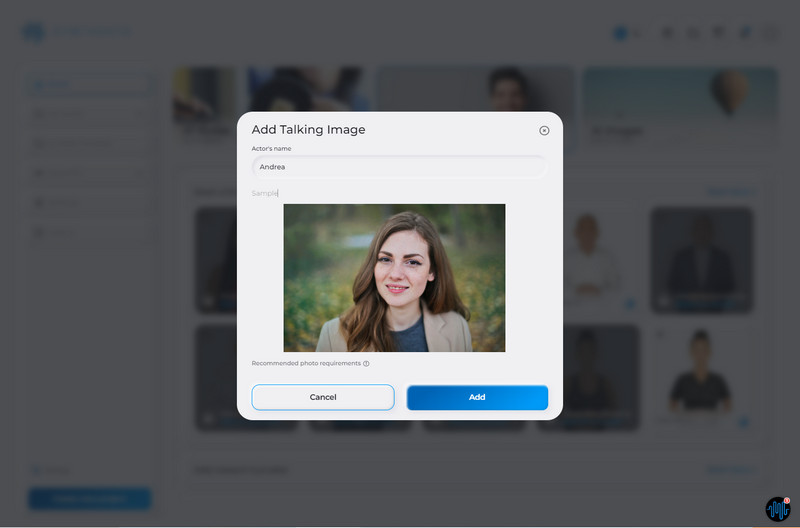
Step 4. Once the photo is uploaded successfully, click the Open Custom AI Humans Avatars option next to the uploaded photo to enter the editing interface.
Step 5. Now, add voice to the photo by uploading your own voice or generated voice.
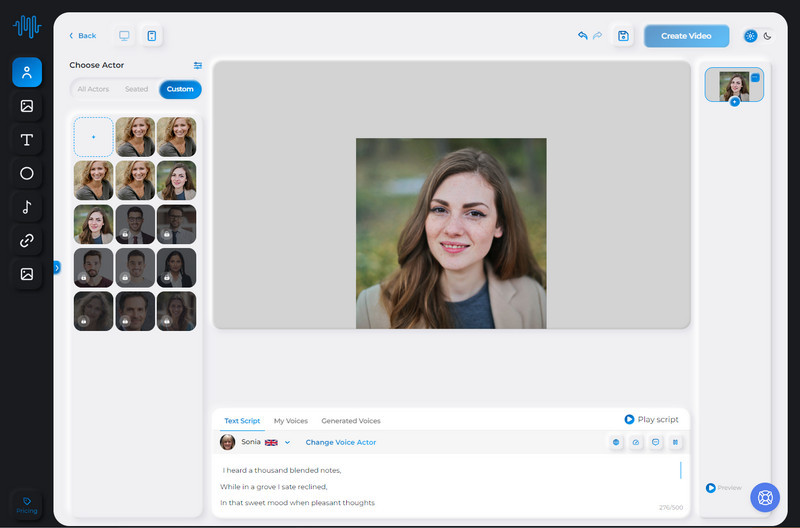
Step 6. Click the Create Video button to generate a video.
Pros:
• User-friendly interface, easy to use
• Diverse voice library for users to choose the language, gender, age, mode, scenario
• The final result is featuring lip-syncing, makes the video more vivid and compelling
• The AI text script function directly transcribes the input text to speech
• The free version enables users to save the generated speaking video to 1080P
Cons:
• Maximum resolution of the input photo is limited to 1024*1024
• The output video is added with watermark under the free trial version
6. Mango AI
Like Synthesys, Mango AI is also a comprehensive AI content creation suite. It includes Text to Animation, Text/Image to Video, Talking Head Video, Talking Photo tools. With the help of these tools, users can create eye-catching videos for personal or business use. The Talking Photo tool is focus on turning a still portrait into a dynamic speaking video with lip-syncing.
Steps to Make an Image Speak with Audio using Mango AI
Step 1. Choose the Talking Photo tool from Mango AI.
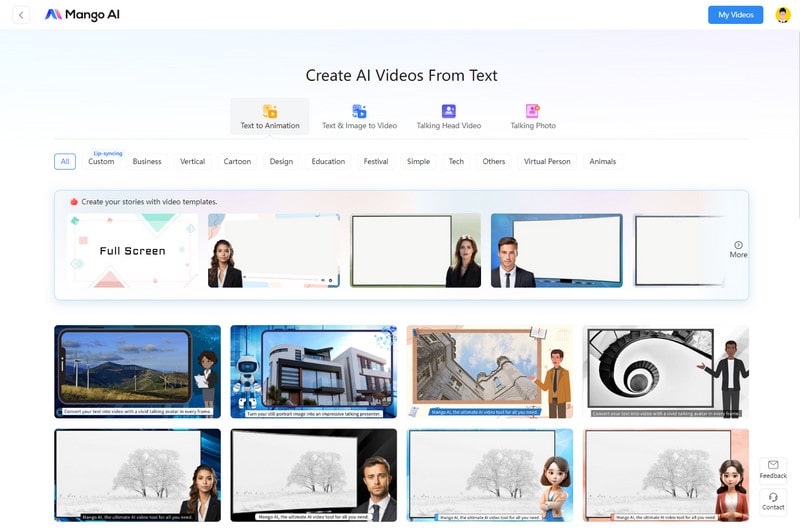
Step 2. Upload a clear portrait to it.
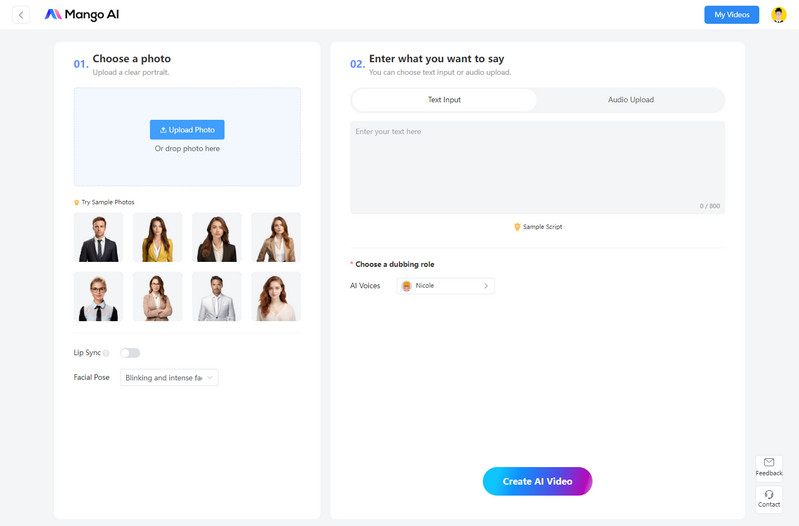
Step 3. Turn on the Lip Sync option and select the Face Pose, then input the text and select a desired voice language. After that, click the Create AI Video button. The talking photo will be complete within seconds.
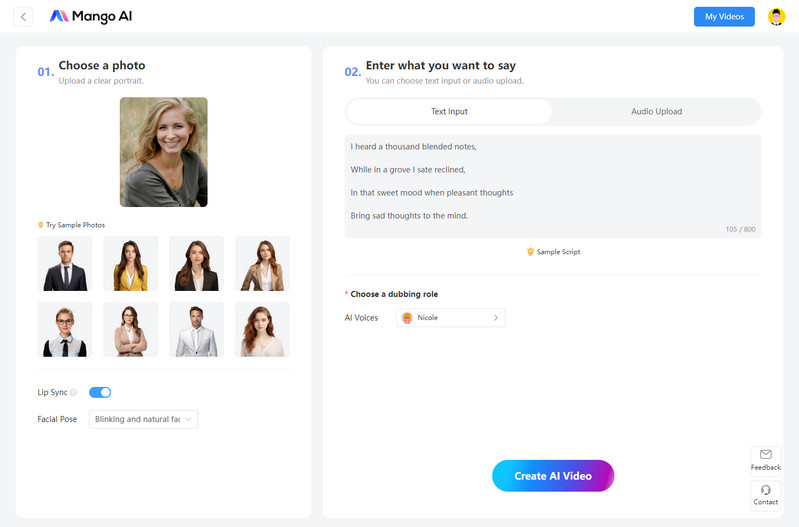
Step 4. Turn on the Lip Sync option and select the Face Pose, then input the text and select a desired voice language. After that, click the Create AI Video button. The talking photo will finish within seconds.
Pros:
• Make the picture talk with precise lip-syncing
• Various face pose options are available for users to personalize the facial movement
• Hundreds of free AI voices are provided
• Free to use, budget-friendly
Cons:
• Lack advanced editing features
• Do not have the recording function to directly record the voice
 Bonus: Further Edit the Talking Photo
Bonus: Further Edit the Talking Photo
If you are seeking for a solution to further edit the talking photo, AVCLabs Video Enhancer AI is an optimal option. It supports cropping the video, changing the aspect ratio, adjusting brightness, saturation, contrast, enhancing the facial details, as well as upscaling the video resolution to 1080P, 4K.
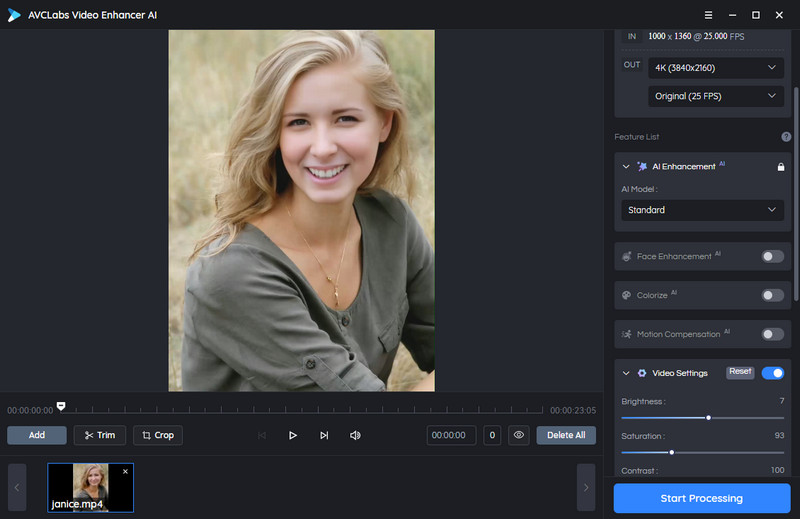
Video Enhancer AI
- Enhance the video quality automatically.
- Change the video aspect ration to 9:16, 4:3,. etc.
- Upscale videos from SD to HD, HD to 4K.
- Adjust brightness, saturation, contrast of a video.
- Convert video to 60, 90 and even 120 FPS.
- Sharpen faces from blurry video.
- Colorize B&W videos to make revive again.
- Support GPU & TensorRT acceleration.
 Part 5: FAQs about Making A Picture Talk
Part 5: FAQs about Making A Picture Talk
In this section, we'll introduce you to some frequently asked questions about making a picture talk:
Q: What is a talking picture tool?
A: A picture talking tool utilizes AI technology to detect and track the face in a picture, then animate it to a dynamic talking video with lip-syncing.
Q: Is talking photo technology safe?
A: Most of talking photo tools on the market are safe to use. Please make sure you have read the privacy policy before using these tools.
Q: why a talking photo useful in video-making?
A: Generally, a talking photo is filled with text, narration, animation effects, music, which helps users to create a captivate video with a lifelike spokesperson to attract the audience's attention better. The talking photo plays a crucial role in making different videos from training videos to promotion videos.
Q: Can I use my voice with talking photo tools?
A: Yes, many talking tools like DupDub, Elai.io, Synthesys allows users to directly record the voice, upload your own voice or clone your voice to the talking photo.
Q: Can I refine the AI-generated talking photo?
A: Yes, some talking photo tool itself empower users to further edit the generated talking photo. DupDub Lab is such a great tool. It lets users enhance the talking photo by adding subtitle, text, effects, background music, changing the playback speed, and choosing the preferred aspect ratio. Other third-party tools like AVCLabs Video Enhancer AI can also get this job done.
Conclusion:
In conclusion, the AI technology takes a positive and vital role in multimedia content creation, providing an easy way to convert still pictures to informative and interactive videos. After discussing the 6 best AI-powered picture talking tools along with pros, cons and use cases, anyone can find a proper tool to accomplish the masterpiece. The FAQs sections answer questions frequently encountered by users.
Hopefully, you can enjoy a great AI content creation journey.
Try AVCLabs Video Enhancer AI to breathe new life into your footage!
Related Articles & Tips
- • Transform Your Ideas into Animation: 10 Best AI Cartoon Video Generators
- • From Still to Motion: Premier AI Video Generators from Images
- • 10 Best AI Video Editors to Edit Videos Automatically and Smartly
- • 10 Best AI Story Generators to Create Unique, Original Stories
- • A Beginners Guide to the Midjourney AI Art Generator
- • 5 Best AI Video Generators Review | Popular AI Text to Video Generators
 Video Converter
Video Converter
- MP4 Converters
- MKV to MP4 Converters
- AVI To MP4 Converters
- MOV to MP4 Converter
- Best Free AV1 Converters
- HEVC/H.265 Converter
- H.264 Video Converter
- Android Video Converter
- Samsung Video Converter
- Sony PS4 Video Converter
- Nokia Video Converter
- MPEG Video Converter
- Convert 4K to 1080P
- Convert MP4 to MP3
- Convert M2TS to MP4
- Convert MVI to MP4
- Convert WebM to MP4
- Convert Videos to MP3
- Convert MP4 to 3GP
- Convert M4V to MP4
 DVD Converter
DVD Converter
 Video Editor
Video Editor
- Best AI Video Editors
- Free AI Video Generators
- Best AI Slideshow Makers
- Replace Face in Video
- AI Cartoon Video Generators
- Text-to-Video AI Generators
- Best Free Voice Changers
- Text-to-Video AI Generators
- Sites to Download Subtitles
- Add Subtitles to Video
- Free Online Video Compressor
- Convert Your Videos to GIFs
- Blur Video Backgrounds
- Video Editing Apps for YouTube
 Video Enhancer
Video Enhancer
- Best 10 Video Enhancer
- Improve Video Quality
- Fix Blurry Videos
- Remove Noise from Footage
- Upscale Video from HD to 4K
- Upscale Video from 480P to 1080P
- Best AI Video Upscaling Tools
- Make a Blurry Video Clear
- Best Old Video Restorer
- How to Sharpen Video
- Fix Bad Quality Videos
- Increase Video Resolution
- Convert Videos to 4K
- Upscale Anime Videos to 4K
 Photo Enhancer
Photo Enhancer
- Fix Blurry Pictures Online
- Make Blurrys Picture Clear
- Increase Image Resolution Online
- Remove Blur from Images
- AI Image Sharpener Online
- Topaz Gigapixel AI Alternatives
- Fix Low-resolution Photos
- Colorize Historical Photos
- Remove Noise from Photos
- AI Image Sharpener
- AI Face Retoucher
- AI Image Enlargers
 Mobile & PC
Mobile & PC










