3 Easy Ways to Add Music to Video for Free
"How do I add music to a video for free?" - Roy
Adding music to videos can elevate the overall experience and enhance the emotional impact of your visuals. Whether you're creating a professional video project or a personal masterpiece, incorporating the right music can make a significant difference. In this article, we will explore step-by-step instructions on how to add music to videos on Windows, Mac, iPhone, Android or online for free. From selecting the perfect music to troubleshooting common issues, we'll cover all the essential aspects of this creative process.
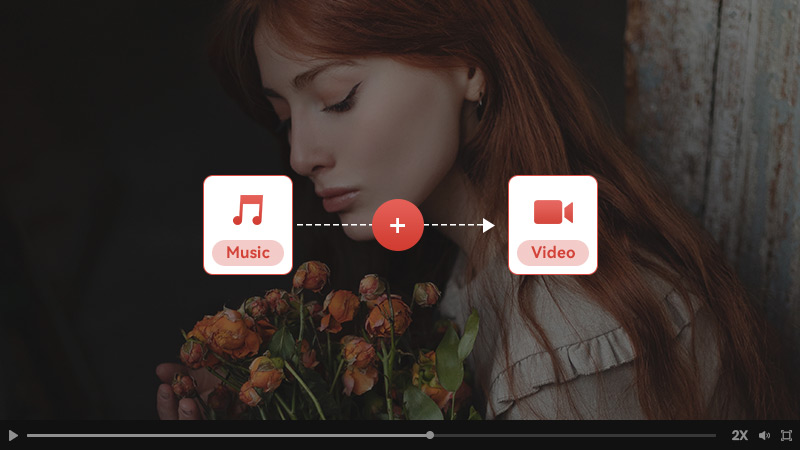
 Part 1: Preparing Your Video and Music Files
Part 1: Preparing Your Video and Music Files
Before diving into the technical steps, it's crucial to choose the right music for your video. Consider the mood and tone you want to convey, ensuring that the music aligns with your desired message. Additionally, respect copyright and licensing restrictions by exploring legitimate sources for music, such as royalty-free music libraries or licensed music platforms.
Gather all the necessary video and music files before starting the editing process. Organize and structure your project to streamline the workflow and ensure smooth navigation throughout the editing software.
 Part 2: How to Add Music to Video on Windows PC or Mac Using Any Video Converter Free
Part 2: How to Add Music to Video on Windows PC or Mac Using Any Video Converter Free
Adding music to videos can enhance the overall viewing experience and evoke emotions in your audience. One versatile video editing software for both Windows and Mac is Any Video Converter Free, which can easily add music to your videos. What's more, it allows you to customize the audio volume and duration according to your needs.
Features of Any Video Converter Free
- Convert videos between any formats freely.
- Download videos and music from 100+ sites.
- Edit video clips with cut, crop, and special effects.
- Add transitions to your video clips to showcase the scene changes, or seamlessly join separate shots.
- Adjust the audio volume and add audio effects.
- Support NVIDIA NVENC hardware acceleration.
Steps to Add Music to Videos for Free Using Any Video Converter Free
Download and Run Any Video Converter Free
Download and install Any Video Converter Free on your computer, and then launch it.

Select The Add Audio Tool and Upload A Video
To add music to a video, just navigate to the Add Audio tool under Single Tools section, and then click on the +Add Video button to upload a video to the program.
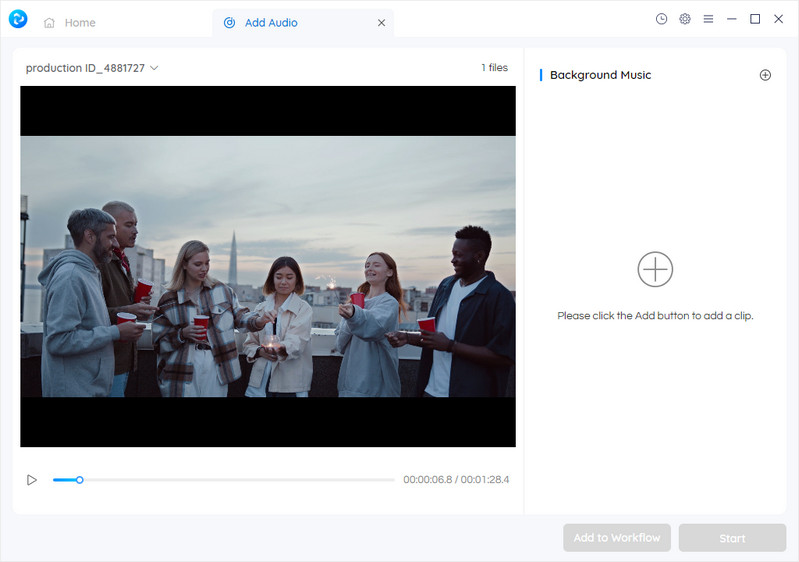
Add Music to the Video
Click + under the Background Music to browse and select the music to add to the video. After preparatio work is ready, click the Start button to add music to the video.
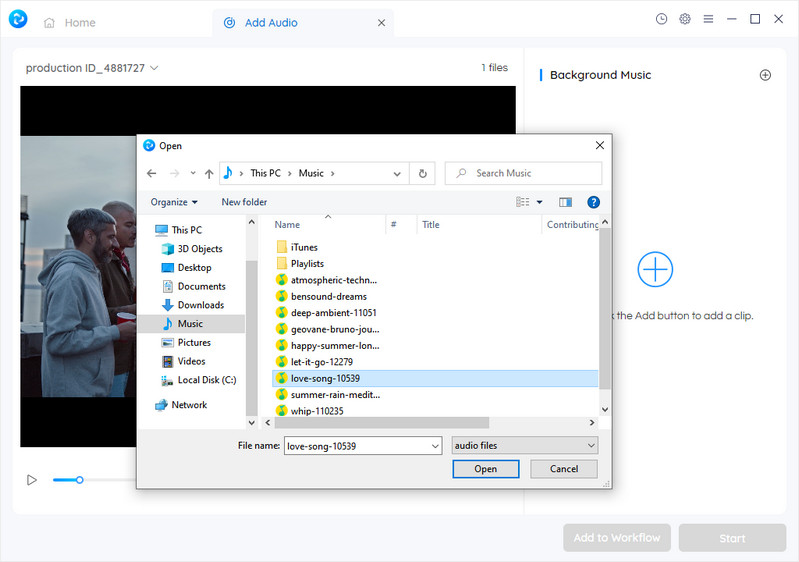
 Part 3: How to Add Music to Video Online for Free via Clideo
Part 3: How to Add Music to Video Online for Free via Clideo
If you have a Windows or Mac system and prefer not to download any software for adding music to your videos, you can utilize an online video editor called Clideo. Clideo is a user-friendly and straightforward web-based video editing tool that enables you to add music to your videos online for free and apply various video effects effortlessly.
Steps to Add Music to Videos Online for Free via Clideo
Add Your File
To get started, add your video to the Add Music to Video tool by clicking on the Choose file button.
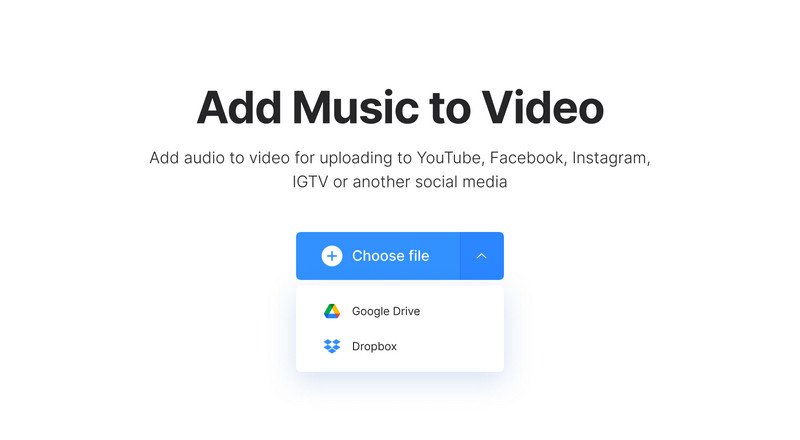
Add Your Chosen Track
Now choose which audio you’d like to add to your video. This file can be a song, a recording, a sound of any kind.
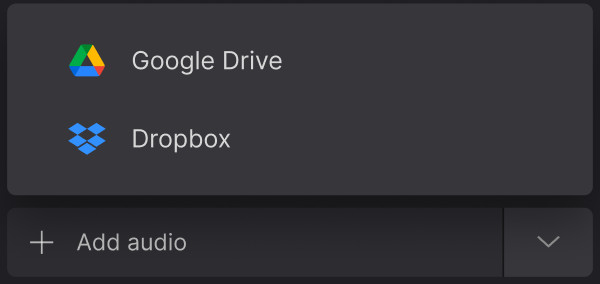
You can set the volume for both tracks.
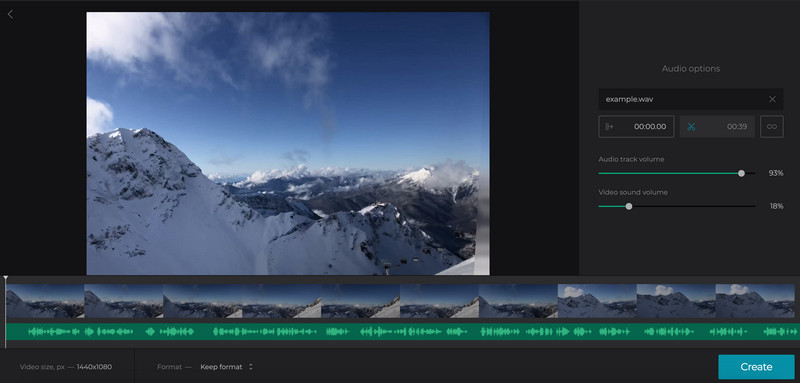
Download the Edited Video
Your clip completed with audio will be available within a few minutes. Simply click the Download button to save it to your device, or alternatively, to Dropbox or Google Drive.
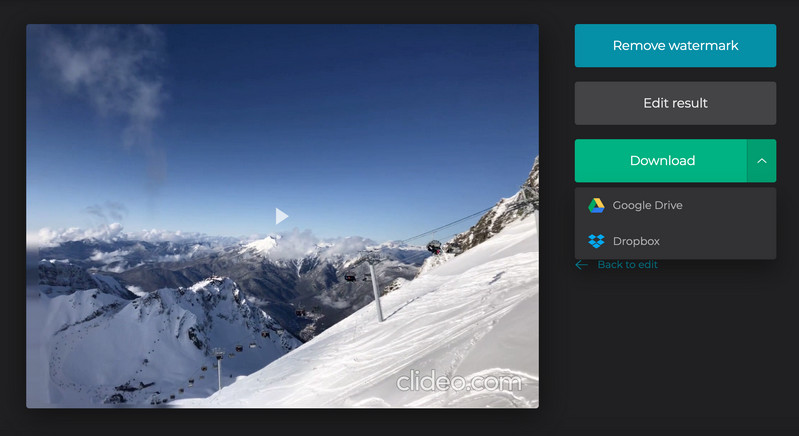
 Part 4: How to Add Music to Video on Android and iPhone for Free
Part 4: How to Add Music to Video on Android and iPhone for Free
If you have an Android or iOS device, you can add music to a video on Android and iPhone for free using a free video editing app: InShot.
Steps to Add Music to Video from Android and iPhone for Free by InShot
Step 1. Download and open the InShot to your mobile device.
Step 2. Tap the Video option under Create Now on the app’s home screen
Step 3. Allow access to your library and tap the Music option. Select the music file you want to add to your video and hit Use.
You can also edit the added music in the timeline to fit your video.
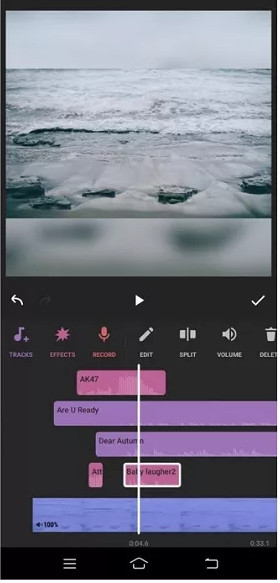
Conclusion:
In conclusion, adding music to videos is a great way to express yourself and create memorable content. Each of the methods presented in this post, whether it be preparing video and music files, using Any Video Converter Free on Windows PC or Mac, Clideo online for free, or creating clips with music on Android and iPhone phones-- will help you create something spectacular that will capture the attention of your viewers and leave them wanting more. With any luck, this blog post has been able to provide you with an informative overview of the many different ways in which you can incorporate music into your projects. Feel confident knowing that regardless of which route you take for your next creation, you'll have all the resources necessary to make it one that will stand out above all the rest.
Try Any Video Converter to edit your videos with ease!
 Highly Recommended
Highly Recommended
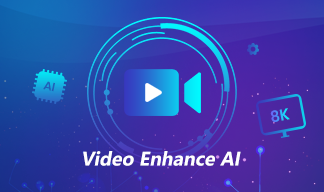
AVCLabs Video Enhancer AI
AVCLabs Video Enhancer AI is an AI-based video enhancement software to upscale video from 480p to 1080p, 1080p to 4K, and up to 8K. With AVCLabs Video Enhancer AI, you can upscale low-res videos to high resolution and bring your old videos a stunningly new look.
Learn More
Related Articles & Tips
- • 10 Best AI Music Video Generators
- • Top 10 Websites to Watch Cartoons Online Free
- • 4K Video Converter | How to Convert Videos to 4K for Free
- • HD Video Converter | How to Convert Videos to HD 1080p for Free
- • Top 3 Best AI 4K Video Enhancer Software to Upscale Videos from 480p, 720p, 1080p to 4K, 8K
- • How to Convert VHS to Digital High Quality, 4K Using AI
- • Top 3 Best AI 4K Video Enhancer Software to Upscale Videos from 480p, 720p, 1080p to 4K, 8K
- • 4K Upscaling | Upscale Videos from SD to 4K
- • Best 10 Video Enhancers Apps to Improve Video Quality on iPhone, Android, PC, Mac And Online
- • Top 6 Best Free Video Editing Software with No Watermark
- • How to Increase Video Quality Automatically Using AI Video Enhancer
 Video Converter
Video Converter
- MP4 Converters
- MKV to MP4 Converters
- AVI To MP4 Converters
- MOV to MP4 Converter
- Best Free AV1 Converters
- HEVC/H.265 Converter
- H.264 Video Converter
- Android Video Converter
- Samsung Video Converter
- Sony PS4 Video Converter
- Nokia Video Converter
- MPEG Video Converter
- Convert 4K to 1080P
- Convert MP4 to MP3
- Convert M2TS to MP4
- Convert MVI to MP4
- Convert WebM to MP4
- Convert Videos to MP3
- Convert MP4 to 3GP
- Convert M4V to MP4
 DVD Converter
DVD Converter
 Video Editor
Video Editor
- Best AI Video Editors
- Free AI Video Generators
- Best AI Slideshow Makers
- Replace Face in Video
- AI Cartoon Video Generators
- Text-to-Video AI Generators
- Best Free Voice Changers
- Text-to-Video AI Generators
- Sites to Download Subtitles
- Add Subtitles to Video
- Free Online Video Compressor
- Convert Your Videos to GIFs
- Blur Video Backgrounds
- Video Editing Apps for YouTube
 Video Enhancer
Video Enhancer
- Best 10 Video Enhancer
- Improve Video Quality
- Fix Blurry Videos
- Remove Noise from Footage
- Upscale Video from HD to 4K
- Upscale Video from 480P to 1080P
- Best AI Video Upscaling Tools
- Make a Blurry Video Clear
- Best Old Video Restorer
- How to Sharpen Video
- Fix Bad Quality Videos
- Increase Video Resolution
- Convert Videos to 4K
- Upscale Anime Videos to 4K
 Photo Enhancer
Photo Enhancer
- Fix Blurry Pictures Online
- Make Blurrys Picture Clear
- Increase Image Resolution Online
- Remove Blur from Images
- AI Image Sharpener Online
- Topaz Gigapixel AI Alternatives
- Fix Low-resolution Photos
- Colorize Historical Photos
- Remove Noise from Photos
- AI Image Sharpener
- AI Face Retoucher
- AI Image Enlargers
 Mobile & PC
Mobile & PC










