Full Guide to Download, Add and Extract Subtitles for Movies and TV Shows
Movies and TV shows transport us to different worlds, but sometimes the language barrier can leave us feeling lost in translation. For enthusiasts of both mediums, subtitles can be an invaluable tool. Whether you're learning a new language, catching dialogue in a noisy environment, or simply prefer to follow along with the written word, subtitles can enhance your viewing experience. Now, the question arises: where can you find these helpful subtitles, and how do you ensure you're downloading safe and accurate subtitles? This guide will navigate you through the world of subtitle downloads, offering reliable resources and practical tips to find the perfect subtitle match for your viewing experience.
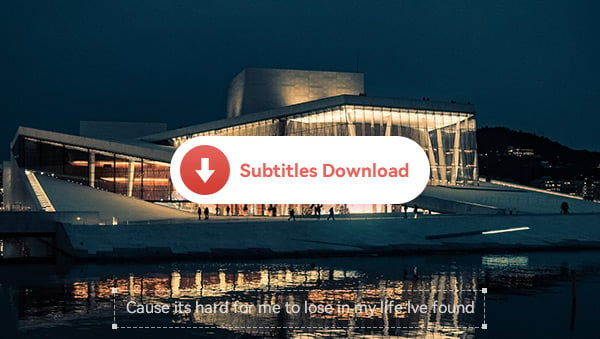
Part 1: Popular Sources for Subtitles-5 Free & Safe sites
1. OpenSubtitles
OpenSubtitles is a widely used platform that provides a repository of subtitles for movies and TV shows in various languages. Users can access and download subtitles freely, contributing to a vast and diverse collection.
One of the notable advantages of OpenSubtitles is its extensive database, encompassing subtitles for a broad range of content. It not only allows users to download but also upload subtitles files. According to the information on its websites, it can act as a subtitle server for other subtitle sites. Another feature of the site is its rich filtering options, which in addition to the most basic filters such as genre, language, country, etc., also include advanced options such as movie rating, year, uploader, translator, upload time, and so on.
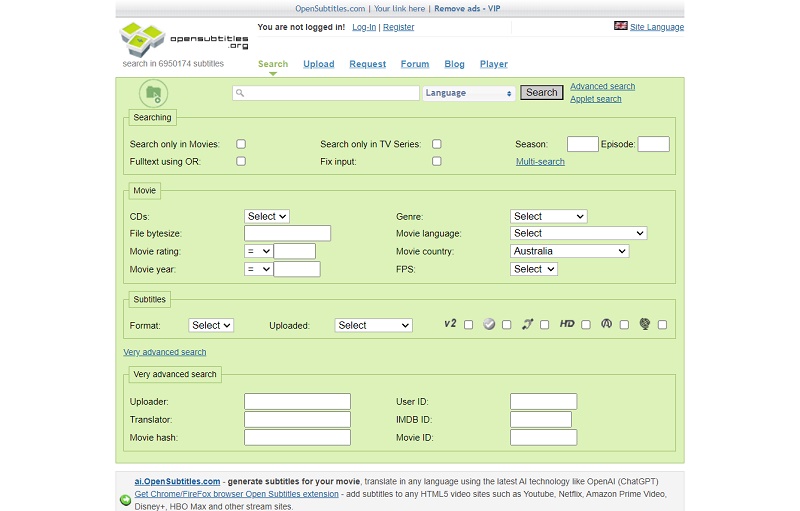
2. TVSubs
TVSubs is a specialized platform designed for downloading TV show subtitles for free. The website maintains a clean and concise interface, free from intrusive advertisements. The homepage is systematically categorized, featuring subtitles in various languages, the latest releases, popular subtitles, the most downloaded subtitles, and top TV shows. When selecting a TV program, the platform provides clear and comprehensive information, including details such as the language of the episode, format, download count, and user ratings, ensuring a straightforward and informative user experience.
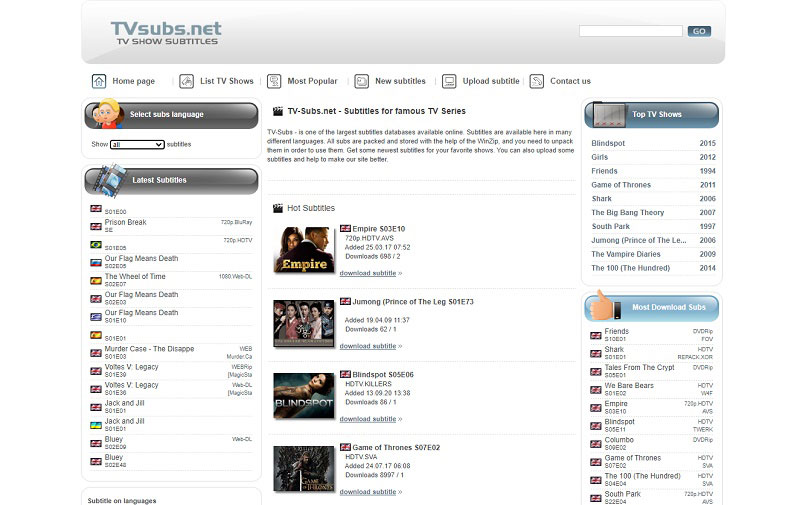
3. Subscene
Subscene is a popular site to get subtitles for movies, TV shows, and even music videos. This platform is known for its speed, comprehensiveness, and regular updates, ensuring subtitles for the latest films and TV episodes. Its interface is simple and direct, with subtitles organized according to shows and movies. Utilizing the search bar, users can easily locate their desired content and refine results by language and accessibility options, such as "hearing impaired" subtitles for sound effects, making it a functional resource for diverse subtitle needs.
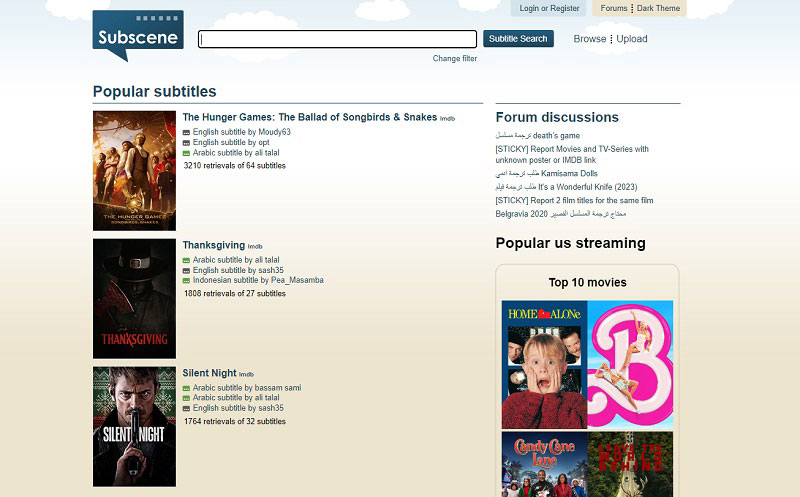
4. Subtitle Seeker
Subtitle Seeker, a free online tool for locating subtitles for the latest TV shows and movies, operates as a powerful search engine combing through more than 20 subtitle websites. While its capacity to unearth even the most obscure titles is noteworthy, it does come with certain limitations compared to other free platforms. Notably, the website features only one search entry and lacks the robust filtering capabilities found on alternative platforms. Additionally, its seemingly straightforward layout is marred by advertisements that cannot be removed. However, the site does provide tutorials on downloading subtitles and adding them to the player, which proves useful and informative for users navigating through the search results.
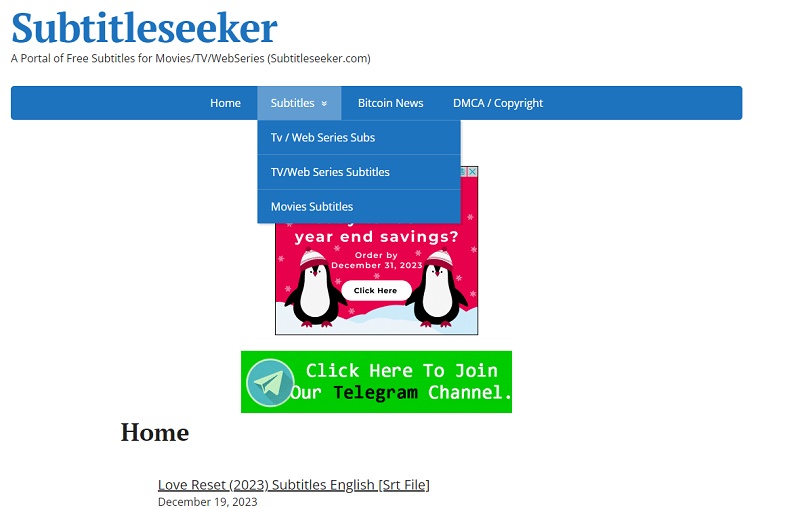
5. Addic7ed
Addic7ed is a platform known for its recent subtitle resources, particularly suitable for those seeking subtitles for popular TV shows and movies. The website enables users to search for subtitles by name and apply language filters to find translations. While Addic7ed boasts a rich repository of resources and supports a variety of subtitle languages, it does have some limitations. Notably, users are required to create an account and log in before being able to browse and download subtitles, which adds an extra step to the process and might be perceived as less convenient by some users.
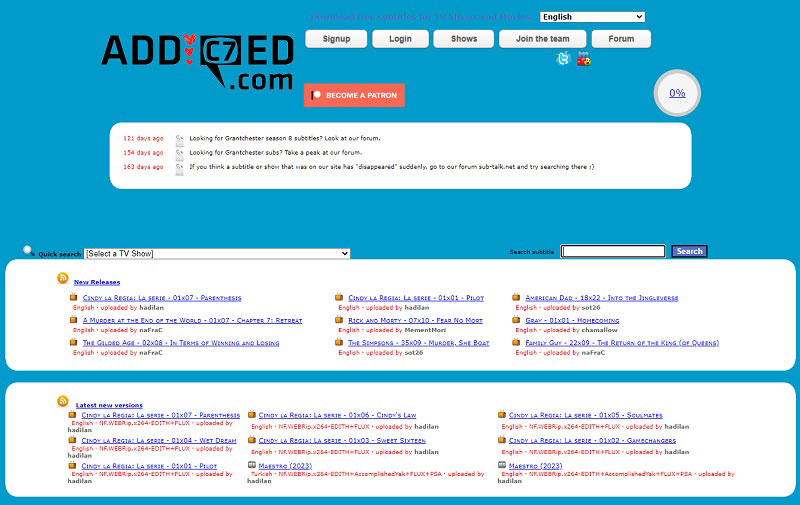
Note:
The mentioned websites predominantly operate as open platforms, implying that most of their subtitle sources are community-driven. Consequently, the reliability and consistency of the subtitles cannot be entirely assured, necessitating users to screen them personally. Given this context, the article advises opting for websites that provide ratings and specific download counts for subtitles, which will help you recognize quality subtitles efficiently.
Part 2: Download Online Video and Subtitles at Once
In addition to specialized online platforms that provide subtitle files, an alternative method is downloading subtitles directly through a video downloader. However, it's important to note that this approach is typically more suitable for downloading subtitles for online videos like those on YouTube or Vimeo rather than for movies or TV shows. YouTube, in particular, offers a wealth of resources, making it an ideal platform for language learners with its vast array of lectures, vlogs, and learning materials.
While many online video downloaders or converters focus on audio or video downloads, there is a limited availability of tools that support downloading audio, video, and subtitles simultaneously. NoteBurner YouTube Video Downloader is among the options that can accomplish this task, allowing users to download videos, audio, and subtitles simultaneously. Notably, it is free to use without imposing limitations such as watermarks or quality restrictions.
How to Download Subtitles via NoteBurner YouTube Video Downloader
Launch NoteBurner YouTube Video Downloader
Download and install Syncios Toolkit following the provided instructions. Once installed, launch the toolkit and select the free tool, YouTube Video Downloader.
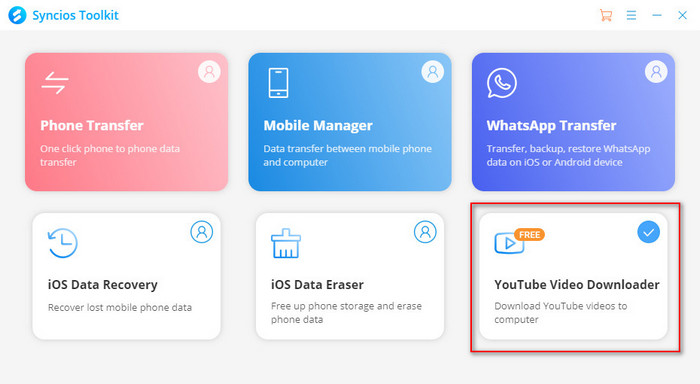
Add Videos to Download Subtitles
Search for the desired video to download subtitles. NoteBurner YouTube Video Downloader provides two search methods:
Precise search: Copy and paste the video link into the search box. Click the search button or press Enter to initiate the search.
Keywords search: If a specific link isn't available, users can input keywords, and the related videos will be displayed under the search box.
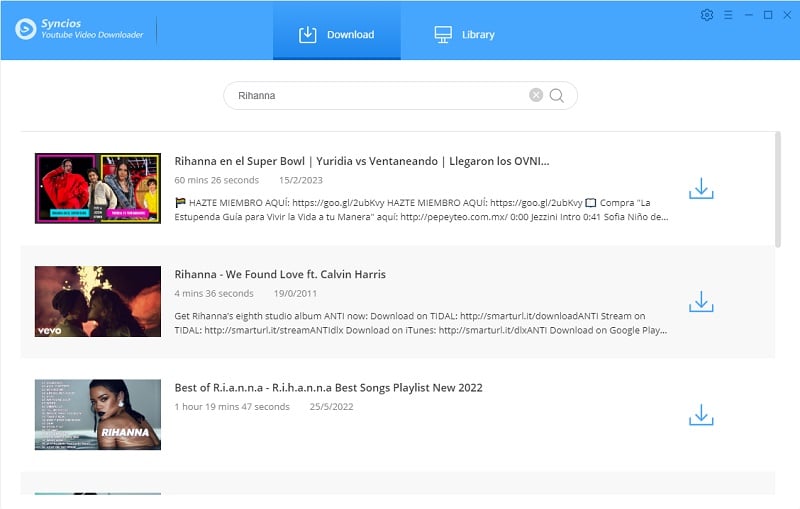
Set Advanced Download
Move the cursor next to the download button and click "Advanced Download". In the bottom left corner of the pop-up window, users can choose whether to download video, audio, or subtitles.
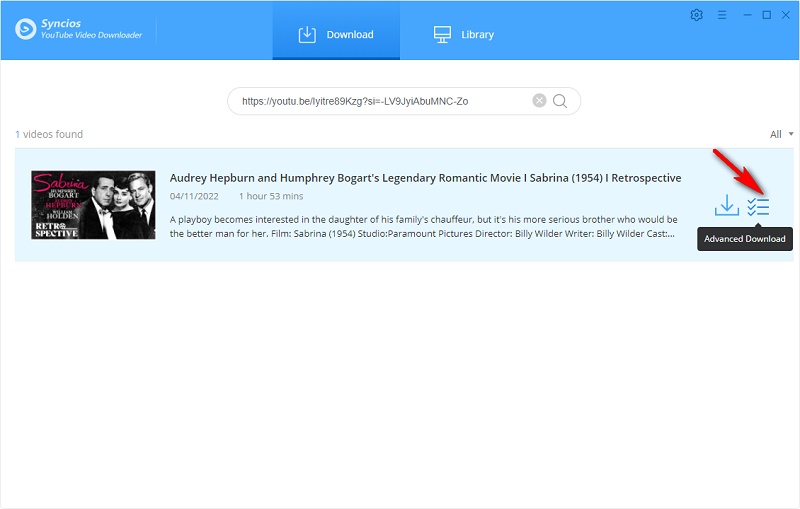
Tip: When choosing the video option, the program will download the video, audio, and subtitles. While if choose the audio or subtitles, only the selected options will be downloaded.
Start to Download Subtitles
Select the Subtitles option, choose the language, and click the Download button to start the download of subtitles or videos with subtitles.
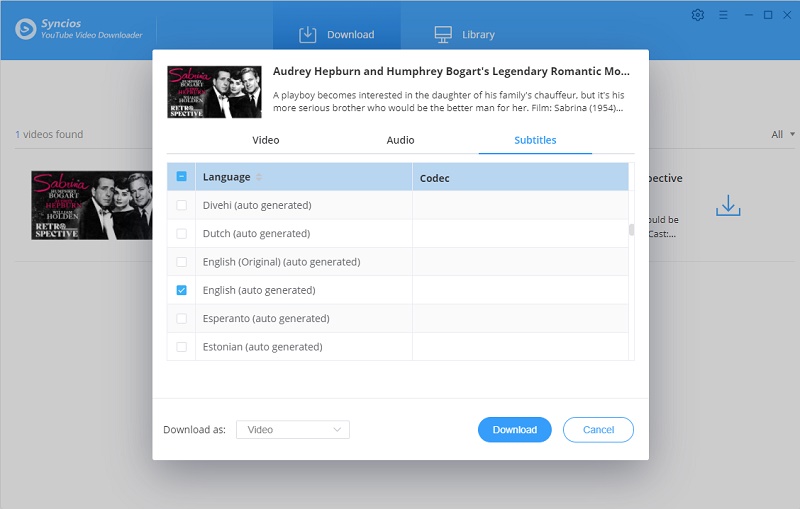
Once the download is complete, check the output path for the downloaded files.
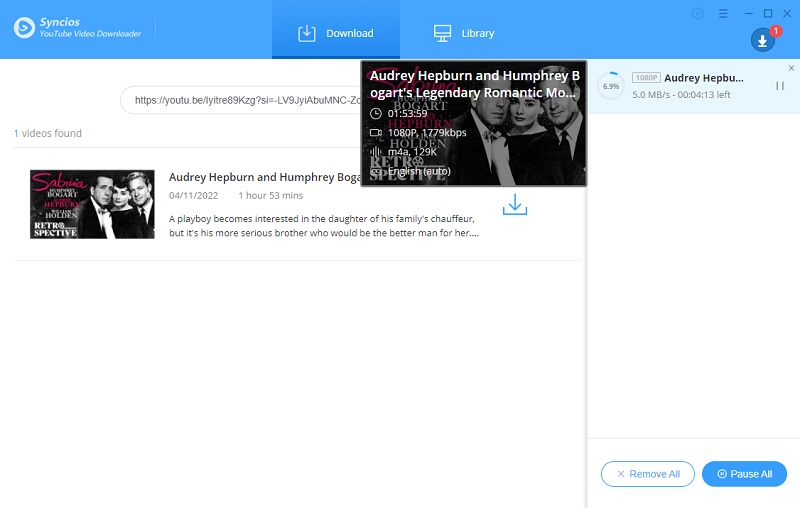
Whether it's NoteBurner YouTube Video Downloader or any other program or online tool that allows you to download videos and subtitles directly, they all follow pretty much the same procedure as the steps above. Downloading subtitles in this way is convenient, but you need to consider the following issues:
• Download failures may occur when selecting the highest-quality video.
• Downloaded subtitles are in .vtt format; if users intend to use other programs for adding subtitle tracks, they might need to convert the format.
• Subtitles are auto-generated, leading to potential accuracy issues, and not all online videos come with auto-generated subtitles.
Part 3: How to Add and Delete Subtitles for a Video?
Having covered where to find and download subtitles along with the corresponding online videos, the next step is adding these subtitles to the videos. This article will introduce two free tools for this purpose.
1. Any Video Converter Free
Any Video Converter is a comprehensive toolkit available for both Windows and Mac operating systems, offering over 15 tools encompassing video conversion, video and audio editing, screen and webcam recording, GIF creation, AI audio to subtitle conversion, and more. While most tools are freely accessible, some come with limitations on size, quality, and duration under the free version. Among these tools, the Track Extract and Add Subtitles tools, both free of charge, serve the purpose of ripping and adding subtitles.
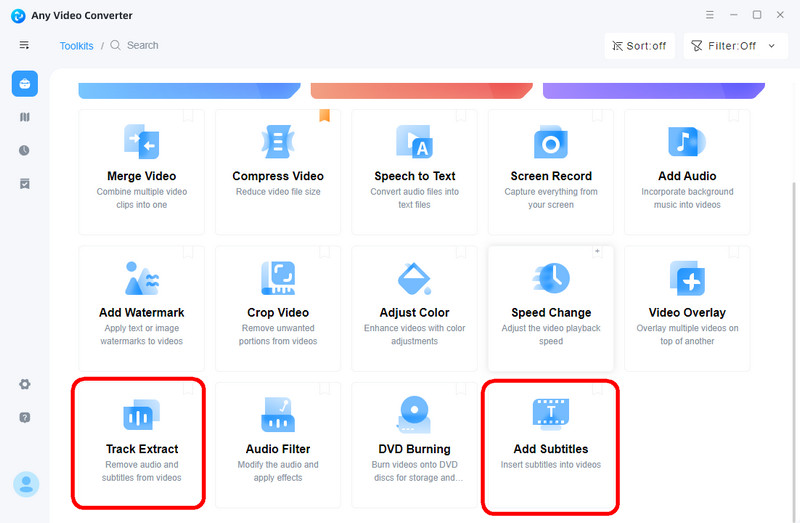
Features of Any Video Converter
- Add and delete subtitles track easily
- Convert videos between any formats freely
- Download videos and music from 100+ sites
- Cut or trim a video into segments
- Crop video file to delete unwanted portions
- Merge multiple clips into one video
1). Add Subtitles Tool
As its name suggests, the Add Subtitles tool is designed for incorporating subtitles into videos. Unlike traditional video editing software that adds subtitles one sentence at a time, this tool exclusively supports the upload of pre-prepared .ass and .srt files.
To add subtitles with this tool, please refer to the following steps:
Step 1: Upload a video and the subtitle file to this tool.
Step 2: Set the subtitle type, font, size, color, and position in the Output Options section.
Step 3: Click the start button to initiate the process.
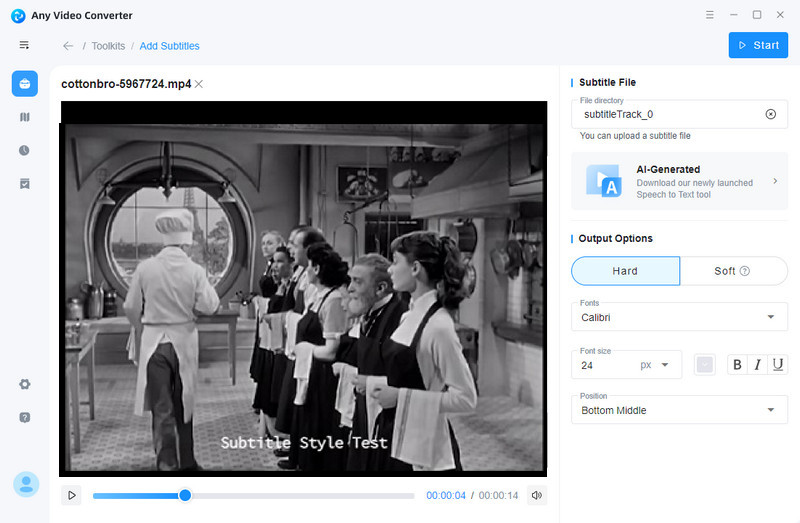
2). Track Extract
The Track Extract tool serves the dual purpose of adding and ripping subtitles. Once uploading a video, the program automatically analyzes it, separating video, audio, and subtitle tracks. Select the track you want to edit, here take the Subtitle track as an example:
Clicking the Cross button will delete this track and the processed video will no longer contain subtitles.
Clicking the Share button can export this subtitle track separately and save it in .srt or .ass format.
Click the Add button to introduce a new subtitle track.
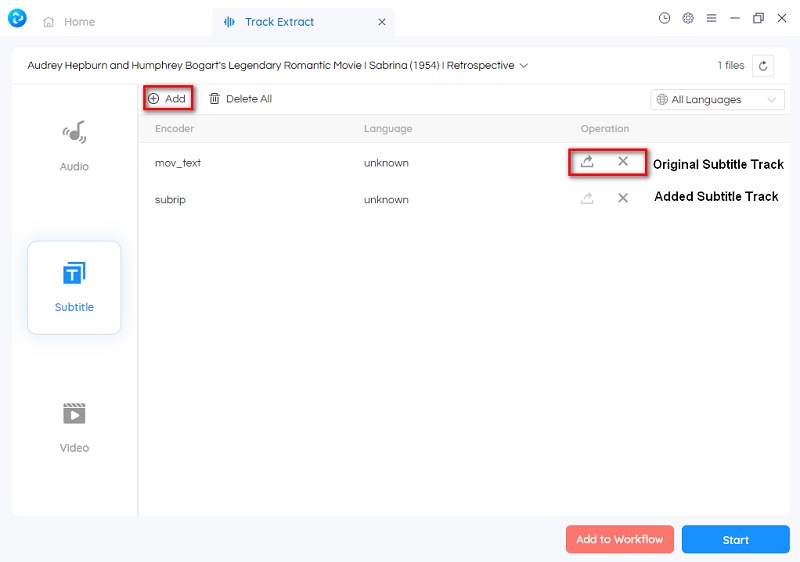
3). Convert Audio to Text and Output as Subtitles
The two methods introduced in the previous can help you find almost any subtitle you want, but it doesn’t exclude the possibility that you can never find the right subtitle. In this case, another feature of Any Video Converter, Speech to Text tool, may help you. This tool automatically recognizes audio and supports exporting subtitle files in multiple formats. We recommend that you customize the Workflow to combine video downloading, adding subtitles, and speech-to-text in one stop.
Step 1: Select the Speech to Text tool and upload an audio or video file.

Step 2: Choose an output format (take .srt as an example), language, and AI model. The more advanced the model, the higher the accuracy of the recognition.
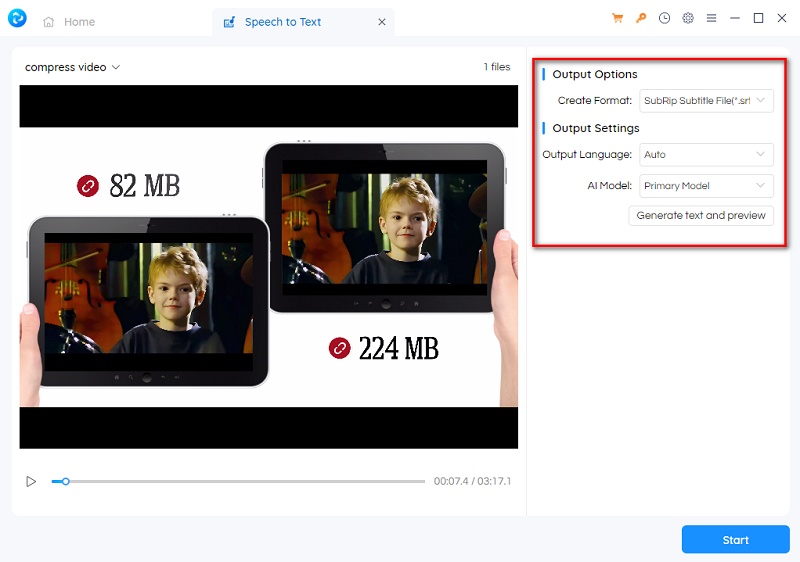
Step 3: Before starting to process, click "Generate text and preview" to preview its accuracy.
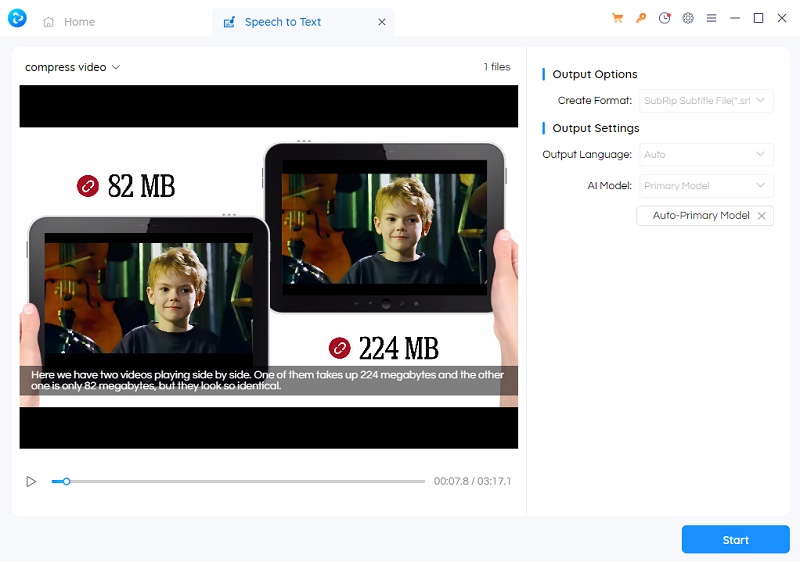
Step 4: Click the Start button to output subtitles.
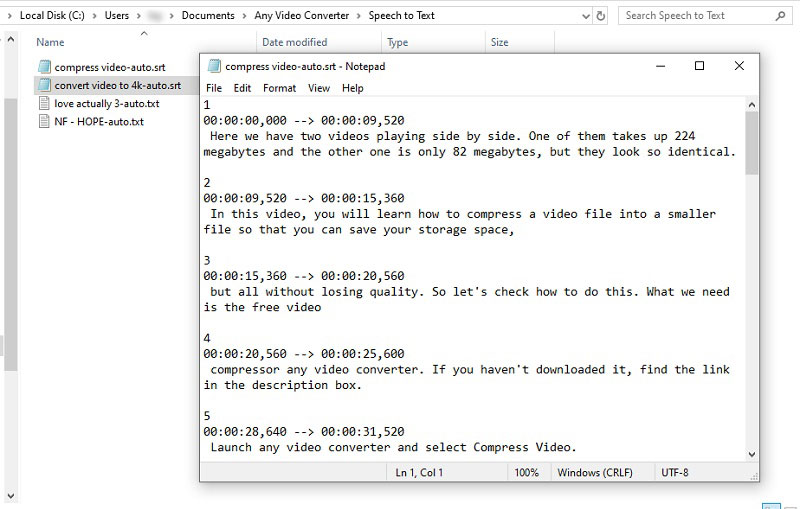
2. VLC Media Player
VLC Media Player is a versatile and widely used multimedia player known for its compatibility with various audio and video formats. It is available across multiple platforms, including Windows, macOS, Linux, and mobile devices. While acknowledged as a robust free media player, its capabilities extend beyond basic playback functions. In addition to features discussed in previous articles, such as altering video frame rates and converting H.265 video to various formats, it can also add subtitles and even search for subtitles directly within the program.
1). Steps to Add Subtitles with VLC Media Player
Step 1: Open VLC Media Player and play the video.
Step 2: Go to the Subtitle menu, select Add Subtitle File, and navigate to the location of the subtitle file.

Step 3: Click it to open the subtitle file and VLC will automatically synchronize and display the subtitles along with the video content.
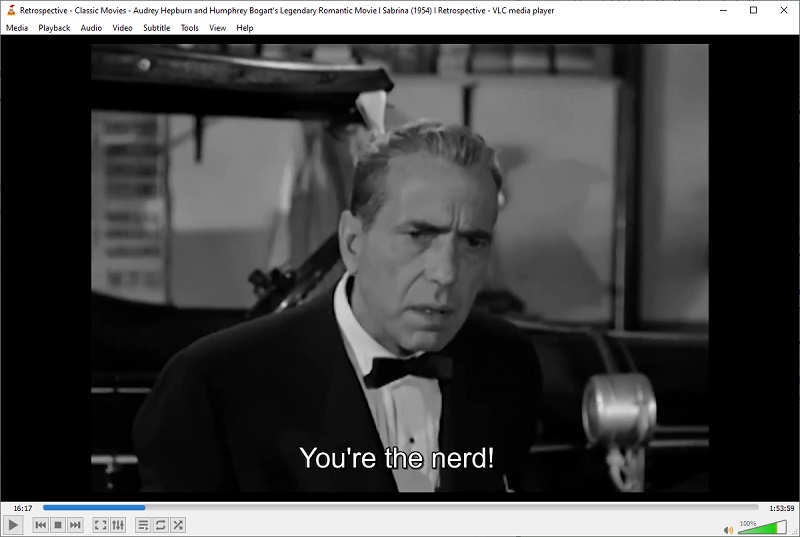
To switch to a different subtitle track or disable it, go to Subtitles > Sub Track.
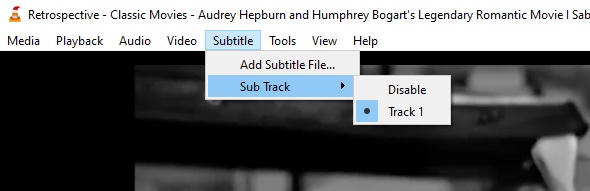
2). Steps to Download Subtitles Directly with VLC Player
Step 1: Open the video in VLC Player.
Step 2: Go to the "View" menu and select "VLsub".
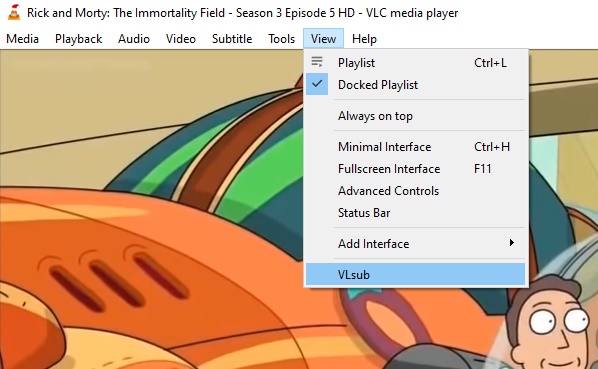
Step 3: Choose your preferred search method.
• Search by hash: This option uses the video's unique hash to find matching subtitles. It's often more accurate but may take slightly longer.
• Search by name: This option searches for subtitles using the video's filename. It's faster but might not always find the exact match.
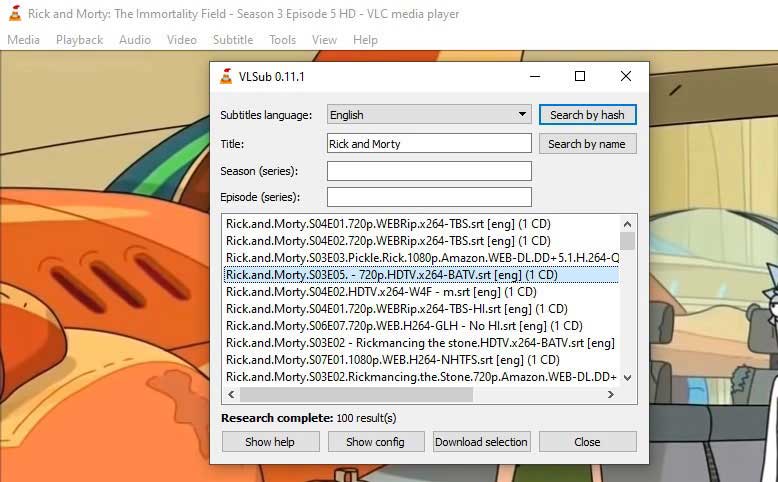
Step 4: Review the search results and select the subtitle file that best matches your needs. Then click "Download Selection" to download and apply the subtitles to your video.
Additional Tips:
• If the subtitles aren't synced properly with the video, you can adjust the timing by going to Tools > Track Synchronization.
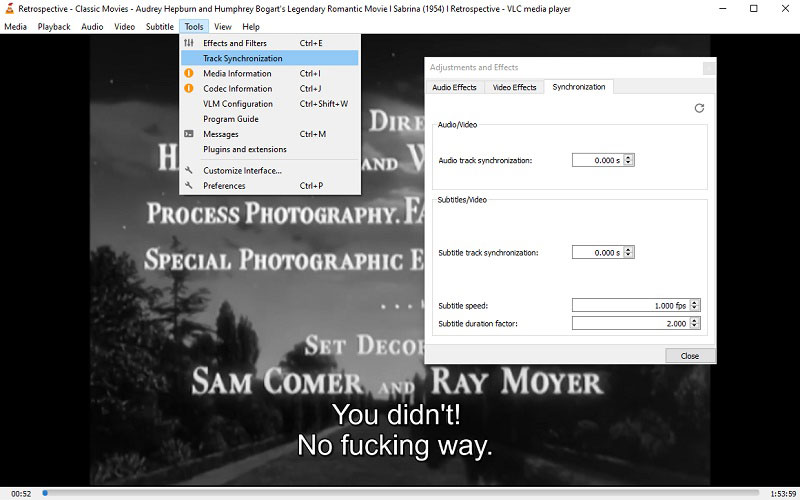
• To permanently embed subtitles into a video using VLC, you'll need to use its "Convert/Save" feature.

Final Words
This article has presented five free, resourceful, and secure sites for downloading subtitles. Alongside detailing various methods of adding and removing subtitles, it's important to acknowledge that none of these methods is flawless. To provide clarity, each section concludes with a list of considerations. With this comprehensive guide, you are now equipped to explore, download, and seamlessly integrate subtitles into your favorite movies and TV shows. The goal is to enhance your viewing experience, connect with diverse narratives, and make every on-screen moment more accessible to a global audience.
Free Tool to Add Subtitles
Related Articles & Tips
- • Top 8 FREE Video Editing Software with NO Watermark for Beginners, Intermediate and Pros
- • How to Add Text to Video On CapCut- Updated PC Tutorial
- • Best Video Recording Software in 2026: Record Video On Win, Mac and Online
- • Best Free 4K Video Downloader: How to Download Videos from Online Sites to 4K
- • How to Download YouTube Videos to MKV Format
 Highly Recommended
Highly Recommended
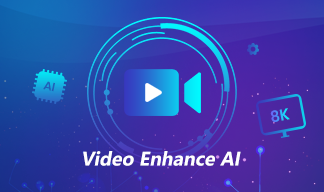
AVCLabs Video Enhancer AI
AVCLabs Video Enhancer AI is an AI-based video enhancement software to upscale video from 480p to 1080p, 1080p to 4K, and up to 8K. With AVCLabs Video Enhancer AI, you can upscale low-res videos to high resolution and bring your old videos a stunningly new look.
Learn More
 Video Converter
Video Converter
- MP4 Converters
- MKV to MP4 Converters
- AVI To MP4 Converters
- MOV to MP4 Converter
- Best Free AV1 Converters
- HEVC/H.265 Converter
- H.264 Video Converter
- Android Video Converter
- Samsung Video Converter
- Sony PS4 Video Converter
- Nokia Video Converter
- MPEG Video Converter
- Convert 4K to 1080P
- Convert MP4 to MP3
- Convert M2TS to MP4
- Convert MVI to MP4
- Convert WebM to MP4
- Convert Videos to MP3
- Convert MP4 to 3GP
- Convert M4V to MP4
 DVD Converter
DVD Converter
 Video Editor
Video Editor
- Best AI Video Editors
- Free AI Video Generators
- Best AI Slideshow Makers
- Replace Face in Video
- AI Cartoon Video Generators
- Text-to-Video AI Generators
- Best Free Voice Changers
- Text-to-Video AI Generators
- Sites to Download Subtitles
- Add Subtitles to Video
- Free Online Video Compressor
- Convert Your Videos to GIFs
- Blur Video Backgrounds
- Video Editing Apps for YouTube
 Video Enhancer
Video Enhancer
- Best 10 Video Enhancer
- Improve Video Quality
- Fix Blurry Videos
- Remove Noise from Footage
- Upscale Video from HD to 4K
- Upscale Video from 480P to 1080P
- Best AI Video Upscaling Tools
- Make a Blurry Video Clear
- Best Old Video Restorer
- How to Sharpen Video
- Fix Bad Quality Videos
- Increase Video Resolution
- Convert Videos to 4K
- Upscale Anime Videos to 4K
 Photo Enhancer
Photo Enhancer
- Fix Blurry Pictures Online
- Make Blurrys Picture Clear
- Increase Image Resolution Online
- Remove Blur from Images
- AI Image Sharpener Online
- Topaz Gigapixel AI Alternatives
- Fix Low-resolution Photos
- Colorize Historical Photos
- Remove Noise from Photos
- AI Image Sharpener
- AI Face Retoucher
- AI Image Enlargers
 Mobile & PC
Mobile & PC










