2 Easy Ways to Remove People from Photos with AI
"How can I remove a person from a photo? How can I remove someone from a photo for free?" - Jake
When it comes to photo editing, removing unwanted elements, such as people, from a photo can be a challenging task. Fortunately, with the rapid advancements in artificial intelligence (AI) technology, removing people from photos has become easier than ever before. In this article, we will explore 2 easy ways to remove people from photos using AI.
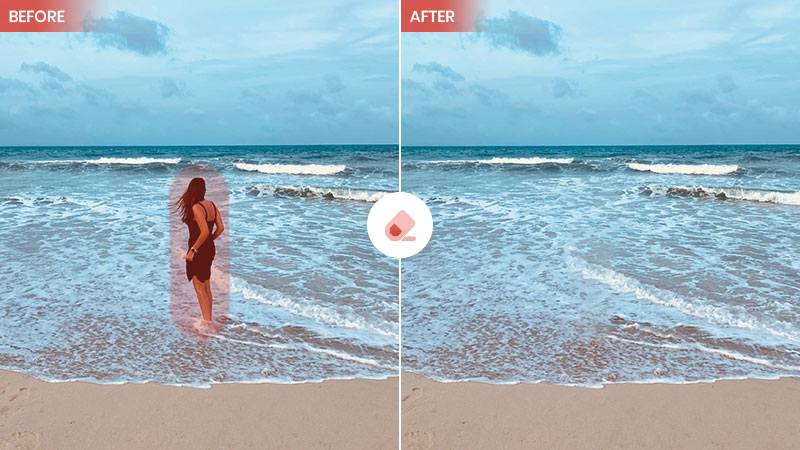
 Part 1: Remove People from Photos Online for Free with AVC.AI's AI People Remover
Part 1: Remove People from Photos Online for Free with AVC.AI's AI People Remover
AVC.AI is an online platform that harnesses the power of AI for various photo editing tasks. Its People Remover feature stands out for its simplicity and effectiveness. By using advanced algorithms, this tool identifies and removes people from your photos online for free, leaving behind a clean and natural-looking image.
AVC.AI's AI People Remover offers a user-friendly interface and delivers impressive results, making it an excellent choice for those seeking a quick and easy solution.
Key Features of AVC.AI
- Remove any unwanted objects from photos.
- Upscale image by 400%.
- Instantly retouch portrait to make it stunning.
- Reduce or remove noise from a noisy image.
- Remove the background from the photo.
- Colorize black&white pictures.
- Fix color casts in your digital photos.
Step-by-step guide on removing people from photos using AVC.AI:
Visit Free Online AI People Remover Tool - AVC.AI
Visit the Free Online AI People Remover Tool with any favorite browser like Google Chrome, Firefox, or Safari. Ensure a stable and dependable network connection throughout the entire process.
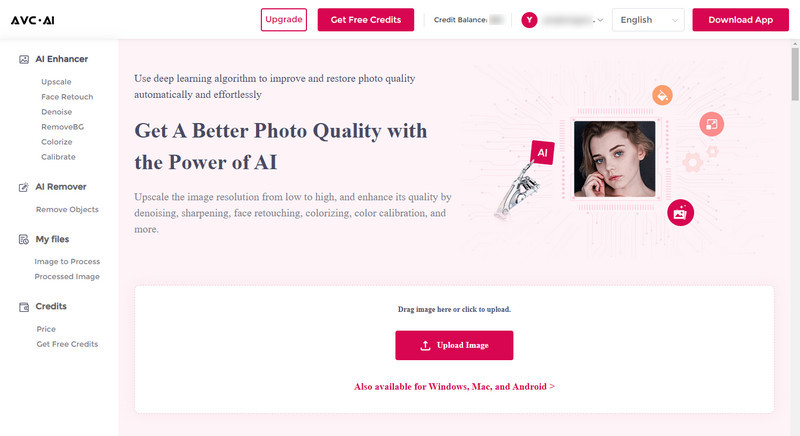
Select the Remove Objects Model and Upload A Photo to AVC.AI
To remove people from photos online, just select the Remove Objects model. Simply drag and drop a photo to the online people removing tool or click on the Upload Image button to browse, and choose the photo you need to edit from your computer.
Note: The supported input formats are: *.png, *.jpg, *.jpeg, *.bmp, *.jfif and *.webp.
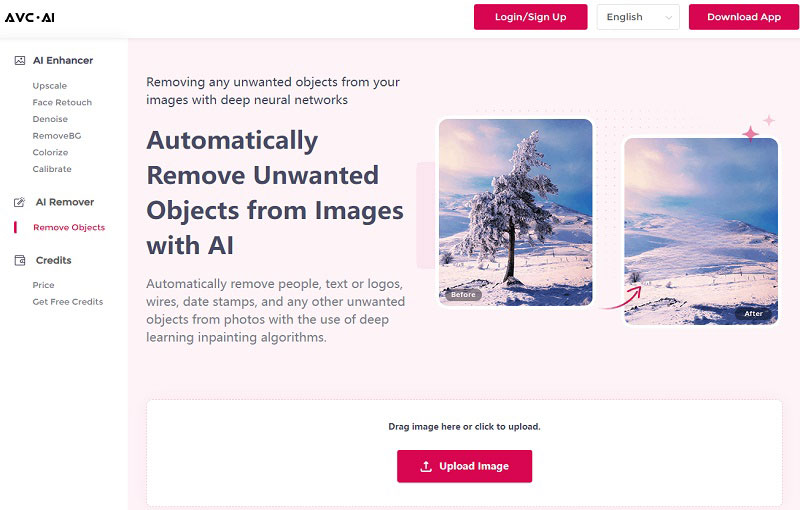
Select the Unwanted People in the Photo with Brush Tool and Start Removing People from A Photo
Now select the people with the Brush tool. You can make the process easier by resizing the brush or the photo.
Once the people is selected, click on the Remove button to start removing people from photos.
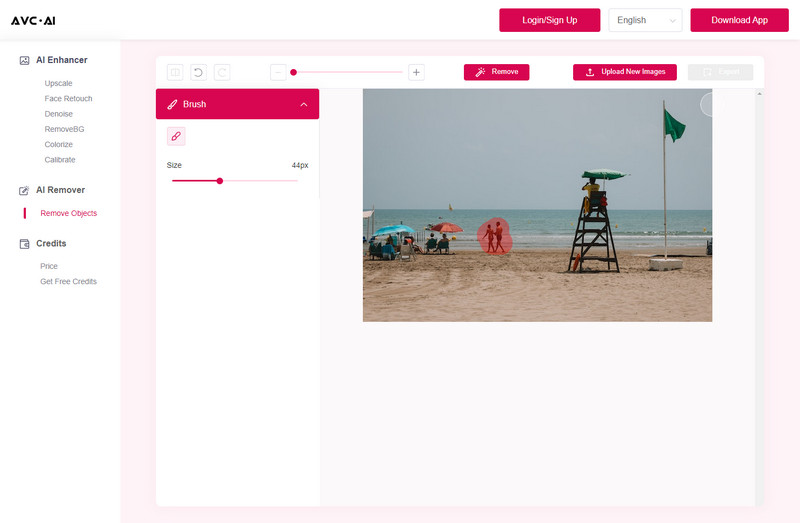
Preview the Result and Download the Processed Photo
Once the people removal process is completed, you can click on the Contrast button in the upper left corner to see the image effect before and after processing. If you're satisfied with the photo, click on the Export button to export the edited photo with people removal.
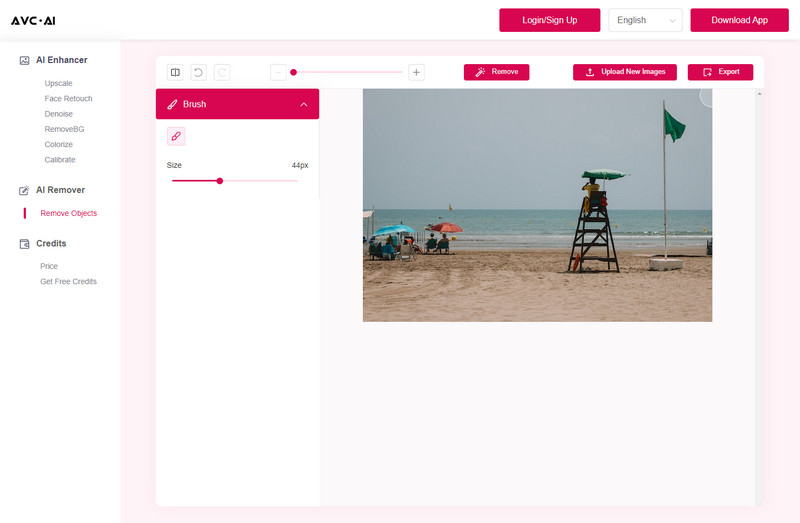
 Part 2: Remove People from Photos with AVCLabs PhotoPro AI
Part 2: Remove People from Photos with AVCLabs PhotoPro AI
AVCLabs PhotoPro AI is a versatile desktop application that offers a range of AI-powered photo editing tools, including the "People Remover" feature. This tool provides more control over the editing process and is suitable for those looking for advanced customization.
AVCLabs PhotoPro AI offers advanced editing capabilities, allowing users to achieve precise and professional results when removing people from their photos.
Key Features of AVCLabs PhotoPro AI
- Enhance photo quality with advanced technology.
- Remove unwanted objects, people, watermarks.
- Colorize B&W photos to make it come to life again.
- Change the style of image to create unique look.
- Upscale photos up to 3x, 4x without losing quality.
- Automatically replace existing objects in photos.
How to Remove Unwanted People from Photos with AVCLabs PhotoPro AI
Follow these steps to remove people from your photos:
Install and Run AVCLabs PhotoPro AI
Download and install AVCLabs PhotoPro AI on your computer, and then open it.
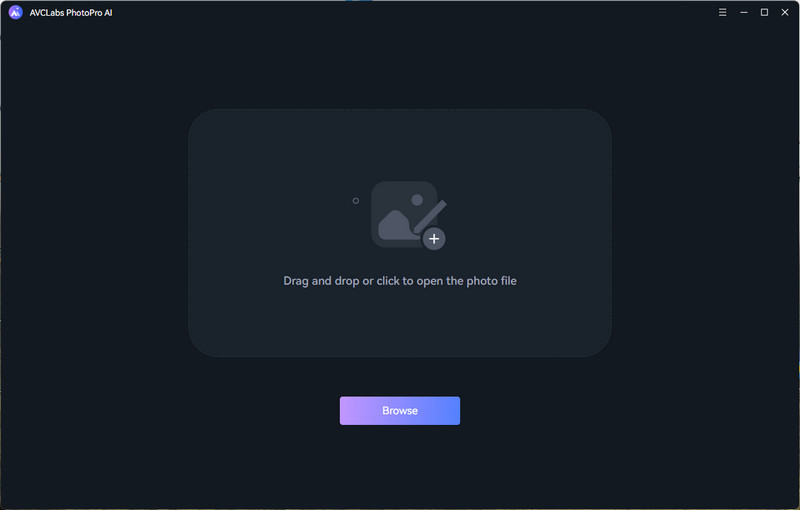
Add A Photo to the Program and Choose the Inpaint model.
Click on the Browse button to add a photo or drag and drop the photo into the program directly. Then navigate to the Inpaint model.
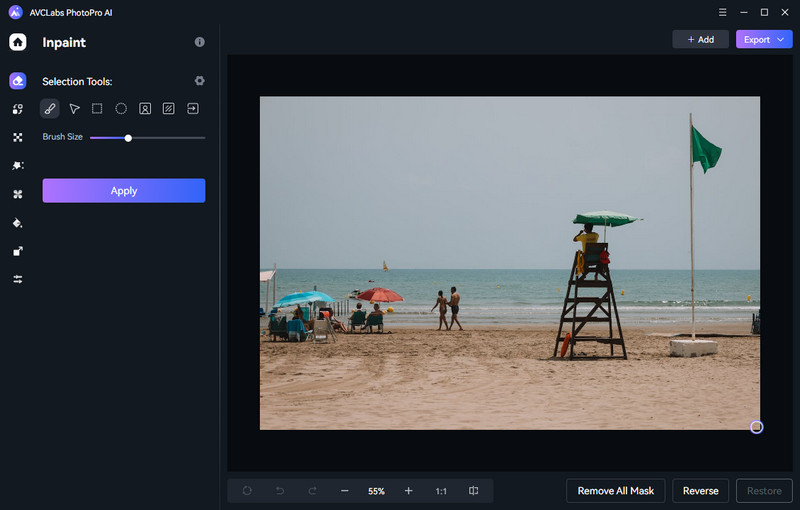
Select People to Remove
There are different selection tools on the left panel of the program. You can simply select the unwanted people with the Brush tool.
You are also allowed to click on the object selection tool to extract the object from the photo directly. After the extraction is complete, position your cursor over the people and left-click to select it.
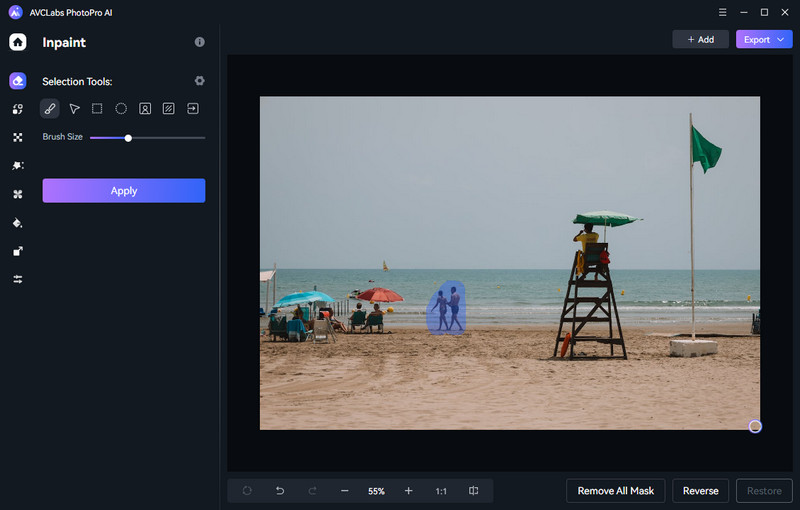
Save the Edited Photo
Click the Apply button and let the AI process the changes.
Once the people removing process is done, click the Contrast button to preview the original and edited photo side by side. If you are happy with the result, simply hit on the Export button to save edited photo on your computer.
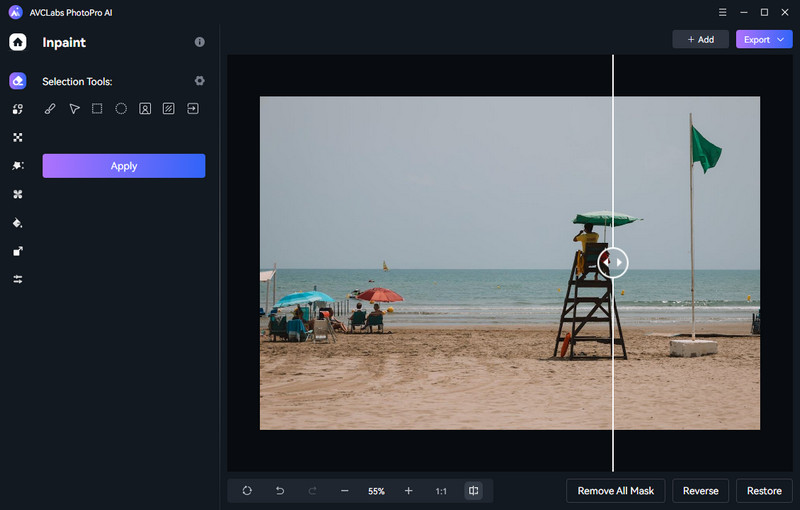
 Part 3: FAQs about Removing People from Photos
Part 3: FAQs about Removing People from Photos
Here are some of the most frequently asked questions about removing people from photos.
Q: Is it ethical to remove people from photos?
A: The ethical implications of removing people from photos can vary depending on the context and intent. It is important to consider the impact and the consent of the individuals involved. Some may argue that artistic expression justifies such edits, while others may see it as a violation of authenticity. Ultimately, it is crucial to respect privacy and societal norms when making such editing decisions.
Q: Can AI always accurately remove people from photos?
A: AI-powered tools have made significant advancements in accurately identifying and removing people from photos. However, the success of the removal process can still depend on factors such as image quality, complexity of the scene, and the tool's algorithms. It is recommended to use high-quality images for better results.
Q: What are some alternatives to AI tools?
A: Ther are some traditional methods include manual cloning, cropping, and resizing, but they can be time-consuming and less accurate.
Conclusion:
With AVC.AI AI People Remover and AVCLabs PhotoPro AI, removing unwanted people from photos has never been easier or more efficient. Not only is it extremely user-friendly and completely hands-free, but the advanced AI technology detects exactly which parts of an image should remain untouched, thereby maintaining the overall aesthetic of the photo.
Additionally, the answers to any FAQs about removing people from photos can be found right here in this post. With the help of these great resources, you'll be able to create stunning photos that don't contain any unwanted people! So why wait? Get started editing your photos today with AVC.AI and AVCLabs PhotoPro AI and create beautiful images that no one else has!
Photo Editing Software Free Download
Related Articles & Tips
- • 7 Best Photo Filter Apps for iOS & Android
- • How to Restore Damaged Photos with AI
- • Top 10 Free Photo Sharing Sites
- • AI Image Sharpener Online | How to Deblur Images Online for Free
- • 6 Best AI Photo Editing Services for Instant Photo Editing in 2026
- • AI Real Estate Photo Editor to Edit Real Estate Photos Automatically
 Video Converter
Video Converter
- MP4 Converters
- MKV to MP4 Converters
- AVI To MP4 Converters
- MOV to MP4 Converter
- Best Free AV1 Converters
- HEVC/H.265 Converter
- H.264 Video Converter
- Android Video Converter
- Samsung Video Converter
- Sony PS4 Video Converter
- Nokia Video Converter
- MPEG Video Converter
- Convert 4K to 1080P
- Convert MP4 to MP3
- Convert M2TS to MP4
- Convert MVI to MP4
- Convert WebM to MP4
- Convert Videos to MP3
- Convert MP4 to 3GP
- Convert M4V to MP4
 DVD Converter
DVD Converter
 Video Editor
Video Editor
- Best AI Video Editors
- Free AI Video Generators
- Best AI Slideshow Makers
- Replace Face in Video
- AI Cartoon Video Generators
- Text-to-Video AI Generators
- Best Free Voice Changers
- Text-to-Video AI Generators
- Sites to Download Subtitles
- Add Subtitles to Video
- Free Online Video Compressor
- Convert Your Videos to GIFs
- Blur Video Backgrounds
- Video Editing Apps for YouTube
 Video Enhancer
Video Enhancer
- Best 10 Video Enhancer
- Improve Video Quality
- Fix Blurry Videos
- Remove Noise from Footage
- Upscale Video from HD to 4K
- Upscale Video from 480P to 1080P
- Best AI Video Upscaling Tools
- Make a Blurry Video Clear
- Best Old Video Restorer
- How to Sharpen Video
- Fix Bad Quality Videos
- Increase Video Resolution
- Convert Videos to 4K
- Upscale Anime Videos to 4K
 Photo Enhancer
Photo Enhancer
- Fix Blurry Pictures Online
- Make Blurrys Picture Clear
- Increase Image Resolution Online
- Remove Blur from Images
- AI Image Sharpener Online
- Topaz Gigapixel AI Alternatives
- Fix Low-resolution Photos
- Colorize Historical Photos
- Remove Noise from Photos
- AI Image Sharpener
- AI Face Retoucher
- AI Image Enlargers
 Mobile & PC
Mobile & PC










