How to Free Download 4K Videos from YouTube?
Do you know the best way to download 4K YouTube videos?
4K (4K resolution), as high-definition display technology, is mainly used in the television, film, and mobile phone industry. Its popularity has been increasing since 2012 and it is essential to enhance the television expressiveness and allows users to feel the most of the visual feast brought by the excellent picture quality.

Since 2010, YouTube and Vimeo are allowed a maximum upload resolution of 4096 × 3072 pixels. And this article would like to show you how to free download 4K videos from YouTube.
Any Video Converter Free is a powerful and useful desktop application that helps you free download 4K videos from YouTube, Viemo, and other more sites on which allow 4K videos uploads.
Steps on Free Download 4K Videos from YouTube
1. With Any Video Converter Free
Let's look the simple steps to free download 4K videos from YouTube with Any Video Converter Free.
Click "Add URLs" button and paste video URL
Run program, click the "Add URL(s)" tab on the top of the program, you will see the interface below. Then paste URLs to the pop-out box, you can add multiple URLs once.
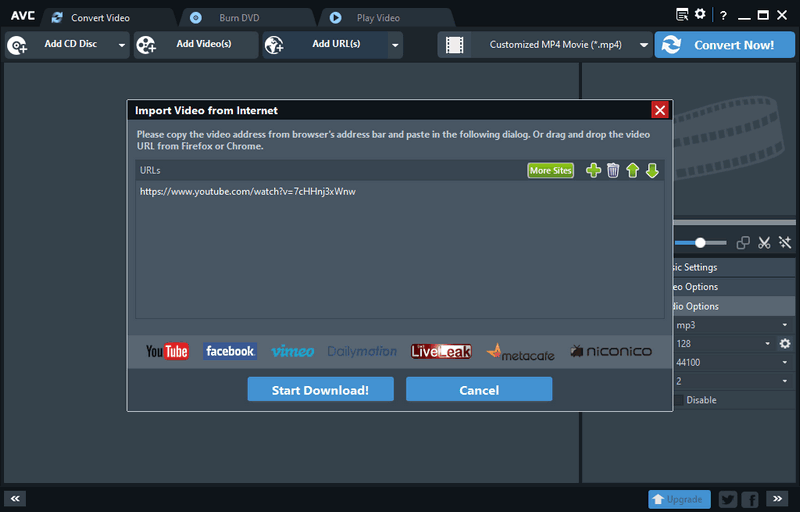
Start downloading 4K videos
Please click the "Start Download!" button, and the video will be downloaded instantly.
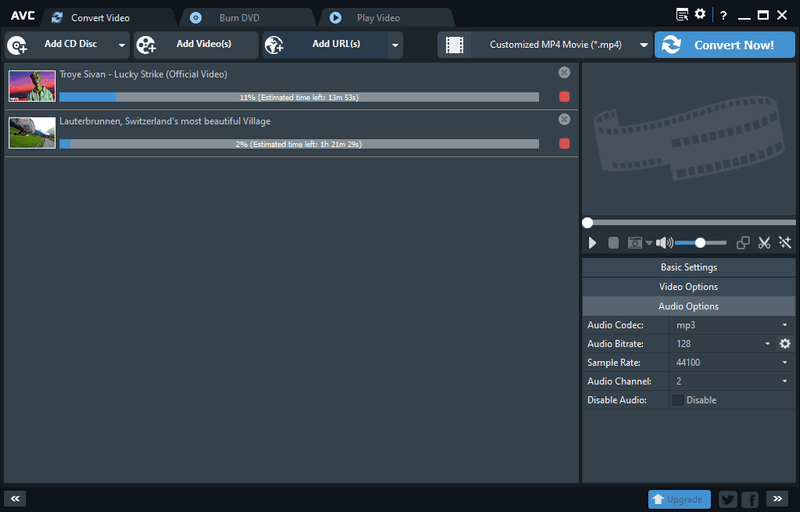
Other video sites like Netflix, Amazon Prime Video, etc also provide 4K video resources including TV episodes, movies, and natural documentary, and you can also use Any Video Converter Ultimate to screen record the 4K videos.
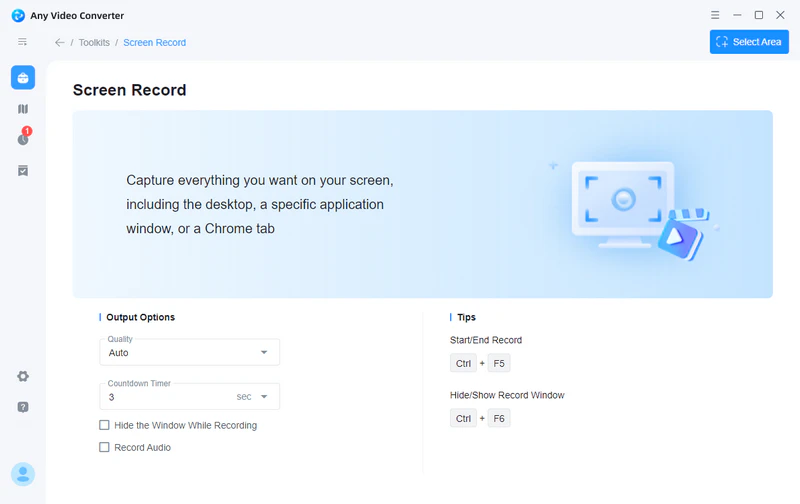
2. With VidiCable YouTube Video Downloader
This free YouTube Video Downloader downloads videos from YouTube in MP4 and MKV formats with various output quality, including 4K, HD 1080p, HD 720p, SD 480p, and more, thus you can enjoy the YouTube videos and music on your High-definition television, computer, mobile phone, tablets, and other devices.
Select YouTube from the Support List
Download and install YouTube Video Downloader to PC, then launch this Free YouTube Video Downloader after the install finished. Then please select YouTube from the support list. The program supports downloading video from many sites including Twitter, YouTube, Vimeo, TikTok, Dailymotion, Netflix, Amazon Prime, Disney+, Hulu and more.
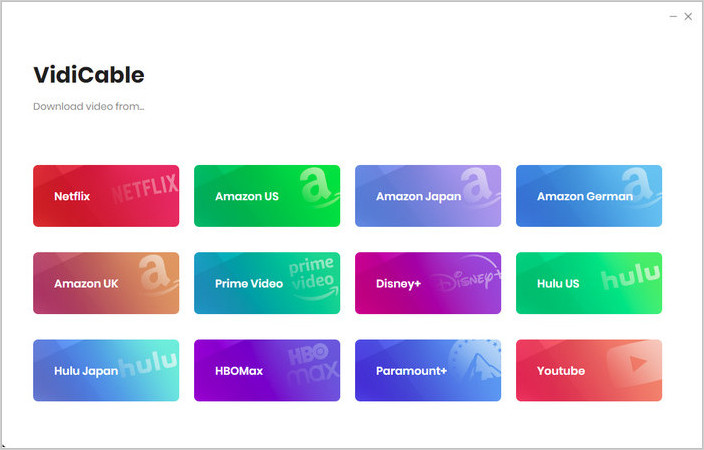
Customize the output preference
Click the "Setting" button in the upper-right comer to open the setting window, in the prompt window, you can select the video quality and output folder.
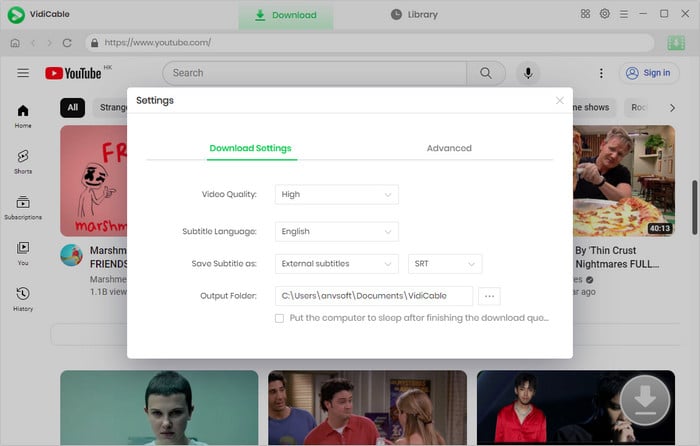
Search for the video
With a YouTube browser built in, you can simply search for the video by entering the name or the keyword in the search bar and you'll be shown all the pertinent results.
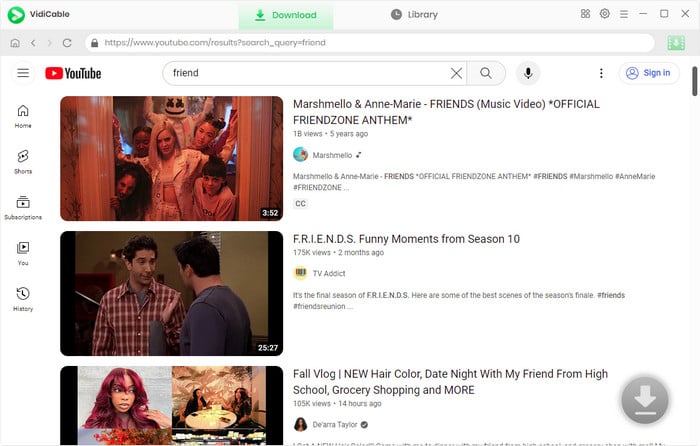
Start downloading 4K videos from YouTube
Click the thumbnail of the video and you'll be taken to the playback page. Click the green Download button to download 4K videos from YouTube. The YouTube Downloader automatically saves online videos in the output folder you selected. After the downloading is completed, navigate to the "Library" to check the downloaded YouTube videos.
 Highly Recommended
Highly Recommended
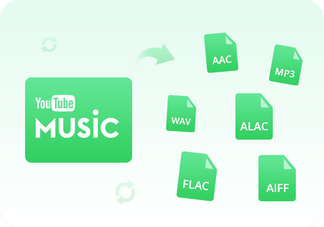
Convert YouTube Music to MP3
NoteBurner YouTube Music Converter, built with the YouTube Music web player, smartly supports to download any song, playlist, or music video from YouTube Music streaming service. To be specific, it allows to convert YouTube Music to MP3/AAC/WAV/FLAC/AIFF/ALAC at 10X faster conversion speed and convert YouTube music videos to MP4 with zero quality loss.
Read More

Download Videos from Disney+ to MP4
To download videos from Disney+ for offline listening on various media players and portable devices, you can use DispCam Disney+ video downloader to download Disney+ videos in MP4 format. This Disney Plus Video Downloader adopts the innovative and unique recording technology which allows users to save a collection videos from Disney+ so as to watch them offline on more devices.
Read More
Related Articles & Tips
 Video Converter
Video Converter
- MP4 Converters
- MKV to MP4 Converters
- AVI To MP4 Converters
- MOV to MP4 Converter
- Best Free AV1 Converters
- HEVC/H.265 Converter
- H.264 Video Converter
- Android Video Converter
- Samsung Video Converter
- Sony PS4 Video Converter
- Nokia Video Converter
- MPEG Video Converter
- Convert 4K to 1080P
- Convert MP4 to MP3
- Convert M2TS to MP4
- Convert MVI to MP4
- Convert WebM to MP4
- Convert Videos to MP3
- Convert MP4 to 3GP
- Convert M4V to MP4
 DVD Converter
DVD Converter
 Video Editor
Video Editor
- Best AI Video Editors
- Free AI Video Generators
- Best AI Slideshow Makers
- Replace Face in Video
- AI Cartoon Video Generators
- Text-to-Video AI Generators
- Best Free Voice Changers
- Text-to-Video AI Generators
- Sites to Download Subtitles
- Add Subtitles to Video
- Free Online Video Compressor
- Convert Your Videos to GIFs
- Blur Video Backgrounds
- Video Editing Apps for YouTube
 Video Enhancer
Video Enhancer
- Best 10 Video Enhancer
- Improve Video Quality
- Fix Blurry Videos
- Remove Noise from Footage
- Upscale Video from HD to 4K
- Upscale Video from 480P to 1080P
- Best AI Video Upscaling Tools
- Make a Blurry Video Clear
- Best Old Video Restorer
- How to Sharpen Video
- Fix Bad Quality Videos
- Increase Video Resolution
- Convert Videos to 4K
- Upscale Anime Videos to 4K
 Photo Enhancer
Photo Enhancer
- Fix Blurry Pictures Online
- Make Blurrys Picture Clear
- Increase Image Resolution Online
- Remove Blur from Images
- AI Image Sharpener Online
- Topaz Gigapixel AI Alternatives
- Fix Low-resolution Photos
- Colorize Historical Photos
- Remove Noise from Photos
- AI Image Sharpener
- AI Face Retoucher
- AI Image Enlargers
 Mobile & PC
Mobile & PC








