Bring Characters to Life: Top 7 Text-to-Speech AI Character Voice Generators
"How to make an AI voice of a character? Which online text to speech generator has realistic AI voices?" - Jenny
Thanks to the AI-driven character voice generators, there are some possibilities to transform the written text to audio files. In this post, we are going to talk about the top 7 AI text-to-speech AI character voice generators. They support converting text to multilingual voiceovers in different genders and accents, satisfying the user's needs to use the generated voice for videos or audiobooks.
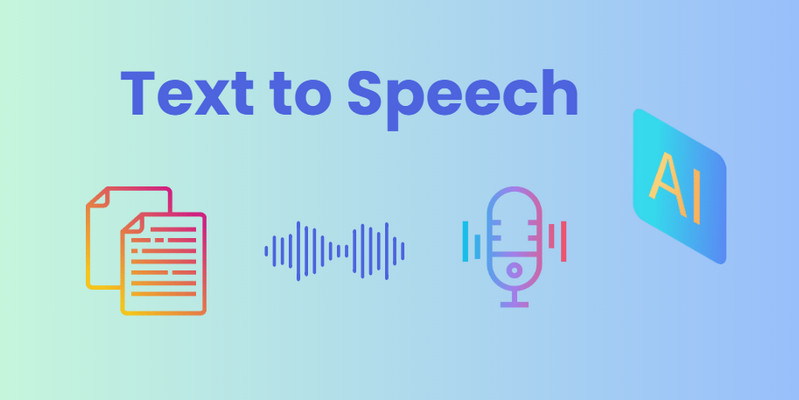
- • Part 1: What is a Text to Speech AI Character Voice Generator
- • Part 2: Top 7 Text to Speech AI Character Voice Generators
- 1. CapCut
- 2. FakeYou
- 3. Play.ht
- 4. EaseUS VoiceOver
- 5. VEED.io
- 6. Lovo.ai
- 7. Speechgen.io
- • Part 4: Use Cases of Text to Speech AI Character Voice Generators
- • Bonus: Best AI-powered Audio Editor - Any Video Converter
- • Frequently Asked Questions about Text to Speech AI Character Voice Generators
 Part 1: What is a Text to Speech AI Character Voice Generator
Part 1: What is a Text to Speech AI Character Voice Generator
A Text to Speech AI Character Voice Generator is one type of Generative AI technology. It utilizes artificial intelligence technology and deep learning to automatically generate speech from text.
 Part 2: Top 7 Text to Speech AI Character Voice Generators
Part 2: Top 7 Text to Speech AI Character Voice Generators
Simply take a look at the list of the 7 text to speech AI character voice generators, and follow the step-by-step guide to enjoy the voice generating journey.
1. CapCut
CapCut is known for its robust video editing capabilities. It offers users the desktop version, a mobile app, and a web-based version for seamlessly editing videos on Windows PC, Mac, Android and iOS devices, even any browsers. It is packed with an AI text to speech character voice generator tool, which syncs the AI characters with the text to speech to create engaging videos. A wide range of voice styles (female, male, young and old, storyteller, professor, scientist, vocalist) are provided to customize the voiceovers.
Additionally, it gives users the ability to edit the generated audio, such as adjusting the volume, adding the fade-in and fade-out effect, and noise reduction. Moreover, diverse human AI characters are available for users to enrich the video content creation.
It is easy to convert text to speech for AI characters using CapCut. Here are simple steps.
Steps:
Step 1. Simply upload a video to CapCut, and add body text to the video, then click the "Text to Speech" option from the right panel of the interface. After that, select the language and voice changer, and tick off the "Sync speech and text" option.
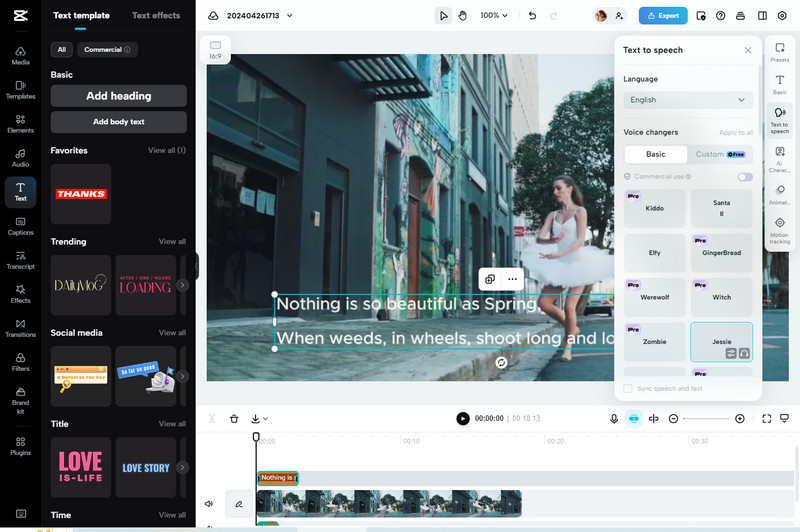
Step 2. Navigate to the "AI Characters" feature and choose a preferred character, then customize the background color and frame.
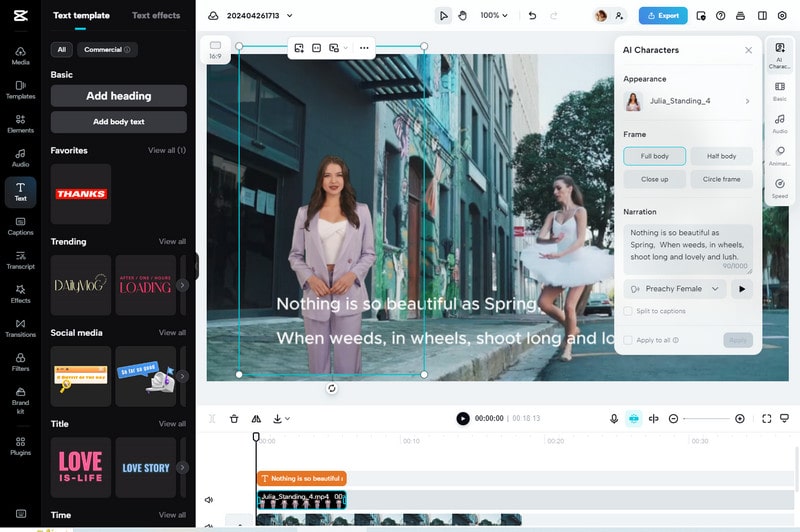
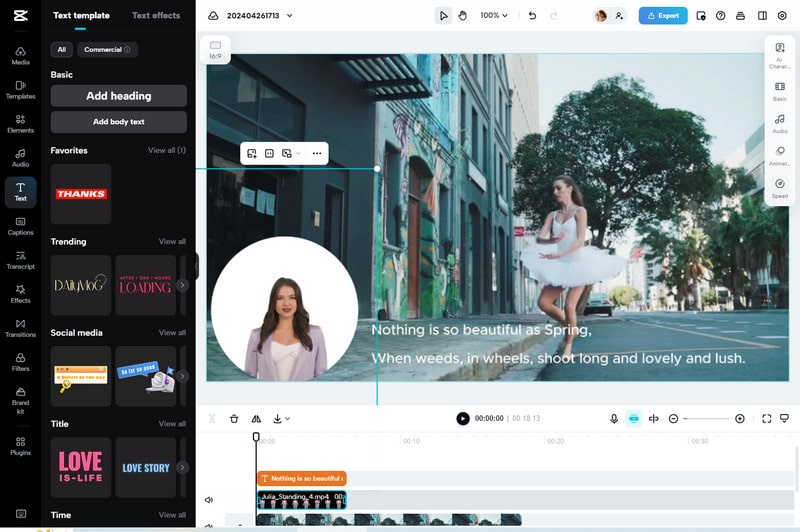
Step 3. Finally, hit the "Export" button, a captivating AI Character speech video will be completed.
Pros:
• Various voice styles and characters are offered to meet different users' needs
• Provide users with basic audio editing function
• Allow users to set the character frame to full body, half body, close up, circle frame, making it combine with the video better
• The generated video can be directly shared on social media platforms, like TikTok, YouTube, Facebook, Instagram
• Support exporting the video up to 1080P, 60FPS
• Download videos without watermark
Cons:
• Take time to render the video
2. FakeYou
FakeYou is an online AI-based tools platform. The TTS tool stands out among these tools because of its wide usage. It helps users to convert text to audio and use the audio in the character. It comes with thousands of voice styles, including the most popular voices, like Andrew Anthony, Bill Gates, Morgan Freeman, Bruce Lee, Arnold Schwarzenegger, Dr. Phil McGraw, making it easier to find the perfect voice that suits the text content. What's more, it enables users to choose the desired language.
Steps:
Step 1. Visit the FakeYou website and choose the "Text to Speech" tool. Select a preferred voice style and language, then input the text. Afterwards, click the "Speak" button. An audio file will be generated within minutes. Users can click the "Play" icon to listen to it.
If the audio can satisfy the needs, simply click the "Share/Download" option to switch to the editing window.
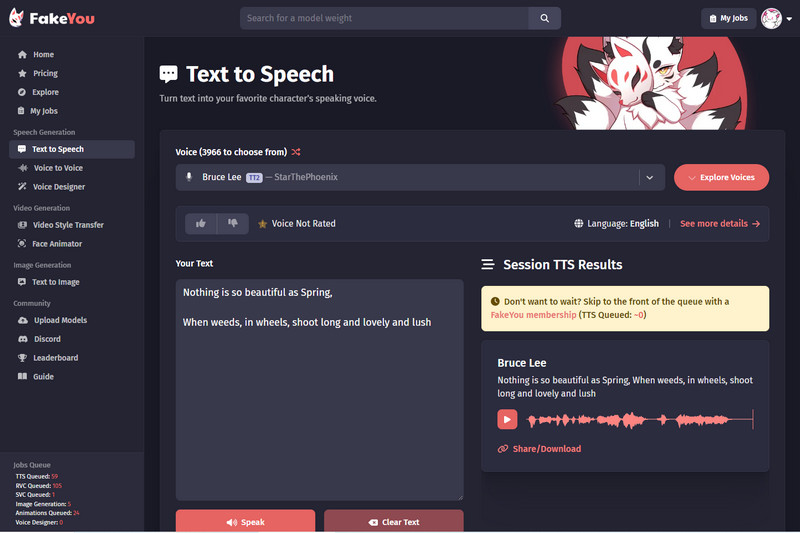
Step 2. In the editing interface, users are able to adjust the speed.
To use the text-generated voice to a character, click the "Use audio in face Animator" button.
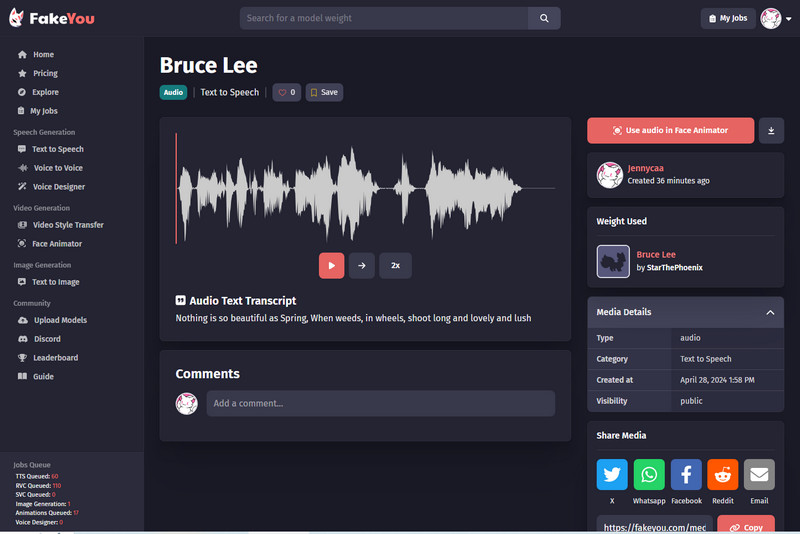
Step 3. Add a portrait photo and click the "Generate" button. Users will get a lip-synced video soon.
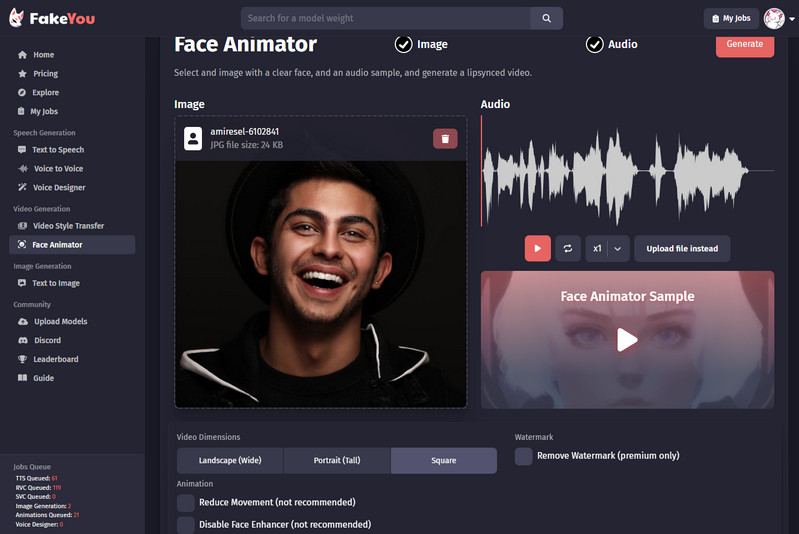
Pros:
• Dozens of voice styles are available
• Support downloading the voice in WAV format
• Directly sharing the generated voice file on Facebook, Twitter, WhatsApp, Reddit is supported
• Allow users to use the audio in a character
• Support editing the voice playback speed
Cons:
• Users need to upgrade to the Premium plan to remove watermark
3. Play.ht
Play.ht is a comprehensive AI-driven voice generator, cloning, and pronunciation tool. The most impressive function is its distinguishable text to speech generator, which focuses on turning text to natural humanlike voice in any language and accent. Tons of characters are available for free to use. Multiple voice models are designed to fulfill users' different needs.
Steps:
Step 1. Open the Play.ht website and go to the "Text to Speech" tool.
Step 2. Sign up to enter the studio and choose a model.
Step 3. Type the text.
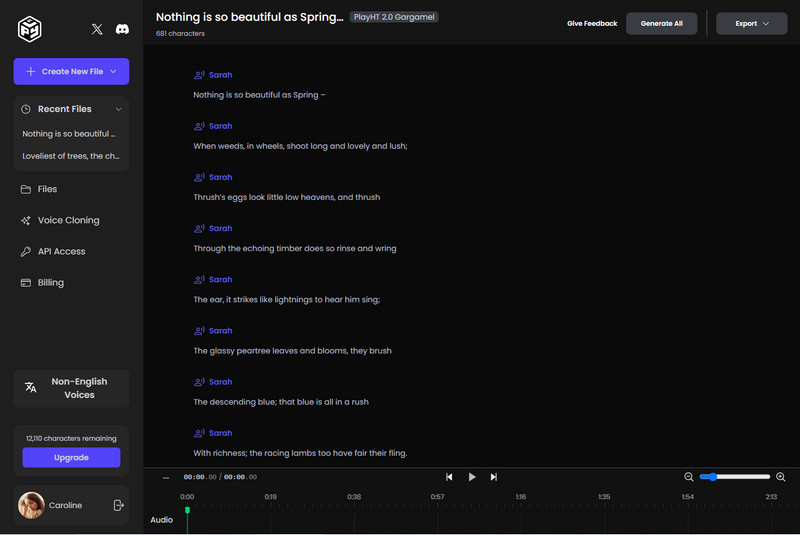
Step 4. Click the character name, and select the voice, language and accent, then change the audio speed. Apply to all paragraphs by clicking the "Confirm" button.
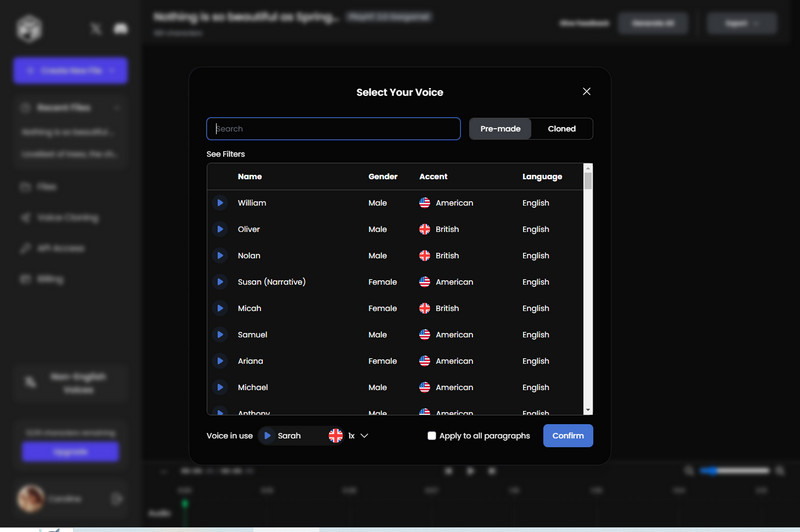
Step 5. At last, click the "Generate All" button.
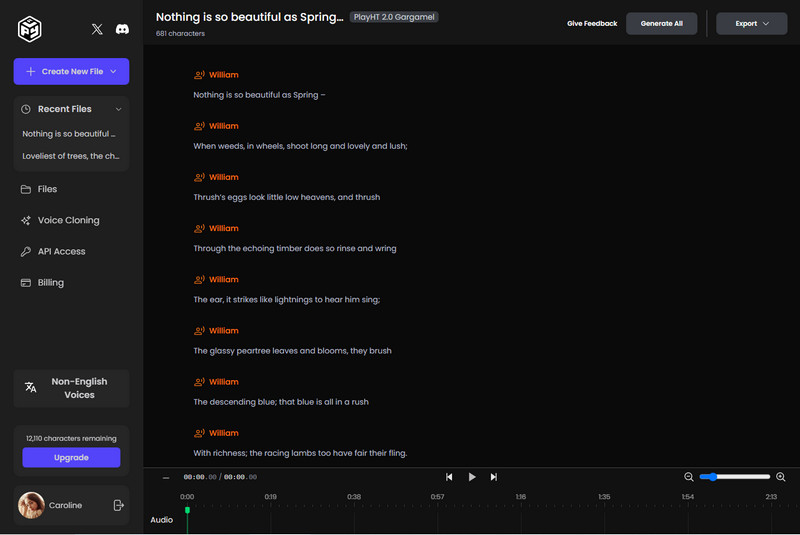
Pros:
• 12500 free characters are provided
• Four voice models are offered
• Support adding pauses, emphasis, tons and pronunciations
• Provide users with numerous pre-made voices to choose
• Support downloading the voice for free
Cons:
• The generated voice under the free version can not be used for commercial purpose
4. EaseUS VoiceOver
EaseUS VoiceOver is an online text to speech converter tool that allows users to input the text and automatically convert it to an audio file. It offers users a library of hundreds of languages and voices to choose from. Plus, it lets users adjust the pitch, speed, and add pause.
Steps:
Step 1. Open the EaseUS VoiceOver and enter the text. Select a voice character, language, and do some adjustments like changing the speed, adding pauses.
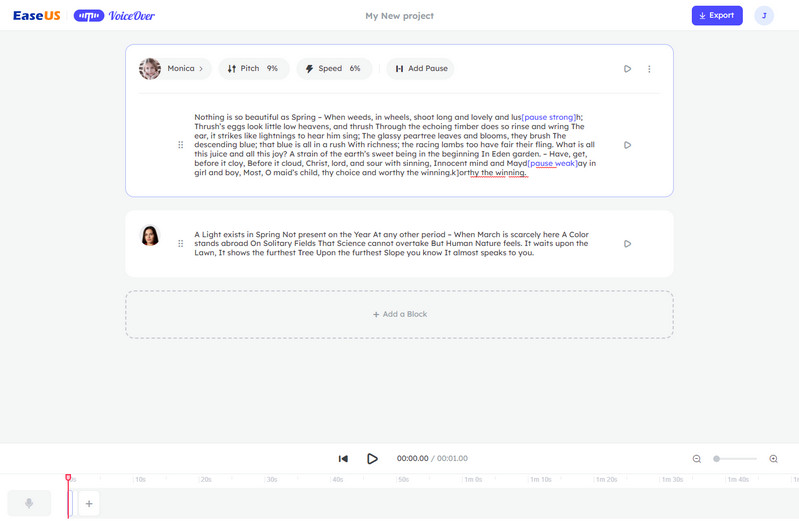
Step 2. Click the "Export" button and customize the output settings. After selecting the output voice format and quality, click the "Download" button to save the voice.
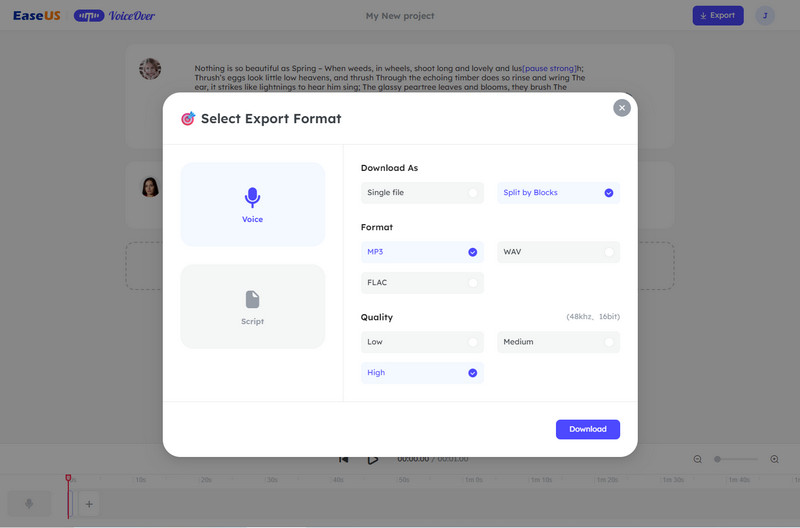
Pros:
• Simple interface, easy to use
• Support downloading the voice to MP3, FLAC, and WAV format
• Three output quality options are available
• Support editing the audio file
• Totally free
Pros:
• Lack advanced editing features
5. VEED.io
Like CapCut, VEED.io is also a powerful online video editing solution. One of its most famous tools is the AI Text to Speech Video generator. It aims to instantly convert the text to voice and add the voice to any video. With the help of VEED.io, users can choose the mood of the voice to fit the video content.
Steps:
Step 1. Upload a video to the VEED.io AI Text to Speech Video tool.
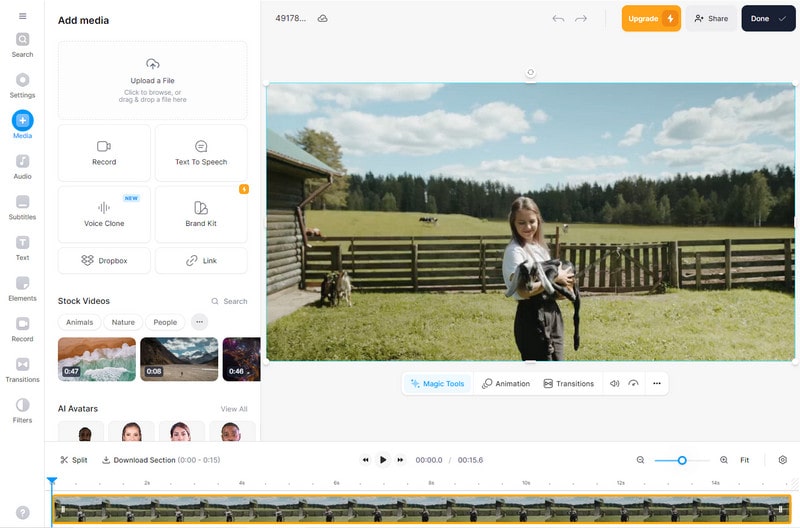
Step 2. Choose the "Text to Speech" tool and type the words, then select the language, voice mood, playback speed.
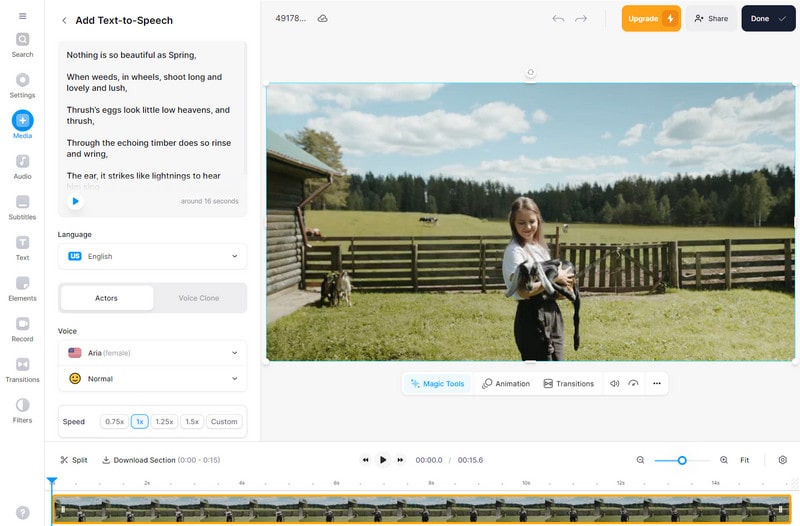
Step 3. Click the "Done" button, an "Export Video" dialog will pop up, where you can select the output video quality, and resize the video for different social media platforms.
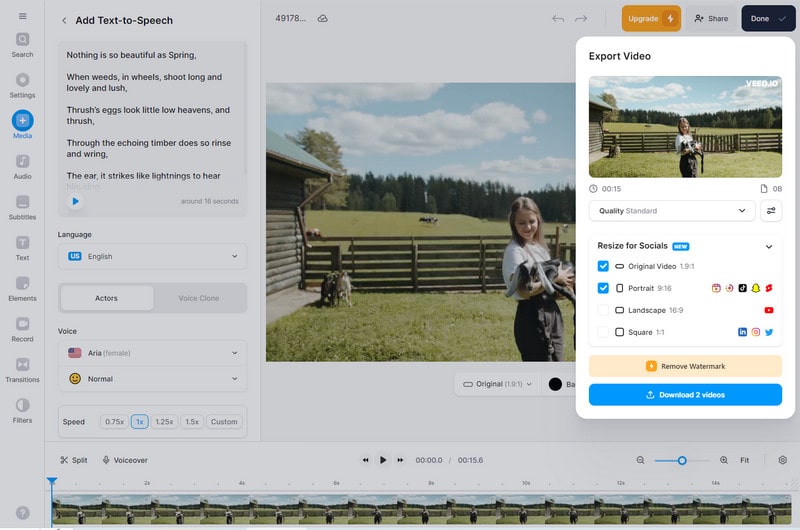
Pros:
• Provide users with diverse voice languages, styles, and mood
• Support customizing the speed
• Allow user to resize the video for uploading to social platforms
Cons:
• The free version supports exporting the video up to 720P only
6. Lovo.ai
Lovo.ai is a professional text to speech converting tool that is designed to produce high-quality and natural voice files. Abundant voice characters and languages make it possible to create attractive videos with audios.
Steps:
Step 1. Open Lovo.ai and create a new project.
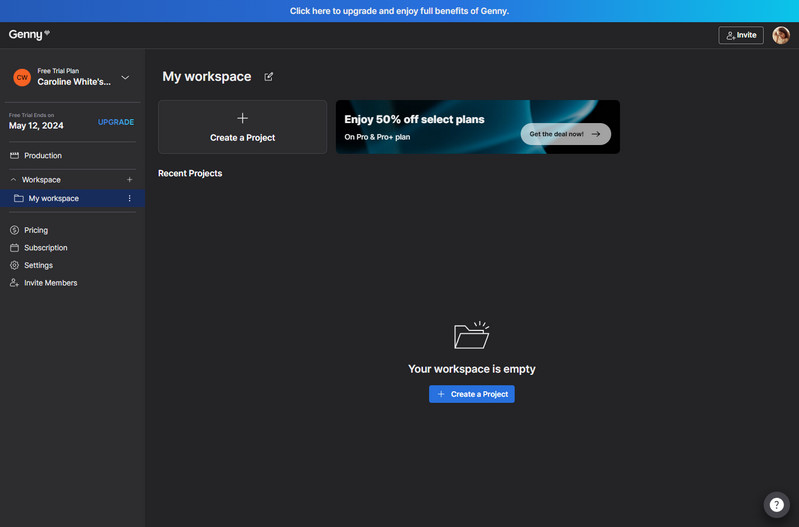
Step 2. Choose the "Short Voiceover" function.
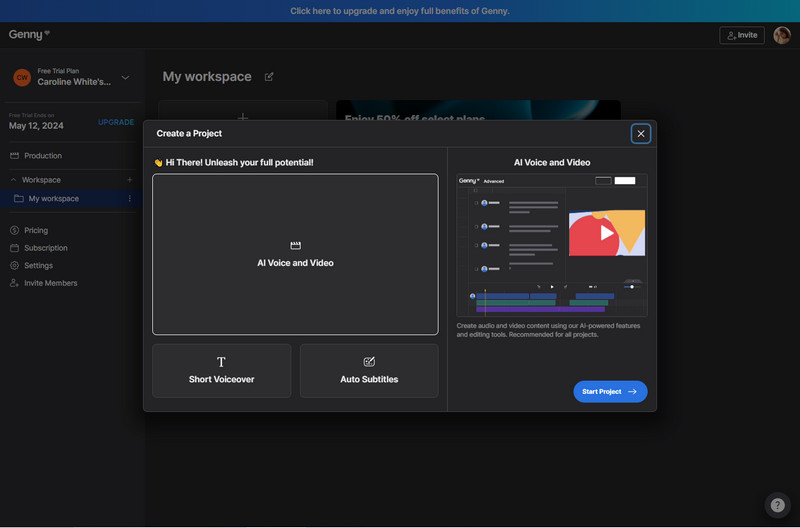
Step 3. Type or copy and paste the text, then select the voice gender, age, and use case. Users are allowed to add the pauses, emphasis, pronunciation. After all the settings are done, click the "Generate" button.
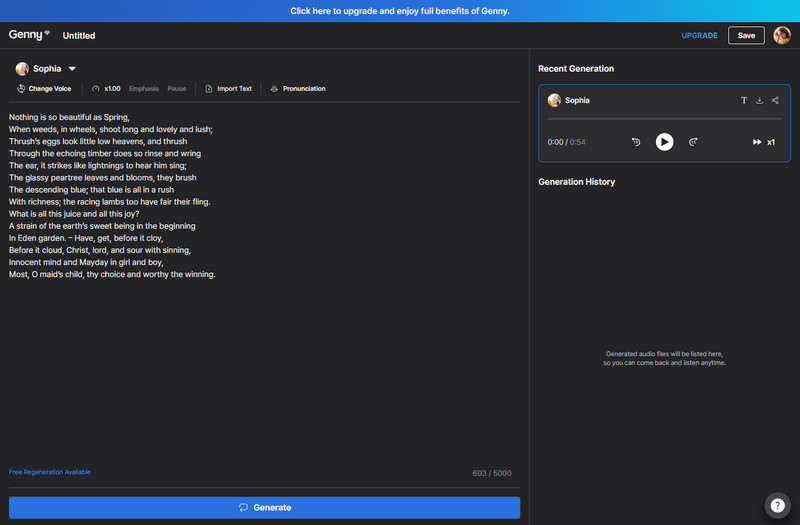
Pros:
• Rich voice languages and characters are available
• Allow users to personalize the voiceover by choosing the voice gender, age and use case
• Make the voiceover vibrant by adding the pause, emphasis, and pronunciation
• Support collaboration and API access
Cons:
• Users are required to pay to download the generated voice
• Unstable performance
7. Speechgen.io
Speechgen.io is an AI-powered Text to Speech generator. With thousands of characters (female, male, children and elderly) and various languages, it does a great job in creating realistic voices online. Custom voiceover settings allow users to add pauses for paragraphs and sentences, adjust pitch, speed, and bitrate.
Steps:
Step 1. Upload a text file or type words in Speechgen.io.
Step 2. Choose the language, character and then change the voiceover settings, such as speed, bitrate, pitch, pauses.
Step 3. Select the output auido format and click the "Generate speech".
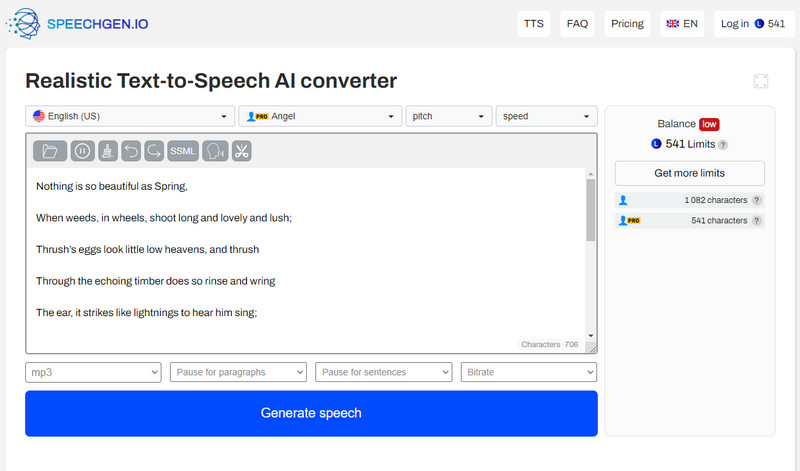
Pros:
• Multiple output audio formats like MP3, WAV, OGG, OPUS are supported
• Provide a link for sharing the voice
• Automatically save the generated audio files to the cloud server
• Let users change speed, bitrate, pitch, pauses
• The API access is available
Cons:
• Collaboration is not supported
 Use Cases of Text to Speech AI Character Voice Generators
Use Cases of Text to Speech AI Character Voice Generators
Text to Speech AI character voice generators significantly boost the storytelling and engagement. The AI-generated speech can be used for promotional videos, advertisement videos, and educational videos, drawing the audiences' attention to the video content.
1. Audiobooks:
Some text to speech AI character voice generators like Lovo.ai, Speechgen.io allow users to directly upload a text document and convert it to speech. Users can use this feature to make audiobooks.
2. Marketing Videos:
Users can get unique voiceovers by adding emphasis, pauses, and changing the speed, pitch. Then add the voiceovers to videos to create attractive content, enhancing the click-through rates.
3. Education:
A professional and friendly voice in an educational video can improve the learning experience.
 Bonus: Best AI-powered Audio Editor - Any Video Converter
Bonus: Best AI-powered Audio Editor - Any Video Converter
To further edit the generated audio file, a professional audio editor is needed. Any Video Converter provides users with useful audio editing tools: Add Audio, Audio Effect, Audio Splitter, allowing users to add the AI-generated audio to a video, apply sound effect, adjust volume, separate audio. In addition, it supports converting speech to text.

Any Video Converter
- Remove vocal tracks from audio recordings.
- Transcribe speech to written text with AI.
- Adjust the audio volume and add audio effects.
- Provide multiple audio formats for saving.
- Choose the audio quality from low to high.
- Download videos and music from 100+ sites.
 Part 5: Frequently Asked Questions about Text to Speech AI Character Voice Generators
Part 5: Frequently Asked Questions about Text to Speech AI Character Voice Generators
Here are FAQs about Text to Speech AI Character Voice Generators:
Q: How to do text to speech voiceover?
A: It can be done in 3 simple steps. Firstly, enter the text or upload a document file to the text to Speech AI character voice generator. Secondly, choose the language, gender, mood and modify some settings. Finally, press the "Generate" button.
Q: How do I make my voice sound like a character?
A: Yes, it is possible to make your voice sound like a character. Some AI text to Speech converters like FakeYou, offers users voices of famous actors or other characters. After inputting the text, select a character you prefer, it will generate an audio file sounds like a specific character.
Conclusion:
In conclusion, the AI technology has changed the way to dub. Text to Speech AI Character Voice Generators reduce the narration workload, and help users to get rid of the complex voice recording tasks, cost-effective and time-saving. Whether you are a teacher, marketer, or vlogger, you can benefit from the text to speech AI character voice generators. Just choose a proper tool to get started.
Try Any Video Converter to Edit Videos With Ease!
Related Articles & Tips
- • Top 10 NSFW AI Image Generators for Fake Adult Images
- • Craft Your Disney Adventure: 6 Best AI Disney Character Generators Online
- • How to Download YouTube Videos to MP3 Files
- • How to Add Subtitles to a Video: 8 Best Ways (For PC, Web, Android or iPhone)
- • Revolutionize Your Content with the Top 6 AI Tools to Make A Picture Talk Online
- • Free MP3 Converter - How to Convert Videos to MP3
 Video Converter
Video Converter
- MP4 Converters
- MKV to MP4 Converters
- AVI To MP4 Converters
- MOV to MP4 Converter
- Best Free AV1 Converters
- HEVC/H.265 Converter
- H.264 Video Converter
- Android Video Converter
- Samsung Video Converter
- Sony PS4 Video Converter
- Nokia Video Converter
- MPEG Video Converter
- Convert 4K to 1080P
- Convert MP4 to MP3
- Convert M2TS to MP4
- Convert MVI to MP4
- Convert WebM to MP4
- Convert Videos to MP3
- Convert MP4 to 3GP
- Convert M4V to MP4
 DVD Converter
DVD Converter
 Video Editor
Video Editor
- Best AI Video Editors
- Free AI Video Generators
- Best AI Slideshow Makers
- Replace Face in Video
- AI Cartoon Video Generators
- Text-to-Video AI Generators
- Best Free Voice Changers
- Text-to-Video AI Generators
- Sites to Download Subtitles
- Add Subtitles to Video
- Free Online Video Compressor
- Convert Your Videos to GIFs
- Blur Video Backgrounds
- Video Editing Apps for YouTube
 Video Enhancer
Video Enhancer
- Best 10 Video Enhancer
- Improve Video Quality
- Fix Blurry Videos
- Remove Noise from Footage
- Upscale Video from HD to 4K
- Upscale Video from 480P to 1080P
- Best AI Video Upscaling Tools
- Make a Blurry Video Clear
- Best Old Video Restorer
- How to Sharpen Video
- Fix Bad Quality Videos
- Increase Video Resolution
- Convert Videos to 4K
- Upscale Anime Videos to 4K
 Photo Enhancer
Photo Enhancer
- Fix Blurry Pictures Online
- Make Blurrys Picture Clear
- Increase Image Resolution Online
- Remove Blur from Images
- AI Image Sharpener Online
- Topaz Gigapixel AI Alternatives
- Fix Low-resolution Photos
- Colorize Historical Photos
- Remove Noise from Photos
- AI Image Sharpener
- AI Face Retoucher
- AI Image Enlargers
 Mobile & PC
Mobile & PC










