How to Download Instagram Videos | 5 Proven Quick and Easy Solutions
"How to safely download Instagram videos?" - Kanchan Kriti
Instagram has changed the way we share and consume visual content. There are various reasons to download Instagram videos whether it’s a memorable clip from a friend, a tutorial from a favorite creator, or simply a funny video that you want to save.
This article aims to provide you with 5 reliable methods to easily download Instagram videos for offline viewing, personal archiving, or sharing with friends outside the platform.
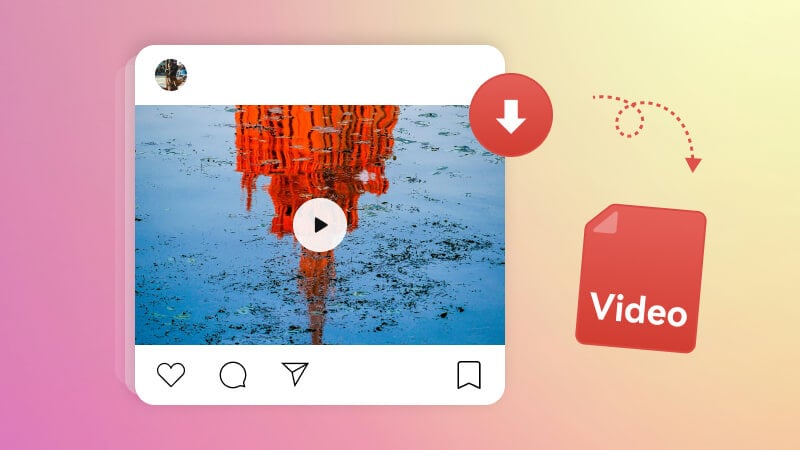
- How to Download Instagram Videos on PC and Mac
- How to Download Instagram Videos on iPhone
- How to Download Instagram Videos on Android
- How to Download Instagram Videos Online for Free via Toolzu Instagram Video Downloader
- How to Download Instagram Videos with a Instagram Video Downloader Extension
- FAQs about How to Download Instagram Videos
Part 1: How to Download Instagram Videos on PC and Mac
When it comes to safely downloading Instagram Videos on Windows PC and Mac, a reputable and clean Instagram Videos downloader should be the first choice. Any Video Converter is such a reliable tool with rich features. It not only allows users to download Instagram videos, IGTVs, stories, reels, carousel to any format like MP4, Webm in high quality, 1080p, 4K, up to 8K for free, but also supports to convert any video to Instagram compatible formats, and crop and resize a video to the size fits for Instagram.
In addition, it works well as a Instagram video editor, which excels in trimming, rotating, merging videos with transition effects, adding background music, subtitles, overlay, watermark to videos, and adjusting the brightness, temperature, contrast, and other parameters of the video for uploading to Instagram.
Pros:
- Allow users to batch download Instagram videos for free
- Support to create 1:1 square ratio videos for Instagram
- Download videos and audio tracks from 1000+ sites, including Instagram, YouTube, TikTok
- Give users the freedom to customize the download video format, resolution, audio track and subtitle language
- Provide various video editing features
- Support personalizing a workflow to simplify the video editing process
- No need to sign up the Instagram account
- Ads-free
Cons:
- To gain access to the full range of advanced features, it is necessary to upgrade to the Pro version
How to Download Instagram Videos in Batches for Free with Any Video Converter
Step 1 Run Any Video Converter and Open the Video Download Tool
After downloading and installing a proper version of Any Video Converter on your computer, then launch it.
Locate the Video Download tool from Any Video Converter Toolkits and double right click to run it.

Step 2 Add Instagram Video Links
Go to the Instagram, search and find the favorite videos you wanna download, then copy and paste one or multiple links of Instagram videos to the tool.

Step 3 Parse Instagram Video Links
Hit the Parse Now button, and the tool will start analyzing Instagram video links automatically. After the analyzing process is complete, all detailed info about the video, including title, resolution, audio track, and subtitle will be displayed in the main window, where you have the options to select the download video quality. Simply choose a desired one according to your need to continue.

Tips: You are capable of customizing the download track, including output video format, resolution, audio track, and the language of downloaded subtitles by switching on the Manual Configuration option.

Step 4 Start Downloading Instagram Videos
Once all settings are configured, tap the Start button to start the download process. The program will download Instagram videos within minutes, and then you can enjoy downloaded Instagram videos on any devices offline.

Part 2: How to Download Instagram Videos on iPhone
InstDown is one of the best apps in the market for you to download Instagram videos on iPhone, which enables you to easily save video, reels, stories and more from Instagram for free. It provides a fast and secure solution for users who are looking for a safe way to get Instagram videos on iOS devices. Moreover, it gives you a better experience when viewing Instagram content, allowing you to watch the Instagram video in slow motion or pause the video.
Pros:
- Free to use
- Allow manual edits
- Come with powerful features for viewing Instagram videos
- Compatible with both Android and iOS devices
Cons:
- In-App purchases, users need to upgrade to the pro version to remove annoying ads
- Do not support customizing the download quality and format
Download Instagram Videos on iPhone for Free via InstDown
Step 1. Firstly, download and install the InstDown app on your iPhone.
Step 2. Head to the Share icon > Copy link in Instagram, then copy the link of the Instagram video that you need to download.
Step 3. Open the InstDown app and tap the Allow option from the pop-up permission window.
Step 4. Paste the video link to the search box and press the Find button, then you'll see the video.
Step 4. Finally, press the Save button below the video to directly save the Instagram video to your iPhone.
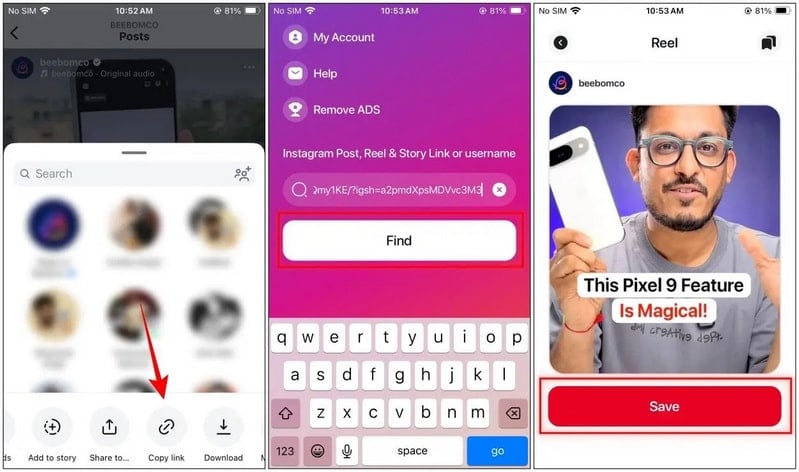
Part 3: How to Download Instagram Videos on Android
There are multiple methods to download Instagram videos on Android devices. One of the most straightforward ways is to use a reliable Instagram video downloader app. Insget is worth considering. Unlike other third-party apps, it does never pop up any ads after each action. With the help of Insget, you can download videos, reels, and IGTVs from public and private Instagram accounts with ease, share them with friends, family and play them anywhere, anytime.
Pros:
- Completely free
- Download multiple Instagram videos at a time in high quality
- Support downloading videos from both public and private Instagram accounts
- Do not require log in
- No ads
Cons:
- Lack advanced output options
- Editing features are not provided
Download Instagram Videos on Android through Insget
Step 1. Download the Insget app from the Google Play store, then install it on your Android phone.
Step 2. Copy a video link from Instagram.
Step 3. Run the Insget app, and hit the Download tab at the bottom. The Instagram video will be downloaded and saved to your mobile phone's gallery.
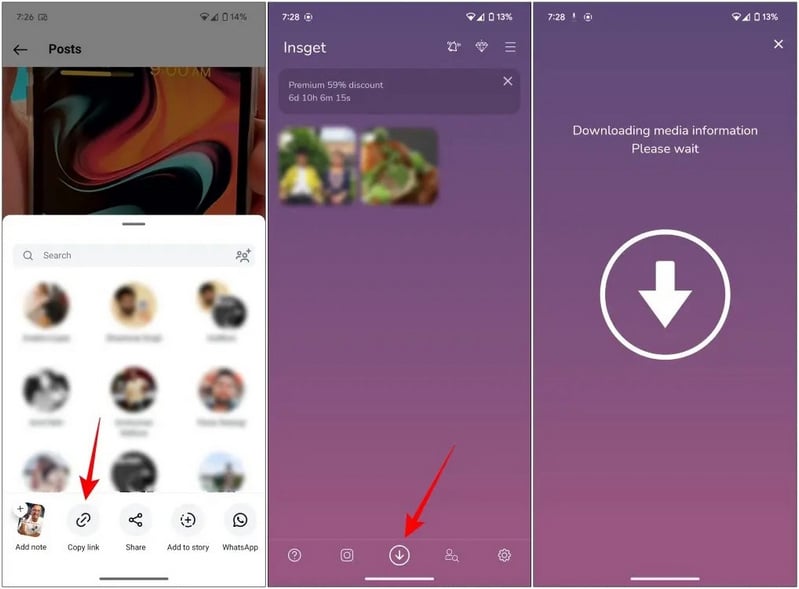
Part 4: How to Download Instagram Videos Online for Free via Toolzu Instagram Video Downloader
If you are struggling with the problem about how can I download Instagram videos without using any software or app, you can try some online Instagram Video Downloaders. A free web-based video downloader - Toolzu Instagram Video Downloader is highly recommended. Compatible with most common browsers like Chrome, Firefox, Edge, Opera, etc., it empowers users to download Instagram Videos online for free across different devices. Whether you are using a Windows PC, Mac computer or an Android/iOS device, Toolzu can quickly and seamlessly download any Instagram videos.
Pros:
- Totally free to download Instagram videos online
- No third-party app or software installation are needed
- Download Instagram videos in high quality at fast speed
- Support cross-platforms
- No need to log into the Instagram account
Cons:
- Intrusive ads appear during the video downloading process
- Batch downloads are not supported
- Lack video editing features
Download Instagram Videos Online for Free via Toolzu
Step 1. Navigate to the website of the Toolzu Instagram Video Downloader.
Step 2. Click the Video tab.
Step 3. Copy and paste a Instagram video link to the downloader.
Step 4. Click the Download button and it will take seconds to parse the video.
Step 5. Press the "Download" button to save the Instagram video to your device.
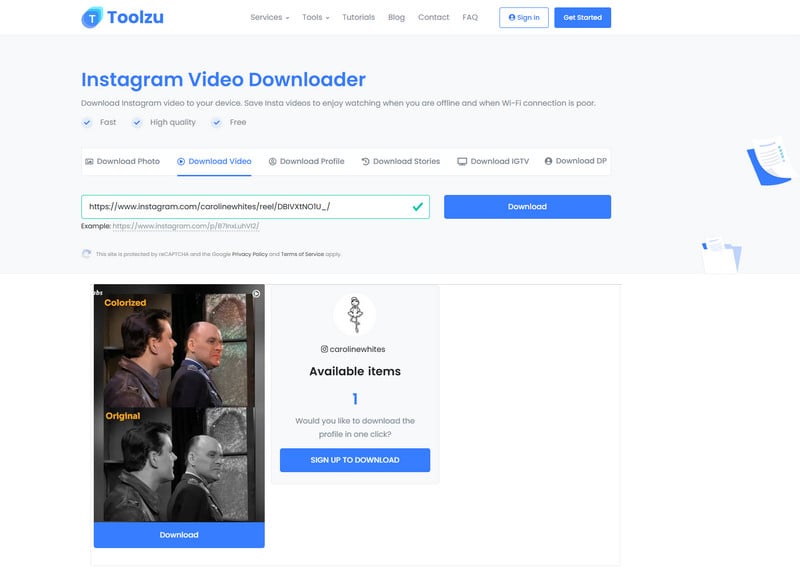
Part 5: How to Download Instagram Videos with a Instagram Video Downloader Extension
Are you wondering how to download Instagram videos from the browser? A free Instagram Video downloader extension called Turbo Downloader for Instagram is a great choice. This extension helps you to download Instagram videos, reels, even the entire Instagram profile directly from the Instagram interface without leaving the current page or switching to separate websites. It offers users an easy and quick way to access and download preferred Instagram content. Simply install and pin this add-on to the Chrome browser, you can start the download at the fingertips.
Pros:
- Allow users to download entire Instagram profile
- Download Instagram videos in bulk
- Quick to access the desired Instagram video
- Support directly downloading videos from Instagram while watching, avoiding interrupting viewers
- Support setting the output folder
Cons:
- Customized quality and format options are unavailable
- Do not support editing videos
Download Instagram Videos with Turbo Downloader for Instagram Extension
Step 1. Open the Chrome web store on the web browser and search the Instagram Video downloader extension, then add and install it to the browser. To make it work properly, you need to pin it in the top bar of the browser.
Step 2. Go to the Instagram webpage and view the content. The "download" icon will appear below each post.
Step 3. Click the "download" icon to download the video you want.
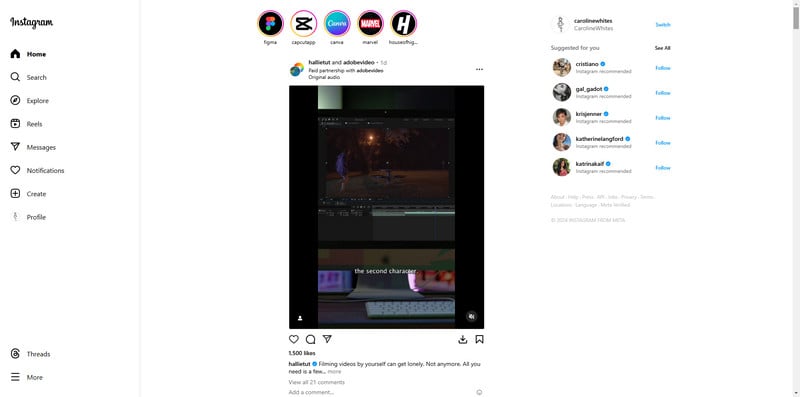
Tips. You are also able to download Instagram profile using this extensio. Just navigate to the specific Instagram profile, and you will see a Download All button under the profile. Press this button, you can download all content, including videos, reels and more from this profile.
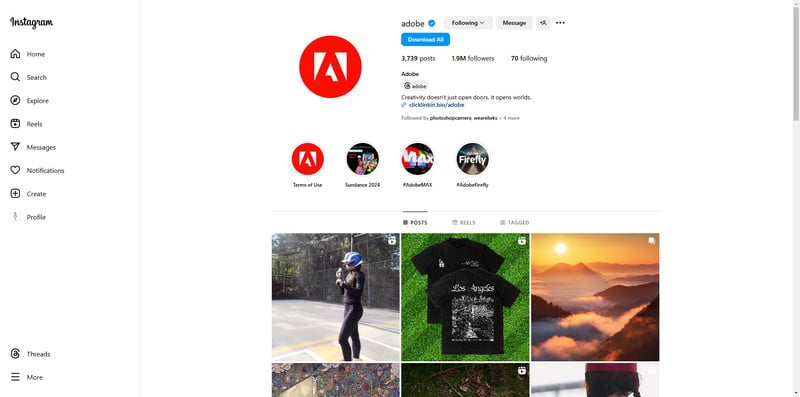
Part 6: FAQs about How to Download Instagram Videos
How can I download a video from Instagram?
Downloading a video from Instagram is super easy if you find a good Instagram video downloader tool, including the specially-designed software, dedicated apps, online downloaders or services, and downloader extensions. Typically, you can copy the link of the video from Instagram and paste it into the downloader tool.
How to download videos from Instagram without an app?
Thanks to the web-based Instagram video downloader and browser add-on, it is possible to download videos from Instagram without an app. Toolzu Instagram Video Downloader and Turbo Downloader for Instagram will make the Instagram video download a breeze.
How to download Instagram reels to my gallery?
Similar to downloading regular videos, you can copy the link of the reel and use a third-party downloader. Some apps like Insget also allow you to save reels directly to your gallery.
Is it safe to download Instagram reels and videos?
The legality of downloading Instagram content varies. Downloading videos for personal use is generally safe, but be cautious with third-party sites and apps, as they may pose privacy risks or contain ads. Always use reputable sources and avoid downloading content that violates copyright or the creator's rights.
Conclusion:
As we discussed in this blog post, there are a variety of methods to download Instagram videos on different devices such as PC, Mac, iPhone, and Android for playback whenever wherever.
From desktop-based Any Video Converter, InstDown for iPhones, Insget for Android device to Toolzu Instagram Video Downloader for online downloads and Turbo Instagram Downloader Extension, there are plenty of options available. If you're seeking a quick and efficient way to download Instagram videos, the Turbo Downloader extension is your go-to choice. If you prefer an online solution, Toolzu Instagram Video Downloader is recommended. InstDown and Insget provide seamless download solutions for iOS and Android users. If you are a video enthusiast, Any Video Converter is the priority concern, which is packed with robust tools for downloading, converting, and editing videos.
Try Any Video Converter to edit your videos with ease!
Related Articles & Tips
- • The Truth About 9xbuddy: All Your Questions Answered
- • Top 10 Snapchat Story Viewers to View Snapchat Stories Anonymously in 2026
- • Top 5 Free Instagram to MP3 Converters You Can't Miss
- • How to Fix Instagram Story Video Blurry Problem
- • How to Fix Blurry Instagram Photos
- • How to Resize MP4 Video for Instagram
- • Top 6 Unblocked YouTube Sites to Access Blocked Content
- • 9 Best YouTube Downloader Extensions for Chrome, Firefox, Edge, Opera
- • Ultimate Solutions to Convert YouTube Videos to MP4
 Video Converter
Video Converter
- MP4 Converters
- MKV to MP4 Converters
- AVI To MP4 Converters
- MOV to MP4 Converter
- Best Free AV1 Converters
- HEVC/H.265 Converter
- H.264 Video Converter
- Android Video Converter
- Samsung Video Converter
- Sony PS4 Video Converter
- Nokia Video Converter
- MPEG Video Converter
- Convert 4K to 1080P
- Convert MP4 to MP3
- Convert M2TS to MP4
- Convert MVI to MP4
- Convert WebM to MP4
- Convert Videos to MP3
- Convert MP4 to 3GP
- Convert M4V to MP4
 DVD Converter
DVD Converter
 Video Editor
Video Editor
- Best AI Video Editors
- Free AI Video Generators
- Best AI Slideshow Makers
- Replace Face in Video
- AI Cartoon Video Generators
- Text-to-Video AI Generators
- Best Free Voice Changers
- Text-to-Video AI Generators
- Sites to Download Subtitles
- Add Subtitles to Video
- Free Online Video Compressor
- Convert Your Videos to GIFs
- Blur Video Backgrounds
- Video Editing Apps for YouTube
 Video Enhancer
Video Enhancer
- Best 10 Video Enhancer
- Improve Video Quality
- Fix Blurry Videos
- Remove Noise from Footage
- Upscale Video from HD to 4K
- Upscale Video from 480P to 1080P
- Best AI Video Upscaling Tools
- Make a Blurry Video Clear
- Best Old Video Restorer
- How to Sharpen Video
- Fix Bad Quality Videos
- Increase Video Resolution
- Convert Videos to 4K
- Upscale Anime Videos to 4K
 Photo Enhancer
Photo Enhancer
- Fix Blurry Pictures Online
- Make Blurrys Picture Clear
- Increase Image Resolution Online
- Remove Blur from Images
- AI Image Sharpener Online
- Topaz Gigapixel AI Alternatives
- Fix Low-resolution Photos
- Colorize Historical Photos
- Remove Noise from Photos
- AI Image Sharpener
- AI Face Retoucher
- AI Image Enlargers
 Mobile & PC
Mobile & PC










