How to Get Transcripts of YouTube Video in 5 Ways
"Is there an easy way to get a YouTube video transcript?" - Emilia Weber
Getting transcripts of YouTube videos is crucial for improving accessibility, aiding in content analysis and creation, personal study and enhancing comprehension. Transcripts make it easier for people with hearing impairments to access video content and allow creators to repurpose content for blogs, articles, or social media posts. In the educational environment, transcripts serve as a valuable learning tool, helping people review and retain information.
In this article, we explore and collect 5 easy and effective ways to get transcripts of YouTube videos. From the built-in transcription tool to the specialized AI transcript software, online transcript generator and extension, you can choose an appropriate tool to generate accurate transcripts from YouTube videos with ease based on your needs and preferences.
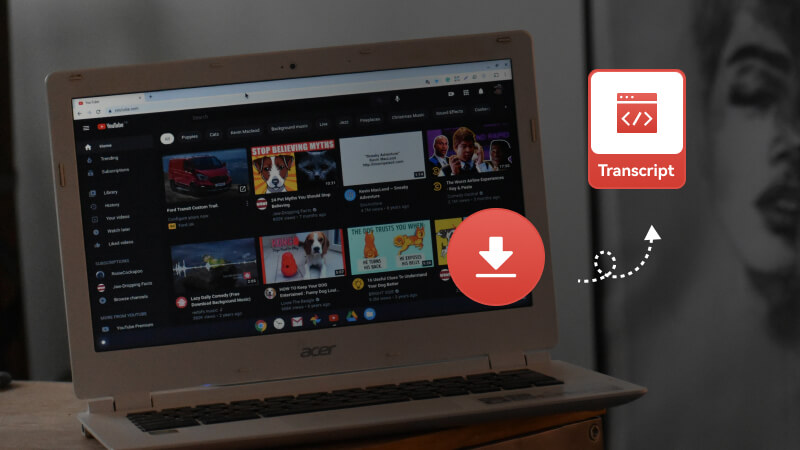
- How to Get Accurate Transcripts of YouTube Video using an AI YouTube Transcript Generator
- How to Directly Get Transcripts of YouTube Video on Computer
- How to Get Transcripts of YouTube Video on Mobile Phone
- How to Get Transcripts of YouTube Video with an Online YouTube Transcript Generator
- How to Get Transcripts of YouTube Video with a YouTube Transcript Generator Extension
- FAQs about How to Get Transcripts of YouTube Video
Part 1: How to Get Accurate Transcripts of YouTube Video using an AI YouTube Transcript Generator
If you are looking for a simply way to get accurate transcripts of YouTube video, an AI-powered YouTube transcript software - Any Video Converter is an optimal choice. Equipped with an AI Speech to Text tool, it automatically recognizes and generates transcripts from the YouTube video in high accuracy with timestamps whether the transcript of the YouTube video is available or not.
It supports to transcribe a YouTube video to readable text formats, including (.txt), Comma-separated Values File (.csv), WebVTT File (.vtt), and Lyrics File (.lrc) for free in 16 languages. 3 AI models (Primary, Intermediate, and Advanced) are available to cater to different users' needs. Apart from accuracy, it gives you more flexibility to extract transcript from a YouTube Video to preferred format and language.
Pros:
- Automatically get transcripts of a YouTube video
- Multiple AI models and transcript languages are supported
- Support transcribing a YouTube video to different text formats
- High precision
- Come with additional features for YouTube videos, such as download, trim, merge YouTube videos
Cons:
- The Advanced AI model is accessible exclusively through the paid version
Get Transcripts of YouTube Video for Free with Any Video Converter
Step 1 Open Any Video Converter and Navigate to the Speech to Text Tool
Download and install Any Video Converter on your computer first, then launch it.
To initiate the process, select the Speech to Text Tool from the Any Video Converter Toolkits.

Step 2 Add a YouTube Video
Click the + Add Video button or drag & drop to add a YouTube video file you want to transcribe to the tool.
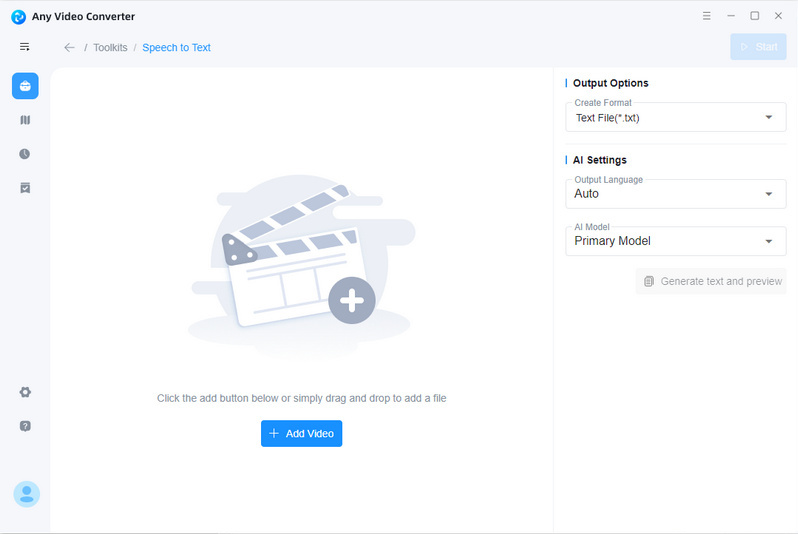
Step 3 Set the Output Options
Customize the output format and language from the right side of the main window, then select an AI model that best suits your needs.
Tips: To get the most precise transcripts of a YouTube video, it is recommended to choose the Advanced Model.
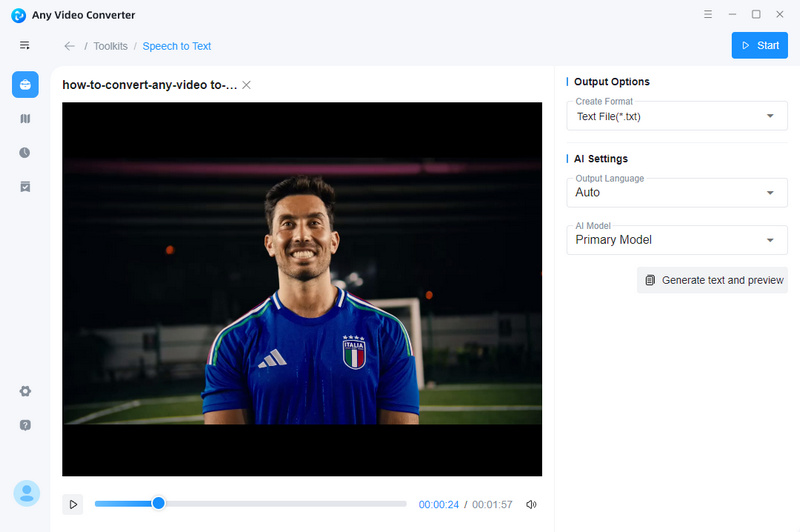
Step 4 Start Transcribing a YouTube Video
Once the output settings have been configured, click the Start button to begin transcribing the YouTube video.
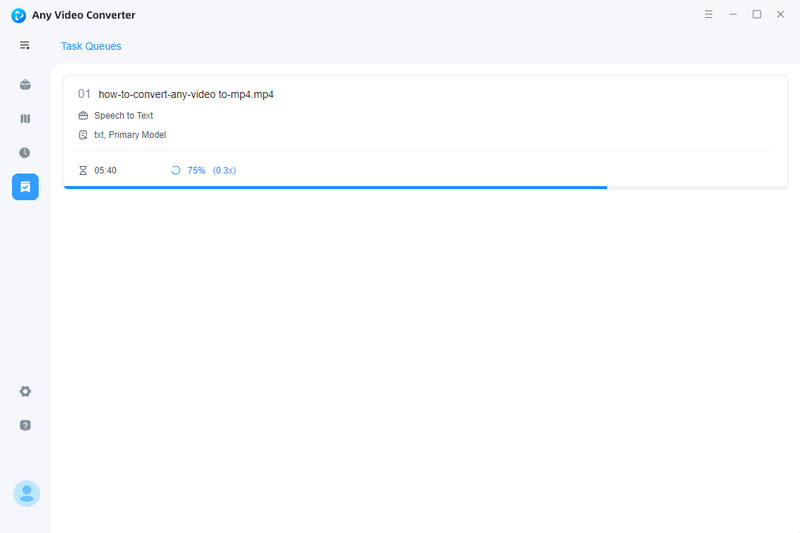
Part 2: How to Directly Get Transcripts of YouTube Video on Computer
If you want to directly get transcripts of a YouTube video on computer, you can use the YouTube's built-in transcriber. This is a convenient option for viewers who wish to access the transcript of a YouTube video without other apps. However, it should be noted that the built-in transcriber has some limitations. Not every video has the transcript. It only shows up when the original publisher upload the closed caption or subtitle to the video. Additionally, the accuracy and quality of the generated transcript may vary. To ensure the accuracy, you might need to further edit the generated transcript.
Pros:
- Free to use
- Allow users to copy the transcript from a YouTube with or without timestamps, as required
- Multiple languages are supported
Cons:
- The transcript is not accurate
- Do not support choosing the transcribing format, and viewers need to copy the auto-generated transcript to TXT or Word file
Directly Get Transcripts of a YouTube Video on Computer
Step 1. Open a desired YouTube Video in the web browser of your computer.
Step 2. Unfold the description and go to the Transcript, then click the Show transcript.
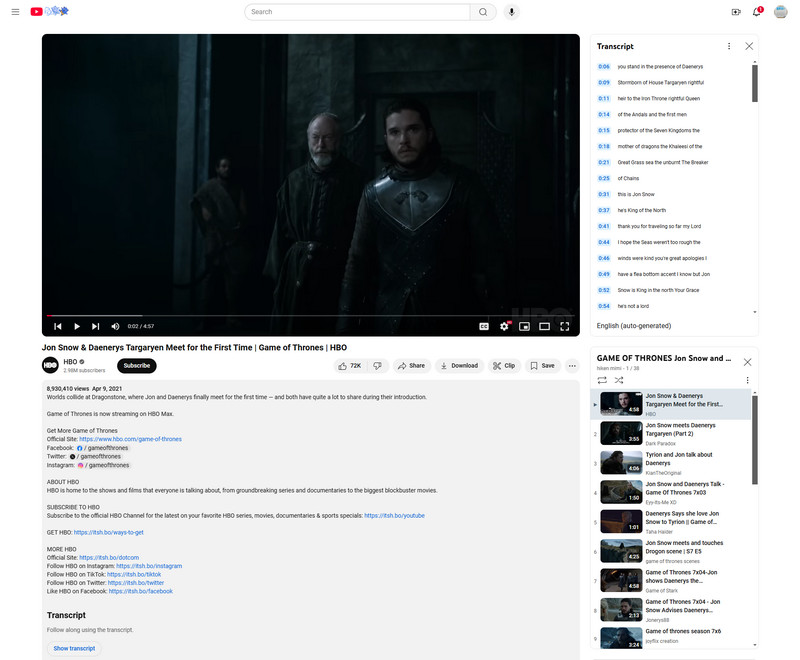
You'll see the transcript automatically generated in the right panel, where you can choose the language of the transcript or toggle the timestamps.
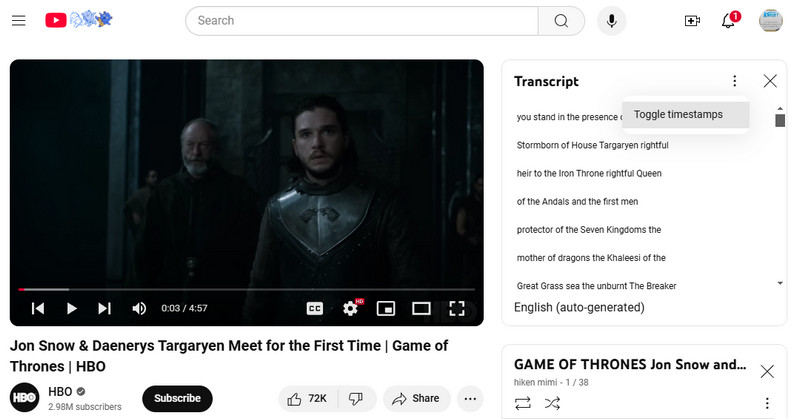
Step 3. Copy and paste the auto-generated transcript of the YouTube Video to Google Doc, Microsoft Word document, or Notepad.
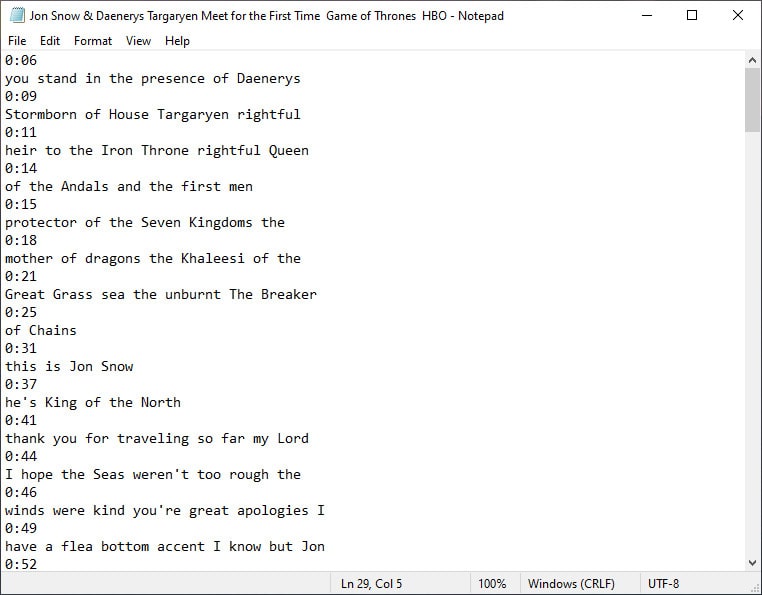
Part 3: How to Get Transcripts of YouTube Video on Mobile Phone
Fortunately, YouTube's integrated transcription tool also enables viewers to get transcripts of a YouTube video on iOS or Android devices. However, it is not possible to directly copy and paste the transcript into a document for storage. To save transcripts of a YouTube video on your mobile phone, it is necessary to take screenshots or utilize alternative third-party applications.
Pros:
- Support choosing the language of transcript
- Completely free
Cons:
- No direct copy and paste option
- Do not support turning off timestamps
Get Transcripts of a YouTube Video on Mobile Phone
Step 1. Open the YouTube app on your mobile phone.
Step 2. Navigate to a favorite video.
Step 3. Click the ...More underneath the title and scroll down, then tap the Show transcript option.
Step 4. Choose the preferred language.
Tips: Timestamps on YouTube mobile app are turned on by default, and can not be turned off.
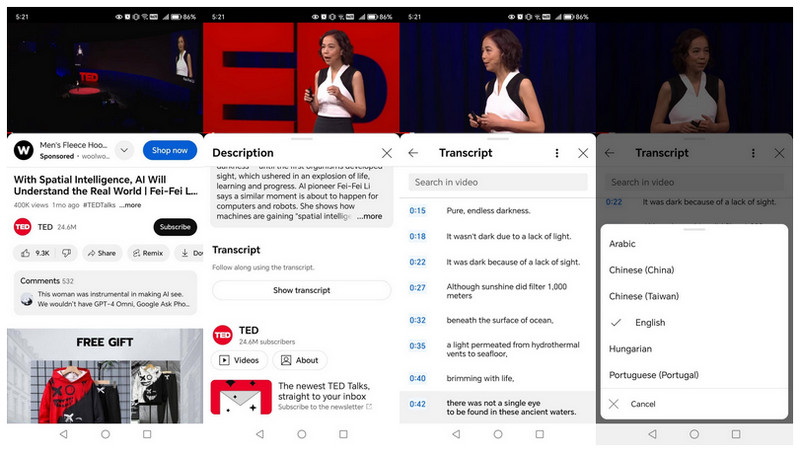
Part 4: How to Get Transcripts of YouTube Video with an Online YouTube Transcript Generator
For those who are get tired of tedious software and prefer a lightweight online tool, Tactiq free YouTube transcript generator is worth trying. It is compatible with popular browsers. Whether you are using a Windows PC, Mac computer or a mobile phone, Tactiq can help you to get transcripts of a YouTube video instantly in simple steps.
Pros:
- Generate and download transcripts of a YouTube video for free
- No app/software installation or setup are required
- Cross-platforms are supported
Cons:
- Users need to manually delete the timestamps after downloading the YouTube transcripts
- Multilingual transcripts are not supported
- Lack advanced features
Get Transcripts of a YouTube Video Online via Tactiq
Step 1. Visit the website of the Tactiq free YouTube transcript generator.
Step 2. Copy and paste a YouTube video link to the search box of the generator.
Step 3. Click the Get Video Transcript button and you'll view the transcript.
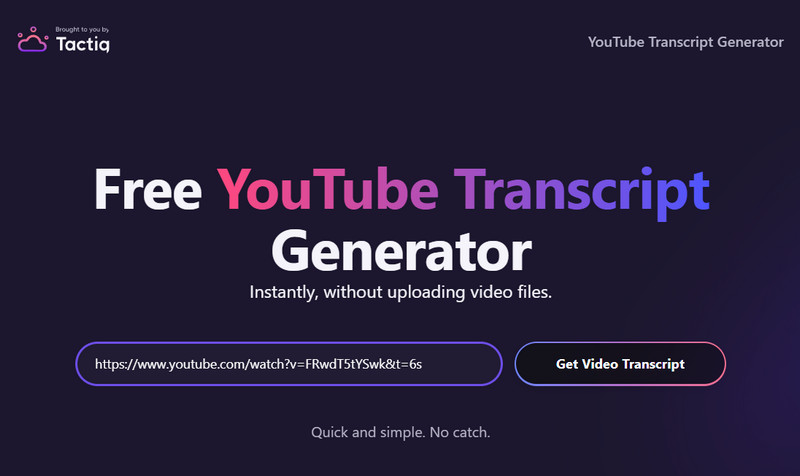
Step 4. You can choose to hit the Copy button to copy and paste the generated transcript to Microsoft Word document, or Notepad. You are also allowed to press the Download button to directly download the YouTube transcript to text file.
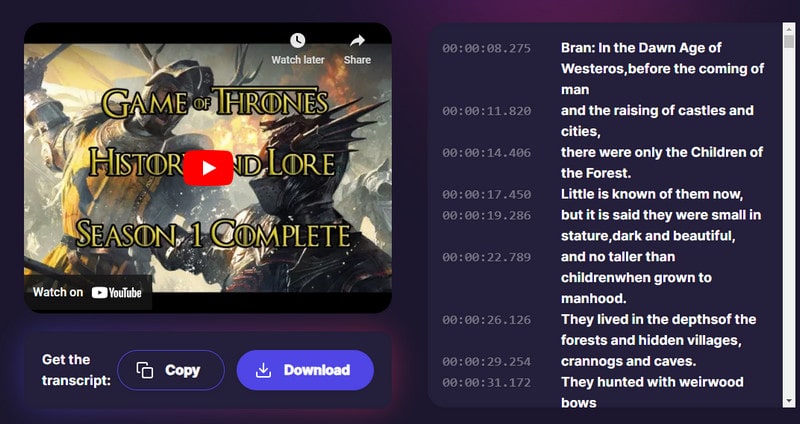
Part 5: How to Get Transcripts of YouTube Video with a YouTube Transcript Generator Extension
If you need to directly get transcripts of a YouTube video from the web browser while watching the video, a YouTube transcript generator extension is an ideal choice. The extension simplifies the YouTube transcript generation process with high accuracy and efficiency, allowing viewers or creators to get YouTube video transcripts effortlessly.
Pros:
- Provide viewers with a direct way to get transcripts of a YouTube video
- Various languages are available
- Enable users to view transcripts in real time
Cons:
- Lack timestamps management options
- Support to copy YouTube video transcripts only
Get Transcripts of a YouTube Video with a YouTube Transcript Generator Extension
Step 1. Add and install the YouTube transcript generator extension from the Chrome web store on the browser, then pin it in the top bar of the browser.
Step 2. Go to the YouTube video you want to transcribe for and click the generator extension icon in your web browser. It will generate the transcript automatically.
Step 3. You are able to choose the transcript language as you prefer, then click the "Copy" icon to copy the transcript to the clipboard.
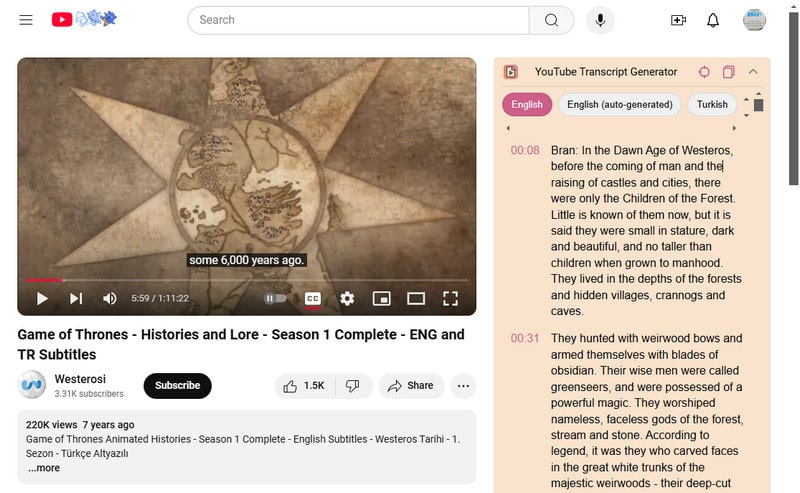
Part 6: FAQs about How to Get Transcripts of YouTube Video
Do all YouTube videos have transcripts?
Not all YouTube videos have transcripts. Transcripts are available only when the video owner has enabled captions or YouTube's automatic captioning system has generated them.
How to convert YouTube Videos to transcripts for free?
To convert YouTube Videos to transcripts for free, you can use the YouTube’s built-in transcript feature if it is available. Simply go to the specific video, click the "Show transcript" option to get the YouTube transcript. There are also plenty of free online tools, extensions and software on the market that allow you to input the video link and convert the video to text.
How do I copy a transcript from YouTube without timestamps?
Thankfully, the YouTube’s built-in transcript feature can make that possible. When viewing a transcript on YouTube, you can toggle the timestamps off by clicking the three-dot menu in the transcript window and selecting "Toggle timestamps". Then, you can copy the text without timestamps.
How do I transcribe a YouTube Video to text?
You can transcribe a YouTube video to text by using the built-in transcript feature if available, or you can use third-party transcription software or services.
Conclusion:
Getting accurate transcripts of a YouTube video is vital for a variety of reasons. Whether you are a student, researcher, or content creator, knowing how to obtain precise transcriptions can save you time and energy in the long run. In this blog post, we've talked about six different methods to get transcripts of any YouTube video. Whether you prefer using an AI YouTube transcript generator like Any Video Converter, utilizing the built-in transcriber feature on your computer or mobile phone, or using the online transcripts generator and extension, we've got you covered. Each of them has its unique features, advantages and disadvantages.
The online YouTube video transcripts generator like Tactiq gives users convenience to get YouTube transcripts across different devices and browsers, while the YouTube transcript generator extension offer a straightforward approach to obtain YouTube video transcripts from the webpages. The YouTube's built-in transcriber gives you the ability to directly access YouTube video transcripts on computer or mobile phone without any third-party tools or services. Any Video Converter stands out as a comprehensive tool, which not only supports to transcribe YouTube videos accurately, but also support downloading and editing YouTube videos. With the help of Any Video Converter, you can also trim and combine videos for YouTube, add background music, subtitle, overlay, watermark to videos, adjust video color, and extract audio, subtitle from videos. Simply try Any Video Converter and enhance your video creation experience.
Try Any Video Converter to edit your videos with ease!
Related Articles & Tips
- • Best Ways to Extract Audio from YouTube Video [PC, Mac, iPhone, Android]
- • How to Convert YouTube to WAV [Online and Offline Solutions]
- • How to Combine Videos on YouTube [6 Ways in 2024]
- • Top 6 Unblocked YouTube Sites to Access Blocked Content
- • 9 Best YouTube Downloader Extensions for Chrome, Firefox, Edge, Opera
- • Ultimate Solutions to Convert YouTube Videos to MP4
 Video Converter
Video Converter
- MP4 Converters
- MKV to MP4 Converters
- AVI To MP4 Converters
- MOV to MP4 Converter
- Best Free AV1 Converters
- HEVC/H.265 Converter
- H.264 Video Converter
- Android Video Converter
- Samsung Video Converter
- Sony PS4 Video Converter
- Nokia Video Converter
- MPEG Video Converter
- Convert 4K to 1080P
- Convert MP4 to MP3
- Convert M2TS to MP4
- Convert MVI to MP4
- Convert WebM to MP4
- Convert Videos to MP3
- Convert MP4 to 3GP
- Convert M4V to MP4
 DVD Converter
DVD Converter
 Video Editor
Video Editor
- Best AI Video Editors
- Free AI Video Generators
- Best AI Slideshow Makers
- Replace Face in Video
- AI Cartoon Video Generators
- Text-to-Video AI Generators
- Best Free Voice Changers
- Text-to-Video AI Generators
- Sites to Download Subtitles
- Add Subtitles to Video
- Free Online Video Compressor
- Convert Your Videos to GIFs
- Blur Video Backgrounds
- Video Editing Apps for YouTube
 Video Enhancer
Video Enhancer
- Best 10 Video Enhancer
- Improve Video Quality
- Fix Blurry Videos
- Remove Noise from Footage
- Upscale Video from HD to 4K
- Upscale Video from 480P to 1080P
- Best AI Video Upscaling Tools
- Make a Blurry Video Clear
- Best Old Video Restorer
- How to Sharpen Video
- Fix Bad Quality Videos
- Increase Video Resolution
- Convert Videos to 4K
- Upscale Anime Videos to 4K
 Photo Enhancer
Photo Enhancer
- Fix Blurry Pictures Online
- Make Blurrys Picture Clear
- Increase Image Resolution Online
- Remove Blur from Images
- AI Image Sharpener Online
- Topaz Gigapixel AI Alternatives
- Fix Low-resolution Photos
- Colorize Historical Photos
- Remove Noise from Photos
- AI Image Sharpener
- AI Face Retoucher
- AI Image Enlargers
 Mobile & PC
Mobile & PC










