Best Ways to Extract Audio from YouTube Video [PC, Mac, iPhone, Android]
"How can I extract audio from a YouTube video?" - Jeff
Are you seeking ways to extract audio from YouTube videos for offline enjoyment, personal projects, or simply to have their favorite tunes at their fingertips? You've come to the right place.
Whether you wish to create playlists or use audio for creative projects, knowing how to extract audio can be beneficial. This article aims to share you with 3 best ways to extract audio from YouTube videos across various devices, including PC, Mac, iPhone, and Android.
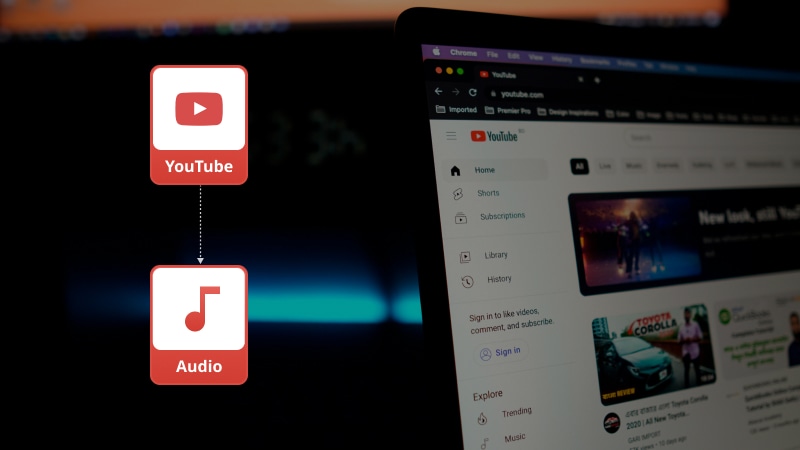
Part 1: How to Extract Audio from YouTube Video on PC and Mac
If you are looking for a stable and safe solution to extract audio tracks from favorite YouTube videos on Windows PC and Mac, a free audio extractor - Any Video Converter is an optimal choice. It comes with powerful capabilities to extract audio from YouTube videos to WAV, MP3, M4A, OGG, OPUS, FLAC files for free, up to 320kbps. Additionally, it supports other popular videos sharing sites like Facebook, Instagram, TikTok, Vimeo, Dailymotion, VEVO., etc. Furthermore, it provides you with audio editing options, allowing you to adjust the audio volume, apply sound effects, and add the audio to the video project.
Apart from ripping audio from YouTube Videos, it also gives you the ability to extract audio from local videos for further editing.
Features of Any Video Converter
- Download videos and music from 100+ sites
- Convert videos and audios between any formats
- Edit video clips with cut, crop, and special effects
- Extract audio, and subtitle from a video
- Compress video to reduce file size
- Adjust the audio volume and add audio effects
- Add audio to your video
Extract Audio from YouTube Video on PC and Mac by Any Video Converter
Step 1 Launch Any Video Converter and Choose the Video Download Tool
After you install and run Any Video Converter on your computer, locate the Video Download tool.

Step 2 Add URL(s) from YouTube
Visit the YouTube, searching for videos you need, then copy and paste one or multiple video links from YouTube to the tool.
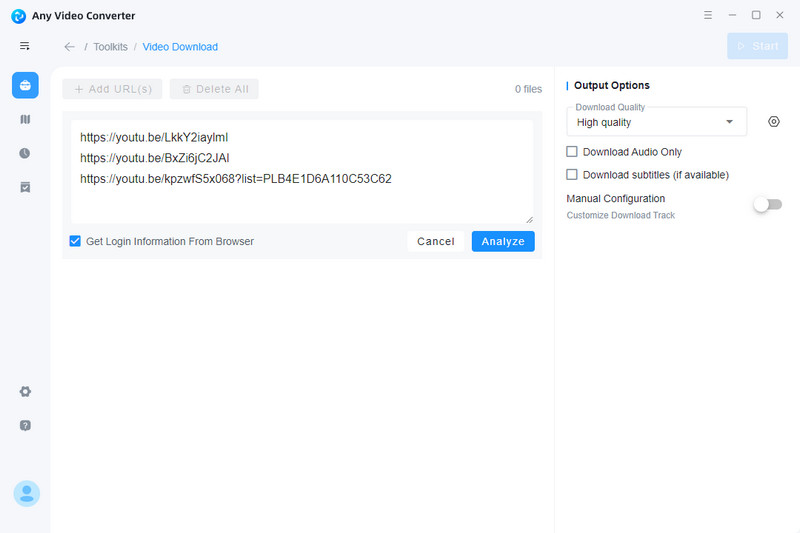
Step 3 Analyze YouTube Videos
Click the "Analyze" button to recognize and analyze YouTube videos, then detailed information about the videos will appear in the main window.
Step 3 Customize the Output Audio Format
Go to the Download Quality option under the Output Options in the right panel of the tool and choose a preferred quality.
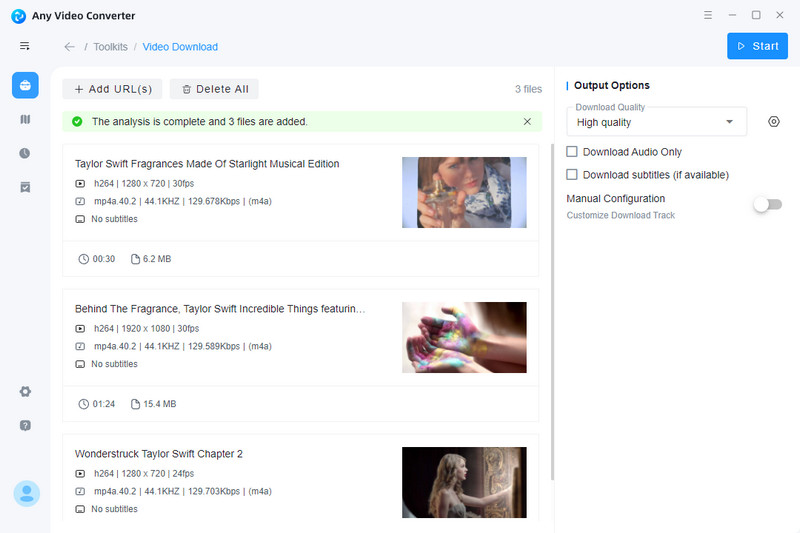
Tick off the Download Audio Only option.
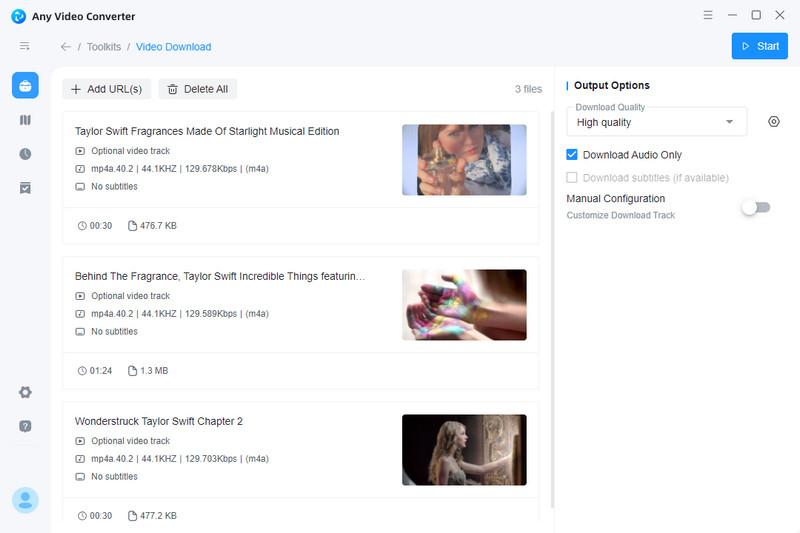
Tips:
1: You are also allowed to customize the download audio track by turning on the Manual Configuration option.
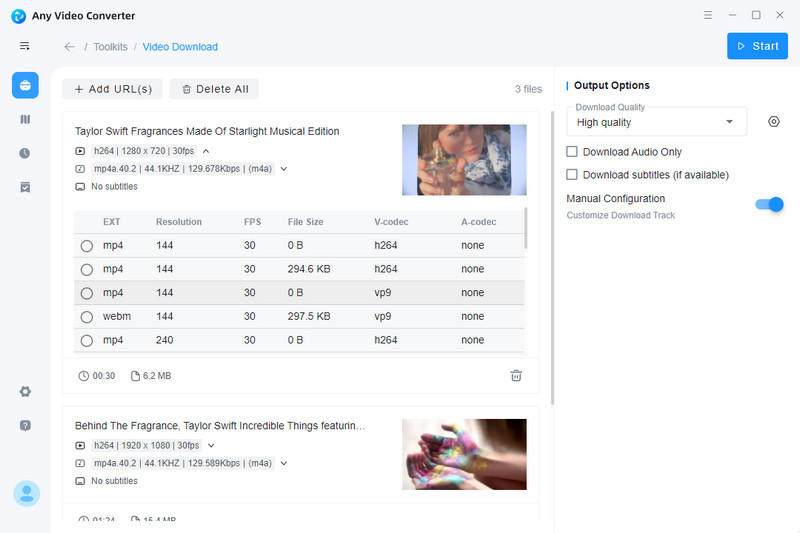
2: You can click the "Gear" icon beside the Download Quality option to create custom formats according to your need, preserving output preferences for different purposes.
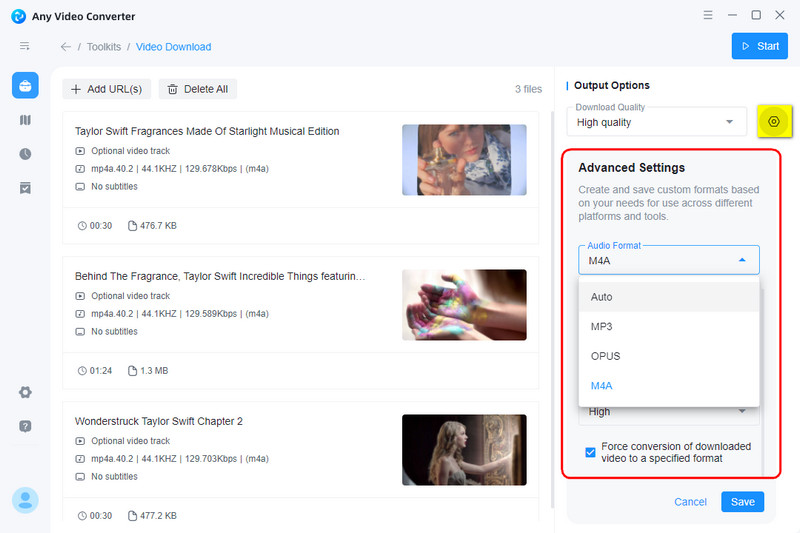
Step 4 Start Extracting Audio from YouTube Videos
Once configuring all the settings, click the "Start" button to extract audio from YouTube videos.
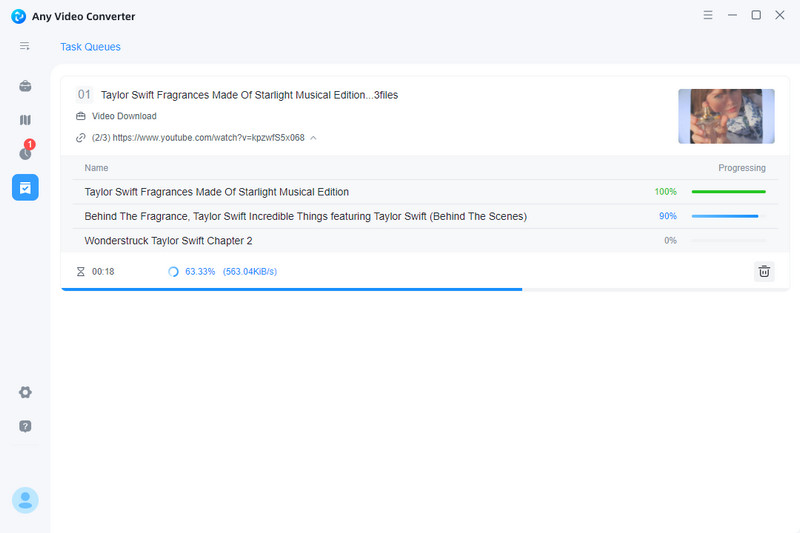
Tips: If the format of the extracted audio can not meet your need, you can go back to the homepage of Any Video Converter Toolkits and choose the Format Convert tool to convert the audio file to other format you want.
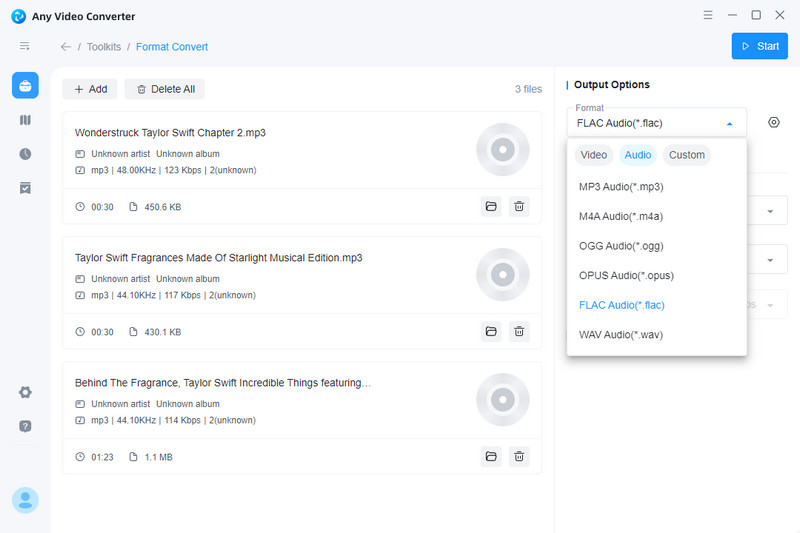
Pros:
- Extract audio from YouTube videos in batches for free
- Support extracting audio from YouTube video to WAV, MP3, M4A, OGG, OPUS, FLAC formats
- Save extracted audio files in 320kbps
- Offer basic audio editing features
- Customize and retain output audio format based on different needs
- 100+ online video sharing websites are supported
- Support converting audio to any format
Cons:
- The manual configuration feature of the video download tool are available in the paid version only
Part 2: How to Extract Audio from YouTube Video on iPhone and Android [No App Installed]
If you are tried of tedious software or application installation, and need a widely-accessible and lightweight method to extract audio from YouTube videos on iPhone and Android, a free online YouTube audio ripper called TubeRipper is recommended. As a web-based tool, it enables you to get access to it on any devices and browsers. No registration or sign-up are required.
With the help of TubeRipper, you can save extracted audio from YouTube videos to WAV, MP3, M4A, OGG, OPUS, FLAC on iOS and Android devices.
Extract Audio from YouTube Video on iPhone and Android via Online YouTube Audio Extractor - TubeRipper
Step 1. Navigate to the official website of TubeRipper using a preferred browser.
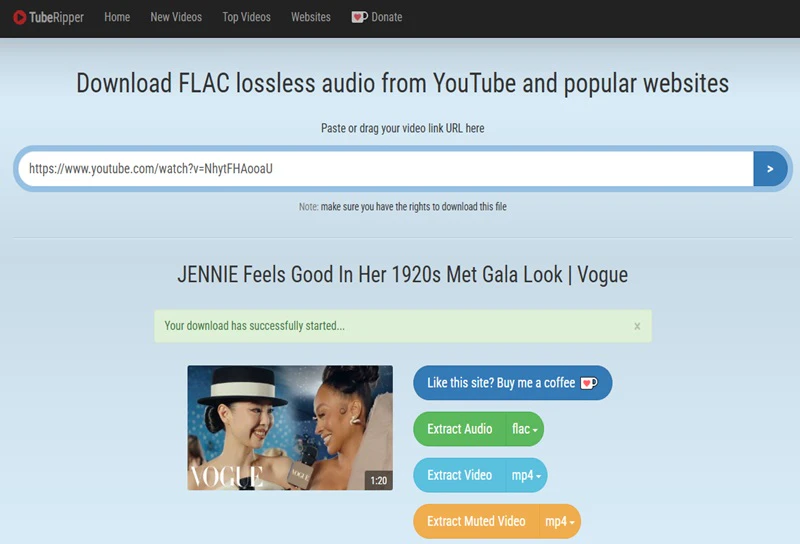
Step 2. Submit a desired YouTube video link to the search box and click the arrow button to proceed.
It will take seconds to analyze the video.
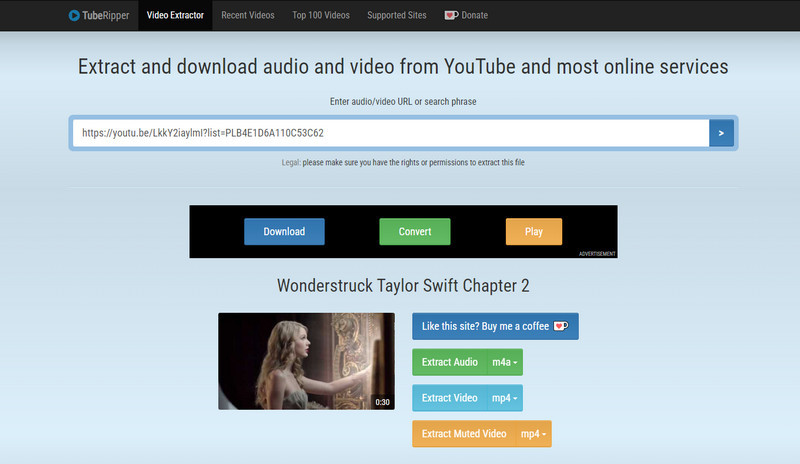
Step 3. Choose a specific audio format you need from the drop-down menu under the Extract Audio option. It will automatically start the audio extracting process.
Pros:
- Completely free to extract audio from YouTube videos
- No extracting limits
- Various vide sharing websites are supported, such as Vimeo, TikTok, VK, SoundCloud, Pinterest, Twitter, Facebook, Instagram
- Compatible with the most common browsers in the market
- A wide range of extracted audio formats are supported, including WAV, MP3, M4A, OGG, OPUS, FLAC
Cons:
- Do not support batch audio from YouTube videos
- Lack audio editing features
- Converter tool is not provided
- Annoying ads frequently pop up
Part 3: How to Extract Audio from YouTube Video Using a YouTube Downloader Extension
If you want to extract audio from YouTube videos without leaving the current playing website, a free YouTube downloader extension - Addoncrop YouTube Downloader is worth trying. Addoncrop YouTube Downloader is a free browser extension compatible with Chrome, Firefox, Edge, Opera and other Chromium-based web browsers, helping you to simultaneously save the YouTube video to MP3 format while watching a video on YouTube.
What's more, it empowers you to set the precise start and end time of the video to extract, as well as choose the audio bitrate.
Extract Audio from YouTube Video by an Extension - Addoncrop YouTube Downloader
Step 1. Add the YouTube downloader extension to your commonly-used browser and pin it.
Step 2. Click the "Setting" icon in the top right corner of the extension and customize the extension theme, buttons placement and download settings.
Step 3. Whenever you play a YouTube video, a MP3 button will show up in the position you have defined. You can hit this button to download the video to MP3 format. You can also click the extension icon in the top bar of the browser to start the download process.
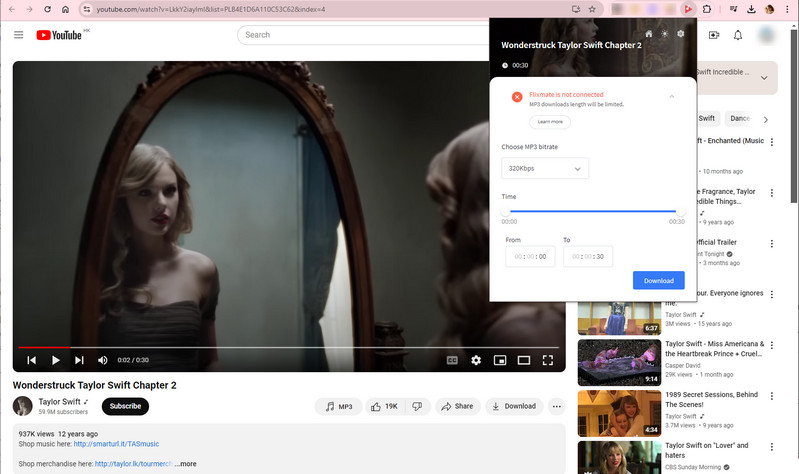
Pros:
- Totally free to use
- Directly extract audio from YouTube videos to MP3 without disrupting watching
- Support customizing the extracting length
- Multiple web browsers are supported
Cons:
- MP3 downloads length will be limited for users who do not install Flixmate on the computer
- Extract audio from YouTube videos to MP3 format only
- Lack advanced features like editing and converting
Part 4: FAQs about Extracting Audio from YouTube Video
Is it legal to extract audio from YouTube video?
Generally, it is illegal to extract audio from YouTube video without permission from the content creator. However, there are exceptions, such as copyright laws in some countries allow you to download and extract audio from YouTube video or you have explicit permission.
What audio formats can I extract from YouTube?
The common audio formats can be extracted from YouTube include WAV, MP3, M4A, OGG, OPUS, FLAC, depending on the software and service you are using.
How to extract audio from YouTube video on Samsung?
You can use some online tools like TubeRipper to extract audio from YouTube video on Samsung. Always ensure the app complies with legal standards and YouTube's policies.
What is the best way to extract audio from YouTube video?
The best way to extract audio from YouTube video depends on your device and preference. If you prefer a secure way, Any Video Converter is an ideal choice. If you need a convenient and quick solution, TubeRipper and Addoncrop YouTube Downloader can be taken into consideration.
Conclusion:
Extracting audio from YouTube video helps you enjoy and use the content in a flexible way, offering you more freedom to listen to favorite music from YouTube offline anytime and anywhere and work on creative projects. Simply explore the 3 ways mentioned in this article and choose the appropriate one that best fits you needs. Any Video Converter is the top choice for music and video enthusiasts due to its reliability and rich features, such as safe audio extraction from YouTube and local videos, editing audio, and integrating audio into personal projects, enriching your multimedia experience. TubeRipper and Addoncrop YouTube Downloader provide you with more conveniences to extract audio from YouTube in direct ways.
Try Any Video Converter to edit your videos with ease!
Related Articles & Tips
- • Ultimate Solutions to Convert YouTube Videos to MP4
- • Top 6 Unblocked YouTube Sites to Access Blocked Content
- • 6 Best YouTube to Audio Converters: How to Convert YouTube Videos to Audio Files
- • How to Rip Audio From YouTube or Local Videos in 3 Ways for Free [Save & Effective]
- • How to Convert Horizontal Video to Vertical for TikTok, Instagram, YouTube Shorts
- • Top 6 Best Free Video Editing Software with No Watermark
 Video Converter
Video Converter
- MP4 Converters
- MKV to MP4 Converters
- AVI To MP4 Converters
- MOV to MP4 Converter
- Best Free AV1 Converters
- HEVC/H.265 Converter
- H.264 Video Converter
- Android Video Converter
- Samsung Video Converter
- Sony PS4 Video Converter
- Nokia Video Converter
- MPEG Video Converter
- Convert 4K to 1080P
- Convert MP4 to MP3
- Convert M2TS to MP4
- Convert MVI to MP4
- Convert WebM to MP4
- Convert Videos to MP3
- Convert MP4 to 3GP
- Convert M4V to MP4
 DVD Converter
DVD Converter
 Video Editor
Video Editor
- Best AI Video Editors
- Free AI Video Generators
- Best AI Slideshow Makers
- Replace Face in Video
- AI Cartoon Video Generators
- Text-to-Video AI Generators
- Best Free Voice Changers
- Text-to-Video AI Generators
- Sites to Download Subtitles
- Add Subtitles to Video
- Free Online Video Compressor
- Convert Your Videos to GIFs
- Blur Video Backgrounds
- Video Editing Apps for YouTube
 Video Enhancer
Video Enhancer
- Best 10 Video Enhancer
- Improve Video Quality
- Fix Blurry Videos
- Remove Noise from Footage
- Upscale Video from HD to 4K
- Upscale Video from 480P to 1080P
- Best AI Video Upscaling Tools
- Make a Blurry Video Clear
- Best Old Video Restorer
- How to Sharpen Video
- Fix Bad Quality Videos
- Increase Video Resolution
- Convert Videos to 4K
- Upscale Anime Videos to 4K
 Photo Enhancer
Photo Enhancer
- Fix Blurry Pictures Online
- Make Blurrys Picture Clear
- Increase Image Resolution Online
- Remove Blur from Images
- AI Image Sharpener Online
- Topaz Gigapixel AI Alternatives
- Fix Low-resolution Photos
- Colorize Historical Photos
- Remove Noise from Photos
- AI Image Sharpener
- AI Face Retoucher
- AI Image Enlargers
 Mobile & PC
Mobile & PC










