6 Best Voice Dictation Software That'll Help You Work Faster
Voice dictation software is a type of computer program that allows users to speak into a microphone and have their words transcribed into text on a screen. This technology has become increasingly popular in recent years due to its convenience and accuracy.
Typing can be a slow and tedious process, especially for those who are not proficient in keyboard skills. With voice dictation software, users can simply speak their thoughts and have them instantly converted into text without having to physically type every word. This is particularly useful for individuals with disabilities or injuries that make typing difficult. In this article, we will introduce 6 best voice dictation software as well as speech-to-text software.
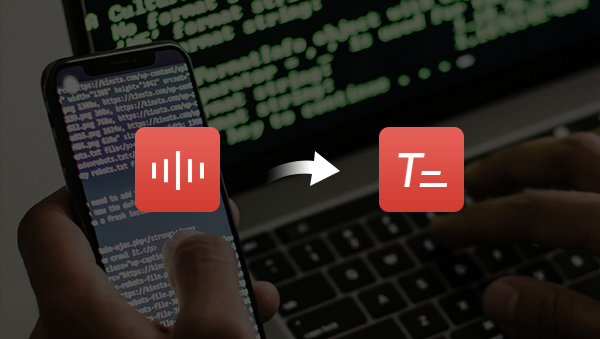
 Part 1: Built-in Voice Dictation Software
Part 1: Built-in Voice Dictation Software
1. Windows Voice Recognition (Windows)
Windows Voice Recognition is a built-in feature for Windows 10/11 that allows users to interact with the PC with their voice. You can use this feature to control the desktop user interface, dictate text in electronic documents and email, navigate website, perform keyboard shortcuts, and operate the mouse cursor with voice commands. For example, if you want to open the Chrome browser, simply say “Open Google Chrome”, and the Google Chrome browser will automatically open. No mouse click is needed. Or you can leave the mouse cursor on a text field, and then use your voice to enter any text.
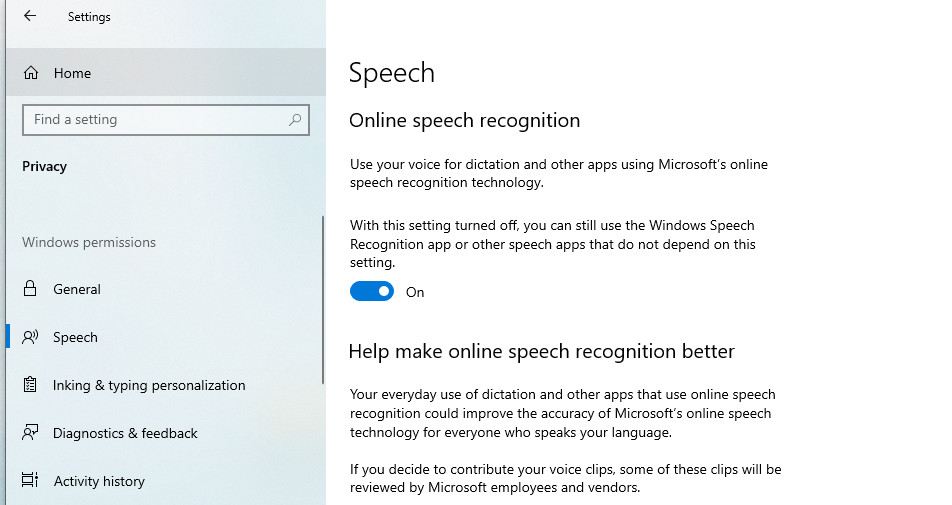
Key Features
Work seamlessly with Microsoft Office, including Word, PowerPoint, and Excel.
Custom speech library to add your own words and phrases.
Easy to set up and use.
Pros: A convenient tool for people with mobility disabilities; No additional software downloads or installations; Easy text editing.
Cons: Lack of advanced features compared to other dictation software options; Background noise and accents may affect the accuracy of Windows Voice Recognition.
Steps to use the tool:
1. Select Settings > Privacy > Speech and enable Online speech recognition.
2. Press the Windows logo key + H.
3. A microphone icon will pop up. Tap the microphone to start voice dictation.
2. Apple Dictation (macOS)
Apple offers its voice dictation software that comes preinstalled on all Apple devices, such as MacBooks, iPads, iPhones, etc. It enables users to convert their speech into text across various applications, including messages, notes, and even third-party apps. The software supports multiple languages and can be used even without an Internet connection. The disadvantage is that it may lack advanced voice dictation features found in other dedicated software.
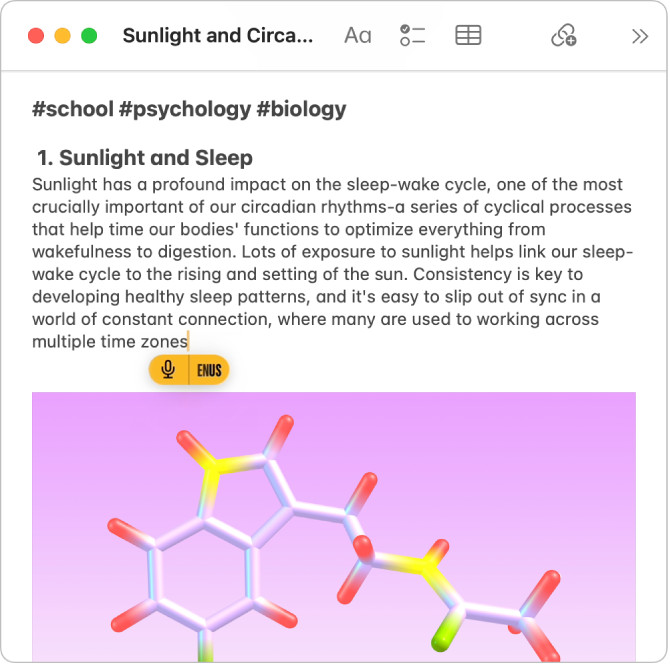
Key Features
Control the desktop, applications, and browser and edit documents with voice commands.
Support for multiple languages.
Pros: Free for Mac users; Support for more than 40 languages.
Cons: Limited functions compared to other voice dictation software.
Steps to use the tool:
1. Go to System Settings > Keyboard > Dictation to switch dictation to On.
2. Then just place your cursor where you want to dictate and press the shortcut that you selected in the settings. You can then start speaking and text should appear.
3. Google Docs Voice Typing (Win/Mac)
Google Docs Voice Typing is a feature that allows users to easily convert their speech into text within Google Docs. By simply speaking, users can have their words transcribed in real-time directly into the online document. It not only helps with text writing but also enables users to edit and format documents using voice commands. Google Docs Voice Typing supports multiple languages and offers high dictation accuracy.
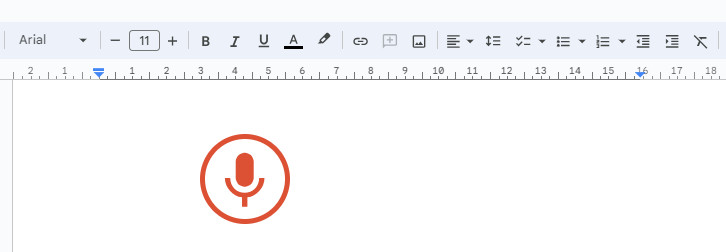
Key Features
Real-time transcription.
Multi-language support for English, Chinese, Spanish, French, German, etc.
Can dictate text, edit and format the document, and add punctuation with voice commands.
Pros: Easy to set up. You just need to enable the Voice typing tool, and then start dictating; Expand the vocabulary by adding your own words to improve accuracy.
Cons: Online-based tool dedicated to Google Docs; Limited formatting options compared to other dictation software.
Steps to use the tool:
1. Select Tools > Voice typing.
2. Choose a certain language you would like to dictate in.
3. Click the microphone and start speaking.
4. Edit the dictated text.
A Summary of 3 Built-in Voice Dictation Software
| Microsoft | Apple | ||
| Require internet connection | Yes | No | Yes |
| Compatibility | Windows | Obviously Mac | Works via your Chrome web browser |
| Works on | Email, apps, documents, etc | Anywhere you would normally type (e.g. Word, Pages, Skype, TextEdit etc). | Google Docs and Google Slides |
 Part 2: Third-party Voice Dictation Software
Part 2: Third-party Voice Dictation Software
1. Otter (Web, Android, iOS)
Otter.ai is a transcription app that uses AI to transcribe live meetings and conversations and generate notes automatically. It is suitable for any in-person or virtual lectures, classes or meetings so that everyone can stay engaged. It will send the summary to participants for a quick overview of the meeting. With this program, you won’t miss any action items. The app offers an AI chat option that lets you ask questions and get answers instantly.
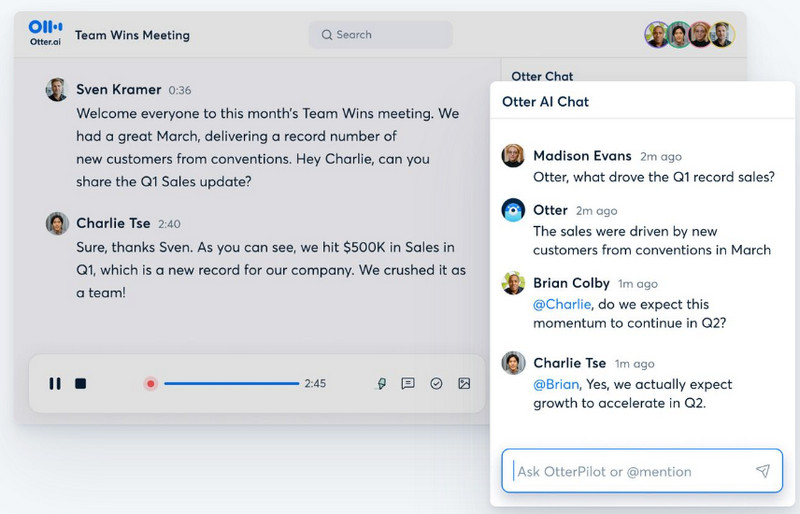
Key Features
Identify different speakers smartly.
Live record conversation and real-time transcription.
Various output options such as PDF, TXT, SRT, etc.
Pros: Offers real-time transcription; Identifies speakers and allows labeling; 300 mins can be transcribed for free every month.
Cons: Only support English transcription.
Steps to use the tool:
1. Sign up for a free Otter.ai account.
2. Download the Otter.ai mobile app or access it through web.
3. Import or record audio or video for transcription.
4. Edit and share transcripts with collaborators.
2. Dragon (Android, iOS, Windows)
Dragon is a premier speed recognition software that can transcribe both live speech and recorded files. With up to 99% recognition accuracy, it has been widely used in sectors including financial services, legal, education, healthcare, and social services. Powered by Nuance Deep Learning technology, the software can easily identify users with accents or those working in open office or mobile environments. Dragon saves the repetitive work and streamlines the process by dictating documents 3 times faster than typing.
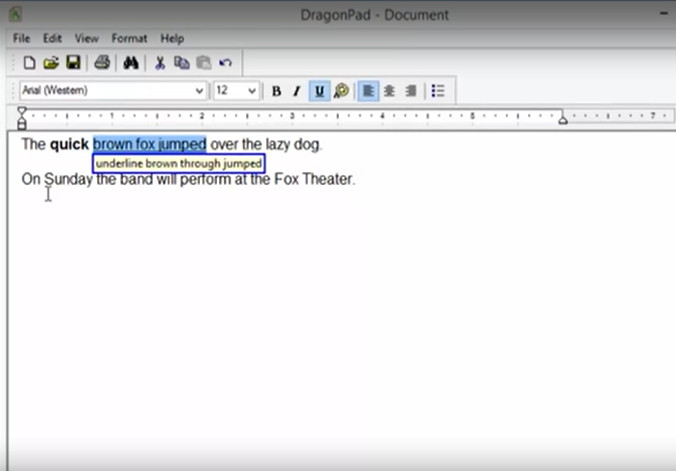
Key Features
Seamless integration with enterprise workflow.
Easy to set up without complex configuration.
Automatic accent adjustments and microphone calibration.
With basic editing features for the recorded video.
Pros: Powered by deep learning AI technology; 99% recognition accuracy from the start.
Cons: Expensive compared to other transcription software; Limited language support for desktop version; Requires good internet connection; Not available on Macs.
Steps to use the tool:
1. Install the software on your Windows 10 or 11 device or download the mobile app.
2. Configure the microphone settings and train the software to recognize your voice.
3. Use voice commands to dictate, edit, and format documents.
3. Notta
Notta is a one-stop solution to transcribe your audio or video files, online meetings, or face-to-face sales meetings. It can synchronize with Zoom, Google Meet, and Teams meetings. The recording function lets users record on their desktop, chrome tab or Window simply and share with others via links. With the help of AI, it can even summarize your presentation and generate action items. With this program, you will not need to take notes again, just let AI summarize the highlights for you. It is ideally used for collaboration between teams.
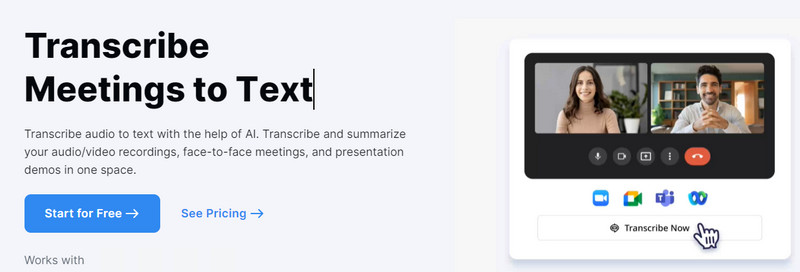
Key Features
With support for 104 languages.
Automated summaries with action items.
Support for Zoom, Google Meet, and Teams meetings.
Pros: Synchronize with platforms such as Zoom, Google Meet, and more; AI-based transcription for live meetings; Support multiple output formats.
Cons: Limit on the file size and number of conversion files for the free plan.
Steps to use the tool:
1. Create a Notta account.
2. Upload an audio file.
3. Wait for the transcription process.
4. Edit and save the transcription text.
A Comparison of 3 Third-party Voice Dictation Software
Targeted users: Notta and Otter.ai are suitable for individuals or small teams to record live conversions, and meetings, take notes, generate summaries and share across the team for review. Dragon is designed for certain industries, such as legal, financial, and healthcare sectors.
Integration: Otter.ai and Notta can integrate with Zoom, Google Meet, and Teams meetings, while Dragon does not provide this feature.
Availability: Dragon is a cloud-based solution, so you will need a good internet connection to use the service. Otter and Notta provide offline solutions.
Price: Otter.ai is available with a free Basic plan, the Pro plan starting at $16.99 per month, the Business plan starting at $40 per month, and a custom Enterprise plan. Dragon products start at $15 per month even for the basic monthly plan. Notta provides a Pro plan at $8.25 per month. Its Business plan starts at $44 per month and is billed annually.
 Part 3: Best Software to Transcribe Audio/Video Files to Text
Part 3: Best Software to Transcribe Audio/Video Files to Text
Voice dictation software, also known as speech-to-text software, allows users to type in real-time using their voice. It is often used for live transcription purposes. On the other hand, speech-to-text software encompasses the conversion of pre-recorded video/audio files into readable text.
Any Video Converter is a versatile multimedia solution that allows users to download, convert, and edit videos with ease. All tools are packed in a comprehensive toolkit, including a video converter, downloader, trimmer, merger, cropper, recorder, enhancer, GIF maker, subtitle extractor, etc. The Speech to Text tool is specifically designed to transcribe video/audio into a variety of other formats such as .txt, .srt, .csv or .vtt, .lrc using machine-learned algorithms. The tool offers 3 speech recognition AI models: Primary model, Intermediate model and Advanced model, indicating different accuracy levels. The Preview feature allows users to generate text for preview with Primary Model enabled by default.
Features of Any Video Converter
- Turn audio into text with AI.
- Convert videos between any formats freely.
- Download videos and music from 100+ sites.
- Edit video clips with cut, crop, and special effects.
- Add transitions to your video clips.
- Adjust the audio volume and add audio effects.
- Support NVIDIA NVENC hardware acceleration.
Steps on How to Transcribe Audio to Text
1. Launch the program and choose the Speech-to-Text tool.

2. Choose a file from a folder or drag and drop the file to the box.
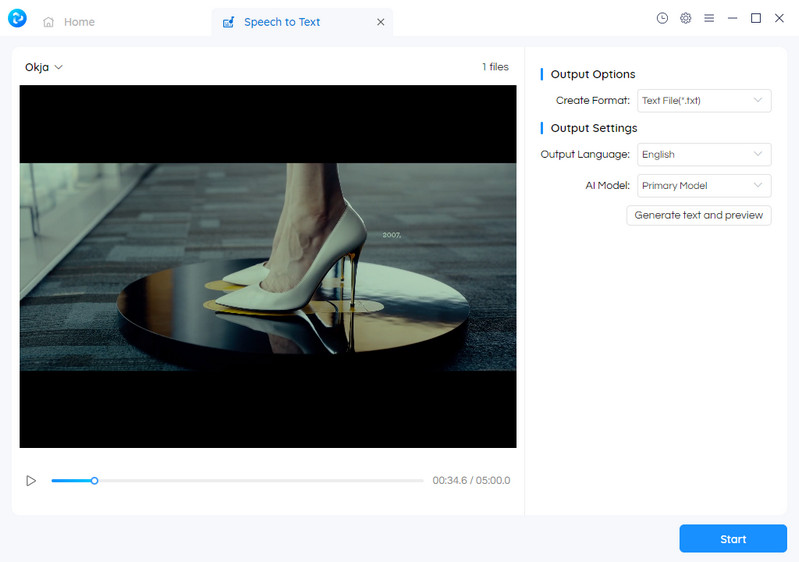
3. Set the output language and format and choose an AI model.
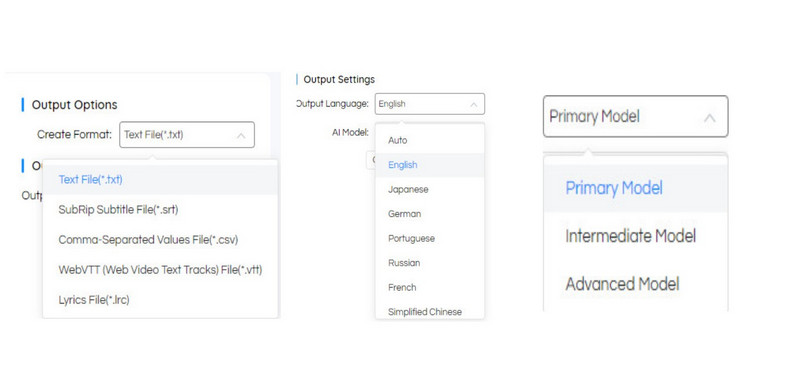
4. Click Start.
Conclusion:
Voice dictation software has revolutionized the way we interact with our PCs. In this article, we've listed 6 voice dictation software that can boost your productivity and streamline your workflow. Whether you are a student, writer, or business professional, pick a suitable one from the above solutions according to your specific needs. If you need to extract audio to generate subtitles or captions, try Any Video Converter's speech-to-text tool, which uses artificial intelligence to transcribe audio into readable text.
Try Any Video Converter to turn your voice to text with ease!
Related Articles & Tips
 Video Converter
Video Converter
- MP4 Converters
- MKV to MP4 Converters
- AVI To MP4 Converters
- MOV to MP4 Converter
- Best Free AV1 Converters
- HEVC/H.265 Converter
- H.264 Video Converter
- Android Video Converter
- Samsung Video Converter
- Sony PS4 Video Converter
- Nokia Video Converter
- MPEG Video Converter
- Convert 4K to 1080P
- Convert MP4 to MP3
- Convert M2TS to MP4
- Convert MVI to MP4
- Convert WebM to MP4
- Convert Videos to MP3
- Convert MP4 to 3GP
- Convert M4V to MP4
 DVD Converter
DVD Converter
 Video Editor
Video Editor
- Best AI Video Editors
- Free AI Video Generators
- Best AI Slideshow Makers
- Replace Face in Video
- AI Cartoon Video Generators
- Text-to-Video AI Generators
- Best Free Voice Changers
- Text-to-Video AI Generators
- Sites to Download Subtitles
- Add Subtitles to Video
- Free Online Video Compressor
- Convert Your Videos to GIFs
- Blur Video Backgrounds
- Video Editing Apps for YouTube
 Video Enhancer
Video Enhancer
- Best 10 Video Enhancer
- Improve Video Quality
- Fix Blurry Videos
- Remove Noise from Footage
- Upscale Video from HD to 4K
- Upscale Video from 480P to 1080P
- Best AI Video Upscaling Tools
- Make a Blurry Video Clear
- Best Old Video Restorer
- How to Sharpen Video
- Fix Bad Quality Videos
- Increase Video Resolution
- Convert Videos to 4K
- Upscale Anime Videos to 4K
 Photo Enhancer
Photo Enhancer
- Fix Blurry Pictures Online
- Make Blurrys Picture Clear
- Increase Image Resolution Online
- Remove Blur from Images
- AI Image Sharpener Online
- Topaz Gigapixel AI Alternatives
- Fix Low-resolution Photos
- Colorize Historical Photos
- Remove Noise from Photos
- AI Image Sharpener
- AI Face Retoucher
- AI Image Enlargers
 Mobile & PC
Mobile & PC










