Blur Face Online in Photo: 10 Effective Face Blur Tools
"How to blur a face in a picture online?" - Andrea Girardello
In the digital-driven world, privacy protection is the first concern. Blurring faces is an efficient way to keep personal information safe. Whether you tend to protect the indentity of people or wanna achieve creative results, adding blur effects to faces in photos is a great choice.
Most individuals prefer to blur face online for convenient accessibility. Here, we would like to share you with top 10 tools to blur face online in photo. These tools empower users to blur faces with customized options. If you mistakenly blur other area of the photo, you can also find a solution to get this problem fixed in this post.

Part 1: Top 10 Online Photo Editor to Blur Face Online Free
Here is a collection of the top 10 online photo editors for users to easily blur face online. Simply follow this part to explore these magic tools as well as how face blur works.
1. iLoveImg
iLoveImg is a online image editor that covers a dedicated face blur tool, which helps users to blur face online in images for free in batch. It allows users to upload one or multiple photos from local or cloud like Google Drive and Dropbox.
There are two optional face detection methods (Automatic detection and Customized detection) provided. The automatic detection automatically detects and blurs all faces in the uploaded photo, while the customized detection gives users the flexibility to select a specific face to blur. Once the face blurring process is complete, users can download the final result or directly further edit it such as compressing or watermarking it.
How to Blur Face in Photo Online with iLoveImg
Step 1. Choose the "Blur Face" tool to get started.
Step 2. Directly drop photos to it or click the "Select images" button to import photos from the computer or Google Drive, Dropbox.
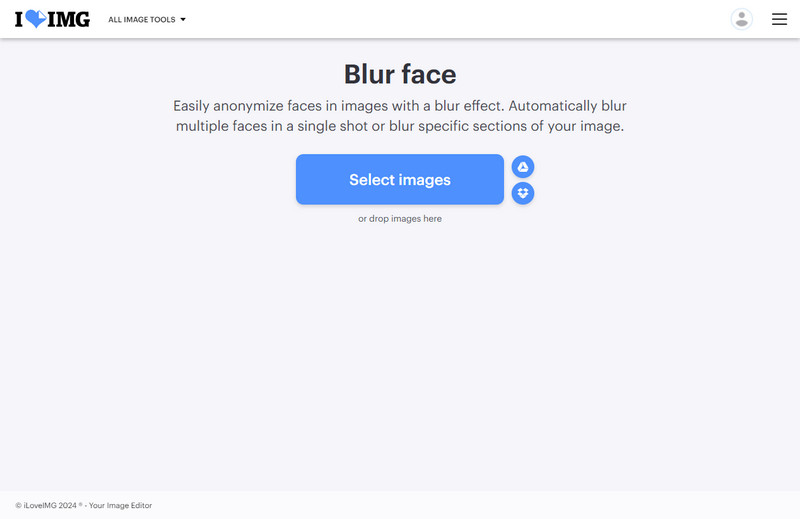
Step 3. Select a preferred face detection mode.
If you need to easily blur multiple faces, you are suggested to choose the "Automatic detection" option.
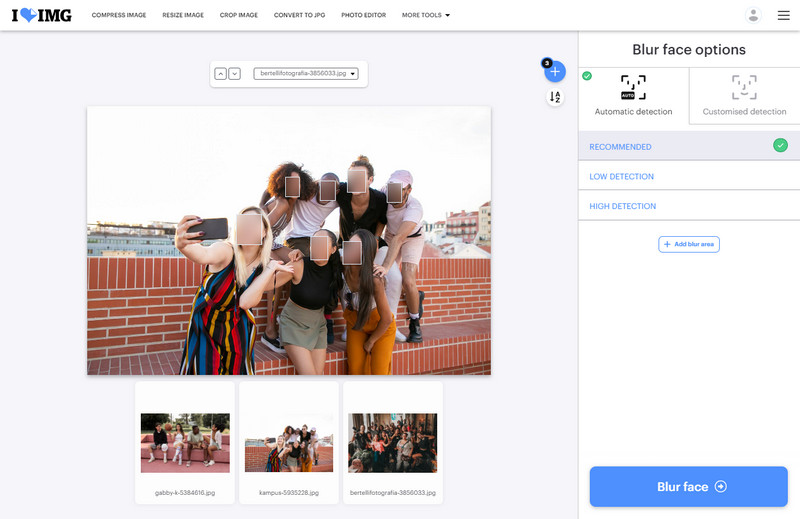
If you wanna blur a certain face, the customized detection is recommended. Simply add a clear portrait photo of the face that needs to be blurred and hit the "Blur this face".
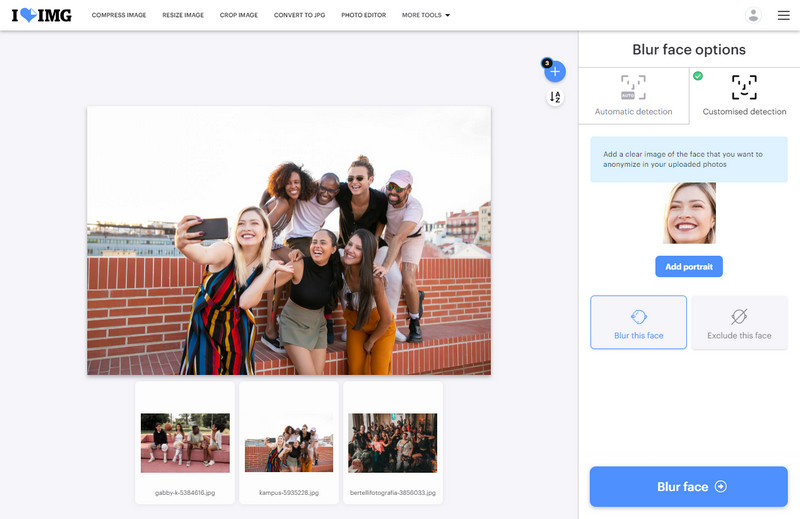
Step 4. Click the "Blur face" button to process photos. Once the task is done, click the "Download file" button to download photos to the computer or save them to Google Drive, Dropbox. You can also choose to continue to edit these photos.
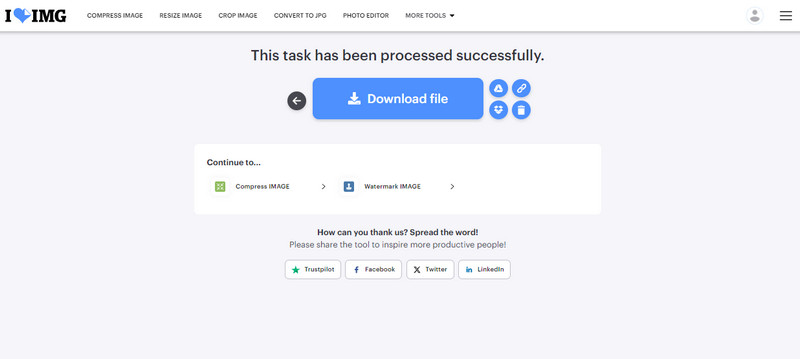
Pros:
- Free to use
- Flexible detection options are available
- Support adding face blur effects to photos in bulk
- Support blurring one or multiple faces in photos
- Offer users options to edit the processed photos
- Users are allowed to upload or export photos from and to cloud
Cons:
- The accuracy of automatic detection needs to be improved
2. Img2Go
Img2Go is a comprehensive web-based photo editing suite that can blur face online with AI. Utilizing the advanced face recognition technology, it precisely recognizes and blurs all faces in photos online in simple clicks. To achieve better effects, it lets users adjust the blur strength. Moreover, it provides users with an add-on extension in Google Chrome and Firefox web browser. In addition, it also gives users the capability to fine-tune the blurred photo.
How to Use Img2Go to Blur Face Online
Step 1. Navigate to the "Blur Faces" tool and then click the "Choose File" button to add one or multiple photos.
Step 2. Afterwards, adjust the blur level and size. The higher the value of the blur level, the more unrecognized the face. The larger the value of the blur size, the more expanded the boundary of the blurred face.
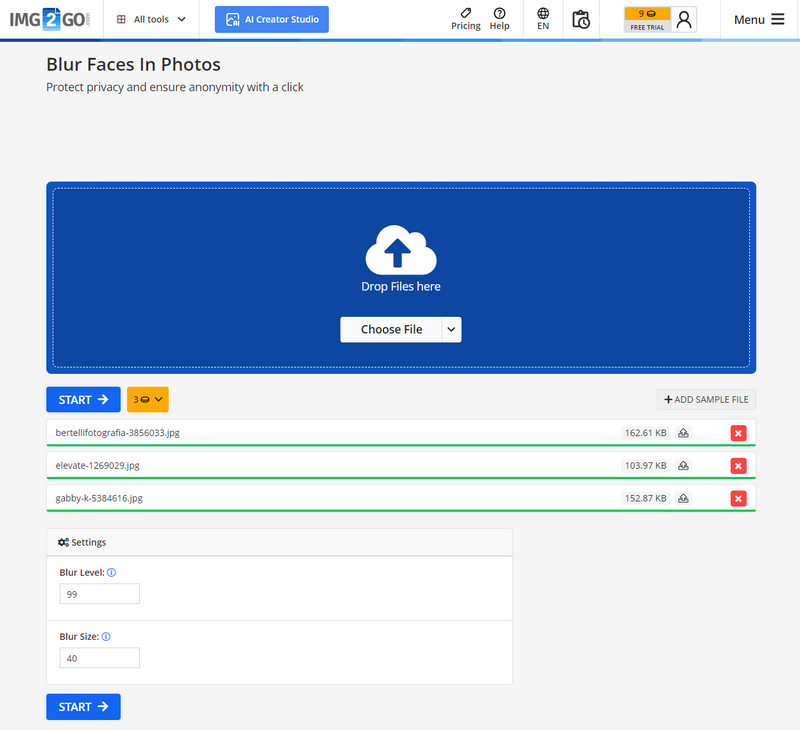
Step 3. Click the "START" button to proceed.
Step 4. After the blurring process is complete, click the "Eye" icon besides the file to preview the face blurring effect. If you are happy with the result, just click the "Download" button to save it as .jpg, PDF file.
Tips: If you are willing to edit these photos with blurred faces, you can select the tool under the "Continue with" option in the right panel of this interface.
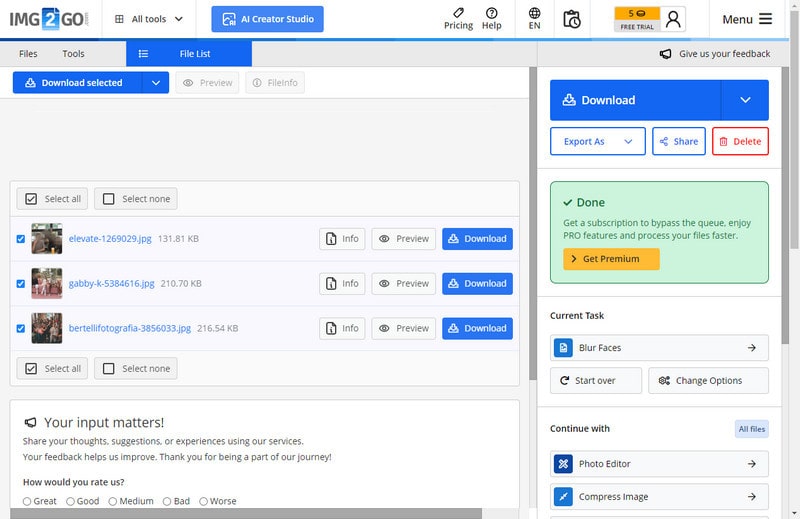
Pros:
- The add-on extension is available in Google Chrome or Firefox web browser
- Offer 10 free credits to the first-time login user
- Batch blur faces in photos
- Support previewing the face blur effect
- Export edited photos in various formats
- Come with built-in photo editing functions
Cons:
- The real-time preview is not supported. Users need revert to the step 2 to change options several times to get a better result
- Do not support blurring a specific face
3. Blur.me
Blur.me is a free online face blurring tool that assists users in instantly blurring faces in photos. Simple interface, automatic face detection and blurring, adjustable face blurring intensity, shape and size makes it an ideal choice for beginners without professional photo editing skills. The face blurring task can get done in 3 steps, no tedious manual work required.
How to Blur Face Online Using Blur.me
Step 1. Open the official website of Blur.me and click the "TRY OUT" button to import a photo.
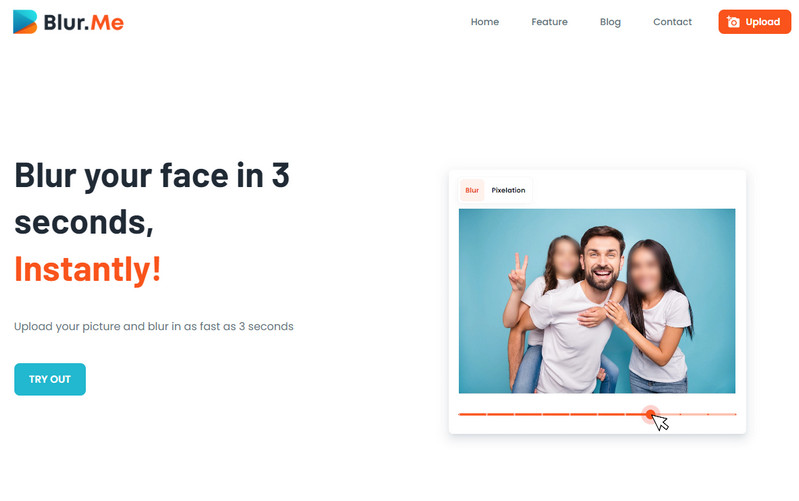
Step 2. All faces in the imported photo are automatically blurred. You can left-click the bounding box in a face to exclude this face.
Tips: You can also adjust the blur strength and size by dragging the slider.
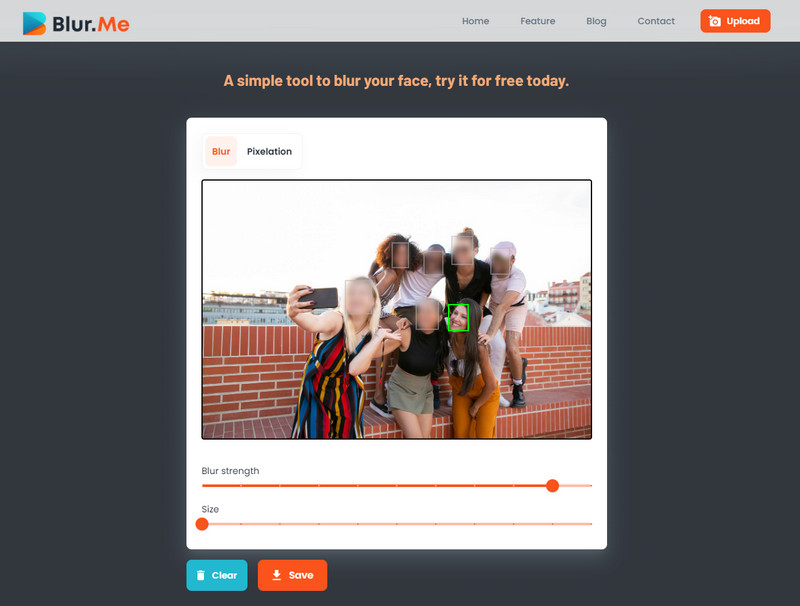
Step 4. Finally, click the "Save" button to export the edited photo.
Pros:
- Intuitive interface
- Totally free
- Support blurring a specific face or all faces in a photo
- Allow users to adjust the blur strength and size
Cons:
- Do not support processing photos in batch
- Lack photo editing features
4. Facepixelizer
Facepixelizer is an intelligent anonymization tool specially designed to anonymize images. It is equipped with a face detection feature for quickly finding and anonymizing faces in a photo online. Two selection modes (Auto, Manual) are available for choice. Additionally, it provides users three face blur effects, including moasic, standard blur, GIF. It supports cropping the photo and adjusting the blur size. An extension on Google ChromeOS is supported, which is convenient to use.
How to Pixelate Faces in Photos Free Online with Facepixelizer
Step 1. Visit Facepixelizer.
Step 2. Directly drag and drop a photo to it.
Step 3. Choose a face detection mode according to your preference.
The Auto mode is used to automatically detect and blur all human faces in a photo.
The Manual mode is used to manually select one or more specific faces in a photo.
Step 4. If you choose the "Auto" mode, you can add pixelize, blur, and GIF effect to the face.
If you choose the "Manual" mode, you have the option to adjust the blur size, select the blur, pixelize and solid effect based on the real-time preview, and choose a certain face to blur.
Step 4. If you are satisfied with the result, click the "Save Image" button to save theses blurred face photos.
Pros:
- 100% free to use
- Offer different modes and blurring effects
- Support cropping the photo and adjusting the blur size
- A web browser extension is available
Cons:
- The face detection under the auto mode is not accurate
- Batch processing photos is not supported
5. Watermarkly
As the name suggested, Watermarkly is a professional online platform specializing in adding watermark to photos. It is built in a blur face tool that enables users to blur one or multiple specific faces, even all faces in pictures in bulk. What's more, users can configure the output settings, like changing file name, setting output format, resizing photos,. etc.
How to Batch Blur Face Online in Photos with Watermarkly
Step 1. Go to the website of Watermarkly and choose the "Blur Faces" tool.
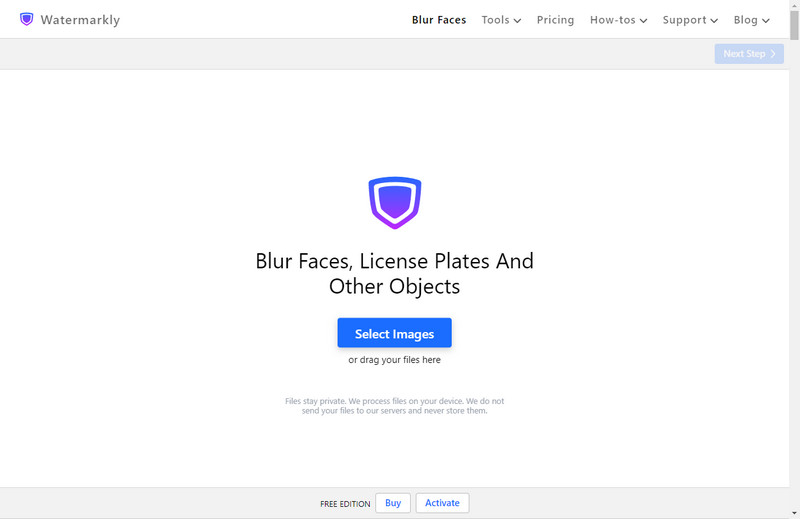
Step 2. Add one or multiple photos from local device, cloud(Google Drive, Google Photos, Dropbox) or web link. All faces in the added photos are automatically blurred.
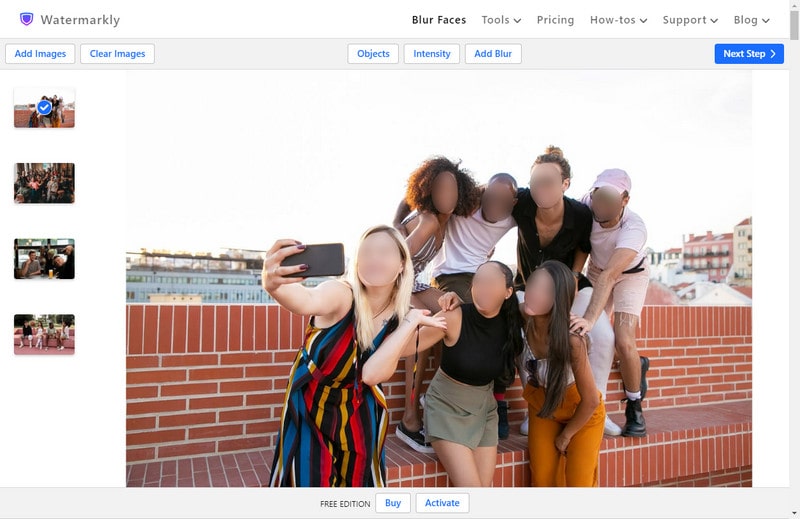
Step 3. You can click the blurring box on the face to drag the handle to adjust the blur size or change the blur shape. You can also click the delete icon to remove the blur effect from the selected face.
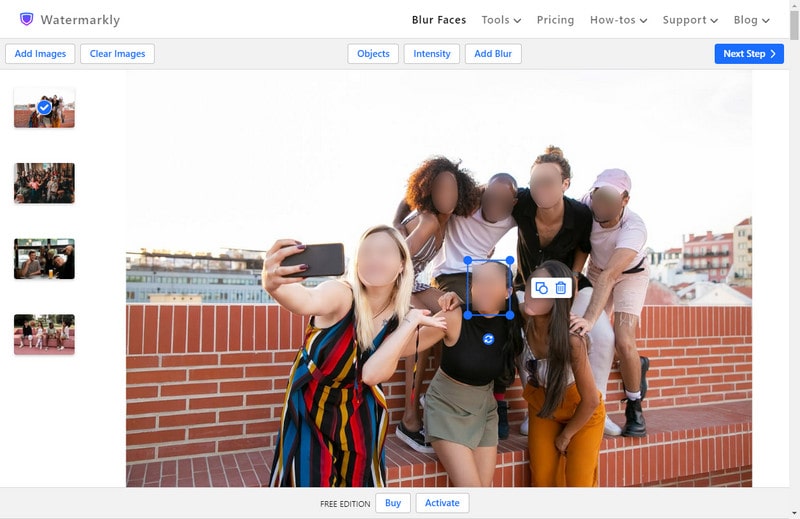
Step 4. Now, click the "Next Step" button. You are allowed to select the output format, rename file name, resize the image, and keep image metadata.
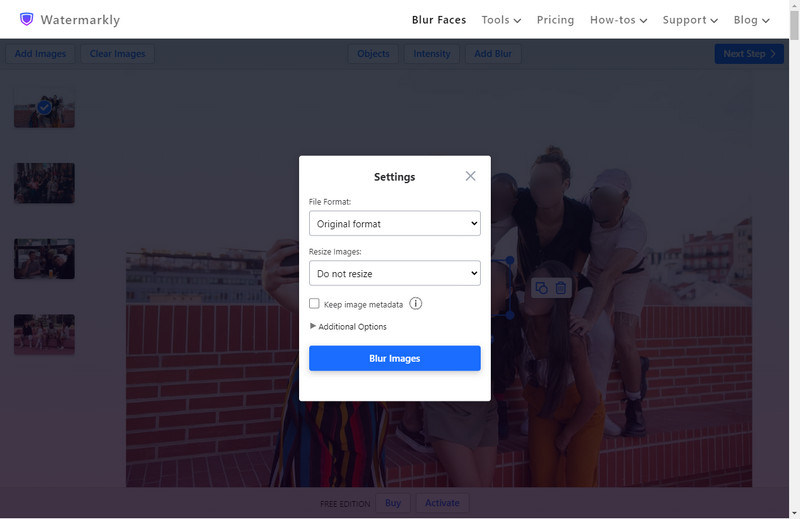
Pros:
- Support add photos from local device, Google Drive, Google Photos, Dropbox, even a web link
- Blur faces in photos in batch
- Allow users to change the blur shape, size and intensity
- Support blur one or all faces in photos
- Various output image formats are provided
- Support keeping image metadata and resizing the output image
Cons:
- One face blur effect is offered only
- Need to upgrade to full version to remove watermarks on the output photo
6. Lunapic
Lunapic is a free online photo editing tool with an array of features, from cropping, upscaling, resizing, rotating, erasing, colorizing, sharpening photos to inpainting, watermarking, blurring photos. The face blur tool lets user select a certain face and apply blur effect to it. Various output formats and further-editing options are supported.
How to Blur Face Online in Photo Free with Lunapic
Step 1. Click the "Draw" tab from the homepage of the Lunapic website and select the "Blur Faces" option from the drop-down list.
Step 2. Upload a photo from the local device or a web link.
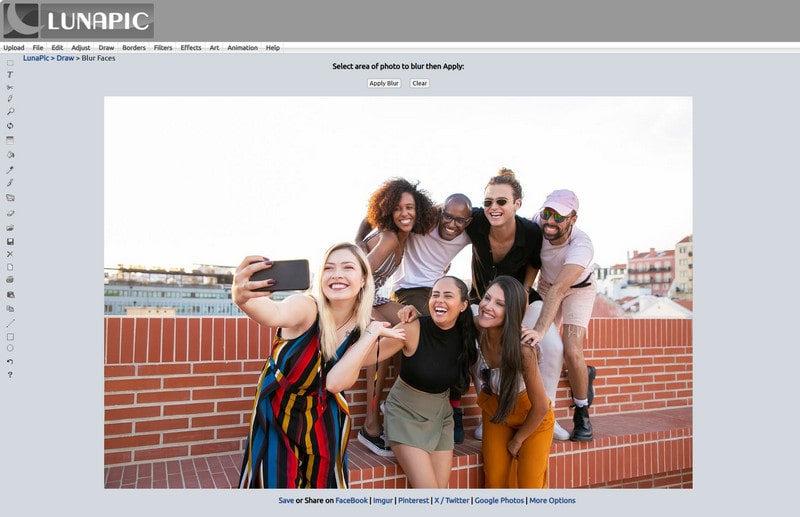
Step 3. Left-click and drag the "+" icon to cover a face you want to blur and then hit the "Apply Blur" button.
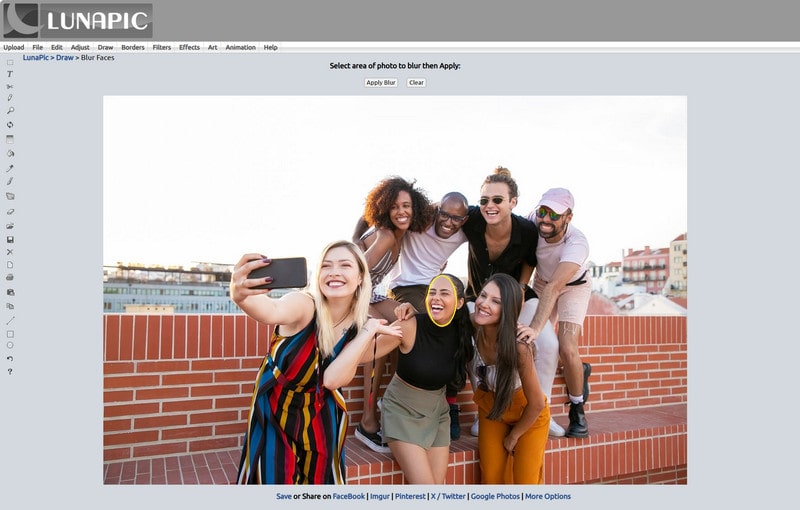
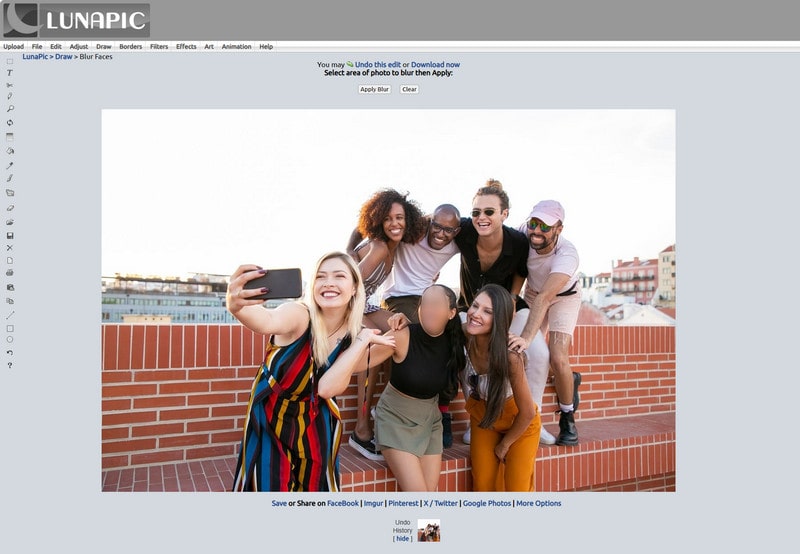
Step 4. Now, you can save the edited photo to the local or directly share it to Facebook, Twitter, Pinterest, Imgur. You can also click the "More Options" to further edit the photo.
Pros:
- Completely free
- Rich in photo editing functions
- Support choosing the output format
- Allow users to directly share edited photos to social media platforms or image sharing sites
Cons:
- The user interface is not user-friendly
- Limited blurring effects and selection tool
- Manual editing work needed
7. Picdefacer
Picdefacer is a great face blur online tool that comes with automatic face detection, adjustable blur intensity, shape, and rich blur effects. Advanced algorithms and AI systems help users to precisely recognize all faces in a photo. Users are allowed to blur one or all faces using the face selection tool.
How to Recognize and Blur Faces Online with Picdefacer
Step 1. Drag and drop a photo to Picdefacer.
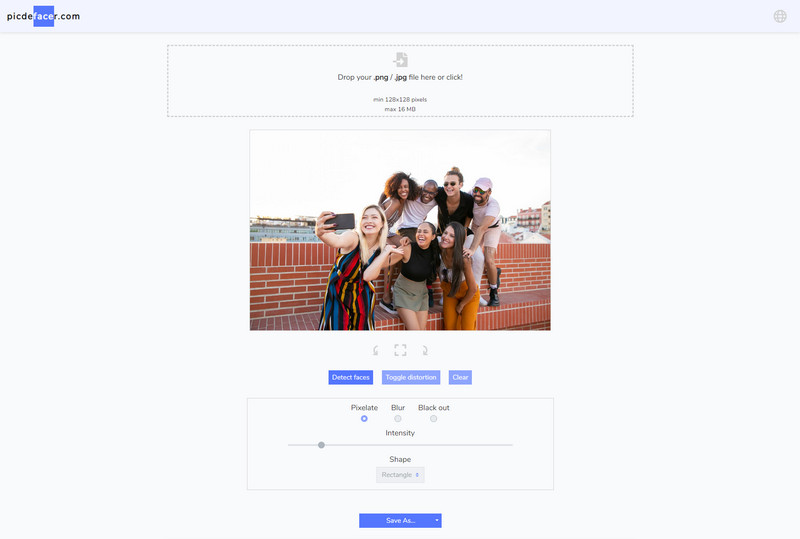
Step 2. Click the "Face detection" button. All faces in the photo are detected and automatically blurred by default.
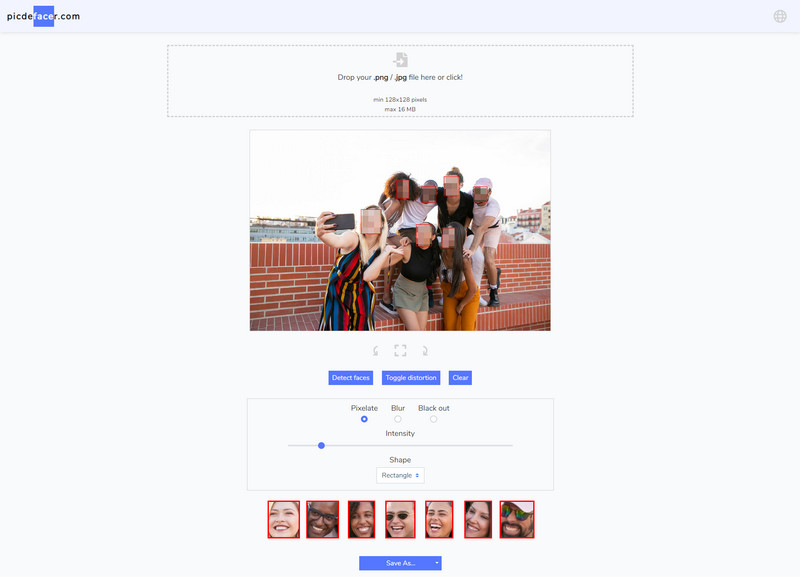
Step 3. Now, you are able to customize the blur effect, intensity and shape.
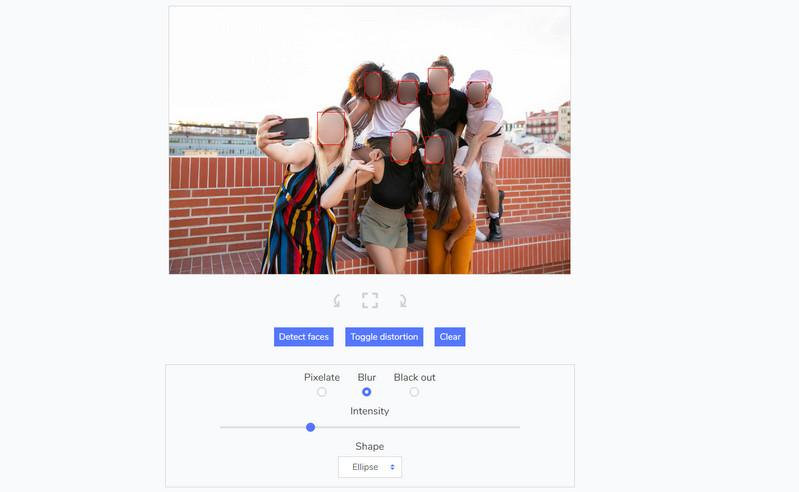
Tips: If you do not want to blur all faces, you can exclude the face by select the portrait.
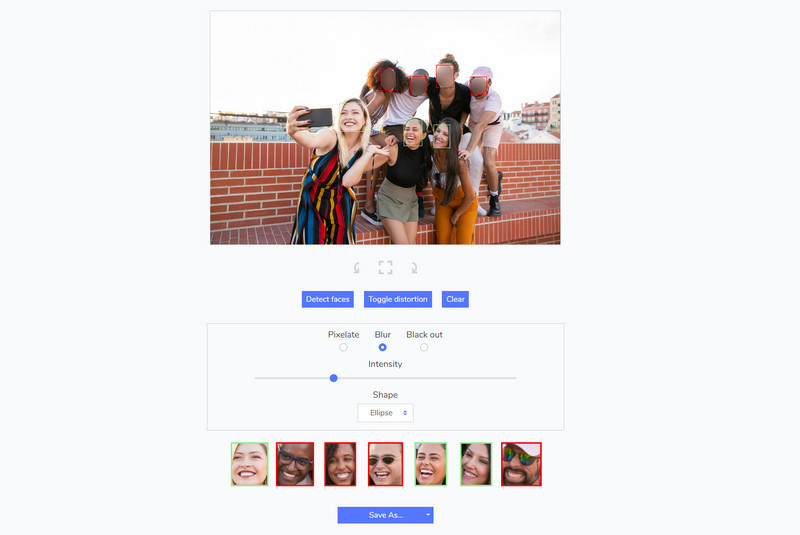
Step 4. At last, click the "Save as" button to download the photo.
Pros:
- No registration needed
- Allow users to select the blur shape, blur effect and adjust the blur intensity
- A free-form selection tool is offered to exclude the face
- Support customizing the output format and scaling the output photo
Cons:
- Do not support adjusting the blur size
- Lack photo editing features
8. Pixlr Express
Pixlr Express is an AI-driven online photo editor for beginners and professionals to edit the photos in fewer clicks. Users can cutput, crop, add filters, add text, correct color, sharpen, retouch photos., etc. This tool enables users to blu faces or any part of a photo.
How to Use Pixlr Express to Blur Face in Photo
Step 1. Open Pixlr Express and upload a photo to it.
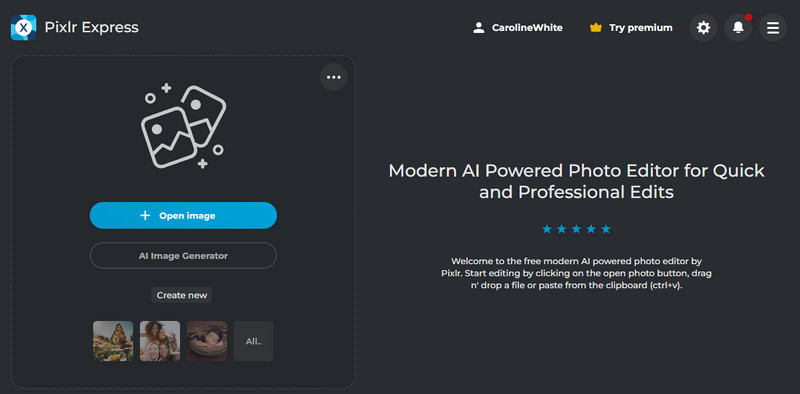
Step 2. Choose the "Retouch" tool from the left-side toolbar and then go to the "Sharpen/Blur" tab.
Select the "Blur" mode and then adjust the blur size, softness and strength.
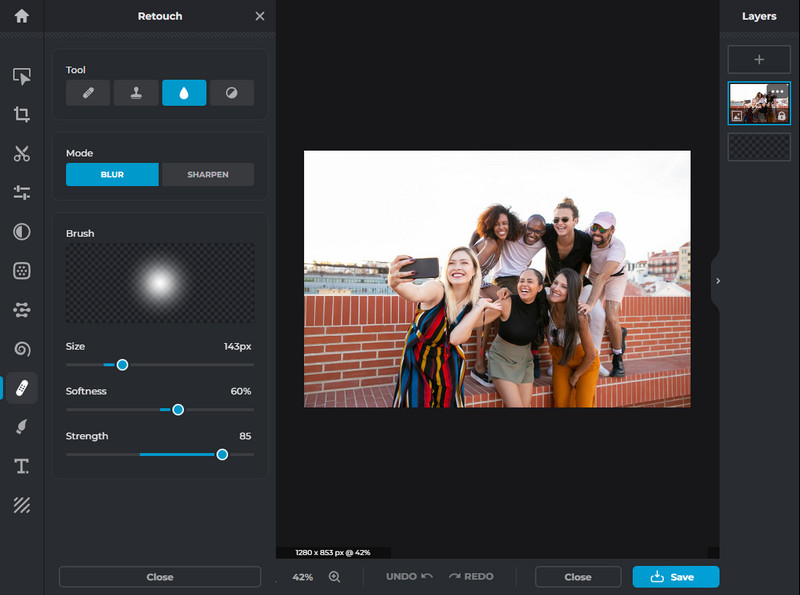
Step 3. Click and drag the cursor over the face you need to blur.
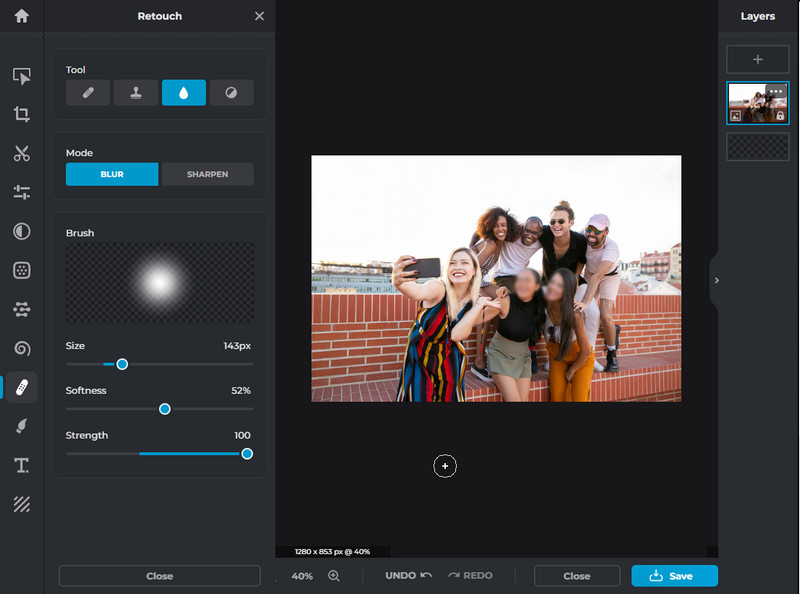
Step 4. Click the "Save" button to continue. A window will pop up, where you can choose the output format, quality, and resolution.
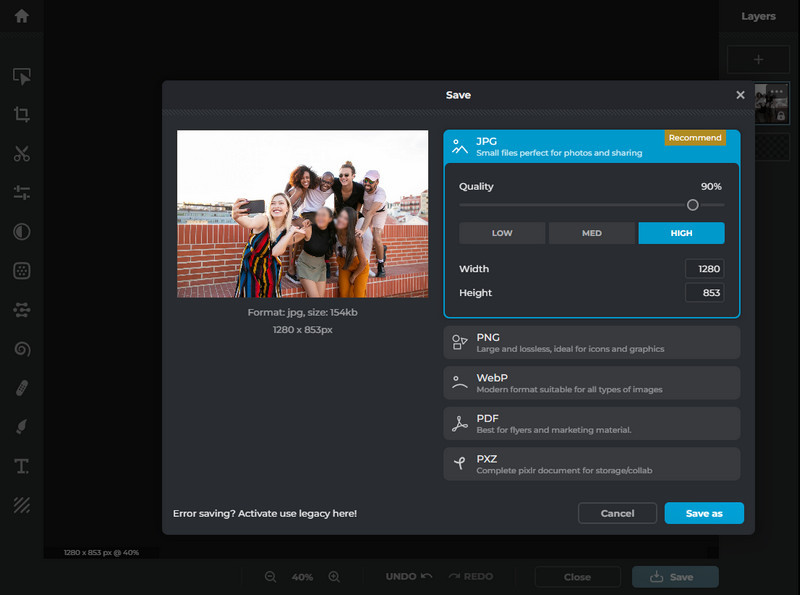
Pros:
- Basic photo editing features are provided
- Support to change the blur size, softness and strength
- Support previewing the face blur effect in real time
- Customizable output options
Cons:
- Do not support choosing the blur shape and effect
9. Pixelied
Pixelied is a robust online photo blur app for users to protect privacy. The handy Blur Face tool of it does a great job in anonymizing people's faces in photos online, blurring sensitive information and more. It is more than a blur photo editor. It offers users instant photo editing features, including cropping, flipping, rotating, resizing, merging, sharpening, enhancing images.
How to Blur Face in Photo with Pixelied
Step 1. Open the "Blur Image" tool of Pixelied and choose the "Blur Face" feature.
Step 2. Upload an image to it by clicking the "Upload Your Image" button.
After the photo is successfully uploaded, it will be displayed as the picture show below.
Step 3. Click the "Crop" icon and crop out all elements in the photo except the face you need to blur.
Drag the handle to cover the face properly, and then press the "Done Cropping" option.
Step 4. Now, click the "Edit Image" option and choose the "Blur Effect", then drag the "Blur" slider to adjust the blur strength.
Step 5. Copy and paste the blurred face on the top of the original photo.
Pros:
- Download photos without watermark
- Numerous photo editing functions
- Customizable output settings, like output format, quality, size
Cons:
- The user interface is not user-friendly, difficult to navigate
- It takes tedious steps to blur face in photos
10. Canva
Canva is a powerful and pouplar online photo and video editing platform to blur face online. The photo editing tool includes a comprehensive set of features, including adding filters and effects, blurring photos, enhancing photos, converting photos to other formats and more. It is perfect for social media content creators or designers.
How to Blur Face Online using Canva
Step 1. Visit the "Photo Blur" tool of Canva and add a photo to it.
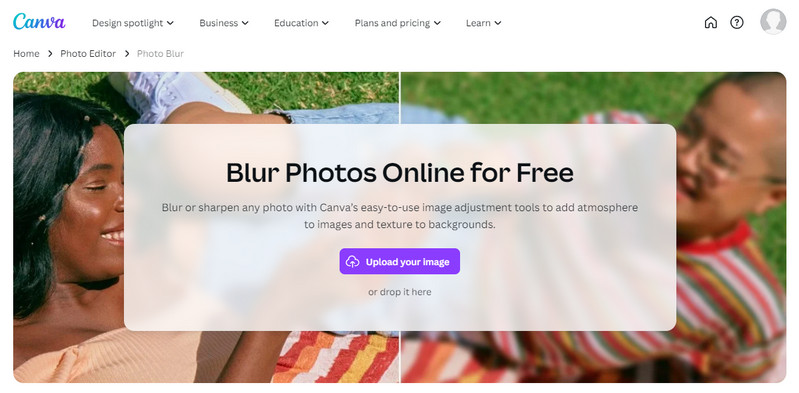
Step 2. Choose the "Brush" tool, then adjust the brush size and intensity. After that, left-click the mouse to mask the face.
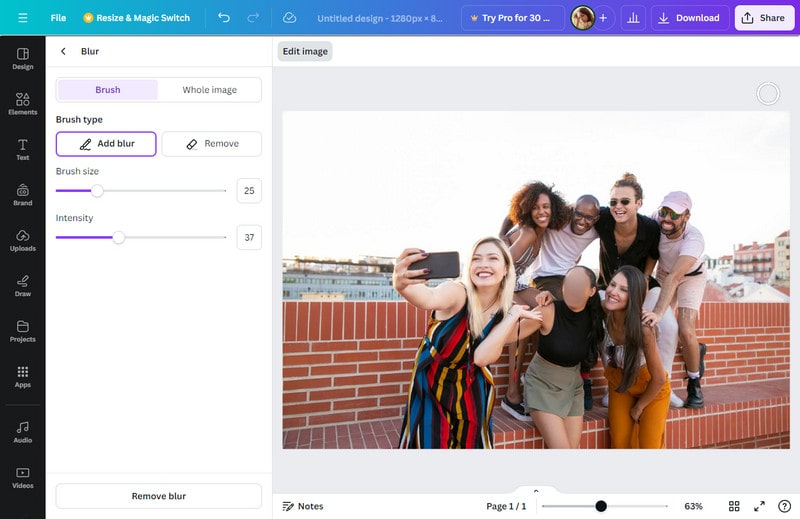
Step 3. Done. Click the "Download" button to save the result.
Pros:
- Easy to use, no learning curve
- Combine with multiple photo editing tools
- Support to save the download settings
- Support exporting the edited photo as a transparent background
Cons:
- Limited blur effects and shapes
 Part
2: How to Make Blurry Photo Clearer
Part
2: How to Make Blurry Photo Clearer
Online face blurring tools are light-weight and compatible with the most common web browsers, which makes them the perfect choice for people to do the face blurring work anywhere anytime. Relying on the internet, however, these tools might not always perform stably and safe.
If the other part of the photo except faces get blurred by mistake, an AI-powered photo editor named AVCLabs PhotoPro AI can help users to fix the blurred part of the photo. It is good at sharpening blurry photos, enhancing the low-quality photos, and increasing the resolution of photos and more.
Key Features of AVCLabs PhotoPro AI
- Enhance photo quality with advanced technology.
- Remove unwanted objects, people, watermarks.
- Colorize B&W photos to make it come to life.
- Change the style of image to create unique look.
- Upscale photos up to 3x, 4x without quality loss.
- Automatically replace existing objects in photos.
How to Make Blurry Photo Clearer with AVCLabs PhotoPro AI
Here are the simple steps to make blurry photos clearer.
Step 1 Launch AVCLabs PhotoPro AI
Firstly, download and install AVCLabs PhotoPro AI on your computer, then run it.
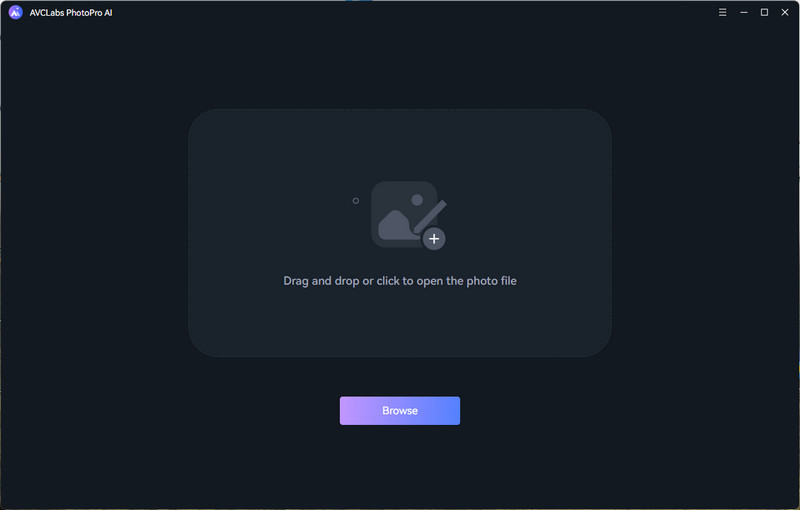
Step 2 Upload a Low-quality or Low-res Photo
Add a photo from the computer to the program.
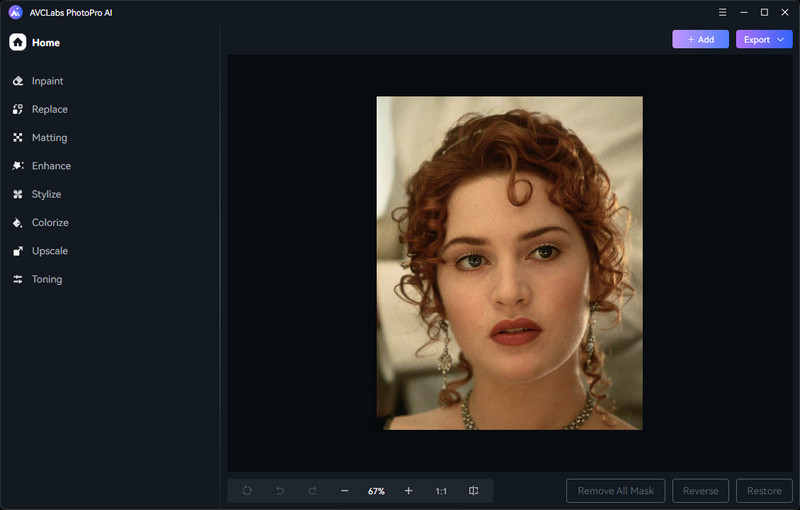
Step 3Choose a Model to Enhance the Low-quality Photo
The "Enhance" model is recommended here. You can mask and enhance an area of the photo using a preferred selection tool or enhance an entire photo. Then you can select the enhance level based on the need and tick off the "Face Enhancement" option.
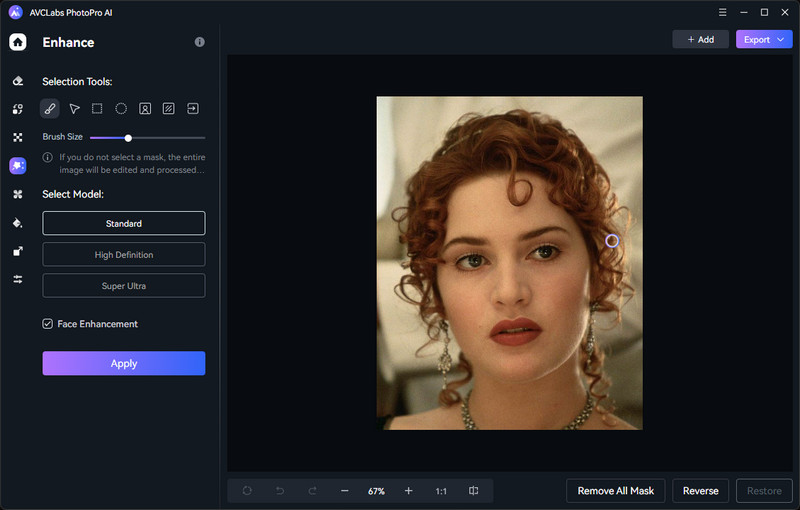
Step 4 Download the Enhanced Photo
After all the settings are completed, click the "Apply" button to start enhancing the photo.
Once the photo enhancing process finished, click the Export button to download the enhanced photo.
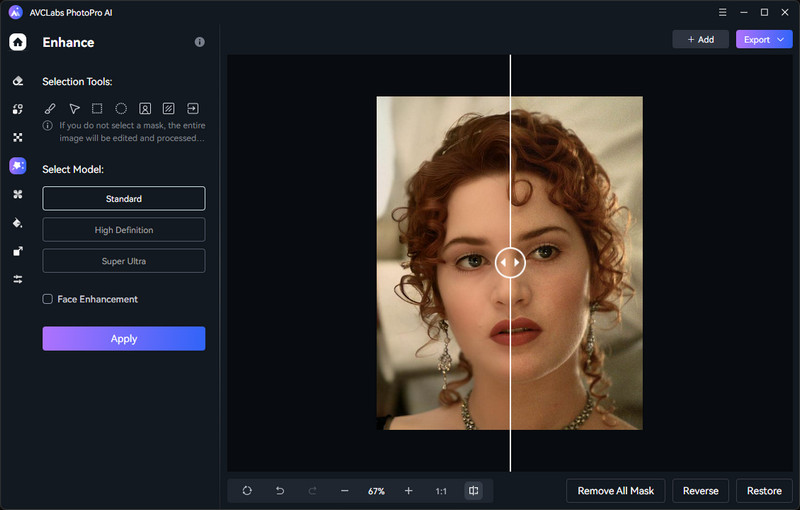
Part 3: FAQs about How to Blur Face Online
Check out the answers to most frequently asked question about how to blur face.
Why use the blur face effect?
The blur face effect is essential for users to avoid leaking personal information when sharing photos online, like social media platforms, school website, chatting apps. It takes a vital role in privacy protection.
How to blur face on iPhone?
Blurring face on iPhone is easy. Simply select a desired one from the 10 online face blurring tools listed in this article, upload a photo, and do some adjustments on the blur size, shape, strength, intensity, effect.
How can I blur faces in a video for free?
There are lots of online and offline tools available on the market to blur faces in videos for free. You can choose an AI-based blur tool to automatically blur faces in videos. All you need to do is to choose a blur model and let AI do the rest of the job.
Conclusion:
With the popularity of social media and sharing online, the need for privacy protection is growing. This is where the face blurring tools come in. We have collected top 10 face blur tools online, from the user-friendly iLoveImg, Img2Go, Blur.me, Facepixelizer, Watermarkly to advanced photo editor like Lunapic, Picdefacer, Pixlr Express, Pixelied, Canva. Each tool offers an effective method to blur face online in photos.
For users who need to process blurring task in batch, iLoveImg, Img2Go, Watermarkly is recommended. For users who want to further edit photos, Lunapic, Picdefacer, Pixelied, Canva is worthy trying.
We also provide useful tips to fix blurry photos and improve the overall quality of photos by AVCLabs PhotoPro AI. For more questions about how to blur face, the FAQs section helps you out.
Photo Editing Software Free Download
Related Articles & Tips
- • AI Face Recovery | How to Restore A Photo With A Blurred Face
- • How to Remove Blur from Images Online for Free
- • AVCLabs Photo Enhancer AI Online | Photo Retouching Online Free
- • How to Restore Damaged Photos with AI
- • How to Fix Blurry Instagram Photos
- • AI Image Sharpener Online | How to Deblur Images Online for Free
 Video Converter
Video Converter
- MP4 Converters
- MKV to MP4 Converters
- AVI To MP4 Converters
- MOV to MP4 Converter
- Best Free AV1 Converters
- HEVC/H.265 Converter
- H.264 Video Converter
- Android Video Converter
- Samsung Video Converter
- Sony PS4 Video Converter
- Nokia Video Converter
- MPEG Video Converter
- Convert 4K to 1080P
- Convert MP4 to MP3
- Convert M2TS to MP4
- Convert MVI to MP4
- Convert WebM to MP4
- Convert Videos to MP3
- Convert MP4 to 3GP
- Convert M4V to MP4
 DVD Converter
DVD Converter
 Video Editor
Video Editor
- Best AI Video Editors
- Free AI Video Generators
- Best AI Slideshow Makers
- Replace Face in Video
- AI Cartoon Video Generators
- Text-to-Video AI Generators
- Best Free Voice Changers
- Text-to-Video AI Generators
- Sites to Download Subtitles
- Add Subtitles to Video
- Free Online Video Compressor
- Convert Your Videos to GIFs
- Blur Video Backgrounds
- Video Editing Apps for YouTube
 Video Enhancer
Video Enhancer
- Best 10 Video Enhancer
- Improve Video Quality
- Fix Blurry Videos
- Remove Noise from Footage
- Upscale Video from HD to 4K
- Upscale Video from 480P to 1080P
- Best AI Video Upscaling Tools
- Make a Blurry Video Clear
- Best Old Video Restorer
- How to Sharpen Video
- Fix Bad Quality Videos
- Increase Video Resolution
- Convert Videos to 4K
- Upscale Anime Videos to 4K
 Photo Enhancer
Photo Enhancer
- Fix Blurry Pictures Online
- Make Blurrys Picture Clear
- Increase Image Resolution Online
- Remove Blur from Images
- AI Image Sharpener Online
- Topaz Gigapixel AI Alternatives
- Fix Low-resolution Photos
- Colorize Historical Photos
- Remove Noise from Photos
- AI Image Sharpener
- AI Face Retoucher
- AI Image Enlargers
 Mobile & PC
Mobile & PC










