Free Twitter Video Downloader | How to Download Videos from Twitter
"How can I download a video from Twitter to my computer?" - Charles G. Hill
In a world where social media is king, Twitter stands out as one of the most popular platforms. From sharing news and updates to creating conversations and connecting with people, Twitter is a great way to stay informed and engaged. But one of the most popular features of Twitter is its ability to share videos. Videos can be a great way to bring news stories to life, make a statement, or just provide some entertainment. However, once they're posted, they can be hard to keep track of. That's why it's important to know how to download videos from Twitter.
Here, we would like to share with you an easy guide on how to download Twitter videos for free via a free Twitter video downloader called Any Video Converter Free. Just read on to learn more.
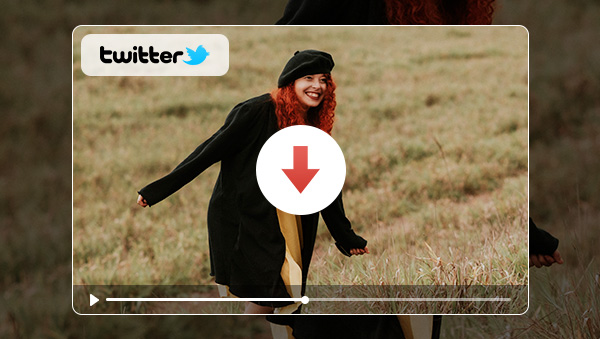
 Part 1: Why Is It Important to Download Videos from Twitter
Part 1: Why Is It Important to Download Videos from Twitter
When you download videos from Twitter, you can keep them forever, even if the original post is deleted. This is especially important if you're using Twitter to promote a business or create content. You want to make sure that your videos are always accessible and readily available.
Downloading videos from Twitter can also be useful if you want to repost them on other platforms, or just take them offline to watch later. It's also a great way to back up important videos, so you don't have to worry about them being lost or deleted.
Finally, downloading videos from Twitter can be a great way to save time. Instead of having to hunt down videos every time you want to watch them, you can just access them from your own computer or device.
 Part 2: How to Download Videos from Twitter with Any Video Converter Free
Part 2: How to Download Videos from Twitter with Any Video Converter Free
One of the best and most free ways to download videos from Twitter is with Any Video Converter Free. Any Video Converter Free. This free tool allows you to quickly and easily download videos from Twitter, with no complicated steps or extra software required.
Apart from downloading videos, it also comes with multiple video editing features such as cropping area or adjusting the width and height to crop, trimming any video files to delete unwanted lengths, splitting a video into multiple segments, merging multiple media clips into one video, adding transitions to your video clips, adjusting audio volume and adding audio effects, etc.
Features of Any Video Converter
- Convert videos between any formats freely.
- Download videos and music from 100+ sites.
- Edit video clips with cut, crop, and special effects.
- Add transitions to your video clips to showcase the scene changes, or seamlessly join separate shots.
- Adjust the audio volume and add audio effects.
- Support NVIDIA NVENC hardware acceleration.
Steps to Download Twitter Videos to Computer Using Any Video Converter Free
Download and Open Any Video Converter Free
Firstly, you need to download and install Any Video Converter Free on your computer, and then run it.

Select the VideoConverter Tool and Add Video Files
To download videos from Twitter, simply switch to the VideoDownloader tool under the Single Tools section.
After that, just copy the URL of the Twitter containing the video into the box.
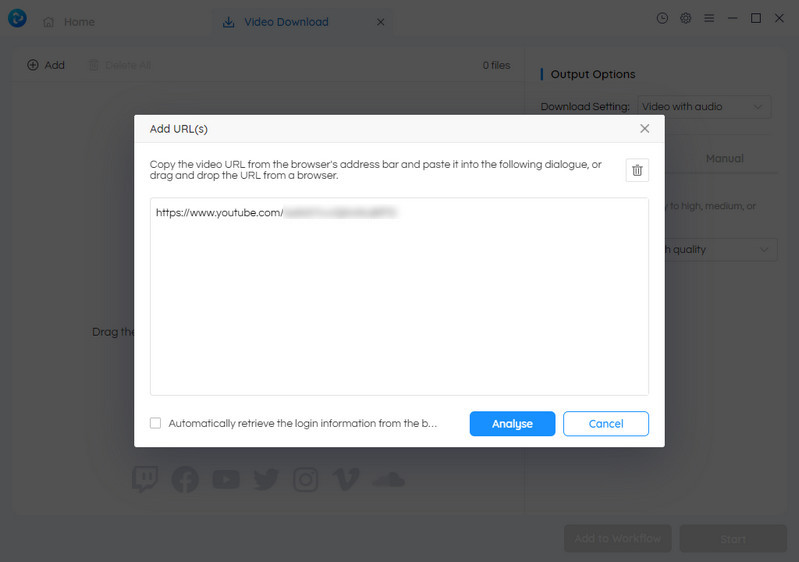
After you added the video link of Twitter into the program, the program will start analyzing the video automatically.
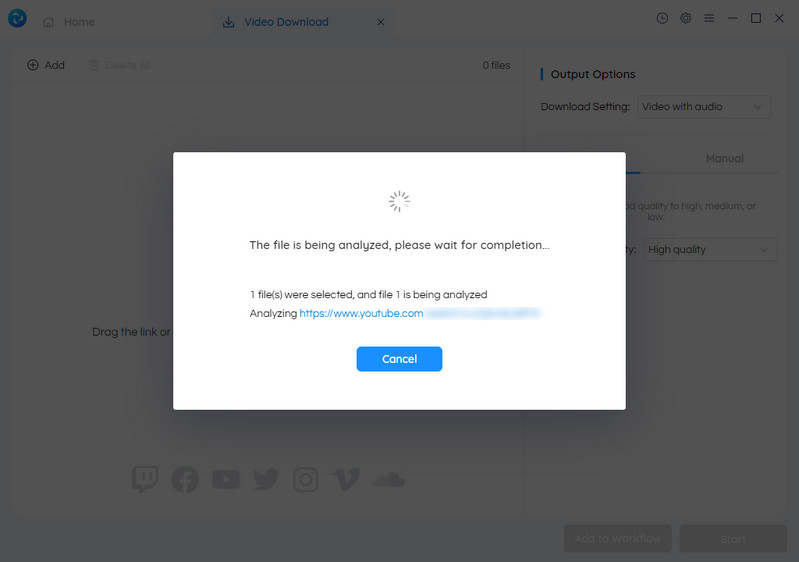
Select the Video Quality
After the video analyzing process is completed, the video file will be displayed with an accompanying title and description that accurately display its duration.
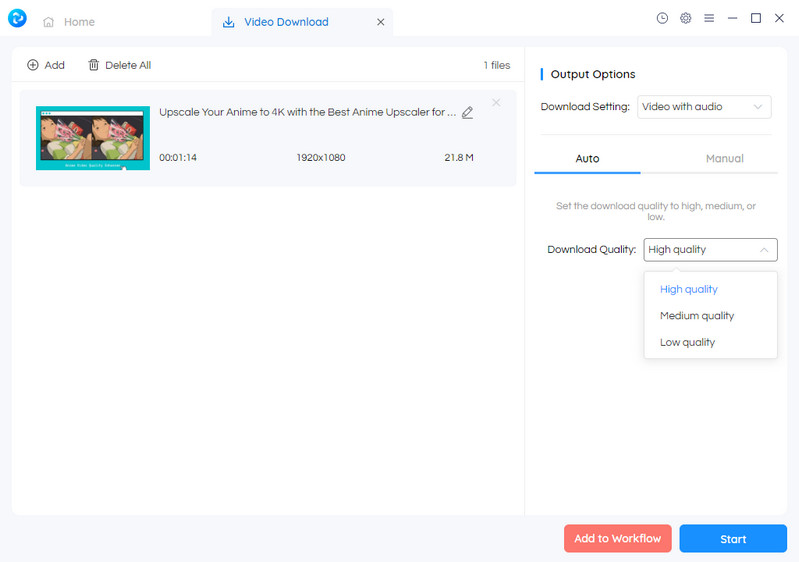
Start Downloading Videos from Twitter
Once all the settings are done, just hit on the Start button to start downloading any videos from Twitter. The default downloading video format is MP4.
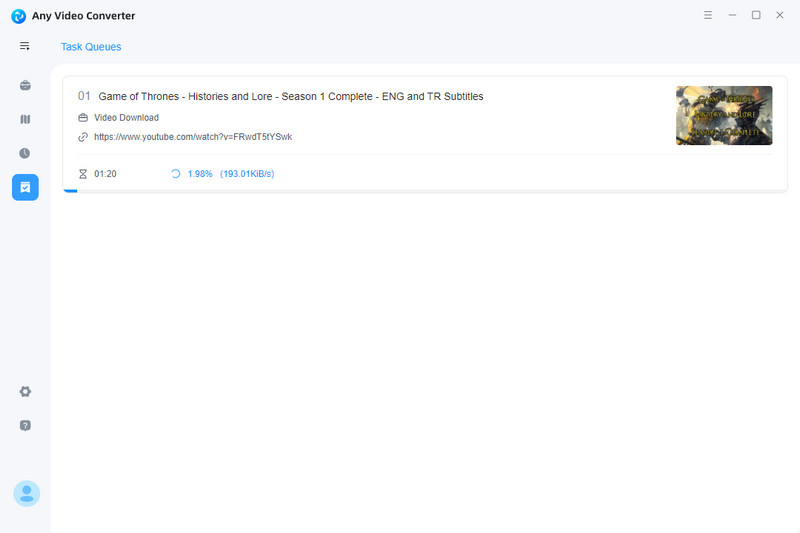
 Part 3: Tips for Downloading Videos from Twitter
Part 3: Tips for Downloading Videos from Twitter
When downloading videos from Twitter, there are a few simple tips to keep in mind.
1. First, make sure to only download videos from sources that you trust. Don't download videos from accounts that you don't recognize or that seem suspicious.
2. Second, make sure to download the video in the highest quality possible. This will ensure that you have the best viewing experience, and you won't have to worry about the video becoming blurry or distorted.
3. Finally, if you're downloading videos from Twitter for commercial use, it's important to make sure that you have the right to use the video. Always check the video's license before downloading it.
Conclusion:
Downloading videos from Facebook is a great way to save and share your favorite content. With Any Video Converter Free, you can easily download videos from Twitter and other popular video platforms. Just make sure to follow the tips above to ensure that you're downloading the video safely and legally.
Try Any Video Converter to edit your videos with ease!
Related Articles & Tips
- • Free Facebook Video Downloader | How to Download Videos from Facebook
- • Free Tiktok Video Downloader | How to Download TikTok Videos on PC
- • Free YouTube to MP4 Downlader | How to Download YouTube Videos to MP4
- • M4V to MP4 Converter | How to Convert M4V to MP4 for Free
- • Best Music Video At The 2026 Grammy Awards
- • Video Resizer for Facebook | How to Resize Video for Facebook Free
- • Video Resizer for Social Media | How to Resize Video for Instagram, TikTok, Facebook, YouTube Free
- • How to Convert Horizontal Video to Vertical for TikTok, Instagram, YouTube Shorts
- • Video Aspect Ratio Changer | How to Change Video Aspect Ratio
- • Video Resizer for TikTok | How to Resize Video for TikTok Free
- • Video Watermark Maker | How to Add A Watermark to A Video with A Logo or PNG Image
 Video Converter
Video Converter
- MP4 Converters
- MKV to MP4 Converters
- AVI To MP4 Converters
- MOV to MP4 Converter
- Best Free AV1 Converters
- HEVC/H.265 Converter
- H.264 Video Converter
- Android Video Converter
- Samsung Video Converter
- Sony PS4 Video Converter
- Nokia Video Converter
- MPEG Video Converter
- Convert 4K to 1080P
- Convert MP4 to MP3
- Convert M2TS to MP4
- Convert MVI to MP4
- Convert WebM to MP4
- Convert Videos to MP3
- Convert MP4 to 3GP
- Convert M4V to MP4
 DVD Converter
DVD Converter
 Video Editor
Video Editor
- Best AI Video Editors
- Free AI Video Generators
- Best AI Slideshow Makers
- Replace Face in Video
- AI Cartoon Video Generators
- Text-to-Video AI Generators
- Best Free Voice Changers
- Text-to-Video AI Generators
- Sites to Download Subtitles
- Add Subtitles to Video
- Free Online Video Compressor
- Convert Your Videos to GIFs
- Blur Video Backgrounds
- Video Editing Apps for YouTube
 Video Enhancer
Video Enhancer
- Best 10 Video Enhancer
- Improve Video Quality
- Fix Blurry Videos
- Remove Noise from Footage
- Upscale Video from HD to 4K
- Upscale Video from 480P to 1080P
- Best AI Video Upscaling Tools
- Make a Blurry Video Clear
- Best Old Video Restorer
- How to Sharpen Video
- Fix Bad Quality Videos
- Increase Video Resolution
- Convert Videos to 4K
- Upscale Anime Videos to 4K
 Photo Enhancer
Photo Enhancer
- Fix Blurry Pictures Online
- Make Blurrys Picture Clear
- Increase Image Resolution Online
- Remove Blur from Images
- AI Image Sharpener Online
- Topaz Gigapixel AI Alternatives
- Fix Low-resolution Photos
- Colorize Historical Photos
- Remove Noise from Photos
- AI Image Sharpener
- AI Face Retoucher
- AI Image Enlargers
 Mobile & PC
Mobile & PC










