How to Remove Text from Video with CapCut for Free
"How do I remove text from a video?" - Luis Medrano
Removing text from a video plays a vital role in creating professional-looking and engaging content or adapting content for different purposes. Whether you want to enhance the professionalism of the video, update information or remove original subtitle in a movie, music video to add your own language translated subtitle, removing distracting text in a video is essential.
There are various video editors available on the market to accomplish this job. CapCut stands out among these tools due to its powerful video editing capabilities. This article will guide you through how to remove text from videos with CapCut for free, and offer an alternative method.
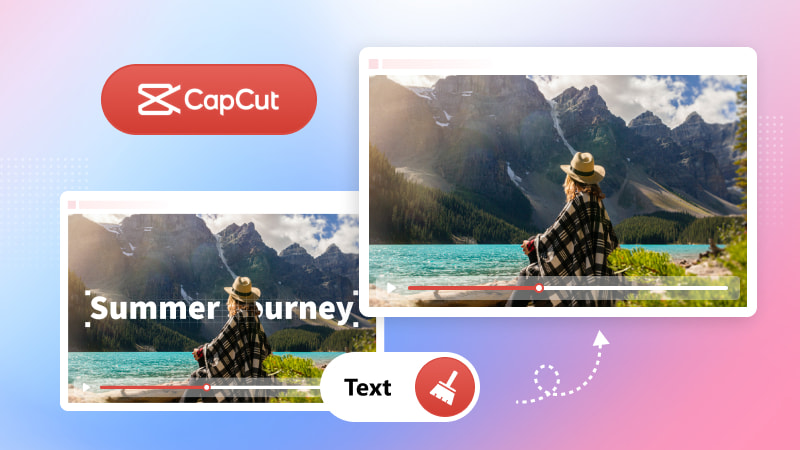
Part 1: What Types of Text Do People Want to Remove from A Video?
People often want to remove watermark, subtitle, brand or logo, or insertion text from a video:
1. Watermark Text
Logos or text added by video editing software or platforms like TikTok, Snapchat, Instagram to identify the source of the video. It is often semi-transparent and placed in a corner or along the edge of the video. Removing watermark text can be important for creating a clean, professional video, especially if you have the rights to use the footage without the watermark.
2. Subtitle Text
The written text displayed on a video screen (such as movie, TV show, music video) that represents the spoken dialogue or narration. While embedded captions can be very useful, there are times when you might want to remove them, such as when they are not needed or when they distract from the visual content of the video.
3. Brand or Logo Text
The text or graphical representation of a company's name, logo, or trademark that is embedded in a video. This type of text is often used for branding purposes, ensuring that viewers recognize the source or creator of the content. There are instances where you might want to remove it, such as when repurposing the video for different contexts or when the branding is no longer relevant.
4. Insertion Text
Temporary text overlays, which are visible for a limited period of time, include captions, timestamps and notifications. There may be times when you need to remove this text, such as when it is outdated, incorrect, or simply unnecessary for the video's current purpose.
Part 2: How to Remove Text from Video with CapCut for Free
One of the significant challenges in video editing is the need to remove unwanted text, such as watermarks, subtitles, or logos. Fortunately, CapCut can get this task done in a few clicks. As a reputable free video editing tool, it allow you to across browsers, mobile devices and desktops. With its user-friendly interface and powerful editing features like removing text from videos, trimming, cropping, merging, stabilizing videos, and adding cool effects, filters, stickers to videos, it has become a favorite among content creators. Here is how to remove text from video with CapCut for free.
Steps to Remove Text from Video with CapCut
Step 1. Launch CapCut and click the "Create project" to get started.
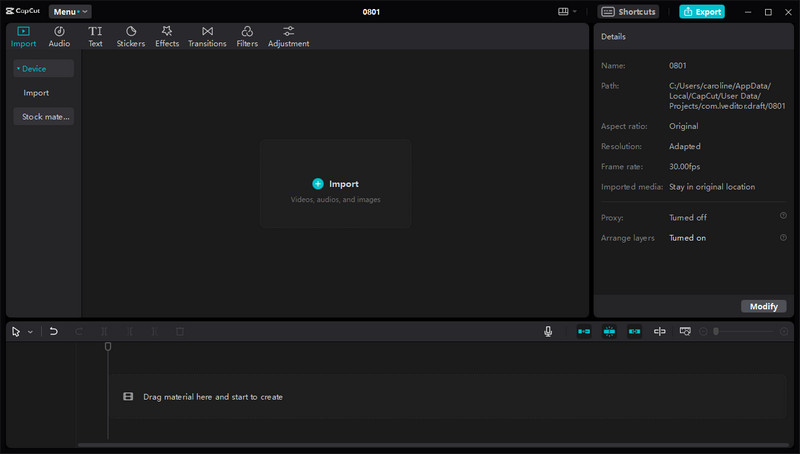
Step 2. Upload a video by hitting the "Import" button on the main window, then drag and drop it from the media section to the timeline.
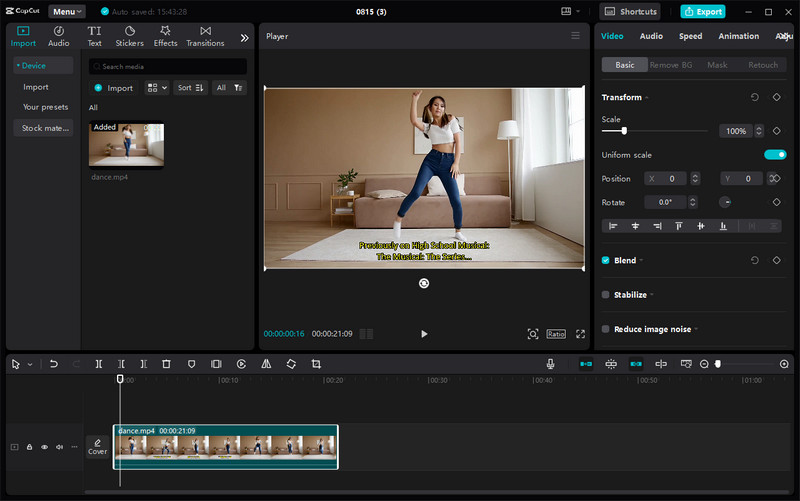
Step 3. Now, click the "Crop" icon above the timeline and select the text area to crop. Afterwards, click the "Confirm" option.
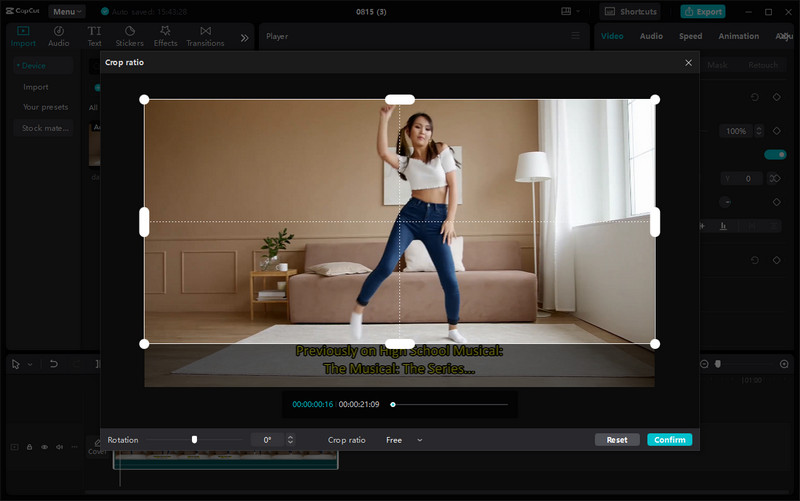
Step 4. At last, click the "Export" button in the top right corner of the program. Text in the video will be removed within seconds.
Tips: You can customize the output resolution, bitrate, format and frame rate.
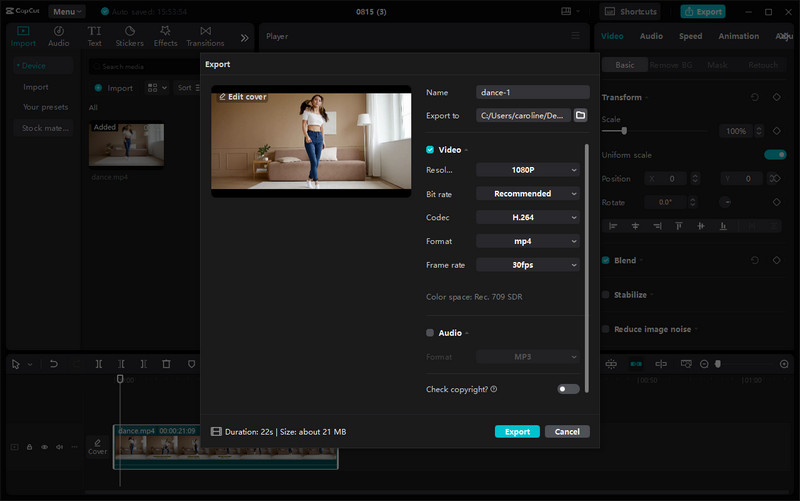
You are also allowed to choose to directly share the edited video to TikTok or YouTube.
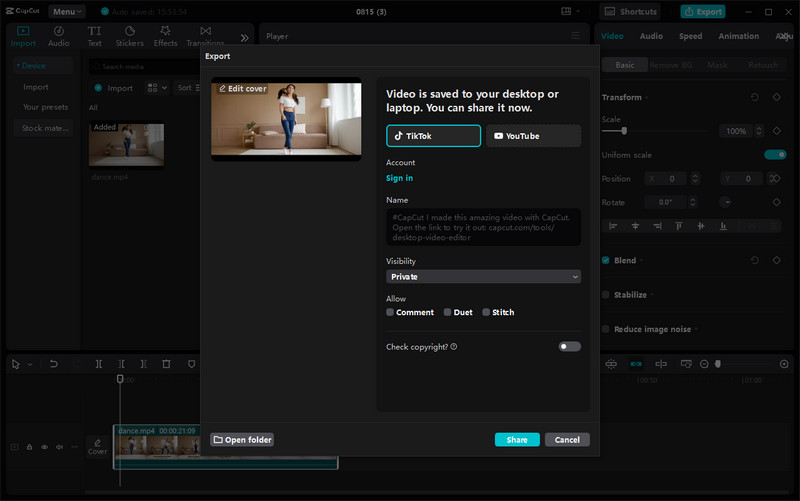
Part 3: How to Remove Text from Video with CapCut Alternatives - Any Video Converter
Any Video Converter is one of the most popular alternatives to CapCut, giving you the ability to remove text from videos by cropping or replacing with ease. Equipped with robust video editing features, it enables you to crop unwanted portion of a video, trim a video to the desired length, merge video clips into one, add transition effects, background music, subtitle, overlay, and audio effects to a video, change playback speed, and more.
Additionally, it support to create a preferred workflow by assembling several video and audio editing tools, enhancing the productivity.
Features of Any Video Converter
- Add music, subtitles, watermark to a video
- Crop video files to delete unwanted portions
- Split a video into multiple segments
- Merge multiple clips into one video
- Adjust video brightness, contrast, saturation
- Convert videos between any format freely
- Record screen for further editing
- Automatically transcribe speech to text with AI
Any Video Converter offers you two ways to remove text from a video. Just follow the step-by-step guide below:
Way 1: Remove Text from a Video by Cropping
Step 1 Open Any Video Converter and Choose the Crop Video Tool
After successfully downloading and installing Any Video Converter on your computer, then run it and select the "Crop Video" tool.

Step 2 Add a Video
Click the "+ Add Video" to import a video or directly drag & drop a video to the program.
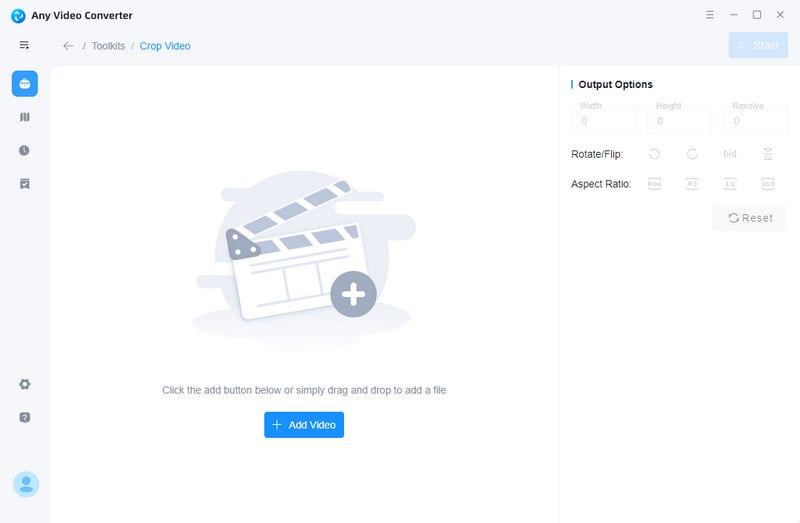
Step 3 Remove Text from a Video
Click and drag the dotted outline to cover the area of the video that excludes the text.
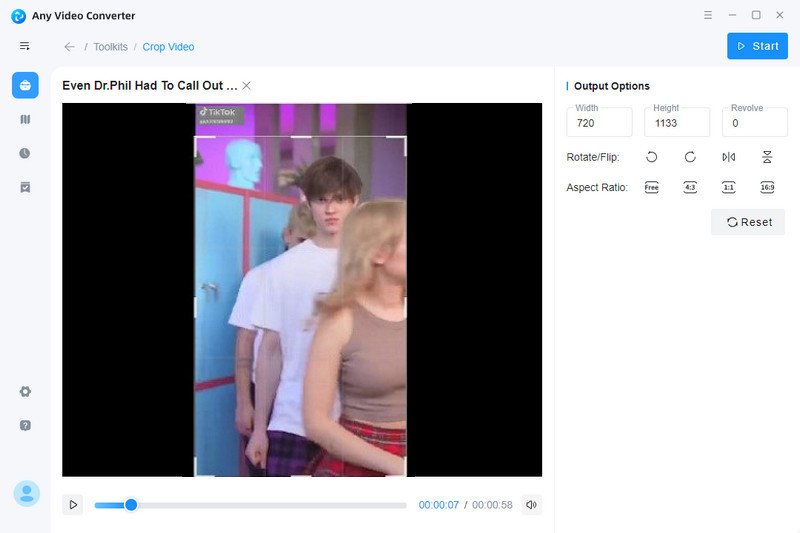
Step 4 Export the Edited Video
Finally, click the Start button to save the cropped video without text.
Way 2: Remove Text from a Video by Replacing
Step 1 Navigate to the Add Watermark Tool
Here, you are suggested to choose the "Add Watermark" tool.

Step 2 Import a Video
Simply add a video to the tool.
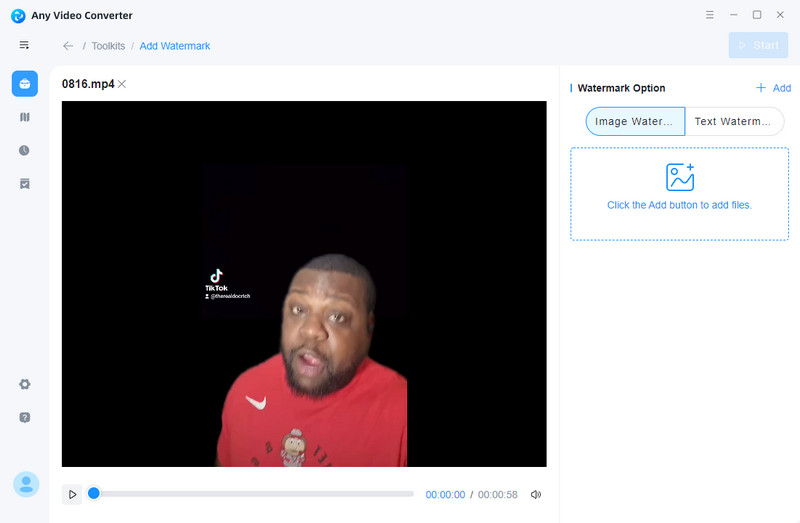
Step 3 Add a New Image Watermark to Replace the Old One
Go the Image Watermark tab, click the "+Add" button or drag and drop an image. Then, use the slider to adjust the watermark's transparency and reposition the image until it completely masks the original text.
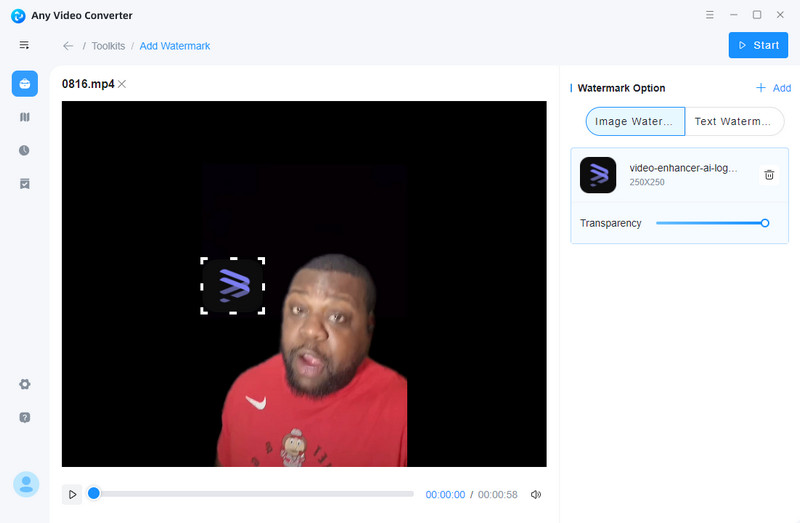
Tips: You are able to add additional watermarks to different locations.
Step 4 Save the Edited Video
Hit the Start button to export the edited video with text removal.
Part 4: FAQs about Removing Text from Video with CapCut
How to remove unwanted text from video in CapCut?
It is easy to remove unwanted text from a video in CapCut. Simply crop the selected text area of the video using the "Crop" tool.
How to remove text from video for free?
You can use professional free video editor like CapCut or Any Video Converter to remove text from videos without sacrificing the video quality.
How do I remove captions from a video in CapCut?
The built-in crop tool in CapCut helps you remove caption area from a video. You can use it to crop out the subtitle area with the video quality kept.
Conclusion:
Removing text from a video using CapCut not only can improve the overall aesthetic of the video, but also helps create a cohesive and professional look. If you are looking for alternatives or need extra features not available in CapCut, we have also provided a detailed tutorial on how to use Any Video Converter to remove text through cropping or replacing. Hopefully, with the help of this article, your video can be transformed into a polished and professional piece that will capture your audience's attention.
Try Any Video Converter to edit your videos with ease!
Related Articles & Tips
- • Veo 3 AI Video Generator: A Latest and Comprehensive Review in 2026
- • Movavi Video Editor Review | Best Feature-rich Video Editing Software
- • Video Resizer for TikTok | How to Resize Video for TikTok Free
- • How to Convert Horizontal Video to Vertical for TikTok, Instagram, YouTube Shorts
- • Video Aspect Ratio Changer | How to Change Video Aspect Ratio
- • Top 6 Best Free Video Editing Software with No Watermark
 Video Converter
Video Converter
- MP4 Converters
- MKV to MP4 Converters
- AVI To MP4 Converters
- MOV to MP4 Converter
- Best Free AV1 Converters
- HEVC/H.265 Converter
- H.264 Video Converter
- Android Video Converter
- Samsung Video Converter
- Sony PS4 Video Converter
- Nokia Video Converter
- MPEG Video Converter
- Convert 4K to 1080P
- Convert MP4 to MP3
- Convert M2TS to MP4
- Convert MVI to MP4
- Convert WebM to MP4
- Convert Videos to MP3
- Convert MP4 to 3GP
- Convert M4V to MP4
 DVD Converter
DVD Converter
 Video Editor
Video Editor
- Best AI Video Editors
- Free AI Video Generators
- Best AI Slideshow Makers
- Replace Face in Video
- AI Cartoon Video Generators
- Text-to-Video AI Generators
- Best Free Voice Changers
- Text-to-Video AI Generators
- Sites to Download Subtitles
- Add Subtitles to Video
- Free Online Video Compressor
- Convert Your Videos to GIFs
- Blur Video Backgrounds
- Video Editing Apps for YouTube
 Video Enhancer
Video Enhancer
- Best 10 Video Enhancer
- Improve Video Quality
- Fix Blurry Videos
- Remove Noise from Footage
- Upscale Video from HD to 4K
- Upscale Video from 480P to 1080P
- Best AI Video Upscaling Tools
- Make a Blurry Video Clear
- Best Old Video Restorer
- How to Sharpen Video
- Fix Bad Quality Videos
- Increase Video Resolution
- Convert Videos to 4K
- Upscale Anime Videos to 4K
 Photo Enhancer
Photo Enhancer
- Fix Blurry Pictures Online
- Make Blurrys Picture Clear
- Increase Image Resolution Online
- Remove Blur from Images
- AI Image Sharpener Online
- Topaz Gigapixel AI Alternatives
- Fix Low-resolution Photos
- Colorize Historical Photos
- Remove Noise from Photos
- AI Image Sharpener
- AI Face Retoucher
- AI Image Enlargers
 Mobile & PC
Mobile & PC










